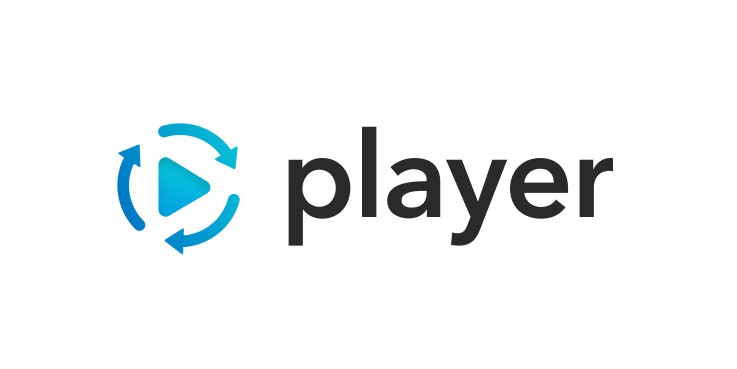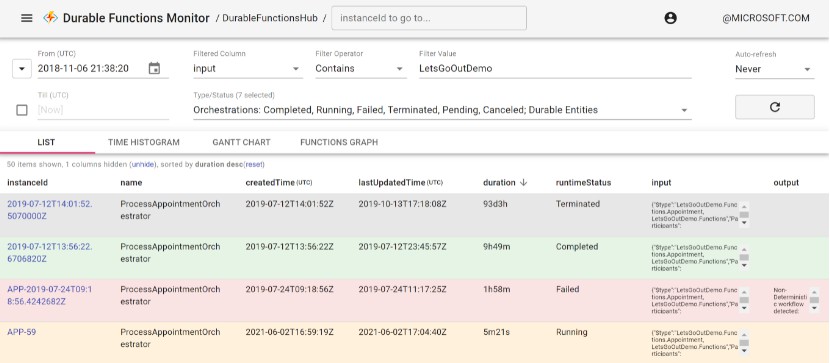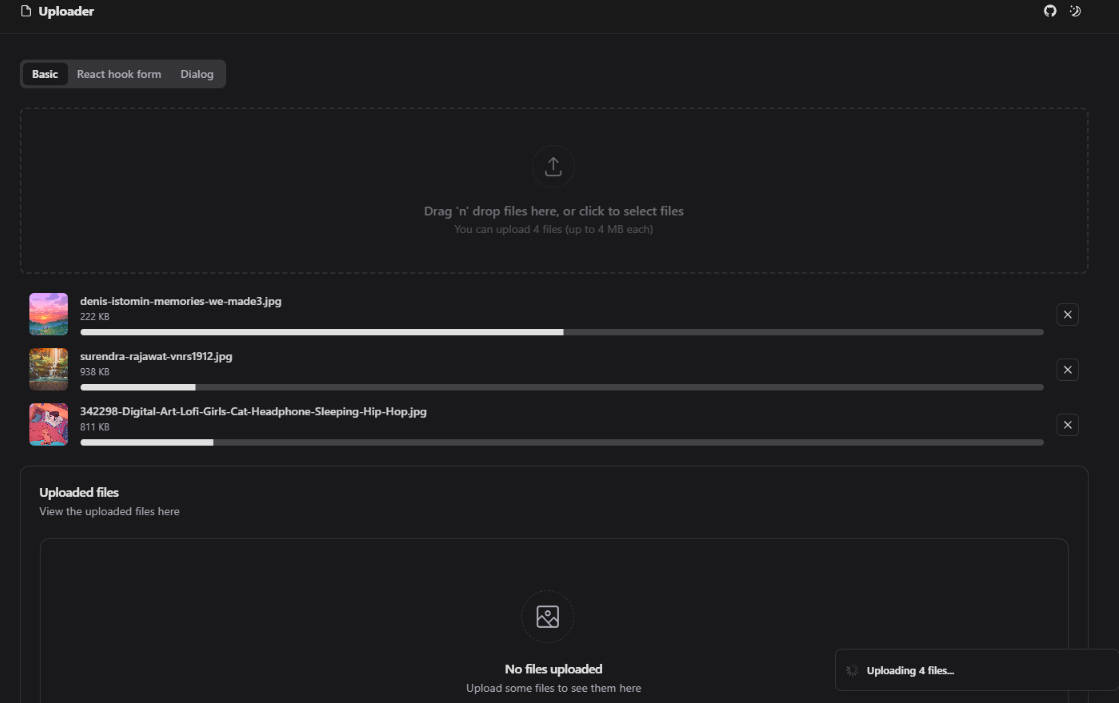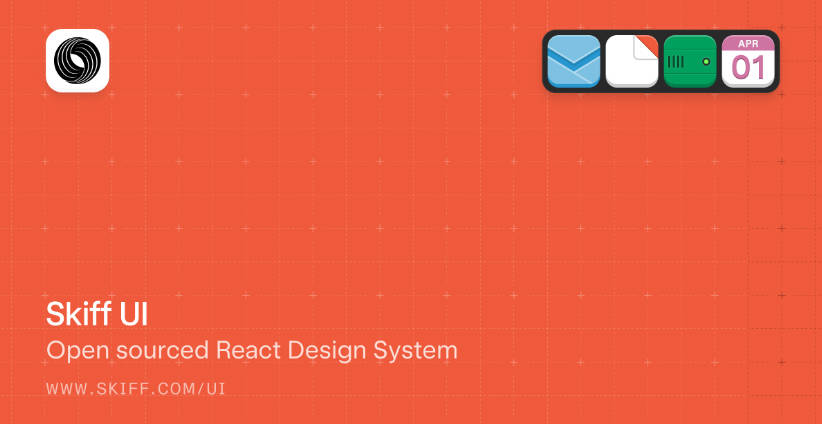Kelp
A collection of small functions for creating reactive, state-based UIs.
Kelp is a simpler alternative to React, Vue, and other large frameworks.
Getting Started
There are a few ways to install Kelp.
ES Modules
import {store, component} from './dist/kelp.es.min.js';
Global Script
<script src="./dist/kelp.min.js"></script>
With the global script, you can call API methods on the kelp object, or destructure them into their own variables.
let {store, component} = kelp;
API
kelp.store()
Create a reactive data object.
It accepts an object ({}) or array ([]) as an argument. If no value is provided, it uses an empty object by default.
import {store} from './dist/kelp.es.js';
let data = store({
greeting: 'Hello',
name: 'World'
});
This emits a kelp:store event on the document whenever a property is modified. The event.detail property contains the current value of the data.
// Listen for data changes
document.addEventListener('kelp:store', function (event) {
console.log('The data was updated!');
console.log(event.detail);
});
// Update the data
data.greeting = 'Hi there';
You can customize the event name by passing in a second argument into the kelp.store() method. It gets added to the end of the kelp:store event with a dash delimiter (-).
let wizards = store([], 'wizards');
// A "kelp:store-wizards" event gets emitted
wizards.push('Merlin');
kelp.render()
Render an HTML template string into the UI.
It accepts the element (or a selector for the element) to render into, and the template to render as a string. Unlike the Element.innerHTML property, this diffs the DOM and sanitizes your HTML to reduce the risk of XSS attacks.
import {render} from './dist/kelp.es.js';
// Create a template
function template () {
return 'Hello, world!';
}
// Render it into the #app element
render('#app', template());
To reduce the risk of XSS attacks, dangerous properties, including on* events, are removed from the HTML before rendering.
// The onerror event is removed before rendering
render('#app', `<p><img src="x" onerror="alert(1)"></p>`);
If you want to allow on* event listeners, pass in true as an optional third argument.
// Track clicks
let n = 0;
// Log clicks
function log () {
n++;
console.log(`Clicked ${n} times.`);
}
// Render a button with an onclick event
render('#app', `<button onclick="log()">Activate Me</button>`, true);
Note: Do NOT do this if your template contains any third-party data. It can expose you to XSS attacks.
kelp.component()
Create a reactive component.
Pass in the element (or selector for the element) to render your template into, and the template to render. The kelp.component() method will render it into the UI, and automatically update the UI whenever your reactive data changes.
import {store, component} from './dist/kelp.es.js';
// Create a reactive store
let todos = store(['Swim', 'Climb', 'Jump', 'Play']);
// Create a template
function template () {
return `
<ul>
${todos.map(function (todo) {
return `<li>${todo}</li>`;
}).join('')}
</ul>`;
}
// Create a reactive component
// It automatically renders into the UI
component('#app', template);
// After two seconds, add an item to the todo list
setTimeout(function () {
todos.push('Take a nap... zzzz');
}, 2000);
The kelp.component() method accepts a third argument, an object of options.
events– Iftrue, will allow inline events on the template.stores– An array of custom event names to use forkelp.store()events.
// Allow on* events
component('#app', template, {events: true});
// Use a custom event name
let wizards = store([], 'wizards');
component('#app', template, {stores: ['wizards']});
// Use a custom name AND allow on* events
component('#app', template, {stores: ['wizards'], events: true});
If you assign your component to a variable, you can stop reactive rendering with the kelp.component.stop() method, and start it again with the kelp.component.start() method.
// Create a component
let app = component('#app', template);
// Stop reactive rendering
app.stop();
// Restart reactive rendering
app.start();
Putting it all together
Using the kelp.store() and kelp.component() methods, you can create a reactive, state-based UI that automatically updates when your data changes.
let {store, component} = kelp;
// Create a reactive store
let data = store({
heading: 'My Todos',
todos: ['Swim', 'Climb', 'Jump', 'Play'],
emoji: '??'
});
// Create a template
function template () {
let {heading, todos, emoji} = data;
return `
<h1>${heading} ${emoji}</h1>
<ul>
${todos.map(function (todo) {
return `<li id="${todo.toLowerCase().replaceAll(' ', '-')}">${todo}</li>`;
}).join('')}
</ul>`;
}
// Create a reactive component
// It automatically renders into the UI
component('#app', template);
// After two seconds, add an item to the todo list
setTimeout(function () {
data.todos.push('Take a nap... zzzz');
}, 2000);
If you have a more simple UI, you can instead combine the kelp.store() method with the browser-native Element.addEventListener() to manually update your UI as needed.
Cart (<span id="cart-items">0</span>)
import {store} from './dist/kelp.es.js';
// Create a reactive store
let cart = store([], 'cart-updated');
// Update how many cart items are displayed in the UI
document.addEventListener('cart-updated', function () {
let cartCount = document.querySelector('#cart-items');
cartCount.textContent = cart.length;
});
// Add an item to the cart
// The UI will automatically be updated
cart.push({
item: 'T-Shirt',
size: 'M',
cost: 29
});
Advanced Techniques
As your project gets bigger, the way you manage components and data may need to grow with it.
Default and state-based HTML attributes
You can use data to conditionally include or change the value of HTML attributes in your template.
To dynamically set checked, selected, and value attributes, prefix them with an @ symbol. Use a falsy value when the item should not be checked or selected.
In the example below, the checkbox is checked when agreeToTOS is true.
// The reactive store
let data = store({
agreeToTOS: true
});
// The template
function template () {
return `
<label>
<input type="checkbox" @checked="${agreeToTOS}">
</label>`;
}
// The component
component('#app', template);
You might instead want to use a default value when an element initially renders, but defer to any changes the user makes after that.
You can do that by prefixing your attributes with a # symbol.
In this example, Merlin has the [selected] attribute on it when first rendered, but will defer to whatever changes the user makes when diffing and updating the UI.
function template () {
return `
<label for="wizards">Who is the best wizard?</label>
<select>
<option>Gandalf</option>
<option #selected>Merlin</option>
<option>Ursula</option>
</select>`;
}
Batch Rendering
With a kelp.component(), multiple reactive data updates are often batched into a single render that happens asynchronously.
// Reactive store
let todos = store(['Swim', 'Climb', 'Jump', 'Play']);
// Create a component from a template
component('#app', template);
// These three updates would result in a single render
todos.push('Sleep');
todos.push('Wake up');
todos.push('Repeat');
You can detect when an element has been rendered by listening for the kelp:render event.
It’s emitted directly on the element that was rendered, and also bubbles if you want to listen for all render events.
document.addEventListener('kelp:render', function (event) {
console.log(`The #${event.target.id} element has been rendered.`);
});
More efficient diffing with IDs
Unique IDs can help Kelp more effectively handle UI updates.
For example, imagine you have a list of items, and you’re rendering them into the UI as an unordered list.
// Reactive store
let todos = store(['Swim', 'Climb', 'Jump', 'Play']);
// The template
function template () {
return `
<ul>
${todos.map(function (todo) {
return `<li>${todo}</li>`;
})}
</ul>`;
}
// Create a component
component('#app', template);
The resulting HTML would look like this.
<ul>
<li>Swim</li>
<li>Climb</li>
<li>Jump</li>
<li>Play</li>
</ul>
Next, let’s imagine that you remove an item from the middle of your array of todos.
// remove "Climb"
todos.splice(1, 1);
Because of how Kelp diffs the UI, rather than removing the list item (li) with Climb as it’s text, it would update the text of Climb to Jump, and the text of Jump to Play, and then remove the last list item from the UI.
For larger and more complex UIs, this can be really inefficient.
You can help Kelp more effectively diff the UI by assigning unique IDs to elements that may change.
// The template
function template () {
return `
<ul>
${todos.map(function (todo) {
let id = todo.toLowerCase();
return `<li id="${id}">${todo}</li>`;
})}
</ul>`;
}
Now, the starting HTML looks like this.
<ul>
<li id="swim">Swim</li>
<li id="climb">Climb</li>
<li id="jump">Jump</li>
<li id="play">Play</li>
</ul>
If you remove Climb from the todos array, Kelp will now remove the #climb element rather than updating all of the other list items (and any content within them).
Lifecycle Events
Kelp emits custom events throughout the lifecycle of a component or reactive store.
kelp:storeis emitted when a reactive store is modified. Theevent.detailproperty contains the data object.kelp:startis emitted on a component element when kelp starts listening for reactive data changes.kelp:stopis emitted on a component element when kelp stops listening for reactive data changes.kelp:renderis emitted on a component element when kelp renders a UI update.