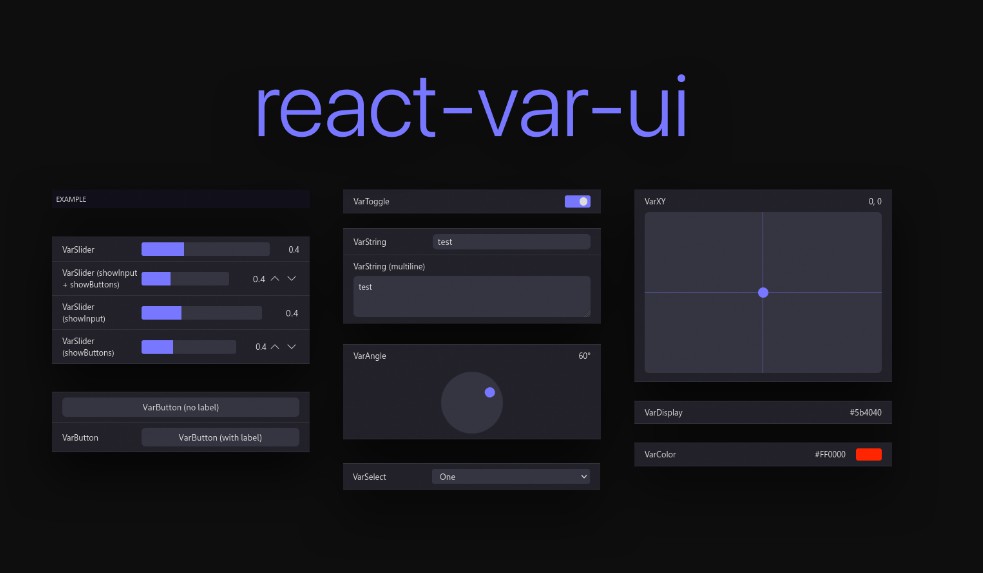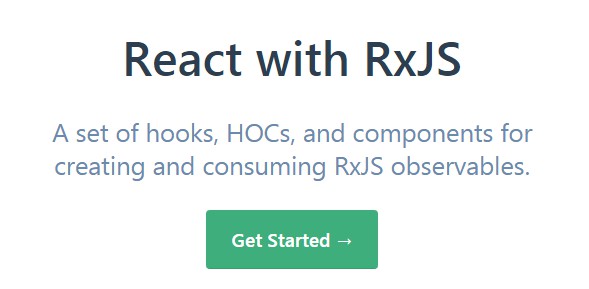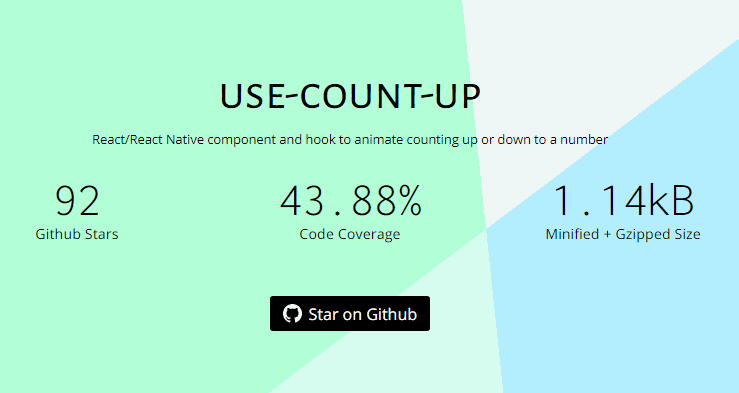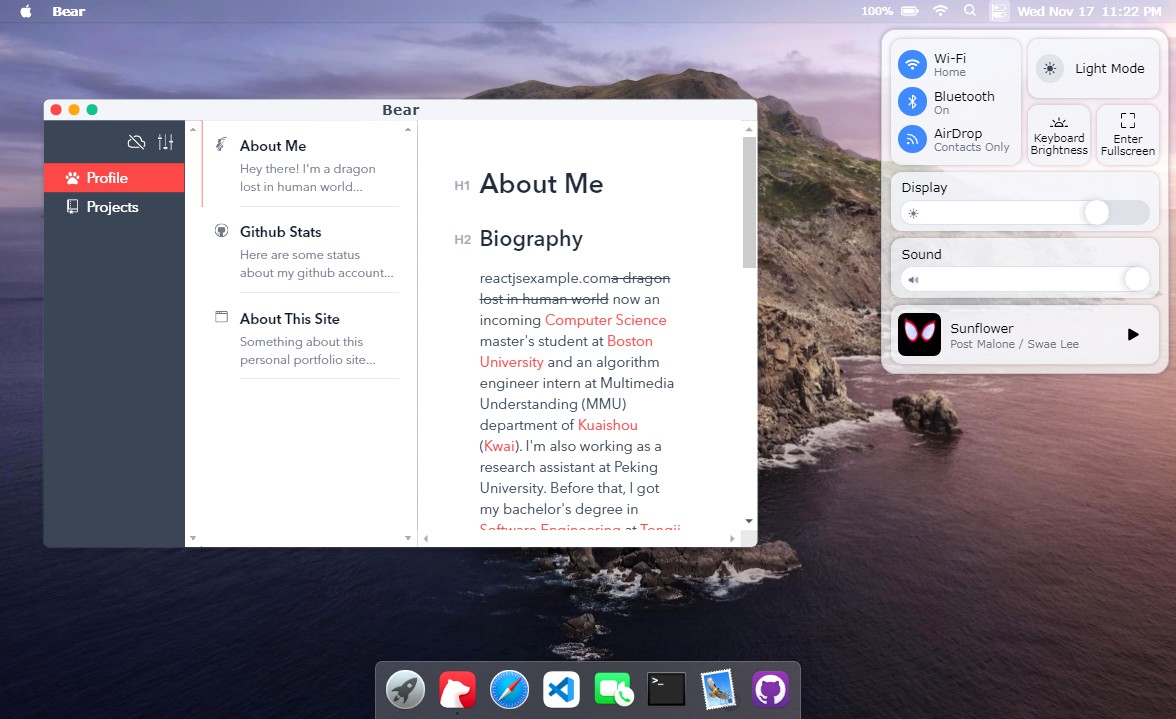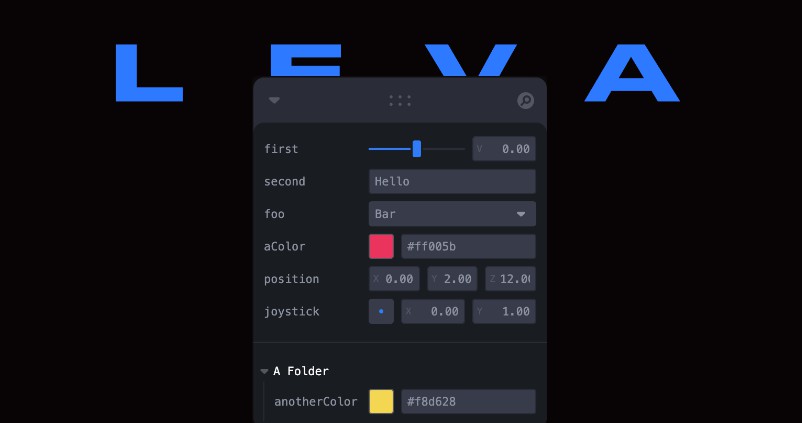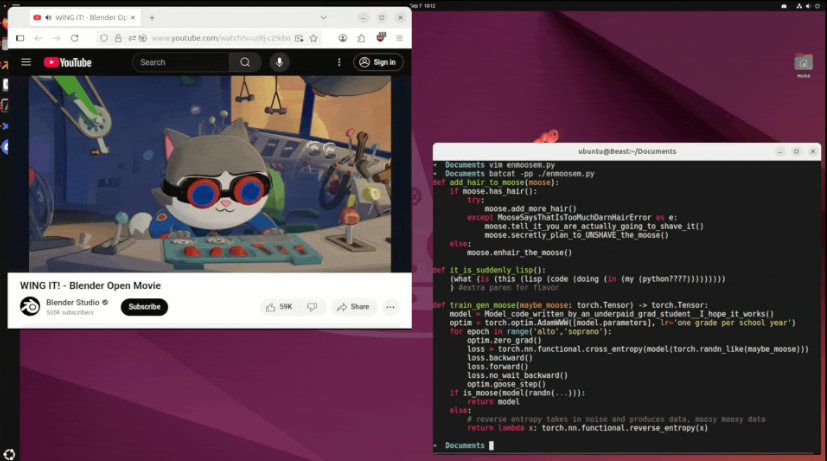react-var-ui
react-var-ui is a simple React component library for variable setting and preview, inspired by iOS settings, react-dat-gui and dat.gui.
While some code from react-dat-gui was used, this library functions in a completely different way. The codebase uses modern React code practices such as hooks and functional components. Instead of iterating over the children array, react-var-ui uses a Context. Creation of custom components is also easier.
What makes react-var-ui different when compared to similar libraries such as Leva or react-dat-gui, react-var-ui doesn't force itself to float over all your content, instead react-var-ui lives peacefully inside of the React node it is placed in. Unlike Leva and much more like react-dat-gui, react-var-ui relies on a local state variable, providing the developer with more flexibility. While this might seem less convenient, it allows for more customization and usage of multiple instances of react-dat-gui within one project.
Installation
Install react-var-ui with either npm or yarn:
yarn add react-var-ui
# or
npm install react-var-ui
Then include the CSS with:
/* In your CSS/SCSS file: */
@import 'react-var-ui/dist/index.css';
or:
// In your JS/TS file (assuming your bundler supports loading CSS files):
import 'react-var-ui/dist/index.css';
Example usage
const [values, setValues] = React.useState({
toggle: true,
color: '#FF0000',
select: 1,
slider: 0.4,
xy: [0, 0.2],
string: 'Hello world!',
});
return (
<VarUI updateValues={setValues} values={values}>
<VarCategory label="Example">
<VarColor path="color" label="Color" />
<VarToggle path="toggle" label="Toggle" />
<VarSelect
path="select"
label="Select"
options={[
{ key: 0, label: 'Zero' },
{ key: 1, label: 'One' },
]}
/>
<VarSlider
label="VarSlider"
path="slider"
min={0.2}
max={0.8}
step={0.1}
/>
<VarString label="VarString" path="string" />
<VarXY label="VarXY" path="xy" />
<VarButton buttonLabel="VarButton" onClick={() => alert('clicked!')} />
</VarCategory>
</VarUI>
);
Testing
react-var-ui uses jest for automated unit tests and storybook for manually testing the UI.
You can run unit tests after installing by running:
yarn test
Storybook can be ran with:
yarn storybook
To run the example app, you first need to start the project with:
yarn start
And then enter the example directory and start the app:
cd ./example
yarn start
(make sure to run yarn install before.)
Utility components
<VarUI />
This is the main component which provides a Context for other components. It is not required to use this component - other components accept onChange and value properties which provide a similar functionality.
required
| Property | Description | Type |
|---|---|---|
| values | A JavaScript object or array to be mutated by the input components. | object |
| updateValues | The function to be called whenever an update is available. | (values: object) => void |
optional
| Property | Description | Type |
|---|---|---|
| className | Additional class names for the wrapper object. | string |
<VarCategory />

Category component for grouping inputs.
required
| Property | Description | Type |
|---|---|---|
| label | Category label. | ReactNode |
optional
| Property | Description | Type |
|---|---|---|
| className | Additional class names on the wrapping div element. | string |
Input components
Base properties
Most input components accept the following base properties.
Does not apply to <VarButton />.
optional
T is component's value type.
| Property | Description | Type |
|---|---|---|
| label | Label to be shown left to the input. | ReactNode |
| className | Additional class names on the wrapping div element. | string |
| path | Variable path in the data object. | string |
| value | Current value (only used if context and path aren't available). In most cases you aren't going to need this. |
T |
| defaultValue | Default value for components that support resetting (on double click for example). | T |
| disabled | Should the component be disabled. | boolean |
| onChange | On change event, called with the new value if provided. In most cases you aren't going to need this. |
(value: T) => void |
| children | Children. Only rendered when provided directly to the VarBase component. | ReactNode |
<VarAngle />
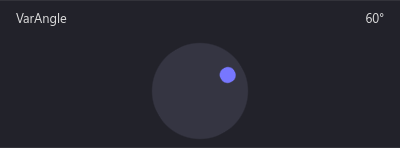
Angle picker component. Accepts and provides numbers (radians).
T = number (rad)
<VarBase />
Base VarUI input component. Doesn't do anything besides displaying the label.
Used to construct other components from.
<VarButton />
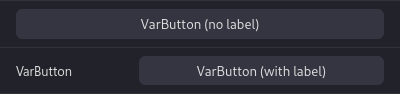
Button component.
Does not accept any of the base component properties.
required
| Property | Description | Type |
|---|---|---|
| buttonLabel | Category label. | ReactNode |
optional
| Property | Description | Type |
|---|---|---|
| onClick | Called when the button is clicked. | () => void |
| disabled | Should the component be disabled. | boolean |
<VarColor />

Color picker component. Returns and accepts values in form of hex color strings.
Uses react-color under the hood.
T = string (#XXXXXX)
optional
| Property | Description | Type |
|---|---|---|
| alpha | Should allow picking alpha values? If true, the result hex code will contain extra two characters representing the alpha value, from 00 to FF. |
boolean |
<VarDisplay />

A simple component that displays a string or a numeric value.
Only accepts path and value. Does not change any values.
T = string | number
<VarNumber />
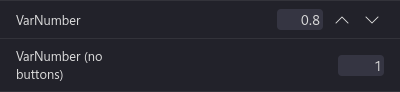
Integer/float number component. Accepts and provides numbers.
T = number
optional
| Property | Description | Type |
|---|---|---|
| min | Minimum value. | number |
| max | Maximum value. | number |
| step | Step. | number |
| integer | Should the end result be rounded to an integer value. | boolean |
| showInput | If true will display an editable input, otherwise shows a read only value. | boolean |
| showButtons | If true will display buttons that increase and decrease the value by step. | boolean |
<VarSelect />

Select component. Returns and accepts either value from option object or key when value is not provided.
T = any
required
| Property | Description | Type |
|---|---|---|
| options | Options to be displayed. | IVarSelectOption[] |
Interface: IVarSelectOption
Required:
| Property | Description | Type |
|---|---|---|
| key | Key for the option. Also used as value if value is not specified. |
ReactText |
| label | Option label. | string |
Optional:
| Property | Description | Type |
|---|---|---|
| value | Option value. Key will be used if not specified. Note: Will be serialized to JSON and deserialized when selected. |
any |
<VarSlider />
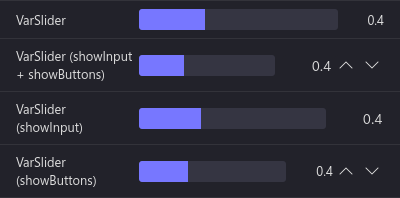
Integer/float slider component. Accepts and provides numbers.
T = number
required
| Property | Description | Type |
|---|---|---|
| min | Minimum value. | number |
| max | Maximum value. | number |
| step | Step. | number |
optional
| Property | Description | Type |
|---|---|---|
| integer | Should the end result be rounded to an integer value. | boolean |
| showInput | If true will display an editable input, otherwise shows a read only value. | boolean |
| showButtons | If true will display buttons that increase and decrease the value by step. | boolean |
<VarString />
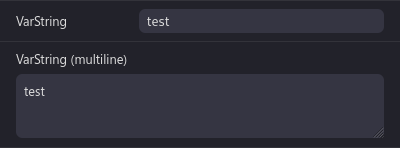
String input component. Accepts and provides a string value.
T = string
optional
| Property | Description | Type |
|---|---|---|
| maxLength | Maximum length of the text. | number |
| multiline | Should the field be a textarea? | boolean |
<VarToggle />

Checkbox/toggle component. Accepts and returns a boolean (true/false).
T = boolean
<VarXY />
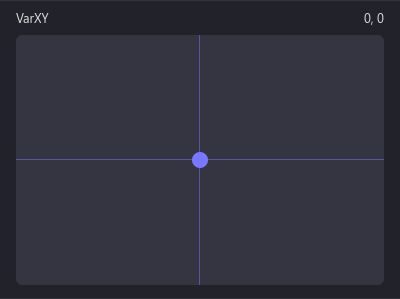
XY offset picker. Accepts and provides an array in form of [x, y].
T = [number (x), number (y)]
optional
| Property | Description | Type |
|---|---|---|
| min | Minimum value. | [number (x), number (y)] |
| max | Maximum value. | [number (x), number (y)] |
| step | Step. | [number (x), number (y)] |
Theme customization
The colors can be customized as such (provided are default values):
.react-var-ui {
/* Foreground color, used for text. */
--react-var-ui-foreground-color: #ddd;
/* Background color, used for category header backgrounds. */
--react-var-ui-background-color: #11111a;
/* Accent color, used for active parts of sliders, toggles and XY. */
--react-var-ui-accent-color: #77f;
/* Input background color. */
--react-var-ui-input-background-color: #353542;
/* Input background color (when hovered). */
--react-var-ui-input-background-hover-color: #424253;
/* Input background color (when pressed). Only applies to buttons. */
--react-var-ui-input-background-pressed-color: #2b2b37;
/* Label background color. */
--react-var-ui-label-background-normal-color: #22222a;
/* Label background color (when hovered). */
--react-var-ui-label-background-hover-color: #2a2a33;
/* Label border color. */
--react-var-ui-label-border-color: #33333a;
}
Custom input components
react-var-ui provides a <VarBase /> component and a useVarUIValue hook designed to facilitate creation of custom components.
Example usage
import React, { FC } from 'react';
import { useVarUIValue, IVarBaseInputProps, VarBase } from 'react-var-ui';
// Please specify the <T>.
export interface IVarCustomProps extends IVarBaseInputProps<string> {}
/**
* Custom input component. In this example, it's a simple text input.
*/
export const VarCustom: FC<IVarCustomProps> = ({
label,
path,
value,
onChange,
disabled,
className,
}) => {
/**
* currentValue will contain the current value from the value object
* (at a given path) or value from properties if that's not available.
*
* setCurrentValue will set the value onto a given path in the object
* and call onChange if available.
*
* All arguments are optional, path/object-based value changes take
* precedence.
*/
const [currentValue, setCurrentValue] = useVarUIValue(path, value, onChange);
/**
* We're wrapping our component in VarBase which provides the default
* label.
*
* It is necessary to wrap what should appear on the right in a <span>.
* If this behavior is undesired, a <div> with grid-column: 1 / 3; can
* be used.
*/
return (
<VarBase label={label} disabled={disabled} className={className}>
<span>
<input
type="text"
maxLength={maxLength}
value={currentValue}
onChange={e => setCurrentValue(e.target.value)}
/>
</span>
</VarBase>
);
};