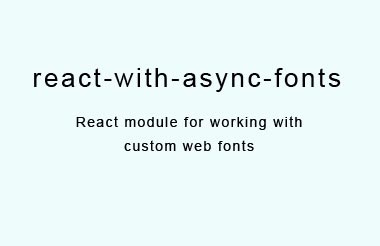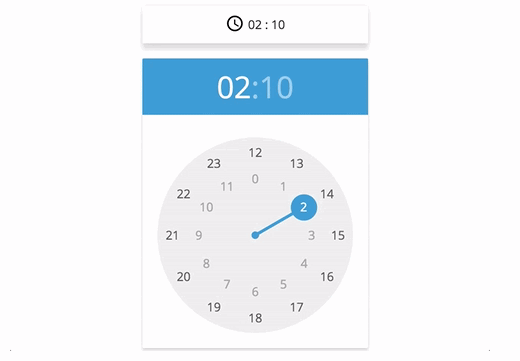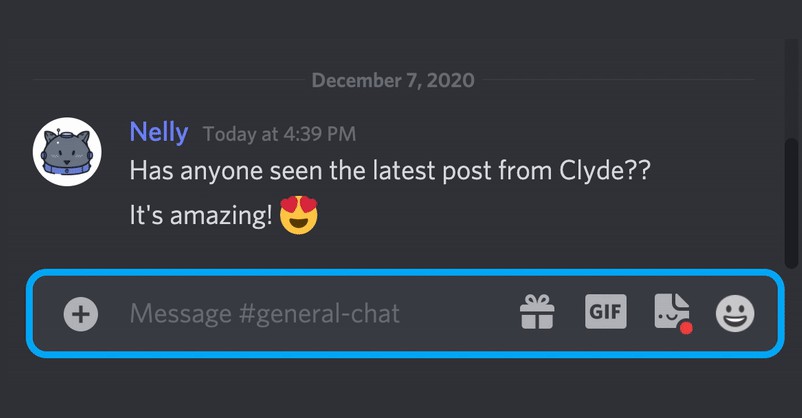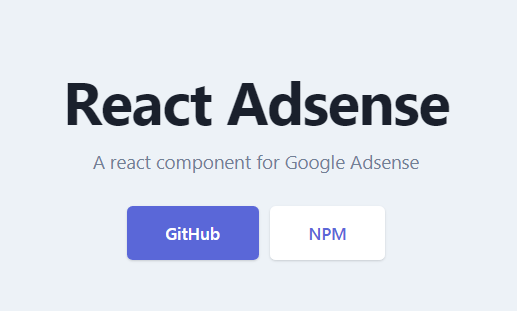React Metrics
An analytics module for React.
Requirements
- React 0.14+
Browser Requirements
- IE10+
Features
- Unobtrusive feature injection through a root application component.
- Supports page view tracking.
- Supports both imperative and declarative custom link tracking.
- Provides a custom event tracking API.
- Supports multiple simultaneous analytics vendor tracking.
Installation
$ npm install --save react-metrics
React Metrics depends on Promise to be available in browser. If your application support the browser which doesn't support Promise, please include the polyfill.
Getting Started
1. Configure Metrics
Refer to the docs for more information on configuration.
// Application.js
import {metrics} from "react-metrics";
const config = {
vendors: [{
name: "Google Analytics",
api: new GoogleAnalytics({
trackingId: "UA-********-*"
})
}],
pageViewEvent: "pageLoad",
pageDefaults: () => {
return {
siteName: "My Web Site",
...
};
}
}
2. Wrap Application Level Component
Compose your top level application component with metrics in order to provide metrics to all components and automatically enable page view tracking.
// Application.js
class Application extends React.Component {
render() {
return (
{this.props.children}
);
}
}
export default metrics(config)(Application);
Alternatively, if your development environment supports ES7, use the @decorator syntax instead:
// Application.js
@metrics(config)
class Application extends React.Component {
render() {
return (
{this.props.children}
);
}
}
Your application will now automatically trigger page view tracking.
3. Add Custom Link Tracking
a. Use data- attributes to enable custom link tracking on your DOM elements.
// PaginationComponent.js
class PaginationComponent extends React.Component {
render() {
const {commentId, totalPage, currentPage} = this.props;
return (
<ul>
<li className={currentPage > 0 ? "active" : ""}>
<a
href="#"
data-metrics-event-name="commentPageClick"
data-metrics-comment-id={commentId}
data-metrics-page-num={currentPage - 1}>
Back
</a>
</li>
<li>...</li>
<li className={currentPage < totalPage - 1 ? "active" : ""}>
<a
href="#"
data-metrics-event-name="commentPageClick"
data-metrics-comment-id={commentId}
data-metrics-page-num={currentPage + 1}>
Next
</a>
</li>
</ul>
);
}
}
b. Use MetricsElement for custom link tracking on a nested DOM element.
Please see MetricsElement for more use cases.
import {MetricsElement} from "react-metrics";
// PaginationComponent.js
class PaginationComponent extends React.Component {
render() {
const {commentId, totalPage, currentPage} = this.props;
return (
<ul>
<li className={currentPage > 0 ? "active" : ""}>
<MetricsElement
element="a"
href="#"
data-metrics-event-name="commentPageClick"
data-metrics-comment-id={commentId}
data-metrics-page-num={currentPage - 1}>
<span className="button">Back</span>
</MetricsElement>
</li>
<li>...</li>
<li className={currentPage < totalPage - 1 ? "active" : ""}>
<MetricsElement
element="a"
href="#"
data-metrics-event-name="commentPageClick"
data-metrics-comment-id={commentId}
data-metrics-page-num={currentPage + 1}>
<span className="button">Next</span>
</MetricsElement>
</li>
</ul>
);
}
}
4. Analytics Vendor Implementations
react-metrics does not automatically supply any vendor analytics. You need to integrate with an analytics vendor to actually track something for reporting.
Refer to Vendor Examples for Omniture, Google Analytics and other implementations.
Also check out the awesome segmentio library which provides a lot of third party analytics vendors.
Advanced Usage
Override Default Page View Tracking
Use the @exposeMetrics decorator and willTrackPageView() methods on a route-handling component to override the default page view tracking behavior and pageDefaults data.
- Example: disable automatic page view tracking and trigger page view tracking manually.
// PageComponent.js
// Must be a "route handling" component: <Route path="my-page" component={PageComponent}/>
import {exposeMetrics, PropTypes} from "react-metrics";
@exposeMetrics
class PageComponent extends React.Component {
static contextTypes = {
metrics: PropTypes.metrics
}
static willTrackPageView() {
// first, suppress the automatic call.
return false;
}
componentDidMount() {
const {value1, value2} = this.props;
this.context.metrics.pageView({value1, value2});
}
render () {
...
}
}
- Example: add custom data to automatic page view tracking.
// PageComponent.js "route-handler
// A route handling component: <Route path="my-page" component={PageComponent}/>
import {exposeMetrics} from "react-metrics";
@exposeMetrics
class PageComponent extends React.Component {
static willTrackPageView(routeState) {
// return a promise that resolves to custom data.
return yourPromise.then(data => {
// data gets merged with `pageDefaults` object
return data;
});
}
render () {
...
}
}
Imperative Custom Event Tracking
Use this.context.metrics.track() to trigger custom event tracking as an alternative to declarative custom link tracking.
Define metrics as a contextType in your component and trigger custom track events using metrics.track().
import {PropTypes} from "react-metrics";
class YourComponent extends React.Component {
static contextTypes = {
metrics: PropTypes.metrics
}
onSomethingUpdated(value) {
this.context.metrics.track("customEventName", {value});
}
render() {
...
}
}
Metrics API Outside a React Component
react-metrics provides a low level factory API; this is convenient for exposing an instance of the metrics API outside of a React component.
Use createMetrics to create a metrics instance and expose the metrics.api.
// creating middleware for Redux
import {createMetrics} from "react-metrics";
const metrics = createMetrics(config);
export default function metricsMiddleware() {
return next => action => {
const returnValue = next(action);
switch (action.type) {
case ActionTypes.ROUTE_CHANGE:
const {location} = action;
const paths = location.pathname.substr(1).split("/");
const routeState = location;
metrics.setRouteState(routeState);
metrics.api.pageView({
category: !paths[0] ? "landing" : paths[0]
});
}
return returnValue;
};
}
API, Examples, and Documentation
- API Review the
metricsAPI - Getting Started A more detailed Getting Started Guide
- Vendor Examples Omniture, Google Analytics, and other analytics vendor examples.
- Docs Guides, API, and examples.
To run examples:
- Clone this repo
- Run
npm install - Run
npm run examples - Point your browser to http://localhost:8080