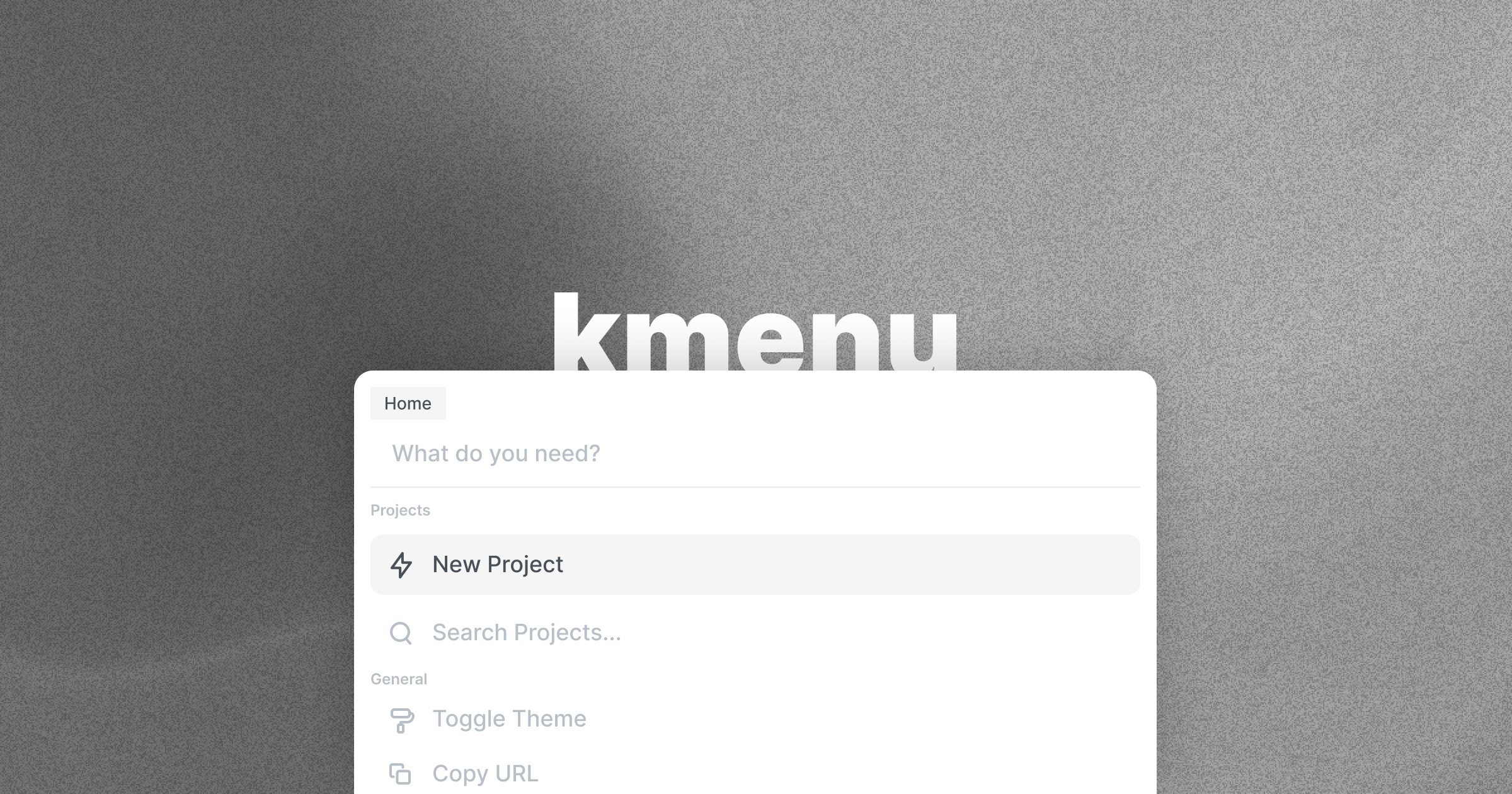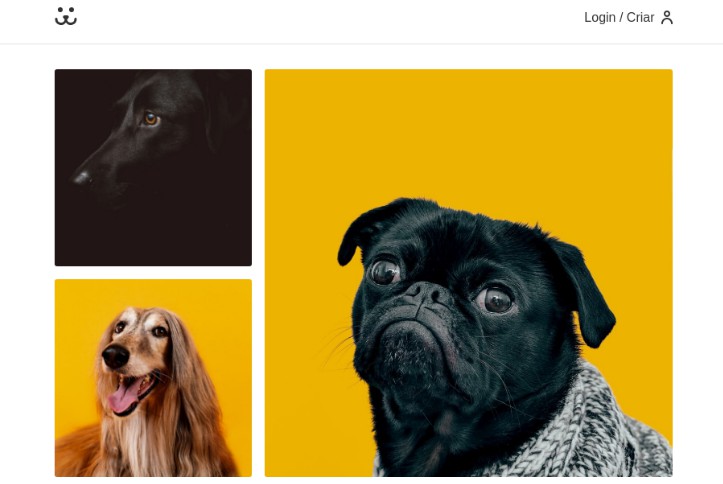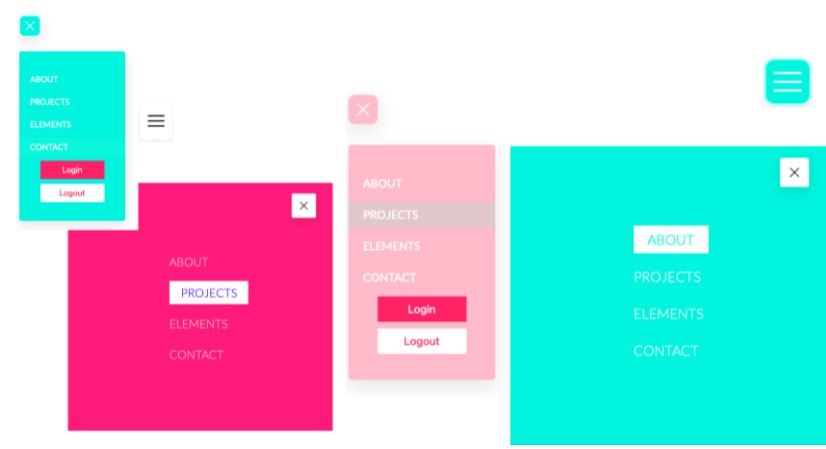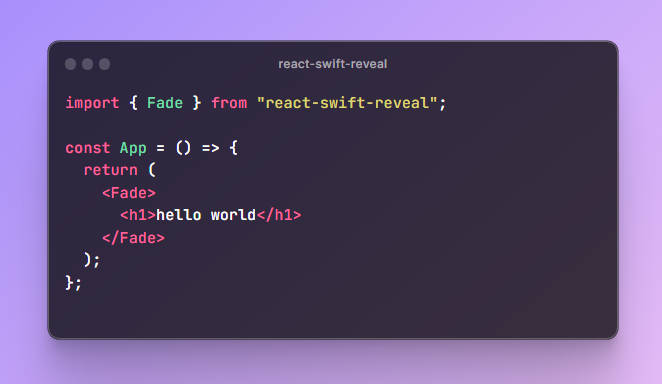kmenu
? Animated and accessible cmdk interface
Demo · NPM · Product Hunt · StackBlitz · CodeSandbox
? Quickstart
Install the npm package
yarn add kmenu
Adding commands
After you’ve installed the package, you can now begin adding commands onto the command palette.
Here’s a look at how you can create commands:
| Parameter | Description | Type | Optional |
|---|---|---|---|
| icon | The icon displayed next to the command | ReactElement | ✅ |
| text | The text displayed on the command | String | ❌ |
| perform | The action to perform | void | ✅ |
| href | The link to open | void | ✅ |
| newTab | Whether or not the link should open in a new tab | boolean | ✅ |
| keywords | Search keywords for the command | string | ✅ |
| category | The category this command will go under | string | ❌ |
Here’s an example of how to create the commands (using TypeScript):
import {
Search,
Copy,
Globe,
GitHub,
AlertCircle,
GitPullRequest,
Zap,
Edit2,
Plus,
Settings,
Code,
Command as Cmd,
Terminal
} from 'react-feather'
import type { Command } from 'kmenu'
const commands: Command[] = [
{
icon: <Search />,
text: 'Search Documentation...',
keywords: 'docs',
category: 'Utility',
perform: () => /* function */
},
{
icon: <Copy />,
text: 'Copy URL',
perform: () => /* function */,
category: 'Utility'
},
{
icon: <Globe />,
text: 'Demo',
href: 'https://kmenu.hxrsh.in',
keywords: 'homepage site web',
category: 'Links'
},
{
icon: <GitHub />,
text: 'GitHub',
href: 'https://github.com/harshhhdev/kmenu',
keywords: 'source',
category: 'Links'
},
{
icon: <AlertCircle />,
text: 'Issues',
href: 'https://github.com/harshhhdev/kmenu/issues',
keywords: 'source',
category: 'Links'
},
{
icon: <GitPullRequest />,
text: 'Pull Requests',
href: 'https://github.com/harshhhdev/kmenu/pulls',
keywords: 'source',
category: 'Links'
}
]
Customising the Palette
You can easily customise the colours on your command palette as well. Here’s a list of properties that are customisable:
NOTE: ALL PROPERTIES ARE OPTIONAL
| Parameter | Description | Type | Default |
|---|---|---|---|
| paletteMaxHeight | The max height of the palette (px) | number | 320 |
| backdropColor | The colour of the backdrop (include opacity) | string | #00000020 |
| backdropBlur | The backround blur of the backdrop (px) | number | 5px |
| backgroundColor | The background colour of the palette | string | #181818 |
| borderWidth | Width of the border surrounding the palette | number | 1px |
| borderColor | The colour of the border surrounding the palette | string | #3F3F3F |
| borderRadius | The radius of the palette (px) | number | 16px |
| inputColor | The colour of the text in the search bar | string | #FFFFFF |
| placeholderText | The placeholder input text in the search bar | string | ‘What do you need?’ |
| headingColor | The colour of the command category headings | string | #777777 |
| commandInactive | The colour of the icon and text when the command is inactive | string | #777777 |
| commandActive | The colour of the icon and text when the command is active | string | #FFFFFF |
| barBackground | The background colour of the active bar (include opacity) | string | #FFFFFF20 |
Setting up the palette
Here are all the options available on the palette:
| Parameter | Description | Type | Optional |
|---|---|---|---|
| open | The index of which palette is currently open | number | ❌ |
| setOpen | The hook to handle the state for which palette is currently open | Dispatch<SetStateAction> | ❌ |
| index | The index of this palette | number | ❌ |
| commands | The commands for this palette to display | Command[] | ❌ |
| categories | The categories which the commands have been assigned to | string[] | ❌ |
| config | The configuration for this colour palette | PaletteConfig | ✅ |
| main | Whether or not this is the first palette that’ll be displayed | boolean | ✅ |
Once you have added commands to the palette and configured it to you likings, you can add it into your application. Add in the CSS file for styling. Optionally, if you’d like to FULLY customise the styles on the palette to your likings then you can copy the index.css file from the repository and import that instead. You’ll also need to create a useState hook for handling the state.
import { useState } from 'react'
import { Palette, Command, PaletteConfig } from 'kmenu'
import 'kmenu/dist/index.css'
const Component = () => {
const [open, setOpen] = useState(0)
const commands: Command[] = [ /* ... */ ]
const config: PaletteConfig = { /* ... */ }
const categories: string[] = [ /* ... */ ]
return (
/* ... */
<Palette
open={open}
setOpen={setOpen}
index={1}
commands={commands}
config={config}
categories={categories}
main
/>
/* ... */
)
}
// ...
export default Component
That’s about all the configuration you’ll need to do in order to get a basic command palette to work!
Nested Palettes
This library also provides support for nested palettes and commands. Here’s an example to help you out:
import { useState } from 'react'
import Palette, { Command, PaletteConfig } from 'kmenu'
import 'kmenu/dist/index.css'
const Palette = () => {
const [open, setOpen] = useState(0)
const mainCommands: Command[] = [
{
icon: <FiGlobe />,
text: 'Website',
href: 'https://hxrsh.in',
newTab: true,
keywords: 'home',
category: 'Socials'
},
{
icon: <FiArrowRight />,
text: 'Nested Example...',
perform: () => setOpen(2),
category: 'Utility'
},
]
const nestedExample: Command[] = [
{
icon: <FiGlobe />,
text: 'Demo',
href: 'https://kmenu.hxrsh.in',
newTab: true,
keywords: 'home',
category: 'Resources'
},
{
icon: <FiGlobe />,
text: 'GitHub',
href: 'https://github.com/harshhhdev/kmenu',
newTab: true,
keywords: 'source',
category: 'Resources'
},
]
const config: PaletteConfig = { /* ... */ }
const categories: string[] = [ /* ... */ ]
return (
/* ... */
<Palette
open={open}
setOpen={setOpen}
index={1}
commands={mainCommands}
config={config}
categories={categories}
main
/>
<Palette
open={open}
setOpen={setOpen}
index={2}
commands={nestedExample}
config={config}
categories={categories}
/>
/* ... */
)
}
// ...
export default Palette
If this isn’t enough, there’s also an example directory which you can clone and experiment around with to build nested routes!
Using the useShortcut hook
This library also ships with a custom React hook called useShortcut which you can use to define your own shortcuts within your application.
| Parameter | Description | Type | Optional |
|---|---|---|---|
| targetKey | The key that the shortcut is listening for | string (must be valid key) | ❌ |
| modifier | The modifier key which can will activate the shortcut | enum (shift/alt/ctrl) | ✅ |
Here’s an example:
import { useShortcut } from 'kmenu'
const Palette = () => {
const shiftS = useShortcut('s', 'shift')
// ...
}
// ...
export default Palette
The example below will run when someone uses the keyboard shortcut shift+s.
? Development
Run the project locally
git clone https://github.com/harshhhdev/kmenu.git
Setting up the project
cd kmenu
# Install dependencies
yarn
Next, start the development server:
yarn start
This should compile an instance of your project to the dist folder. It should re-build everytime you save a new change.
Using the package
You can test the built package locally by running the example repository:
cd example
# Install dependencies
yarn
# Start development server
yarn start
Awesome. Your React development server should now be running on port 3000.
? Tools Used
? Contributing
After setting up the project, and making changes:
git add .
git commit -m "commit message"
git push YOUR_REPO_URL YOUR_BRANCH