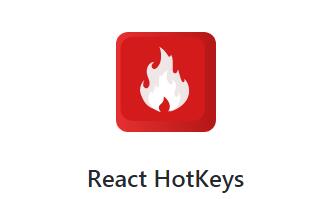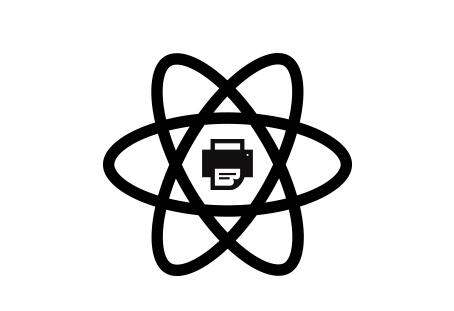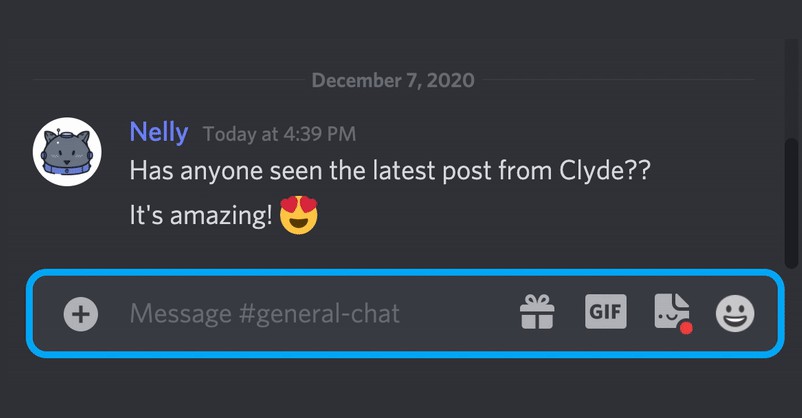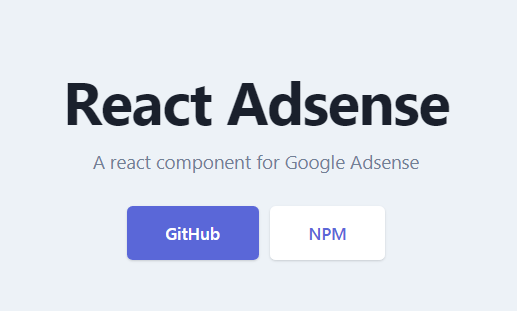React HotKeys
A declarative library for handling hotkeys and focus areas in React applications.
Feature Overview
Minimal and declarative API
Named hotkeys for easy customization
Intuitive key commands thanks to Mousetrap
Tree based priority - the deepest focused handler wins
Usage
Key map
import {HotKeys} from 'react-hotkeys';
// Simple "name:key sequence/s" to create a hotkey map
const map = {
'snapLeft': 'command+left',
'deleteNode': ['del', 'backspace']
};
// Component with a key map
const App = React.createClass({
render() {
return (
<HotKeys keyMap={map}>
<div>
<MyNode></MyNode>
<MyNode></MyNode>
</div>
</HotKeys>
);
}
});
Handlers
import {HotKeys} from 'react-hotkeys';
/**
* Component with hotkey handlers, which are only called when the component
* is within the application's 'focus tree' and prevents cascading hotkeys from
* being called
*/
const MyNode = React.createClass({
render() {
const handlers = {
'deleteNode': this.deleteNode
};
return (
<HotKeys handlers={handlers}>
Node contents
</HotKeys>
);
}
});
Install
CommonJS & ES6 Modules
react-hotkeys is available as a CommonJS or a ES6 Modules through npm or yarn. It uses NODE_ENV to determine whether to export the development or production build in your library or application.
It is expected you will use a bundling tool like Webpack or Uglify to remove the version of the bundle you are not using with each version of your application's code, to keep the library size to a minimum.
npm
npm install react-hotkeys --save
yarn
yarn add react-hotkeys
UMD
react-hotkeys as a UMD module is available on your CDN of choice.
Change 1.0.1 for the version that you would like to use.
Development build
<script crossorigin src="https://cdn.jsdelivr.net/npm/[email protected]/umd/react-hotkeys.js"></script>
<script crossorigin src="https://unpkg.com/[email protected]/umd/react-hotkeys.js"></script>
Minified production build
<script crossorigin src="https://cdn.jsdelivr.net/npm/[email protected]/umd/react-hotkeys.min.js"></script>
<script crossorigin src="https://unpkg.com/[email protected]/umd/react-hotkeys.min.js"></script>
Bower
Bower support was removed in v1.0.0, but those who already rely on earlier versions of react-hotkeys through Bower can continue to do so using the following command:
bower install [email protected]
The Bower version of the package will not be supported going forward (including fixing any outstanding issues).
Defining Hot Keys
react-hotkeys uses key maps to separate defining keyboard shortcuts from the actions that they trigger. This allows adding or changing hot keys in the future, without having to also update the actions in many places across your application.
Hotkey maps are simple JavaScript objects, where the keys are the names of the actions triggered and the values are a Mousetrap-supported key sequence that must be activated in order to trigger the action.
const keyMap = {
'deleteNode': 'del',
'moveUp': 'up'
};
Alternative Hotkeys
You can specify multiple keys that will trigger the same action using arrays:
const keyMap = {
'deleteNode': ['del', 'backspace'],
'moveUp': ['up', 'w']
};
Key Combinations & Sequences
// Single key sequence
'4'
// Special single key sequence (ie. shift is handled automagically)
'?'
// Combination sequence
'command+shift+k'
// GMail style sequences
'up down left right'
Binding to Special Keys
Modifier keys: shift, ctrl, alt/option, command/meta
Special keys: backspace, tab, enter, return, capslock, esc, escape, space, pageup, pagedown, end, home, left, up, right, down, ins, del, and plus
Full Reference
Refer to Mousetrap's documentation for an exhaustive list of supported shortcuts and sequences.
Specifying Key Event
react-hotkeys tries to automatically determine the best key event (usually keypress) to monitor based on the key sequence provided.
The object syntax and action attribute lets you explicitly set which key event you wish to bind to:
const keyMap = {
'contract': 'alt+down',
'commandDown': {sequence: 'command', action: 'keydown'},
};
The full list of valid key events is: keypress, keydown, and keyup.
Defining Handlers
Key maps trigger named actions when matching keys are pressed - but do not define any behaviour. Handlers are the functions called to handle when a matching action is triggered and define how your application should respond.
Handlers may be defined in the same <HotKeys /> component as the key map:
import {HotKeys} from 'react-hotkeys';
const keyMap = {
moveUp: 'up',
}
const handlers = {
'moveUp': (event) => console.log('Move up hotkey called!')
};
<HotKeys keyMap={keyMap} handlers={handlers}>
<input />
</HotKeys>
Or in any descendant of the <HotKeys /> component that defines the key map:
import {HotKeys} from 'react-hotkeys';
const keyMap = {
moveUp: 'up',
}
const handlers = {
'moveUp': (event) => console.log('Move up hotkey called!')
};
<HotKeys keyMap={keyMap}>
<div>
<HotKeys handlers={handlers}>
<input />
</HotKeys>
</div>
<div>
<input />
</div>
</HotKeys>
Hard Sequence Handlers
You can also explicitly define sequences as handlers in case you want a hard-override.
// If no named hotkey 'up' exists we assume it is a key sequence
const handlers = {
'up': (event) => console.log('up key called')
};
Triggering Hot Keys
Key handlers are only called under the following conditions (all must be true):
- One of the descendents of a
<HotKeys />component that defineshandlersis currently in focus (or the focused prop is true) - Either that
<HotKeys />component, or one of its ancestors that is a<HotKeys />component, defines akeyMapthat has a sequence that matches the keys being pressed - The
<HotKeys />component that defineshandlershas a handler that matches the action being triggered - A more deeply nested
<HotKeys />component's handler has not already been called
A more exhaustive enumration of react-hotkeys behaviour can be found by reviewing the test suite.
Elements must be in focus
In order for a hot key to be triggered, an element that is a descendent of the <HotKey /> component that defines handlers must be in focus. It is not enough to have a descendent element of a <HotKey /> that defines a keyMap in focus - it must be one that defines handlers. See Managing focus in the browser for more details.
Simulating an element's focus
You can cause a <HotKey /> with a handlers prop to behave as if one of its descendents is currently focused (and call any matching handlers) using the focused prop:
<HotKeys keyMap={this.keyMap} handlers={this.handlers} focused>
<input />
</HotKeys>
Hot Key Action Propagation
Actions start at the <HotKeys /> component that is the the closest ancestor to the element in focus and only propagate until they are handled the first time: handlers in parent <HotKeys /> components will not be called if a child has already handled it.
Managing focus in the browser
Focusable elements
If you wish to support HTML4 you are limited to the following focusable elements:
<a><area><button><input><object><select><textarea>
HTML5 allows any element with a tabindex attribute to receive focus.
Tab order
If no elements have a tabindex in a HTML document, the browser will tab between focusable elements in the order that they appear in the DOM.
If there are elements with tabindex values greater than zero, they are iterated over first, according their tabindex value (from smallest to largest). Then the browser tabs over the focusable elements with a 0 or unspecified tabindex in the order that they appear in the DOM.
If any element is given a negative tabindex, it will be skipped when a user tabs through the document. However, a user may still click or touch on that element and it can be focused programmatically (see below). By default, <Shortcuts> elements are given a tabindex of -1.
Programmatically manage focus
To programmatically focus a DOM element, it must meet two requirements:
- It must be a focusable elements
- You must have a reference to it
You can get a reference to an element using React's ref property:
class MyComponent extends Component {
componentDidUpdate(prevProps) {
if(!prevProps.isFocused && this.props.isFocused) {
this._container.focus();
}
}
render() {
return (
<div ref={ (c) => this._container = c } >
My focusable content
</div>
)
}
}
Get the element currently in focus
You can retrieve the element that is currently focused using the following:
document.activeElement
Troubleshooting & Gotchas
Not compatible with lodash-webpack-plugin
There is some suggestion that react-hotkeys is not compatible with lodash-webpack-plugin. If you are experiencing issues where none of your handlers are being called and are using this webpack plugin, please try disabling it.
Blue border appears around children of HotKeys
react-hotkeys adds a <div /> around its children with a tabindex="-1" to allow them to be programmatically focused. This can result in browsers rendering a blue outline around them to visually indicate that they are the elements in the document that is currently in focus.
This can be disabled using CSS similar to the following:
div[tabindex="-1"]:focus {
outline: 0;
}