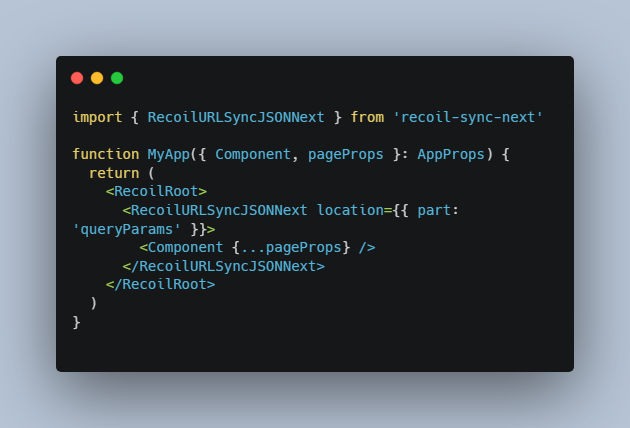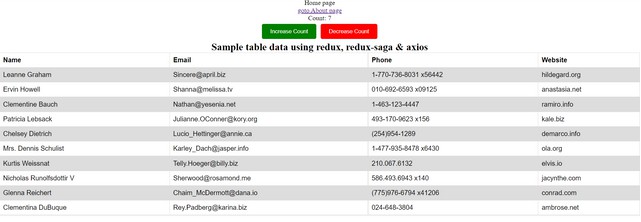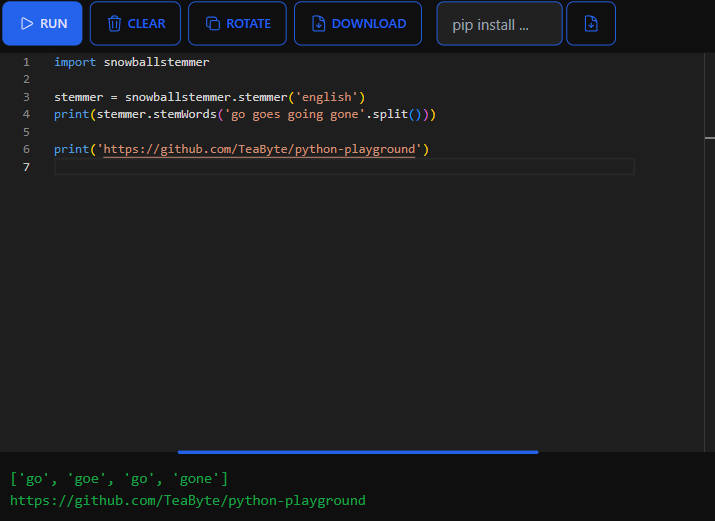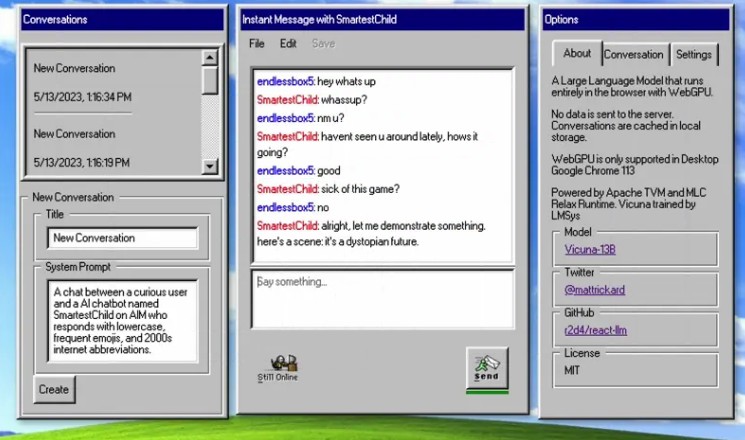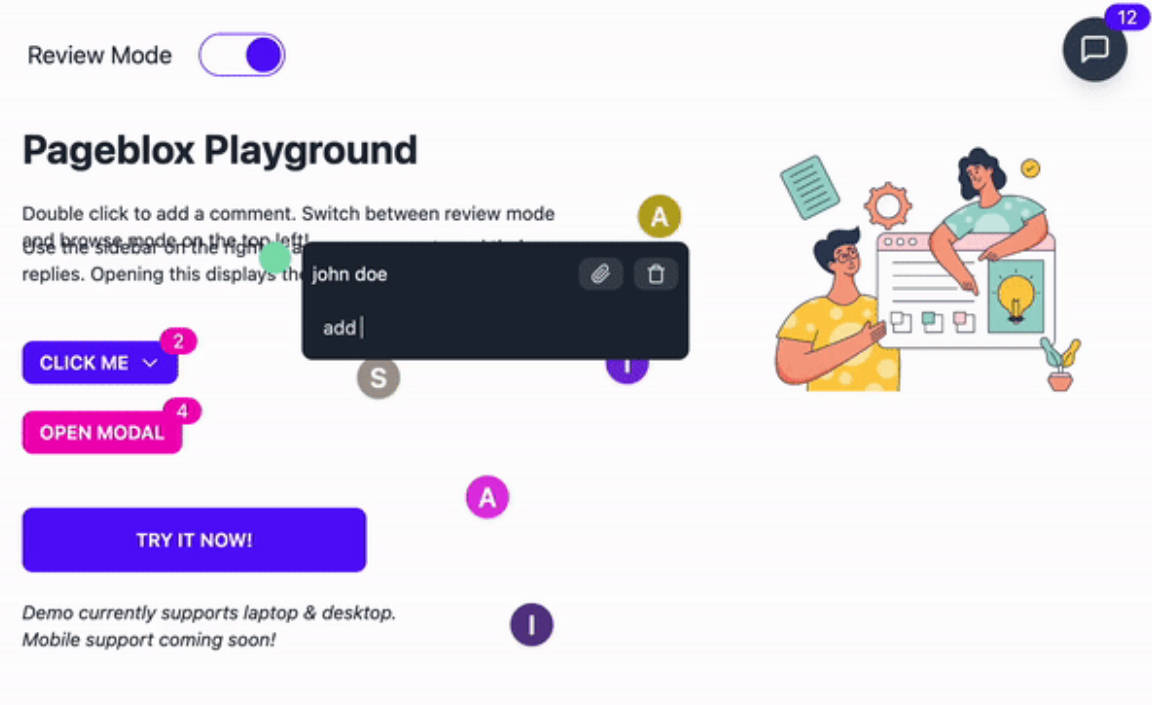react-browser-detector
Detect browser, and render view according to the detected browser type.
Installation
To install, you can use npm:
npm install react-browser-detector
API
Usage
Example:
import {
SafariView,
ChromeView,
OperaView,
EdgeView,
FirefoxView,
YandexView,
OtherView,
} from "react-browser-detector";
<>
<SafariView>
<h1>This is rendered only in Safari</h1>
</SafariView>
<ChromeView>
<h1>This is rendered only in Chrome</h1>
</ChromeView>
<OperaView>
<h1>This is rendered only in Opera</h1>
</OperaView>
<EdgeView>
<h1>This is rendered only in Edge</h1>
</EdgeView>
<FirefoxView>
<h1>This is rendered only in Firefox</h1>
</FirefoxView>
<YandexView>
<h1>This is rendered only in Yandex Browser</h1>
</YandexView>
<OtherView>
<h1>This content is rendered only in other browsers</h1>
</OtherView>
</>
if you don’t need a view, you can use BrowserDetector for conditional rendering
import { BrowserDetector } from 'react-browser-detector';
function App() {
renderContent = () => {
if (BrowserDetector('Safari')) {
return <div> This content is available only in Safari</div>
}
return <div> ...content </div>
}
render() {
return this.renderContent();
}
}
Style the view
You can style a view component by passing class to the className prop
<SafariView className="custom-class">
<p>View content</p>
</SafariView>
or you can pass inline styles to style prop
<SafariView
style={{
background: "red",
fontSize: "24px",
lineHeight: "2",
}}
>
<p>View content</p>
</SafariView>
License
MIT