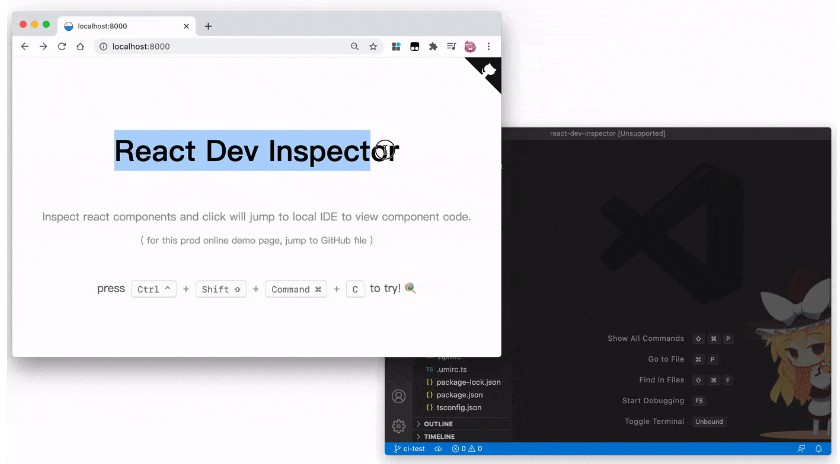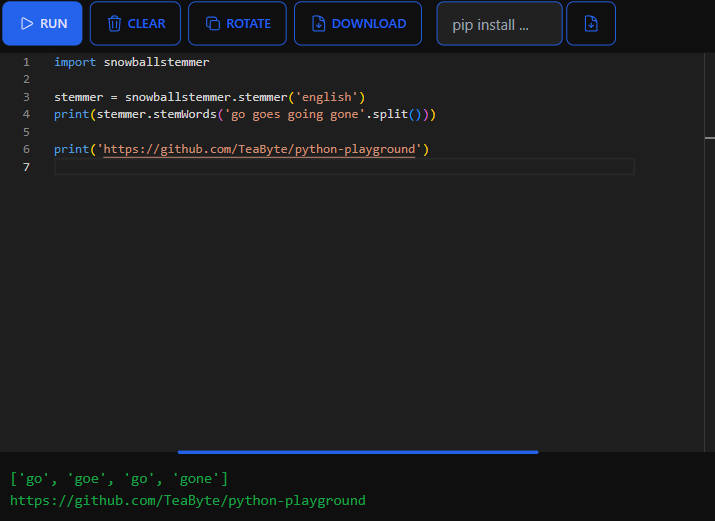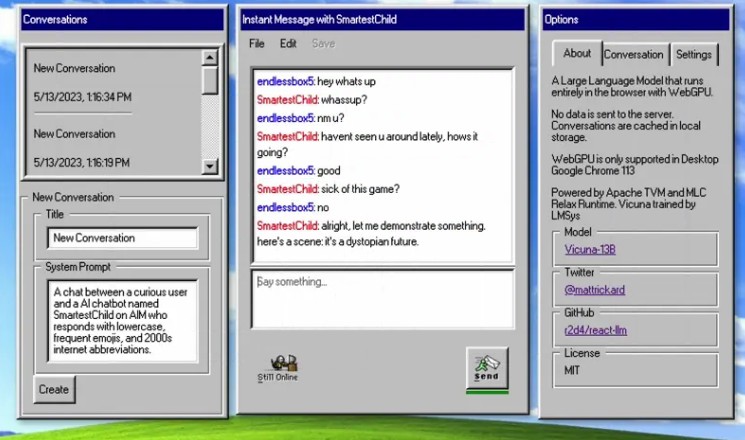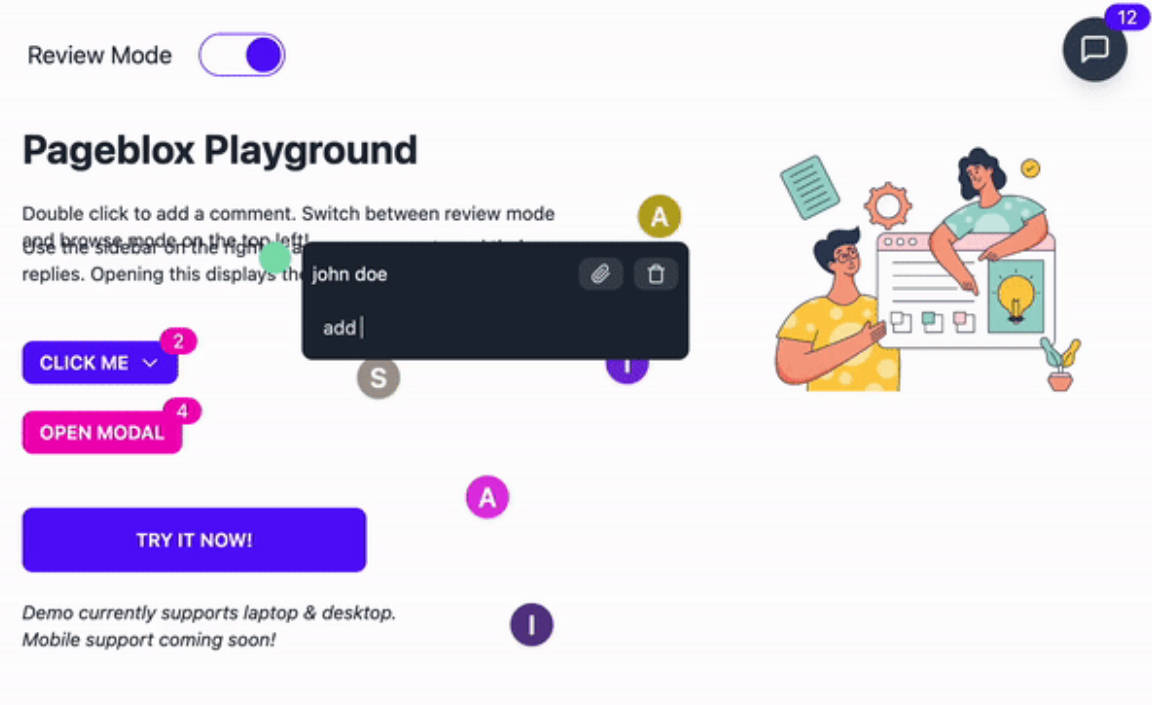React Dev Inspector
This package allows users to jump to local IDE code directly from browser React component by just a simple click, which is similar to Chrome inspector but more advanced.
Preview
press hotkey (
ctrl⌃ + shift⇧ + commmand⌘ + c), then click the HTML element you wish to inspect.
screen record gif (8M size):
Installation
npm i -D react-dev-inspector
Usage
Users need to add React component and apply webpack config before connecting your React project with 'react-dev-inspector'.
Note: You should NOT use this package, and React component, webpack config in production mode
1. Add Inspector React Component
import React from 'react'
import { Inspector, InspectParams } from 'react-dev-inspector'
const InspectorWrapper = process.env.NODE_ENV === 'development'
? Inspector
: React.Fragment
export const Layout = () => {
// ...
return (
<InspectorWrapper
// props docs see:
// https://github.com/zthxxx/react-dev-inspector#inspector-component-props
keys={['control', 'shift', 'command', 'c']}
disableLaunchEditor={false}
onHoverElement={(params: InspectParams) => {}}
onClickElement={(params: InspectParams) => {}}
>
<YourComponent>
...
</YourComponent>
</InspectorWrapper>
)
}
2. Set up Inspector Config
You should add:
- an inspector babel plugin, to inject source code location info
react-dev-inspector/plugins/babel
- an server api middleware, to open local IDE
import { launchEditorMiddleware } from 'react-dev-inspector/plugins/webpack'
to your current project development config.
Such as add babel plugin into your .babelrc or webpack babel-loader config,
add api middleware into your webpack-dev-server config or other server setup.
There are some example ways to set up, please pick the one fit your project best.
In common cases, if you're using webpack, you can see #raw-webpack-config,
If your project happen to use vite / nextjs / create-react-app and so on, you can also try out our integrated plugins / examples with
- #usage-with-vite2
- #usage-with-next.js
- #usage-with-create-react-app
- #usage-with-umi3
- #usage-with-umi2
- #usage-with-ice.js
raw webpack config
Example:
// .babelrc.js
module.exports = {
plugins: [
/**
* react-dev-inspector plugin, options docs see:
* https://github.com/zthxxx/react-dev-inspector#inspector-babel-plugin-options
*/
'react-dev-inspector/plugins/babel',
],
}
// webpack.config.ts
import type { Configuration } from 'webpack'
import { launchEditorMiddleware } from 'react-dev-inspector/plugins/webpack'
const config: Configuration = {
/**
* [server side] webpack dev server side middleware for launch IDE app
*/
devServer: {
before: (app) => {
app.use(launchEditorMiddleware)
},
},
}
usage with Vite2
example project see: https://github.com/zthxxx/react-dev-inspector/tree/master/examples/vite2
example vite.config.ts:
import { defineConfig } from 'vite'
import { inspectorServer } from 'react-dev-inspector/plugins/vite'
export default defineConfig({
plugins: [
inspectorServer(),
],
})
usage with Next.js
use Next.js Custom Server + Customizing Babel Config
example project see: https://github.com/zthxxx/react-dev-inspector/tree/master/examples/nextjs
in server.js, example:
...
const {
queryParserMiddleware,
launchEditorMiddleware,
} = require('react-dev-inspector/plugins/webpack')
app.prepare().then(() => {
createServer((req, res) => {
/**
* middlewares, from top to bottom
*/
const middlewares = [
/**
* react-dev-inspector configuration two middlewares for nextjs
*/
queryParserMiddleware,
launchEditorMiddleware,
/** Next.js default app handle */
(req, res) => handle(req, res),
]
const middlewarePipeline = middlewares.reduceRight(
(next, middleware) => (
() => { middleware(req, res, next) }
),
() => {},
)
middlewarePipeline()
}).listen(PORT, (err) => {
if (err) throw err
console.debug(`> Ready on http://localhost:${PORT}`)
})
})
in package.json, example:
"scripts": {
- "dev": "next dev",
+ "dev": "node server.js",
"build": "next build"
}
in .babelrc.js, example:
module.exports = {
plugins: [
/**
* react-dev-inspector plugin, options docs see:
* https://github.com/zthxxx/react-dev-inspector#inspector-babel-plugin-options
*/
'react-dev-inspector/plugins/babel',
],
}
usage with create-react-app
cra + react-app-rewired + customize-cra example config-overrides.js:
example project see: https://github.com/zthxxx/react-dev-inspector/tree/master/examples/cra
const { ReactInspectorPlugin } = require('react-dev-inspector/plugins/webpack')
const {
addBabelPlugin,
addWebpackPlugin,
} = require('customize-cra')
module.exports = override(
addBabelPlugin([
'react-dev-inspector/plugins/babel',
// plugin options docs see:
// https://github.com/zthxxx/react-dev-inspector#inspector-babel-plugin-options
{
excludes: [
/xxxx-want-to-ignore/,
],
},
]),
addWebpackPlugin(
new ReactInspectorPlugin(),
),
)
usage with Umi3
example project see: https://github.com/zthxxx/react-dev-inspector/tree/master/examples/umi3
Example .umirc.dev.ts:
// https://umijs.org/config/
import { defineConfig } from 'umi'
export default defineConfig({
plugins: [
'react-dev-inspector/plugins/umi/react-inspector',
],
inspectorConfig: {
// babel plugin options docs see:
// https://github.com/zthxxx/react-dev-inspector#inspector-babel-plugin-options
excludes: [],
},
})
usage with Umi2
Example .umirc.dev.js:
import { launchEditorMiddleware } from 'react-dev-inspector/plugins/webpack'
export default {
// ...
extraBabelPlugins: [
// plugin options docs see:
// https://github.com/zthxxx/react-dev-inspector#inspector-babel-plugin-options
'react-dev-inspector/plugins/babel',
],
/**
* And you need to set `false` to `dll` in `umi-plugin-react`,
* becase these is a umi2 bug that `dll` cannot work with `devServer.before`
*
* https://github.com/umijs/umi/issues/2599
* https://github.com/umijs/umi/issues/2161
*/
chainWebpack(config, { webpack }) {
const originBefore = config.toConfig().devServer
config.devServer.before((app, server, compiler) => {
app.use(launchEditorMiddleware)
originBefore?.before?.(app, server, compiler)
})
return config
},
}
usage with Ice.js
Example build.json:
// https://ice.work/docs/guide/basic/build
{
"plugins": [
"react-dev-inspector/plugins/ice",
]
}
Examples Project Code
- vite2
- next.js
- create-react-app
- umi3
Configuration
<Inspector> Component Props
checkout TS definition under react-dev-inspector/es/Inspector.d.ts.
| Property | Description | Type | Default |
|---|---|---|---|
| keys | inspector hotkeys supported keys see: https://github.com/jaywcjlove/hotkeys#supported-keys |
string[] |
['control', 'shift', 'command', 'c'] |
| disableLaunchEditor | disable editor launching (launch by default in dev Mode, but not in production mode) |
boolean |
false |
| onHoverElement | triggered when mouse hover in inspector mode | (params: InspectParams) => void |
- |
| onClickElement | triggered when mouse hover in inspector mode | (params: InspectParams) => void |
- |
// import type { InspectParams } from 'react-dev-inspector'
interface InspectParams {
/** hover / click event target dom element */
element: HTMLElement,
/** nearest named react component fiber for dom element */
fiber?: React.Fiber,
/** source file line / column / path info for react component */
codeInfo?: {
lineNumber: string,
columnNumber: string,
/**
* code source file relative path to dev-server cwd(current working directory)
* need use with `react-dev-inspector/plugins/babel`
*/
relativePath?: string,
/**
* code source file absolute path
* just need use with `@babel/plugin-transform-react-jsx-source` which auto set by most framework
*/
absolutePath?: string,
},
/** react component name for dom element */
name?: string,
}
Inspector Babel Plugin Options
interface InspectorPluginOptions {
/** override process.cwd() */
cwd?: string,
/** patterns to exclude matched files */
excludes?: (string | RegExp)[],
}
Inspector Loader Props
// import type { ParserPlugin, ParserOptions } from '@babel/parser'
// import type { InspectorConfig } from 'react-dev-inspector/plugins/webpack'
interface InspectorConfig {
/** patterns to exclude matched files */
excludes?: (string | RegExp)[],
/**
* add extra plugins for babel parser
* default is ['typescript', 'jsx', 'decorators-legacy', 'classProperties']
*/
babelPlugins?: ParserPlugin[],
/** extra babel parser options */
babelOptions?: ParserOptions,
}
IDE / Editor config
This package uses react-dev-utils to launch your local IDE application, but, which one will be open?
In fact, it uses an environment variable named REACT_EDITOR to specify an IDE application, but if you do not set this variable, it will try to open a common IDE that you have open or installed once it is certified.
For example, if you want it always open VSCode when inspection clicked, set export REACT_EDITOR=code in your shell.
VSCode
-
install VSCode command line tools, see the official docs

-
set env to shell, like
.bashrcor.zshrcexport REACT_EDITOR=code
WebStorm
- just set env with an absolute path to shell, like
.bashrcor.zshrc(only MacOS)export REACT_EDITOR='/Applications/WebStorm.app/Contents/MacOS/webstorm'
OR
-
install WebStorm command line tools
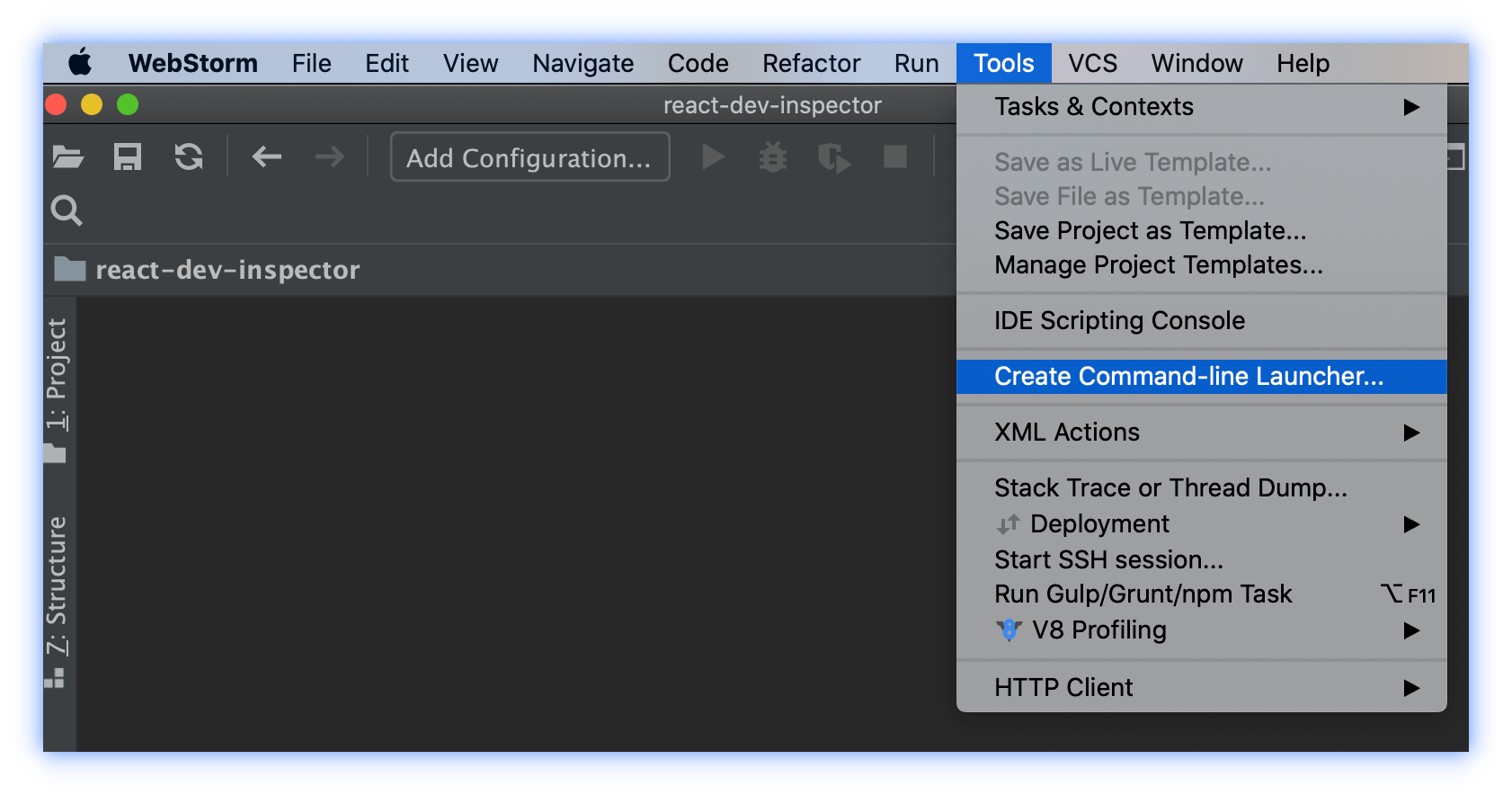
-
then set env to shell, like
.bashrcor.zshrcexport REACT_EDITOR=webstorm
Vim
Yes! you can also use vim if you want, just set env to shell
export REACT_EDITOR=vim
How It Works
-
Stage 1 - Compile Time
- [babel plugin] inject source file path/line/column to JSX data attributes props
-
Stage 2 - Web React Runtime
-
[React component]
InspectorComponent in react, for listen hotkeys, and request api to dev-server for open IDE.Specific, when you click a component DOM, the
Inspectorwill try to obtain its source file info (path/line/column), then request launch-editor api (in stage 3) with absolute file path.
-
-
Stage 3 - Dev-server Side
-
[middleware] setup
launchEditorMiddlewarein webpack dev-server (or other dev-server), to open file in IDE according to the request params.Only need in development mode,and you want to open IDE when click a component element.
Not need in prod mode, or you just want inspect dom without open IDE (set
disableLaunchEditor={true}to Inspector component props)
-
Analysis of Theory
- [chinese] ? 我点了页面上的元素,VSCode 乖乖打开了对应的组件?原理揭秘
License
[MIT LICENSE]