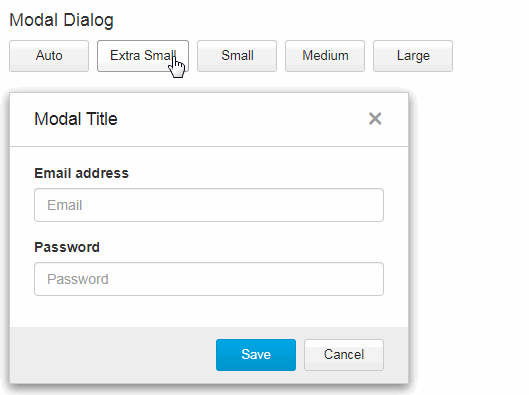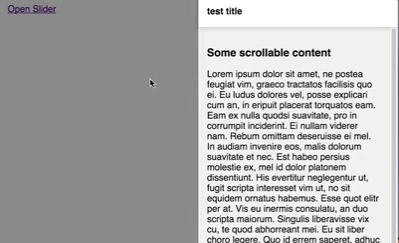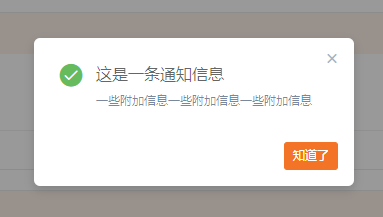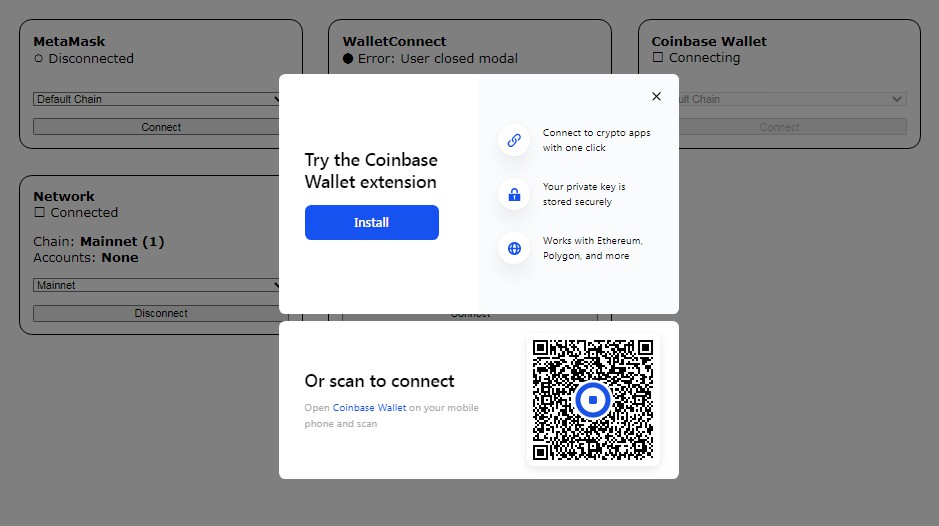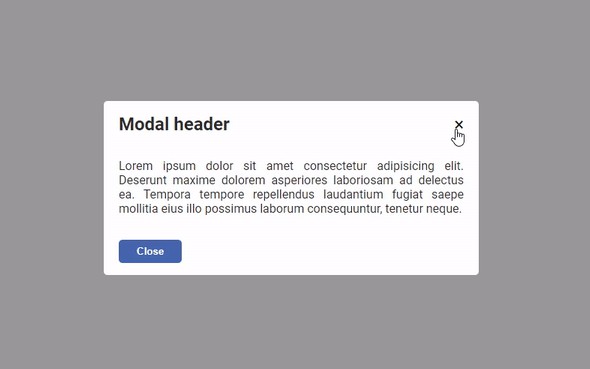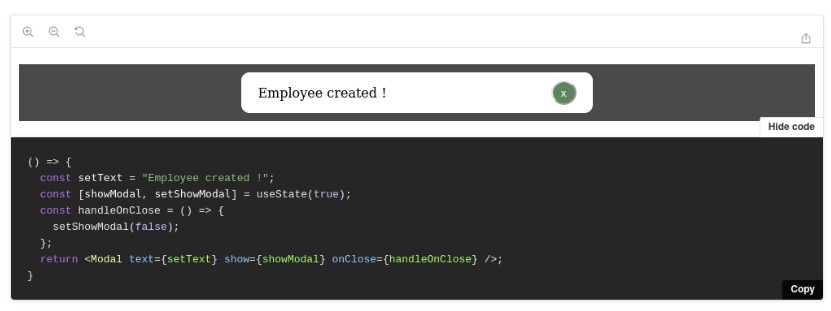react-modal
Modal dialogs are used to get a response from a user before other features can be assessed from the main page.
Use one of these 4 modal sizes depending on your needs and requirements:
| Auto | 400px (minimum width) |
| Extra Small | 400px (fixed width) x 240 px (minimum height) |
| Small | 544px (fixed width) x 304 px (minimum height) |
| Medium | 688px (fixed width) x 304 px (minimum height) |
| Large | 928px (fixed width) x 304 px (minimum height) |
Installation
- Install the latest version of react and react-modal:
npm install --save react @trendmicro/react-modal
- At this point you can import
@trendmicro/react-modaland its styles in your application as follows:
import Modal from '@trendmicro/react-modal';
// Be sure to include styles at some point, probably during your bootstraping
import '@trendmicro/react-modal/dist/react-modal.css';
Recommended Setup
Create a common components directory including both Buttons and Modal components, as shown below:
components/
Buttons/
index.js
Modal/
index.js
components/Buttons/index.js
import '@trendmicro/react-buttons/dist/react-buttons.css';
export { Button, ButtonGroup, ButtonToolbar } from '@trendmicro/react-buttons';
components/Modal/index.js
import '@trendmicro/react-modal/dist/react-modal.css';
import Modal from '@trendmicro/react-modal';
export default Modal;
Then, import Modal component in your code:
import Modal from './components/Modal';
Usage
import React from 'react';
import { Button } from './components/Buttons';
import Modal from './components/Modal';
export default ({ size = 'sm', closeModal, ...props }) => (
<Modal {...props} size={size} onClose={closeModal}>
<Modal.Header>
<Modal.Title>
Modal Title
</Modal.Title>
</Modal.Header>
<Modal.Body padding>
Modal Body
</Modal.Body>
<Modal.Footer>
<Button
btnStyle="primary"
onClick={closeModal}
>
Save
</Button>
<Button
btnStyle="default"
onClick={closeModal}
>
Close
</Button>
</Modal.Footer>
</Modal>
);
Examples
Prevent Body From Scrolling
You can create a ModalWrapper component that changes the body style on open and close.
import React, { PureComponent } from 'react';
import Modal from './components/Modal';
let bodyStyle = null;
class ModalWrapper extends PureComponent {
static propTypes = {
...Modal.propTypes
};
static defaultProps = {
...Modal.defaultProps
};
componentWillReceiveProps(nextProps) {
if (nextProps.show !== this.props.show) {
if (nextProps.show) {
this.changeBodyStyle();
} else {
this.restoreBodyStyle();
}
}
}
componentDidMount() {
this.changeBodyStyle();
}
componentWillUnmount() {
this.restoreBodyStyle();
}
changeBodyStyle() {
if (bodyStyle) {
return;
}
// Prevent body from scrolling when a modal is opened
const body = document.querySelector('body');
bodyStyle = {
overflowY: body.style.overflowY
};
body.style.overflowY = 'hidden';
}
restoreBodyStyle() {
if (bodyStyle) {
const body = document.querySelector('body');
body.style.overflowY = bodyStyle.overflowY;
bodyStyle = null;
}
}
render() {
const { onClose, ...props } = this.props;
return (
<Modal
{...props}
onClose={() => {
this.restoreBodyStyle();
onClose();
}}
/>
);
}
}
ModalWrapper.Overlay = Modal.Overlay;
ModalWrapper.Content = Modal.Content;
ModalWrapper.Header = Modal.Header;
ModalWrapper.Title = Modal.Title;
ModalWrapper.Body = Modal.Body;
ModalWrapper.Footer = Modal.Footer;
export default ModalWrapper;
API
Properties
| Name | Type | Default | Description |
|---|---|---|---|
| onClose | Function | A callback fired on clicking the overlay or the close button (x). | |
| show | Boolean | true | Whether the modal is visible. |
| showCloseButton | Boolean | true | Whether the close button (x) is visible. |
| showOverlay | Boolean | true | Display an overlay in the background. Defaults to true. |
| disableOverlay | Boolean | false | Don't close the modal on clicking the overlay. Defaults to false. |
| overlayClassName | String | className to assign to modal overlay. | |
| overlayStyle | Object | style to assign to modal overlay. | |
| size | String | '' | One of: 'xs', 'sm', 'md', 'lg', 'extra-small', 'small', 'medium', 'large', or an empty string. Defaults to empty string that will automatically resize to fit contents. |
Size
| Size | Dimension |
|---|---|
| Auto | 400px (minimum width) |
| Extra Small | 400px (fixed width) x 240 px (minimum height) |
| Small | 544px (fixed width) x 304 px (minimum height) |
| Medium | 688px (fixed width) x 304 px (minimum height) |
| Large | 928px (fixed width) x 304 px (minimum height) |