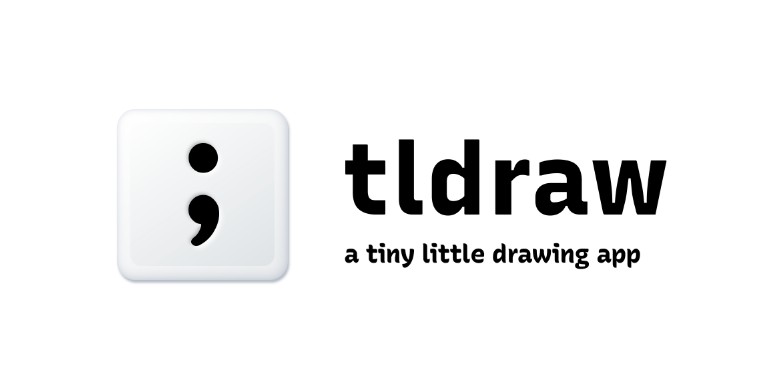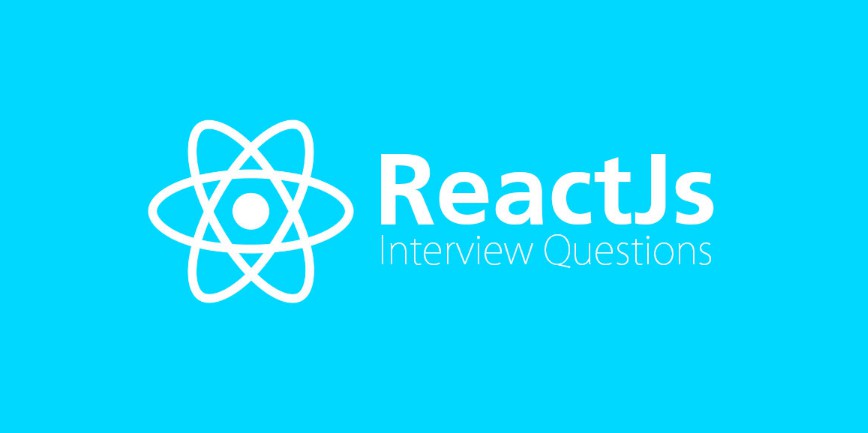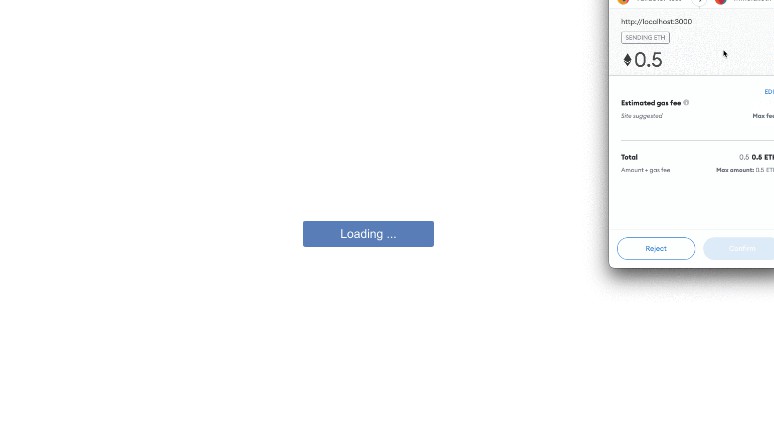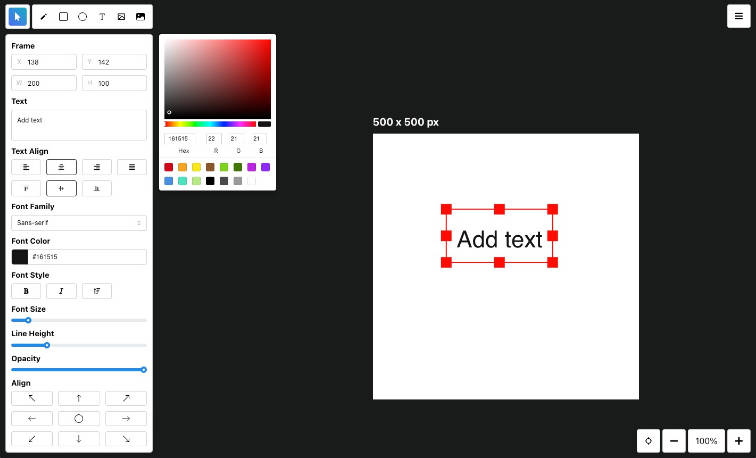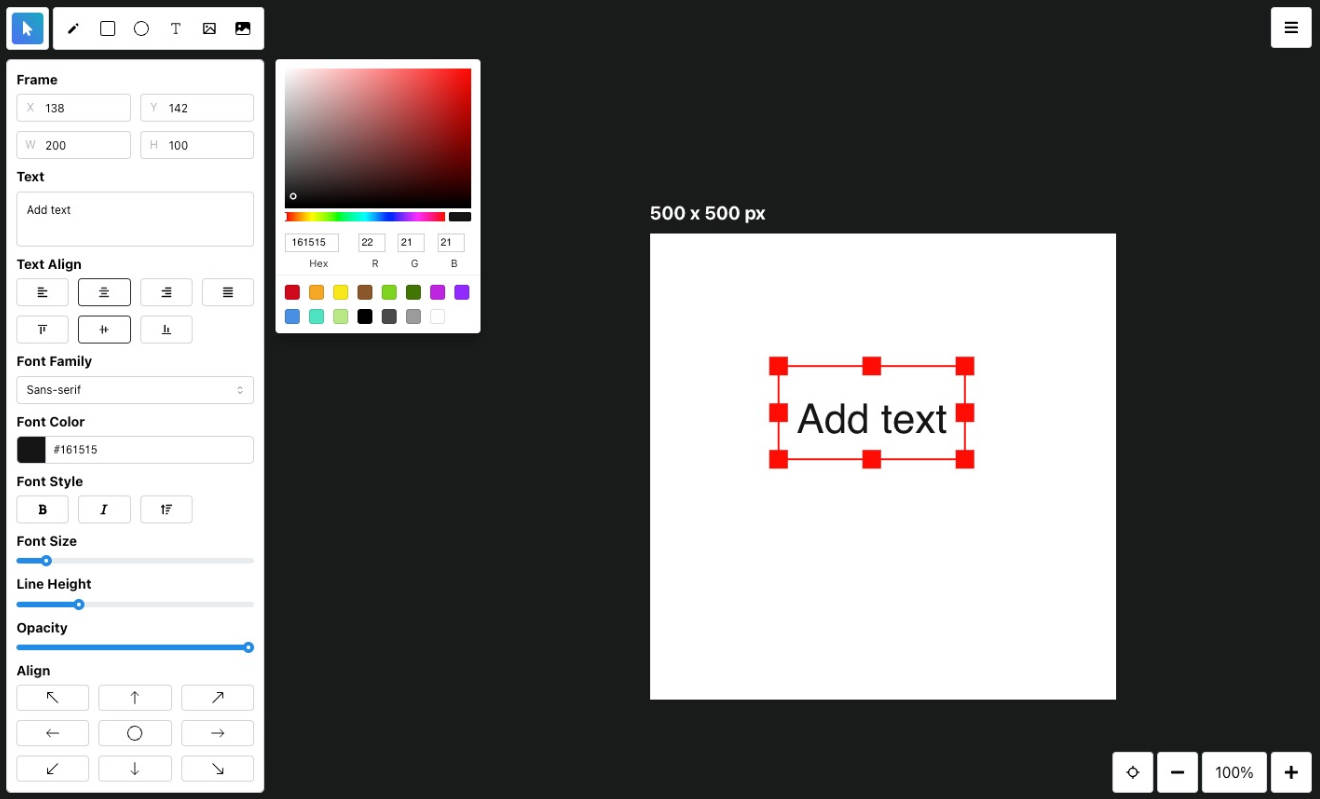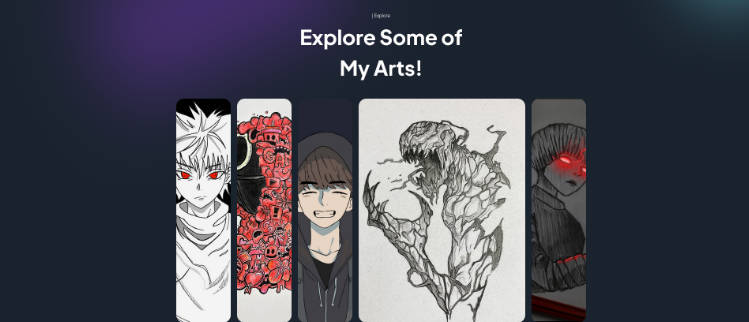@tldraw/core
This package contains the Renderer and core utilities used by tldraw.
You can use this package to render React components in a canvas user interface.
? Love this library? Consider becoming a sponsor.
Installation
Use your package manager of choice to install @tldraw/core and its peer dependencies.
yarn add @tldraw/core --peer
# or
npm i @tldraw/core
Usage
Import the Renderer React component and pass it the required props. See the CodeSandbox example.
import * as React from "react"
import { Renderer, TLShape, TLShapeUtil, Vec } from '@tldraw/core'
import { BoxShape, BoxUtil } from "./shapes/box"
const shapeUtils = { box: new BoxUtil() }
function App() {
const [page, setPage] = React.useState({
id: "page"
shapes: {
"box1": {
id: 'box1',
type: 'box',
parentId: 'page',
childIndex: 0,
point: [0, 0],
size: [100, 100],
rotation: 0,
}
},
bindings: {}
})
const [pageState, setPageState] = React.useState({
id: "page",
selectedIds: [],
camera: {
point: [0,0],
zoom: 1
}
})
return (<Renderer
page={page}
pageState={pageState}
shapeUtils={myShapes}
/>)
}
Documentation
Renderer
To avoid unnecessary renders, be sure to pass “stable” values as props to the Renderer. Either define these values outside of the parent component, or place them in React state, or memoize them with React.useMemo.
| Prop | Type | Description |
|---|---|---|
page |
TLPage |
The current page object. |
pageState |
TLPageState |
The current page’s state. |
shapeUtils |
TLShapeUtils |
The shape utilities used to render the shapes. |
In addition to these required props, the Renderer accents many optional props.
| Property | Type | Description |
|---|---|---|
containerRef |
React.MutableRefObject |
A React ref for the container, where CSS variables will be added. |
theme |
object |
(optional) an object with overrides for the Renderer’s default colors. |
hideBounds |
boolean |
(optional) an object with overrides for the Renderer’s default colors. |
hideHandles |
boolean |
(optional) an object with overrides for the Renderer’s default colors. |
hideBindingHandles |
boolean |
(optional) an object with overrides for the Renderer’s default colors. |
hideRotateHandles |
boolean |
(optional) an object with overrides for the Renderer’s default colors. |
snapLines |
TLSnapLine[] |
(optional) an object with overrides for the Renderer’s default colors. |
users |
TLUser |
(optional) an object with overrides for the Renderer’s default colors. |
userId |
object |
(optional) an object with overrides for the Renderer’s default colors. |
The theme object accepts valid CSS colors for the following properties:
| Property | Description |
|---|---|
foreground |
The primary (usually “text”) color |
background |
The default page’s background color |
brushFill |
The fill color of the brush selection box |
brushStroke |
The stroke color of the brush selection box |
selectFill |
The fill color of the selection bounds |
selectStroke |
The stroke color of the selection bounds and handles |
The Renderer also accepts many (optional) event callbacks.
| Prop | Description |
|---|---|
onPan |
Panned with the mouse wheel |
onZoom |
Zoomed with the mouse wheel |
onPinchStart |
Began a two-pointer pinch |
onPinch |
Moved their pointers during a pinch |
onPinchEnd |
Stopped a two-pointer pinch |
onPointerDown |
Started pointing |
onPointerMove |
Moved their pointer |
onPointerUp |
Ended a point |
onPointCanvas |
Pointed the canvas |
onDoubleClickCanvas |
Double-pointed the canvas |
onRightPointCanvas |
Right-pointed the canvas |
onDragCanvas |
Dragged the canvas |
onReleaseCanvas |
Stopped pointing the canvas |
onHoverShape |
Moved their pointer onto a shape |
onUnhoverShape |
Moved their pointer off of a shape |
onPointShape |
Pointed a shape |
onDoubleClickShape |
Double-pointed a shape |
onRightPointShape |
Right-pointed a shape |
onDragShape |
Dragged a shape |
onReleaseShape |
Stopped pointing a shape |
onHoverHandle |
Moved their pointer onto a shape handle |
onUnhoverHandle |
Moved their pointer off of a shape handle |
onPointHandle |
Pointed a shape handle |
onDoubleClickHandle |
Double-pointed a shape handle |
onRightPointHandle |
Right-pointed a shape handle |
onDragHandle |
Dragged a shape handle |
onReleaseHandle |
Stopped pointing shape handle |
onHoverBounds |
Moved their pointer onto the selection bounds |
onUnhoverBounds |
Moved their pointer off of the selection bounds |
onPointBounds |
Pointed the selection bounds |
onDoubleClickBounds |
Double-pointed the selection bounds |
onRightPointBounds |
Right-pointed the selection bounds |
onDragBounds |
Dragged the selection bounds |
onReleaseBounds |
Stopped the selection bounds |
onHoverBoundsHandle |
Moved their pointer onto a selection bounds handle |
onUnhoverBoundsHandle |
Moved their pointer off of a selection bounds handle |
onPointBoundsHandle |
Pointed a selection bounds handle |
onDoubleClickBoundsHandle |
Double-pointed a selection bounds handle |
onRightPointBoundsHandle |
Right-pointed a selection bounds handle |
onDragBoundsHandle |
Dragged a selection bounds handle |
onReleaseBoundsHandle |
Stopped a selection bounds handle |
onShapeClone |
Clicked on a shape’s clone handle. |
onShapeChange |
A shape’s component prompted a change. |
onShapeBlur |
A shape’s component was prompted a blur. |
onRenderCountChange |
The number of rendered shapes changed. |
onBoundsChange |
The Renderer’s screen bounding box of the component changed. |
onError |
The Renderer encountered an error. |
The @tldraw/core library provides types for most of the event handlers:
| Type |
|---|
TLPinchEventHandler |
TLPointerEventHandler |
TLCanvasEventHandler |
TLBoundsEventHandler |
TLBoundsHandleEventHandler |
TLShapeChangeHandler |
TLShapeBlurHandler |
TLShapeCloneHandler |
TLPage
An object describing the current page. It contains:
| Property | Type | Description |
|---|---|---|
id |
string |
A unique id for the page. |
shapes |
TLShape{} |
A table of shapes. |
bindings |
TLBinding{} |
A table of bindings. |
backgroundColor |
string |
(optional) The page’s background fill color. Will also overwrite the theme. |
TLPageState
An object describing the current page. It contains:
| Property | Type | Description |
|---|---|---|
id |
string |
The corresponding page’s id |
selectedIds |
string[] |
An array of selected shape ids |
camera |
object |
An object describing the camera state |
camera.point |
number[] |
The camera’s [x, y] coordinates |
camera.zoom |
number |
The camera’s zoom level |
pointedId |
string |
(optional) The currently pointed shape id |
hoveredId |
string |
(optional) The currently hovered shape id |
editingId |
string |
(optional) The currently editing shape id |
bindingId |
string |
(optional) The currently editing binding. |
brush |
TLBounds |
(optional) A Bounds for the current selection box |
TLShape
An object that describes a shape on the page. The shapes in your document should extend this interface with other properties. See Shape Type.
| Property | Type | Description |
|---|---|---|
id |
string |
The shape’s id. |
type |
string |
The type of the shape, corresponding to the type of a TLShapeUtil. |
parentId |
string |
The id of the shape’s parent (either the current page or another shape). |
childIndex |
number |
the order of the shape among its parent’s children |
name |
string |
the name of the shape |
point |
number[] |
the shape’s current [x, y] coordinates on the page |
rotation |
number |
(optiona) The shape’s current rotation in radians |
children |
string[] |
(optional) An array containing the ids of this shape’s children |
handles |
TLHandle{} |
(optional) A table of TLHandle objects |
isLocked |
boolean |
(optional) True if the shape is locked |
isHidden |
boolean |
(optional) True if the shape is hidden |
isEditing |
boolean |
(optional) True if the shape is currently editing |
isGenerated |
boolean |
optional) True if the shape is generated programatically |
isAspectRatioLocked |
boolean |
(optional) True if the shape’s aspect ratio is locked |
TLHandle
An object that describes a relationship between two shapes on the page.
| Property | Type | Description |
|---|---|---|
id |
string |
An id for the handle. |
index |
number |
The handle’s order within the shape’s handles. |
point |
number[] |
The handle’s [x, y] coordinates. |
When a shape with handles is the only selected shape, the Renderer will display its handles. You can respond to interactions with these handles using the `on
TLBinding
An object that describes a relationship between two shapes on the page.
| Property | Type | Description |
|---|---|---|
id |
string |
A unique id for the binding. |
type |
string |
The binding’s type. |
fromId |
string |
The id of the shape where the binding begins. |
toId |
string |
The id of the shape where the binding begins. |
meta |
{} |
Any additional data attached to the binding. |
TLSnapLine
A snapline is an array of points (formatted as [x, y]) that represent a “snapping” line.
TLShapeUtil
The TLShapeUtil is an abstract class that you can extend to create utilities for your custom shapes. See the Creating Shapes guide to learn more.
TLUser
A TLUser is the presence information for a multiplayer user. The user’s pointer location and selections will be shown on the canvas. If the TLUser‘s id matches the Renderer‘s userId prop, then the user’s cursor and selections will not be shown.
| Property | Type | Description |
|---|---|---|
id |
string |
A unique id for the user. |
color |
string |
The user’s color, used for indicators. |
point |
number[] |
The user’s pointer location on the page. |
selectedIds[] |
string[] |
The user’s selected shape ids. |
Utils
A general purpose utility class. See source for more.
Guide: Creating Shapes
The Renderer component has no built-in shapes. It’s up to you to define every shape that you want to see on the canvas. While these shapes are highly reusable between projects, you’ll need to define them using the API described below.
For several example shapes, see the folder
/example/src/shapes/.
Shape Type
Your first task is to define an interface for the shape that extends TLShape. It must have a type property.
// BoxShape.ts
import type { TLShape } from '@tldraw/core'
export interface BoxShape extends TLShape {
type: 'box'
size: number[]
}
Component
Next, use TLShapeUtil.Indicator to create a second component for your shape’s Component. The Renderer will use this component to display the shape on the canvas.
// BoxComponent.ts
import * as React from 'react'
import { shapeComponent, SVGContainer } from '@tldraw/core'
import type { BoxShape } from './BoxShape'
export const BoxComponent = TLShapeUtil.Component<BoxShape, SVGSVGElement>(
({ shape, events, meta }, ref) => {
const color = meta.isDarkMode ? 'white' : 'black'
return (
<SVGContainer ref={ref} {...events}>
<rect
width={shape.size[0]}
height={shape.size[1]}
stroke={color}
strokeWidth={2}
strokeLinejoin="round"
fill="none"
pointerEvents="all"
/>
</SVGContainer>
)
}
)
Your component can return HTML elements or SVG elements. If your shape is returning only SVG elements, wrap it in an SVGContainer. If your shape returns HTML elements, wrap it in an HTMLContainer. Not that you must set pointerEvents manually on the shapes you wish to receive pointer events.
The component will receive the following props:
| Name | Type | Description |
|---|---|---|
shape |
TLShape |
The shape from page.shapes that is being rendered. |
meta |
{} | The value provided to the Renderer‘s meta prop. |
events |
{} | Several pointer events that should be set on the container element. |
isSelected |
boolean |
Whether the current shape is selected (true if its id is in pageState.selectedIds). |
isHovered |
boolean |
Whether the current shape is hovered (true if its id is pageState.hoveredId). |
isEditing |
boolean |
Whether the current shape is editing (true if its id is pageState.editingId). |
onShapeChange |
Function |
The callback provided to the Renderer‘s onShapeChange prop. |
onShapeBlur |
Function |
The callback provided to the Renderer‘s onShapeBlur prop. |
Indicator
Next, use TLShapeUtil.Indicator to create a second component for your shape’s Indicator. This component is shown when the shape is hovered or selected. Your Indicator must return SVG elements only.
// BoxIndicator.ts
export const BoxIndicator = TLShapeUtil.Indicator<BoxShape>(({ shape }) => {
return (
<rect
fill="none"
stroke="dodgerblue"
strokeWidth={1}
width={shape.size[0]}
height={shape.size[1]}
/>
)
})
The indicator component will receive the following props:
| Name | Type | Description |
|---|---|---|
shape |
TLShape |
The shape from page.shapes that is being rendered. |
meta |
{} | The value provided to the Renderer‘s meta prop. |
user |
TLUser |
The user when shown in a multiplayer session. |
isSelected |
boolean |
Whether the current shape is selected (true if its id is in pageState.selectedIds). |
isHovered |
boolean |
Whether the current shape is hovered (true if its id is pageState.hoveredId). |
ShapeUtil
Next, create a “shape util” for your shape. This is a class that extends TLShapeUtil. The Renderer will use an instance of this class to answer questions about the shape: what it should look like, where it is on screen, whether it can rotate, etc.
// BoxUtil.ts
import { Utils, TLBounds, TLShapeUtil } from '@tldraw/core'
import { BoxComponent } from './BoxComponent'
import { BoxIndicator } from './BoxIndicator'
import type { BoxShape } from './BoxShape'
export class BoxUtil extends TLShapeUtil<BoxShape, SVGSVGElement> {
Component = BoxComponent
Indicator = BoxIndicator
getBounds = (shape: BoxShape): TLBounds => {
const [width, height] = shape.size
const bounds = {
minX: 0,
maxX: width,
minY: 0,
maxY: height,
width,
height,
}
return Utils.translateBounds(bounds, shape.point)
}
}
Set the Component field to your component and the Indicator field to your indicator component. Then define the getBounds method. This method will receive a shape and should return a TLBounds object.
You may also set the following fields:
| Name | Type | Default | Description |
|---|---|---|---|
showCloneHandles |
boolean |
false |
Whether to display clone handles when the shape is the only selected shape. |
hideBounds |
boolean |
false |
Whether to hide the bounds when the shape is the only selected shape. |
isStateful |
boolean |
false |
Whether the shape has its own React state. When true, the shape will not be unmounted when off-screen. |
ShapeUtils Object
Finally, create a mapping of your project’s shape utils and the type properties of their corresponding shapes. Pass this object to the Renderer‘s shapeUtils prop.
// App.tsx
const shapeUtils = {
box: new BoxUtil(),
circle: new CircleUtil(),
text: new TextUtil(),
}
export function App() {
// ...
return <Renderer page={page} pageState={pageState} {...etc} shapeUtils={shapeUtils} />
}
Local Development
-
Run
yarnto install dependencies. -
Run
yarn startto start the development server for the package and for the example. -
Open
localhost:5000to view the example project. -
Run
yarn testto execute unit tests via Jest. -
Run
yarn docsto build the docs via ts-doc.
Example
See the example folder or this CodeSandbox example.
Community
Support
Need help? Please open an issue for support.
Discussion
Want to connect with other devs? Visit the Discord channel.
License
This project is licensed under MIT. If you’re using perfect-freehand in a commercial product, please consider becoming a sponsor.