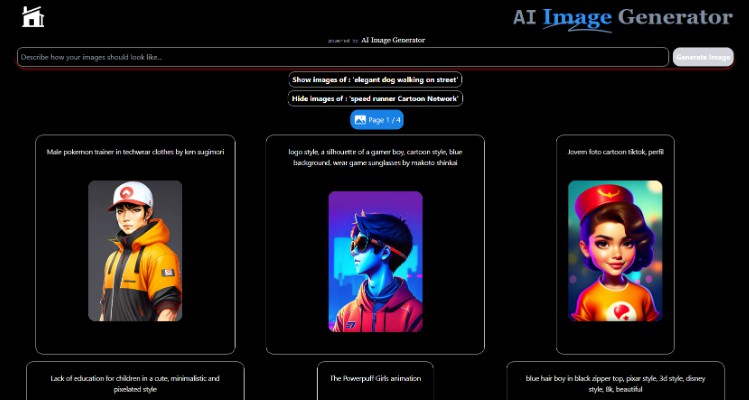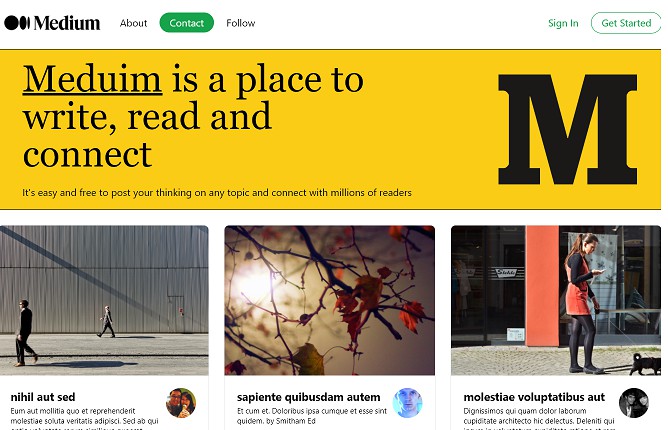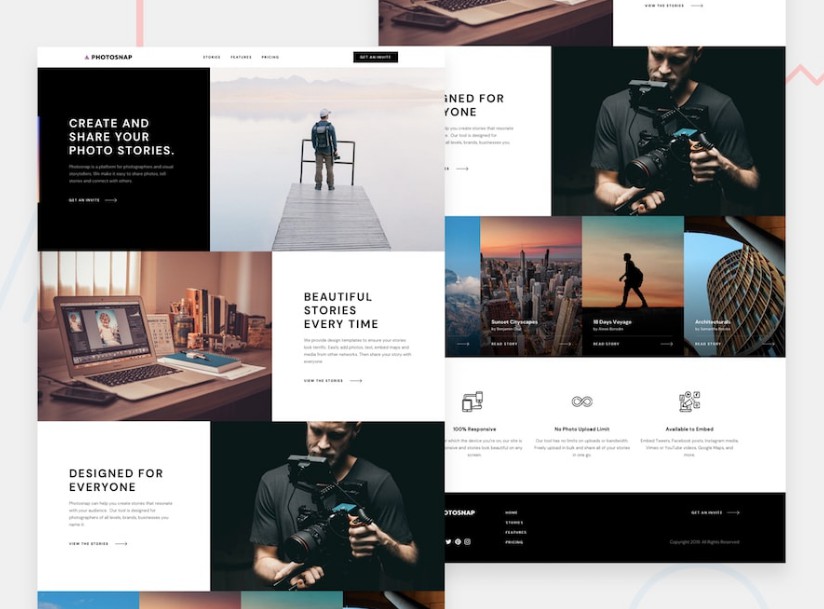Fullstack Example with Next.js (GraphQL API)
This example shows how to implement a fullstack app in TypeScript with Next.js using React, Apollo Client (frontend), Nexus Schema and Prisma Client (backend). It uses a SQLite database file with some initial dummy data which you can find at ./prisma/dev.db.
Getting started
1. Download example and install dependencies
Download this example:
curl https://codeload.github.com/prisma/prisma-examples/tar.gz/latest | tar -xz --strip=2 prisma-examples-latest/typescript/graphql-nextjs
Install npm dependencies:
cd graphql-nextjs
npm install
Alternative: Clone the entire repo
Clone this repository:
git clone [email protected]:prisma/prisma-examples.git --depth=1
Install npm dependencies:
cd prisma-examples/typescript/graphql-nextjs
npm install
2. Create and seed the database
Run the following command to create your SQLite database file. This also creates the User and Post tables that are defined in prisma/schema.prisma:
npx prisma migrate dev --name init
Now, seed the database with the sample data in prisma/seed.ts by running the following command:
npx prisma db seed
2. Start the app
npm run dev
The app is now running, navigate to http://localhost:3000/ in your browser to explore its UI.
Expand for a tour through the UI of the app
Blog (located in ./pages/index.tsx
Signup (located in ./pages/signup.tsx)
Create post (draft) (located in ./pages/create.tsx)
Drafts (located in ./pages/drafts.tsx)
View post (located in ./pages/p/[id].tsx) (delete or publish here)
Using the GraphQL API
You can also access the GraphQL API of the API server directly. It is running on the same host machine and port and can be accessed via the /api route (in this case that is localhost:3000/api).
Below are a number of operations that you can send to the API.
Retrieve all published posts and their authors
query {
feed {
id
title
content
published
author {
id
name
email
}
}
}
See more API operations
Create a new user
mutation {
signupUser(name: "Sarah", email: "[email protected]") {
id
}
}
Create a new draft
mutation {
createDraft(
title: "Join the Prisma Slack"
content: "https://slack.prisma.io"
authorEmail: "[email protected]"
) {
id
published
}
}
Publish an existing draft
mutation {
publish(postId: "__POST_ID__") {
id
published
}
}
Note: You need to replace the
__POST_ID__-placeholder with an actualidfrom aPostitem. You can find one e.g. using thefilterPosts-query.
Search for posts with a specific title or content
{
filterPosts(searchString: "graphql") {
id
title
content
published
author {
id
name
email
}
}
}
Retrieve a single post
{
post(postId: "__POST_ID__") {
id
title
content
published
author {
id
name
email
}
}
}
Note: You need to replace the
__POST_ID__-placeholder with an actualidfrom aPostitem. You can find one e.g. using thefilterPosts-query.
Delete a post
mutation {
deletePost(postId: "__POST_ID__") {
id
}
}
Note: You need to replace the
__POST_ID__-placeholder with an actualidfrom aPostitem. You can find one e.g. using thefilterPosts-query.
Evolving the app
Evolving the application typically requires three steps:
- Migrate your database using Prisma Migrate
- Update your server-side application code
- Build new UI features in React
For the following example scenario, assume you want to add a “profile” feature to the app where users can create a profile and write a short bio about themselves.
1. Migrate your database using Prisma Migrate
The first step is to add a new table, e.g. called Profile, to the database. You can do this by adding a new model to your Prisma schema file file and then running a migration afterwards:
// ./prisma/schema.prisma
model User {
id Int @default(autoincrement()) @id
name String?
email String @unique
posts Post[]
+ profile Profile?
}
model Post {
id Int @id @default(autoincrement())
title String
content String?
published Boolean @default(false)
author User? @relation(fields: [authorId], references: [id])
authorId Int?
}
+model Profile {
+ id Int @default(autoincrement()) @id
+ bio String?
+ user User @relation(fields: [userId], references: [id])
+ userId Int @unique
+}
Once you’ve updated your data model, you can execute the changes against your database with the following command:
npx prisma migrate dev --name add-profile
This adds another migration to the prisma/migrations directory and creates the new Profile table in the database.
2. Update your application code
You can now use your PrismaClient instance to perform operations against the new Profile table. Those operations can be used to implement queries and mutations in the GraphQL API.
2.1. Add the Profile type to your GraphQL schema
First, add a new GraphQL type via Nexus’ objectType function:
// ./pages/api/index.ts
+const Profile = objectType({
+ name: 'Profile',
+ definition(t) {
+ t.nonNull.int('id')
+ t.string('bio')
+ t.field('user', {
+ type: 'User',
+ resolve: (parent) => {
+ return prisma.profile
+ .findUnique({
+ where: { id: parent.id || undefined },
+ })
+ .user()
+ },
+ })
+ },
+})
const User = objectType({
name: 'User',
definition(t) {
t.nonNull.int('id')
t.string('name')
t.nonNull.string('email')
t.nonNull.list.nonNull.field('posts', {
type: 'Post',
resolve: (parent) => {
return prisma.user
.findUnique({
where: { id: parent.id || undefined },
})
.posts()
},
})
+ t.field('profile', {
+ type: 'Profile',
+ resolve: (parent) => {
+ return prisma.user.findUnique({
+ where: { id: parent.id }
+ }).profile()
+ }
+ })
},
})
Don’t forget to include the new type in the types array that’s passed to makeSchema:
export const schema = makeSchema({
types: [
Query,
Mutation,
Post,
User,
+ Profile,
GQLDate
],
// ... as before
}
Note that in order to resolve any type errors, your development server needs to be running so that the Nexus types can be generated. If it’s not running, you can start it with npm run dev.
2.2. Add a createProfile GraphQL mutation
// ./pages/api/index.ts
const Mutation = objectType({
name: 'Mutation',
definition(t) {
// other mutations
+ t.field('addProfileForUser', {
+ type: 'Profile',
+ args: {
+ email: stringArg(),
+ bio: stringArg()
+ },
+ resolve: async (_, args) => {
+ return prisma.profile.create({
+ data: {
+ bio: args.bio,
+ user: {
+ connect: {
+ email: args.email || undefined,
+ }
+ }
+ }
+ })
+ }
+ })
}
})
Finally, you can test the new mutation like this:
mutation {
addProfileForUser(
email: "[email protected]"
bio: "I like turtles"
) {
id
bio
user {
id
name
}
}
}
Expand to view more sample Prisma Client queries on Profile
Here are some more sample Prisma Client queries on the new Profile model:
Create a new profile for an existing user
const profile = await prisma.profile.create({
data: {
bio: 'Hello World',
user: {
connect: { email: '[email protected]' },
},
},
})
Create a new user with a new profile
const user = await prisma.user.create({
data: {
email: '[email protected]',
name: 'John',
profile: {
create: {
bio: 'Hello World',
},
},
},
})
Update the profile of an existing user
const userWithUpdatedProfile = await prisma.user.update({
where: { email: '[email protected]' },
data: {
profile: {
update: {
bio: 'Hello Friends',
},
},
},
})
3. Build new UI features in React
Once you have added a new query or mutation to the API, you can start building a new UI component in React. It could e.g. be called profile.tsx and would be located in the pages directory.
In the application code, you can access the new operations via Apollo Client and populate the UI with the data you receive from the API calls.
Next steps
- Check out the Prisma docs
- Share your feedback in the
prisma2channel on the Prisma Slack - Create issues and ask questions on GitHub
- Watch our biweekly “What’s new in Prisma” livestreams on Youtube