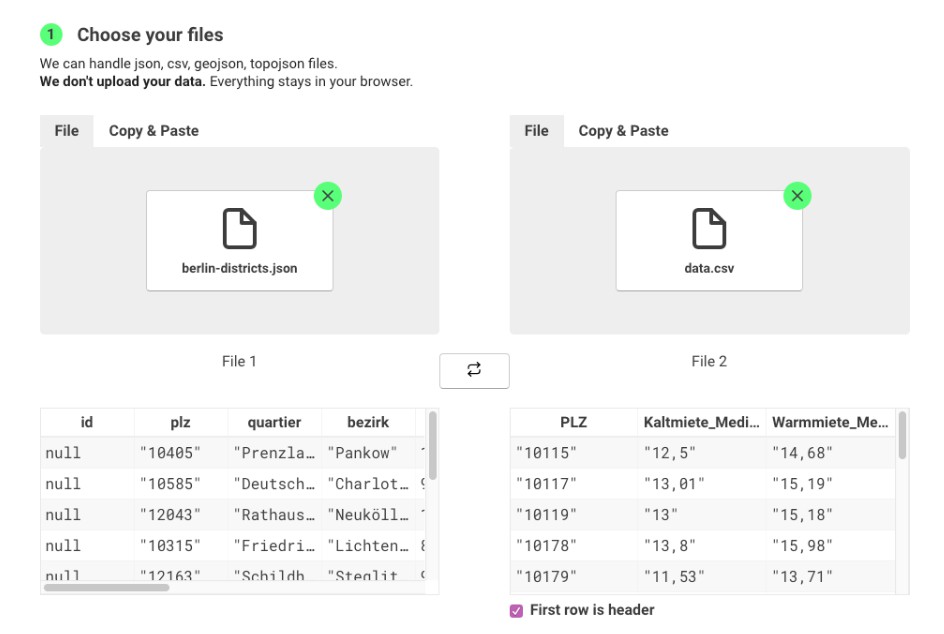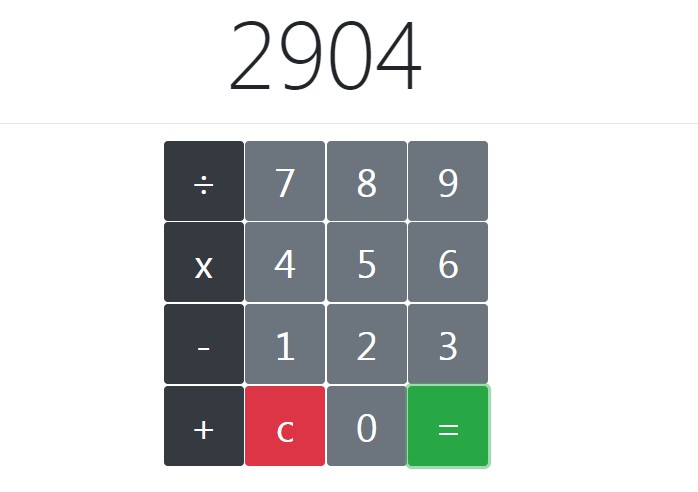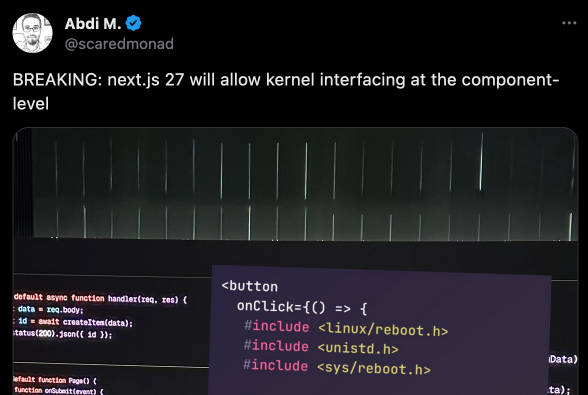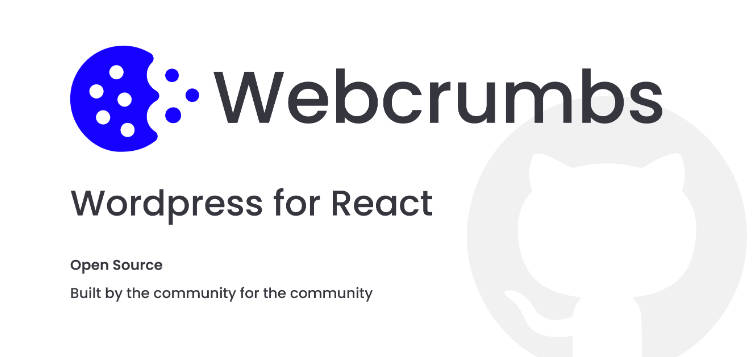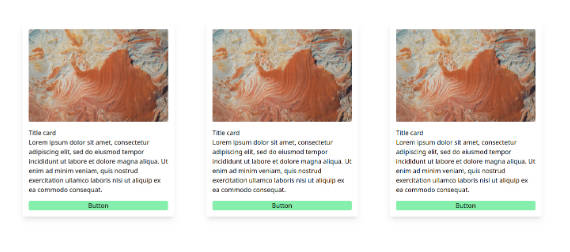React Command Palette
An accessible browser compatible javascript command palette.
Live Playground
For examples of the command palette in action, go to the
OR
To run that demo on your own computer:
- Clone this repository
npm installnpm run storybook- Visit http://localhost:6006/
Usage
Install it in your project
Please note, this package isn't ready yet for release on npm.
$ npm install --save https://github.com/asabaylus/react-command-palette.git
Import into your react app and pass commands
import CommandPalette from 'react-command-palette';
const commands = [{
name: "Foo",
command() {},
section: "Command" // optional
},{
name: "Bar",
command() {},
section: "Command"
}
...
];
ReactDOM.render(
<CommandPalette commands={commands} />,
document.getElementById('app'))
Props
-
opena boolean, when set to true it forces the command palette to be displayed. Defaults to "false". -
hotKeysa string that contains a keyboard shortcut for opening/closing the palette. Defaults to "cmd+shift+p". Uses mousetrap key combos -
optionscontrols how fuzzy search is configured see fusejs options -
commandsappears in the command palette. For each command in the array the object must have a name and a command. The name is a user friendly string that will be display to the user. The command is a function that will be executed when the user clicks or presses the enter key. -
triggera string or a React.ComponentType the opens the command palette when clicked. If a custom trigger is not set then by default a button will be used. If a custom component or string is provided then it will automatically be wrapped inside an accessible div that will allow it be keyboard accessible, clickable and focusable for assistive technologies.Example with a component:
// jsx trigger prop <CommandPalette commands={data} trigger={<b>Click Me!</b>}> // html generated trigger <div role="button" tabindex="0"><b>Click Me!</b></div>Example with a string:
// jsx trigger prop <CommandPalette commands={data} trigger="Click Me!"> // html generated trigger <div role="button" tabindex="0">Click Me!</div>When the trigger is clicked it will open the command palette, no custom handlers or events are required.
Developer Setup
# install dependencies
$ npm install
# run lint
$ npm run lint
# beautify code
$ npm run prettier
# run unit tests
$ npm test
# start the dev environment
$ npm run dev
# update the docs
$ npm run build-storybook