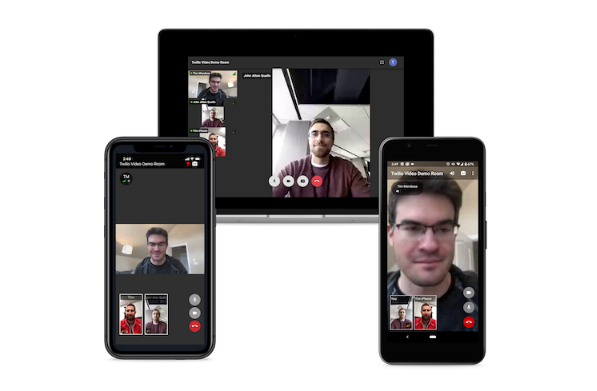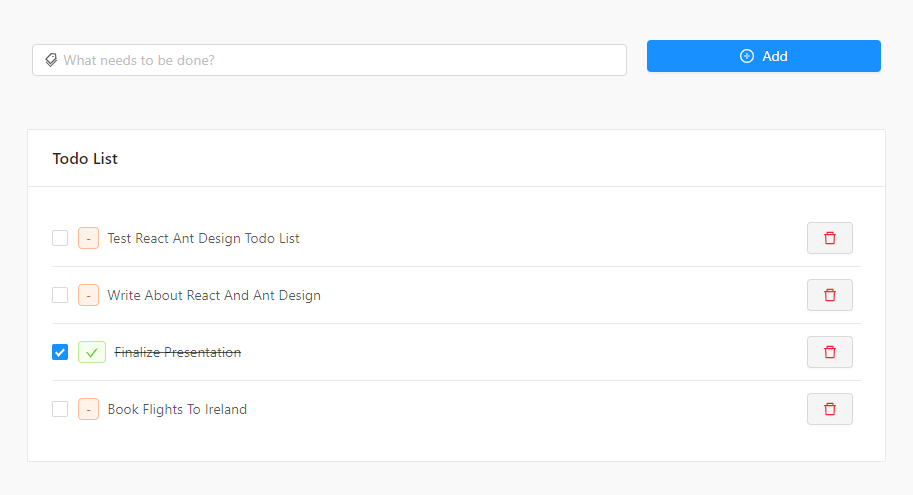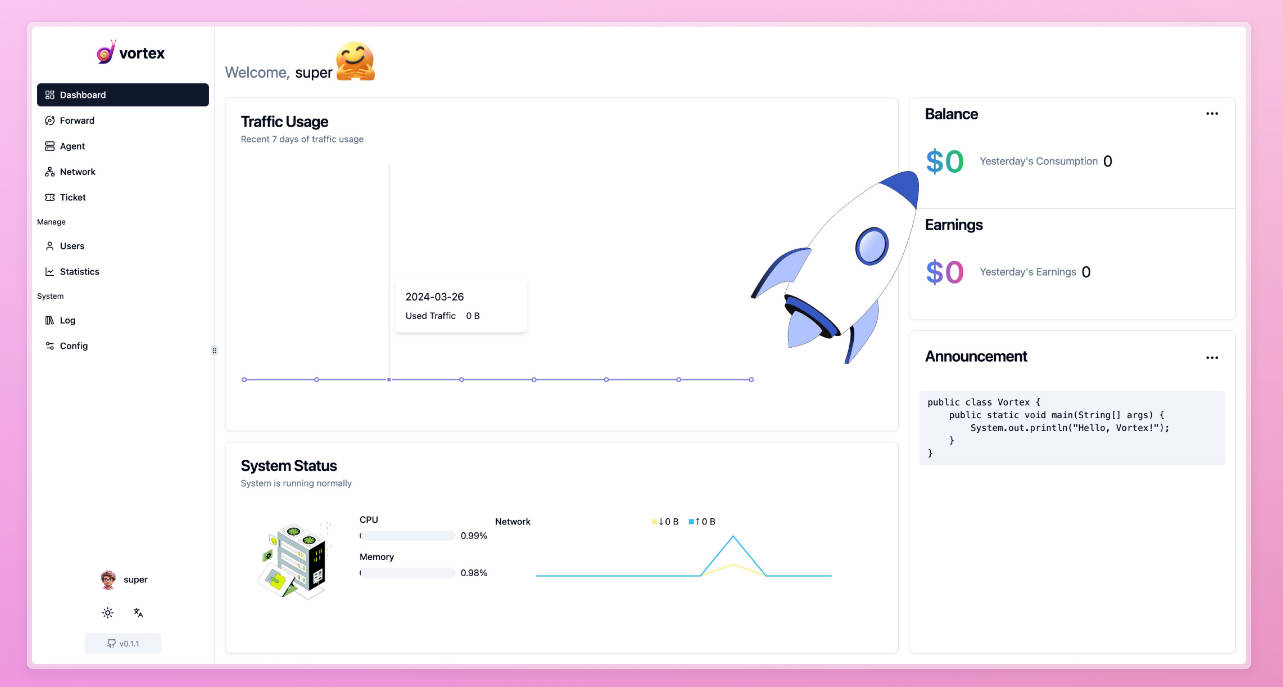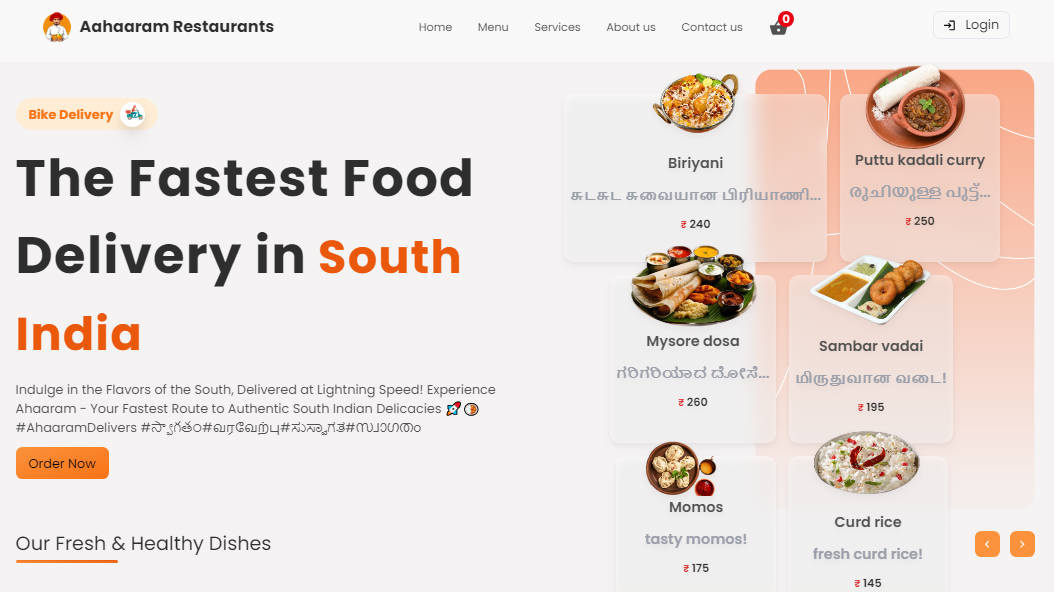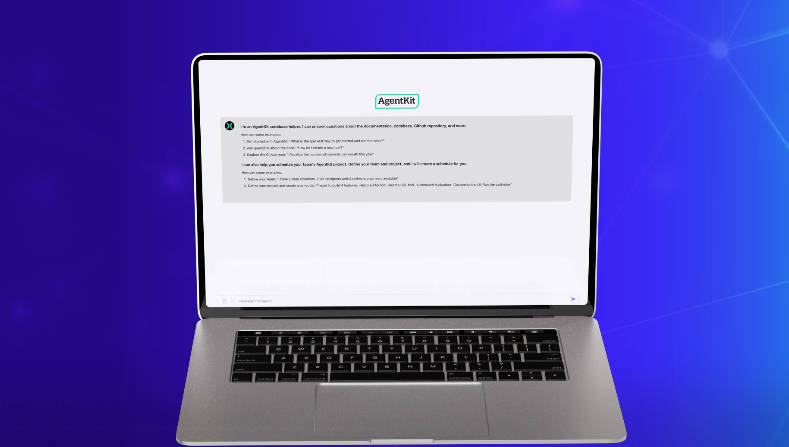Twilio Video React App
This application demonstrates a multi-party video application built with twilio-video.js and Create React App.
Features
- [x] Video conferencing with real-time video and audio
- [x] Enable/disable camera
- [x] Mute/unmute mic
- [x] Screen sharing
- [x] Dominant speaker indicator
- [x] Network quality indicator
- [x] Bandwidth Profile API
Requirements
| Node.js Version | NPM Version |
|---|---|
| 10+ | 6+ |
Browser Support
See browser support table for twilio-video.js SDK.
Getting Started
Run npm install to install all dependencies.
The fastest way to get started is to use the Twilio CLI:
- Install and configure the Twilio CLI.
- Run
twilio plugins:install @twilio-labs/plugin-rtcto install the app's support plugin. - Run
npm run deploy:twilio-cli
This will deploy the application as a Twilio Function and provide a link to the app. For more information see the documentation for the WebRTC Twilio Cli plugin.
The link and passcode will expire after one week. To deploy a new instance of the app, run npm run deploy:twilio-cli -- --override.
Running the local token server
This application requires an access token to connect to a Room. The included local token server provides the application with access tokens. Perform the following steps to setup the local token server:
- Create an account in the Twilio Console.
- Click on 'Settings' and take note of your Account SID.
- Create a new API Key in the API Keys Section under Programmable Video Tools in the Twilio Console. Take note of the SID and Secret of the new API key.
- Store your Account SID, API Key SID, and API Key Secret in a new file called
.envin the root level of the application (example below).
TWILIO_ACCOUNT_SID=ACxxxxxxxxxxxxxxxxxxxxxxxxxxxxxxxx
TWILIO_API_KEY_SID=SKxxxxxxxxxxxxxxxxxxxxxxxxxxxxxxxx
TWILIO_API_KEY_SECRET=xxxxxxxxxxxxxxxxxxxxxxxxxxxxxxxx
Now the local token server (see server.js) can dispense Access Tokens to connect to a Room.
Running the App
npm start
This will start the local token server and run the app in the development mode. Open http://localhost:3000 to see the application in the browser.
The page will reload if you make changes to the source code in src/.
You will also see any linting errors in the console.
npm run server
This will run a standalone token server.
The token server runs on port 8081 and expects a GET request at the /token route with the following query parameters:
identity: string, // the user's identity
roomName: string // the room name
The response will be a token that can be used to connect to a room.
Try it out with this sample curl command:
curl 'localhost:8081/token?identity=TestName&roomName=TestRoom'
Multiple Participants in a Room
If you want to see how the application behaves with multiple participants, you can simply open localhost:3000 in multiple tabs in your browser and connect to the same room using different user names.
Additionally, if you would like to invite other participants to a room, each participant would need to have their own installation of this application and use the same room name and Account SID (the API Key and Secret can be different).
Building
npm run build
This script will build the static assets for the application in the build/ directory.
Tests
This application has unit tests (using Jest) and E2E tests (using Cypress). You can run the tests with the following scripts.
Unit Tests
npm test
This will run all unit tests with Jest and output the results to the console.
E2E Tests
npm run cypress:open
This will open the Cypress test runner. When it's open, select a test file to run.
Note: Be sure to complete the 'Getting Started' section before running these tests. These Cypress tests will connect to real Twilio rooms, so you may be billed for any time that is used.
Application Architecture
The state of this application (with a few exceptions) is managed by the room object that is supplied by the SDK. The room object contains all information about the room that the user is connected to. The class hierarchy of the room object can be viewed here.
One great way to learn about the room object is to explore it in the browser console. When you are connected to a room, the application will expose the room object as a window variable: window.twilioRoom.
Since the Twilio Video SDK manages the room object state, it can be used as the source of truth. It isn't necessary to use a tool like Redux to track the room state. The room object and most child properties are event emitters, which means that we can subscribe to these events to update React components as the room state changes.
React hooks can be used to subscribe to events and trigger component re-renders. This application frequently uses the useState and useEffect hooks to subscribe to changes in room state. Here is a simple example:
import { useEffect, useState } from 'react';
export default function useDominantSpeaker(room) {
const [dominantSpeaker, setDominantSpeaker] = useState(room.dominantSpeaker);
useEffect(() => {
room.on('dominantSpeakerChanged', setDominantSpeaker);
return () => {
room.off('dominantSpeakerChanged', setDominantSpeaker);
};
}, [room]);
return dominantSpeaker;
}
In this hook, the useEffect hook is used to subscribe to the dominantSpeakerChanged event emitted by the room object. When this event is emitted, the setDominantSpeaker function is called which will update the dominantSpeaker variable and trigger a re-render of any components that are consuming this hook.
For more information on how React hooks can be used with the Twilio Video SDK, see this tutorial: https://www.twilio.com/blog/video-chat-react-hooks. To see all of the hooks used by this application, look in the src/hooks directory.
Configuration
The connect function from the SDK accepts a configuration object. The configuration object for this application can be found in src/index.ts. In this object, we 1) enable dominant speaker detection, 2) enable the network quality API, and 3) supply various options to configure the bandwidth profile.
Track Priority Settings
This application dynamically changes the priority of remote video tracks to provide an optimal collaboration experience. Any video track that will be displayed in the main video area will have track.setPriority('high') called on it (see the VideoTrack component) when the component is mounted. This higher priority enables the track to be rendered at a high resolution. track.setPriority(null) is called when the component is unmounted so that the track's priority is set to its publish priority (low).
Google Authentication using Firebase (optional)
This application can be configured to authenticate users before they use the app. Once users have signed into the app with their Google credentials, their Firebase ID Token will be included in the Authorization header of the HTTP request that is used to obtain an access token. The Firebase ID Token can then be verified by the server that dispenses access tokens for connecting to a room.
See .env.example for an explanation of the environment variables that must be set to enable Google authentication.