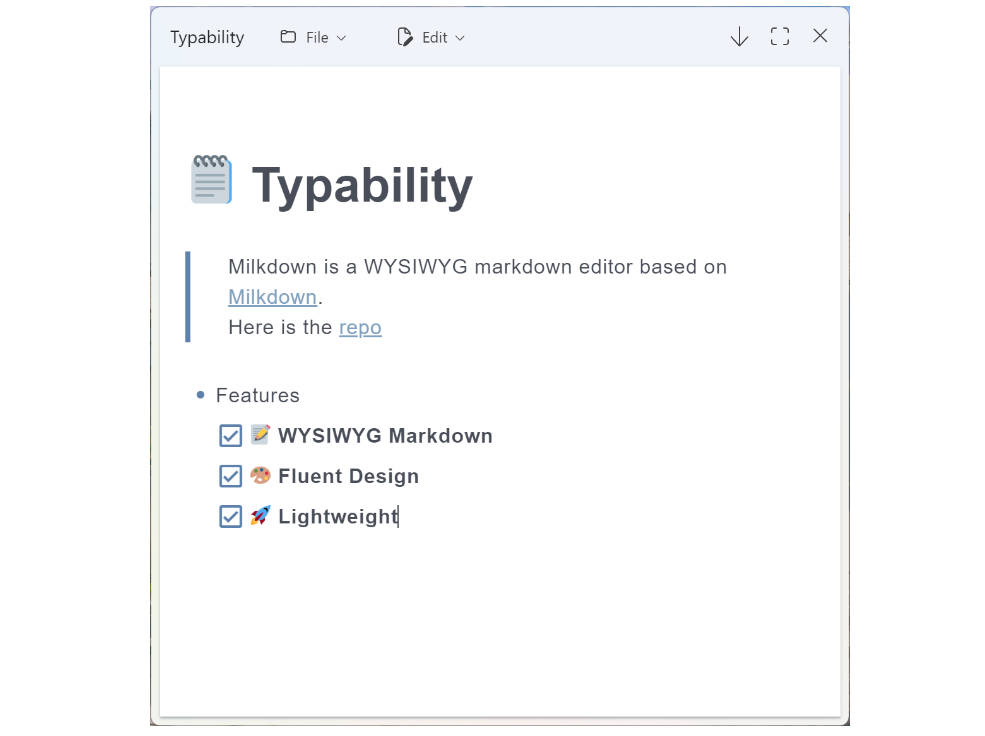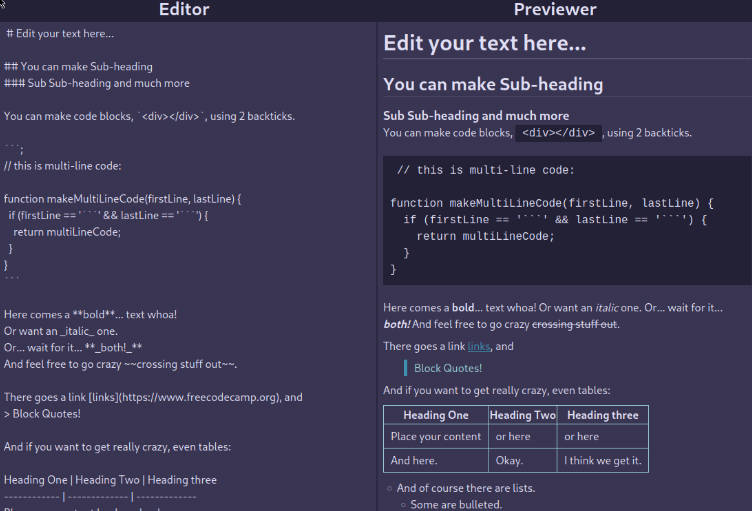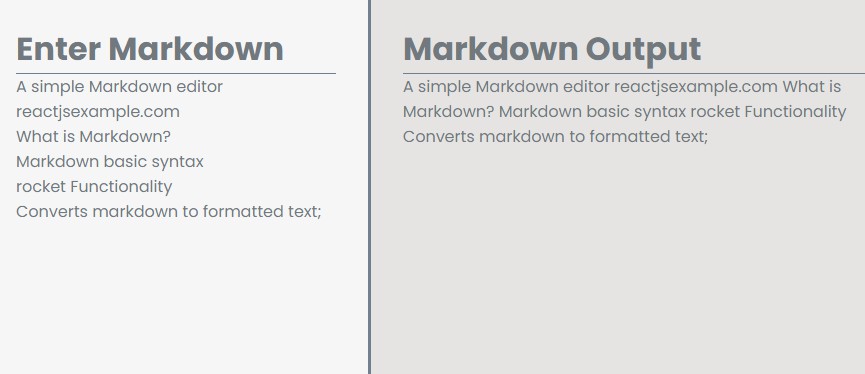markdown-visual
A lightweight WYSIWYG markdown editor, derivated from Milkdown editor
Development
Prerequisites: Install Node.js, Yarn, and Git on your computer.
The general instructions setting up an environment to develop Standard Notes extensions can be found here. You can also follow these instructions:
- Fork the repository on GitHub.
- Clone your fork of the repository.
- Run
cd markdown-visualto enter themarkdown-visualdirectory. - Run
yarn installto install the dependencies on your machine as they are described inyarn.lock.
Testing in the browser
- To run the app in development mode, run
yarn startand visit http://localhost:8001. Pressctrl/cmd + Cto exit development mode.
Testing in the Standard Notes app
- Create an
ext.jsonin thepublicdirectory. You have three options:- Use
sample.ext.json. - Create
ext.jsonas a copy ofsample.ext.json. - Follow the instructions here with
url: "http://localhost:8001/index.html".
- Use
- Install http-server using
npm install -g http-serverthen runhttp-server . -p 8080 --corsto serve the root directory at http://localhost:8080. - To build the app, run
yarn build. - Install the editor into the web or desktop app with
http://localhost:8080/sample.ext.jsonor with your customext.json. Pressctrl/cmd + Cto shut down the server.
Available Scripts
In the project directory, you can run:
yarn start
Runs the app in the development mode.
Open http://localhost:8001 to view it in the browser.
The page will reload if you make edits.
You will also see any lint errors in the console.
yarn test
Launches the test runner in the interactive watch mode.
See the section about running tests for more information.
yarn build
Builds the app for production to the build folder.
It correctly bundles React in production mode and optimizes the build for the best performance.
The build is minified and the filenames include the hashes.
Your app is ready to be deployed!
See the section about deployment for more information.
yarn eject
Note: this is a one-way operation. Once you eject, you can’t go back!
If you aren’t satisfied with the build tool and configuration choices, you can eject at any time. This command will remove the single build dependency from your project.
Instead, it will copy all the configuration files and the transitive dependencies (webpack, Babel, ESLint, etc) right into your project so you have full control over them. All of the commands except eject will still work, but they will point to the copied scripts so you can tweak them. At this point you’re on your own.
You don’t have to ever use eject. The curated feature set is suitable for small and middle deployments, and you shouldn’t feel obligated to use this feature. However we understand that this tool wouldn’t be useful if you couldn’t customize it when you are ready for it.
Learn More
You can learn more in the Create React App documentation.
To learn React, check out the React documentation.