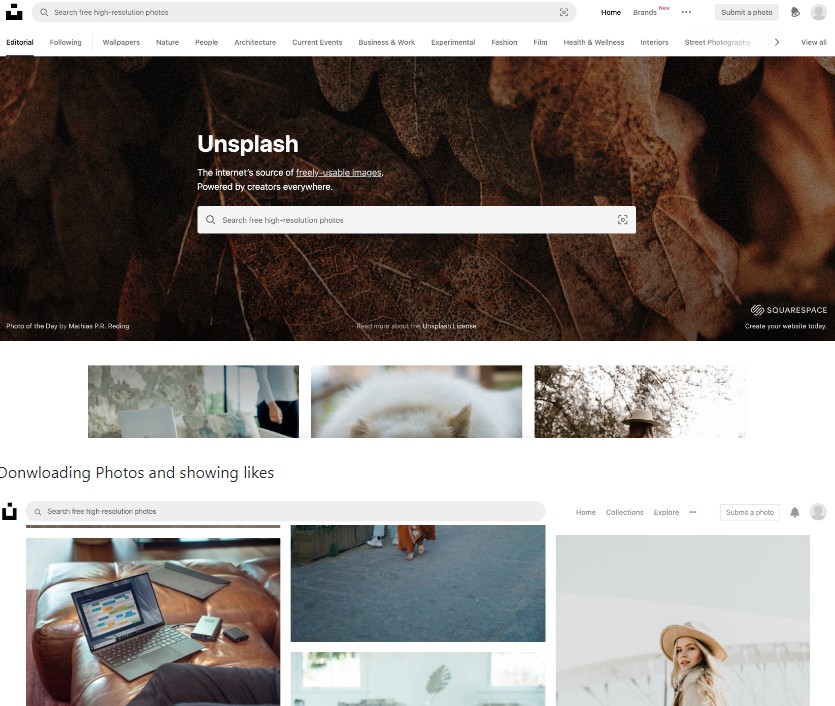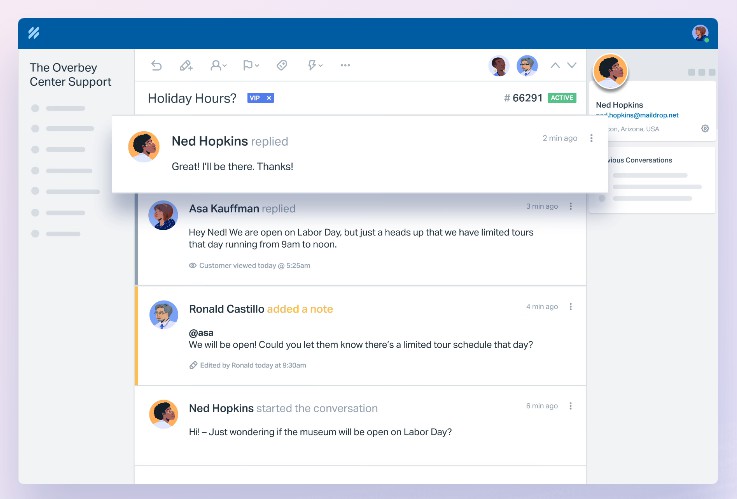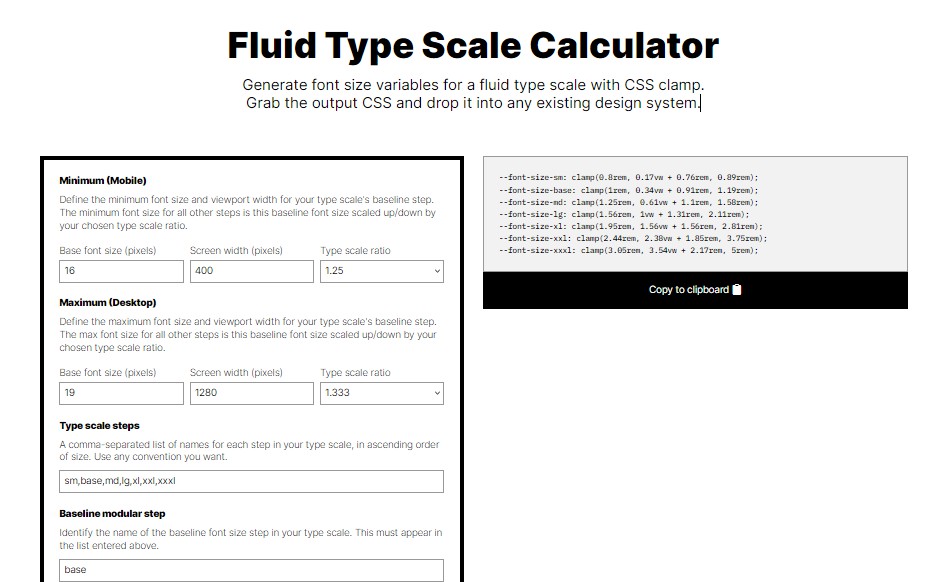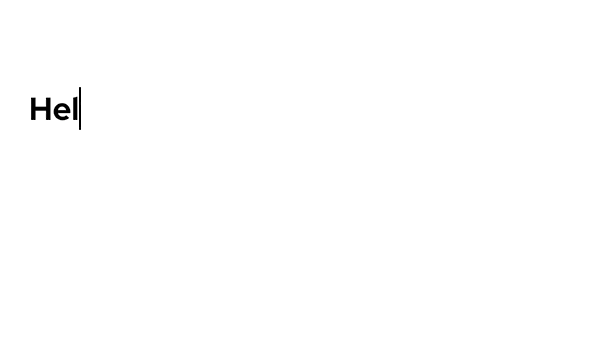styled-typography
styled-typography is a small set of components, using styled-components, to better manage typographic styles within your app. The API was born out of years of managing large single page applications and design systems. It's flexible to be used however you need and to be customized further, but simple enough to have a small API. Additionally, care has been taken to ensure accessibility when adding it to your apps.
styled-typography aims to be as small as possible and thus has no dependencies. It requires styled-components v4 or above and that's it! To get started, keep reading.
Usage
The minimum to get started is to have a ThemeProvider somewhere near the top of your react tree. You don't need to provide a theme if you want the default configuration, which will automatically be used if you don't provide one.
import React from "react";
import { ThemeProvider } from "styled-components";
export const App = ({ children }) => (
<ThemeProvider theme={{}}>{children}</ThemeProvider>
);
To configure the typographic setup, you can pass any and all configuration options listed below.
import React from "react";
import { ThemeProvider } from "styled-components";
// only customizes these three options. The rest will come from the default implementation
const typographyTheme = {
fontSizes: ["2.369rem", "1.777rem", "1.333rem", "1rem", "0.75rem", "10px"],
bodyFontFamily: "Source Code Pro, Input, monospace",
headingFontFamily: "SF Display, Helvetica Neue, Circular, sans-serif"
};
export const App = ({ children }) => (
<ThemeProvider theme={{ typography: typographyTheme }}>
{children}
</ThemeProvider>
);
Components
styled-typography provides components for you to use and extend if needed: GlobalTypeStyles, Text, Heading, Span, and Link.
GlobalTypeStyles
The GlobalStyleStyles component is a way to quickly get global type styles into your app. This is useful if you intent to use Span or Link outside of Text/Heading, or other non-styled-typography components in your app. It's important, however, that you place it within the ThemeProvider component.
import React from "react";
import { ThemeProvider } from "styled-components";
import { GlobalTypeStyles } from "styled-typography";
export const App = ({ children }) => (
<ThemeProvider theme={{}}>
<GlobalTypeStyles />
{children}
</ThemeProvider>
);
Text
The Text component resolves, by default, to a p component within the DOM. It accepts all props passable to p, as well as TextProps.
import React from "react";
import { Text, FontWeight, FontStyle } from "styled-typography";
export const HelloWorld = ({ className }) => (
<Text
className={className}
level={4}
fontWeight={FontWeight.Bold}
fontStyle={FontStyle.Normal}
color="red"
lineHeight={1.3}
>
Hello, World!
</Text>
);
Heading
The Heading component resolves, by default, to a div component within the DOM. It accepts all props passable to div, as well as TextProps.
But wait, you say! That's not accessible! I know. By default, a div is not semantically an h1 element. ARIA, however, provides attributes that can make it a semantic header. Thus, the Header component automatically gets role="heading" andaria-level="#"` attributes.
import React from "react";
import { Heading, FontWeight, FontStyle } from "styled-typography";
export const HelloWorld = ({ className }) => (
<Heading
className={className}
level={1} // semantic level
displayLevel={2} // display/visual level
fontWeight={FontWeight.Bold}
fontStyle={FontStyle.Normal}
color="red"
lineHeight={1}
>
Hello, World!
</Heading>
);
Span
The Span component resolves, by default, to a span component within the DOM. It accepts all props passable to span, as well as TextProps.
import React from "react";
import { Span, FontWeight, FontStyle } from "styled-typography";
export const HelloWorld = ({ className }) => (
<Span
className={className}
level={4}
fontWeight={FontWeight.Bold}
fontStyle={FontStyle.Normal}
color="red"
lineHeight={1.3}
>
Hello, World!
</Span>
);
Link
The Link component resolves, by default, to an a component within the DOM. It accepts all props passable to a, as well as TextProps.
import React from "react";
import { Link, FontWeight, FontStyle } from "styled-typography";
export const HelloWorld = ({ className }) => (
<Link
className={className}
level={4}
fontWeight={FontWeight.Bold}
fontStyle={FontStyle.Normal}
color="red"
lineHeight={1.3}
href="https://reactjs.org"
target="_blank"
>
Hello, World!
</Link>
);
Options
Each of these options has what I consider to be a good default. You may override all of them, or choose just a few to change.
- fontSizes
- bodyFontFamily
- bodySize
- bodyWeight
- bodyStyle
- bodyColor
- bodyLineHeight
- headingFontFamily
- headingSize
- headingWeight
- headingStyle
- headingColor
- headingLineHeight
- extras
fontSizes
Type: [string, string, string, string, string, string]
Default: ["2.369rem", "1.777rem", "1.333rem", "1rem", "0.750rem", "10px"]
fontSizes controls the 6 font size levels available to you. This generally corresponds to h1 through h6. 6 levels are required. If your app has less than that, just duplicate the smallest value until there are 6.
If only having 6 levels doesn't work for you, please file an issue!
bodyFontFamily
Type: string
Default: "system-ui, -apple-system, BlinkMacSystemFont, 'Segoe UI', 'Roboto', 'Oxygen', 'Ubuntu', 'Cantarell', 'Fira Sans', 'Droid Sans', 'Helvetica Neue', sans-serif"
bodyFontFamily sets the font family for Text elements. Span and Link will inherit the global styles unless used within a Text or Heading element.
bodySize
Type: number
Default: 4
bodySize sets the default font size level for Text elements. Span and Link will inherit the global styles unless used within a Text or Heading element.
bodyWeight
Type: FontWeight
Default: FontWeight.Normal
bodyWeight sets the default font-weight for Text elements. Span and Link will inherit the global styles unless used within a Text or Heading element.
Available options are tied to the common name mapping system:
FontWeight.Hairline="100",FontWeight.ExtraLight="200",FontWeight.Light="300",FontWeight.Normal="400",FontWeight.Medium="500",FontWeight.SemiBold="600",FontWeight.Bold="700",FontWeight.ExtraBold="800",FontWeight.Heavy="900",FontWeight.Inherit="inherit"
bodyStyle
Type: FontStyle
Default: FontStyle.Regular
bodyStyle sets the default font-style for Text elements. Span and Link will inherit the global styles unless used within a Text or Heading element.
Available options are tied to the standard font-style options with an exception for oblique <angle>:
FontStyle.Italic="italic",FontStyle.Oblique="oblique",FontStyle.Normal="normal",FontStyle.Inherit="inherit"
bodyColor
Type: string
Default: "#000000"
bodyColor sets the default color for Text elements. Span and Link will inherit the global styles unless used within a Text or Heading element.
bodyLineHeight
Type: number | string
Default: 1.4
bodyLineHeight sets the default line-height for Text elements. Span and Link will inherit the global styles unless used within a Text or Heading element.
headingFontFamily
Type: string
Default: "system-ui, -apple-system, BlinkMacSystemFont, 'Segoe UI', 'Roboto', 'Oxygen', 'Ubuntu', 'Cantarell', 'Fira Sans', 'Droid Sans', 'Helvetica Neue', sans-serif"
headingFontFamily sets the font family for Heading elements. Span and Link will inherit the global styles unless used within a Text or Heading element.
headingSize
Type: number
Default: 4
headingSize sets the default font size level for Heading elements. Span and Link will inherit the global styles unless used within a Text or Heading element.
headingWeight
Type: FontWeight
Default: FontWeight.Normal
headingWeight sets the default font-weight for Heading elements. Span and Link will inherit the global styles unless used within a Text or Heading element.
Available options are tied to the common name mapping system:
FontWeight.Hairline="100",FontWeight.ExtraLight="200",FontWeight.Light="300",FontWeight.Normal="400",FontWeight.Medium="500",FontWeight.SemiBold="600",FontWeight.Bold="700",FontWeight.ExtraBold="800",FontWeight.Heavy="900",FontWeight.Inherit="inherit"
headingStyle
Type: FontStyle
Default: FontStyle.Regular
headingStyle sets the default font-style for Heading elements. Span and Link will inherit the global styles unless used within a Text or Heading element.
Available options are tied to the standard font-style options with an exception for oblique <angle>:
FontStyle.Italic="italic",FontStyle.Oblique="oblique",FontStyle.Normal="normal",FontStyle.Inherit="inherit"
headingColor
Type: string
Default: "#000000"
headingColor sets the default color for Heading elements. Span and Link will inherit the global styles unless used within a Text or Heading element.
headingLineHeight
Type: number | string
Default: 1.4
headingLineHeight sets the default line-height for Heading elements. Span and Link will inherit the global styles unless used within a Text or Heading element.
extra
Type: { text: string, heading: string, span: string, link: string }
Default: {}
extra injects extra styles for each type of component. Template strings and plain strings are acceptable values for each key.
Differences from react-typography
The main difference is that react-typography, and typography.js both are meant to setup typographic styling at the root level (i.e. at the body element). They don't provide components to use throughout the app.
The main issue I have with this approach is that it's not very JSX-like. To customize each instance of p, h#, span, etc, you must override each or create your own components. This is ok, but also time consuming.
styled-typography takes a different approach, by providing components that feel like react and have an API that allows you to customize each one as needed with props rather than a className or style prop.
Please use whichever you prefer! I personally prefer the API and components used in styled-typography, which is why I created it, but everyone's different!
Setup
This project is setup as a monorepo using lerna. Lerna is pretty small, so there isn't too much to learn. In summary, you should be able to use the following command to start on this project:
# install dependencies
lerna bootstrap --hoist
npm package
To contribute to the npm package, there's only a handful of npm run commands. In general, you probably only need npm run test:watch.
# run tests with a coverage report
npm run test:coverage
# run tests without a coverage report
npm run test
# run tests and re-test when files change
npm run test:watch
# run a quick typecheck on the code
npm run typecheck
# build the project to ./dist/
npm run build
To see your changes, you can run the dubdubdub project, or use npm link to include it in another one of your projects locally.
Public site (a.k.a dubdubdub)
To contribute to the public facing website, there's also a handful of relevant npm run scripts you'll need to use. Other commands are meant to be used for deployment, which you shouldn't have to worry about ✨
# start the development server
npm run dev
# run a quick typecheck on the code
npm run typecheck