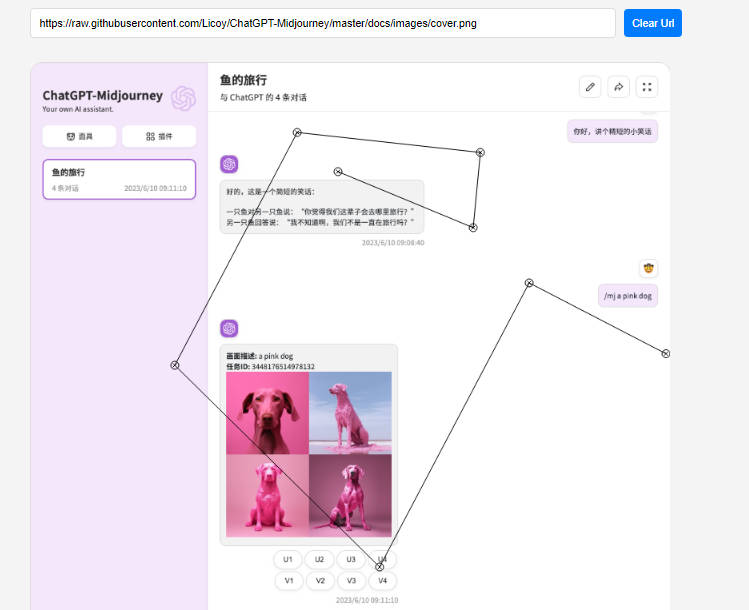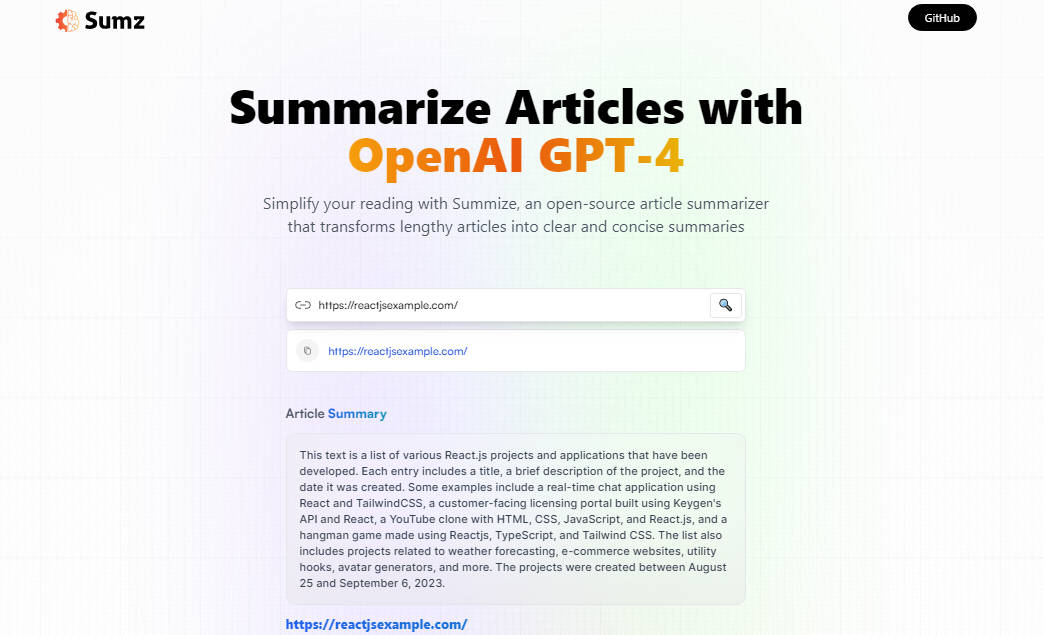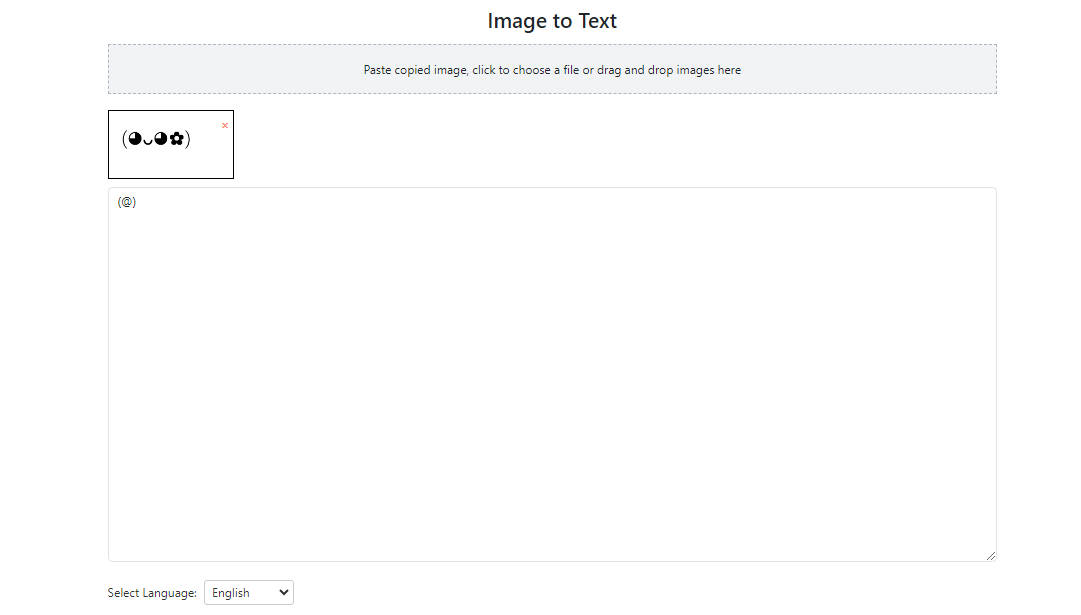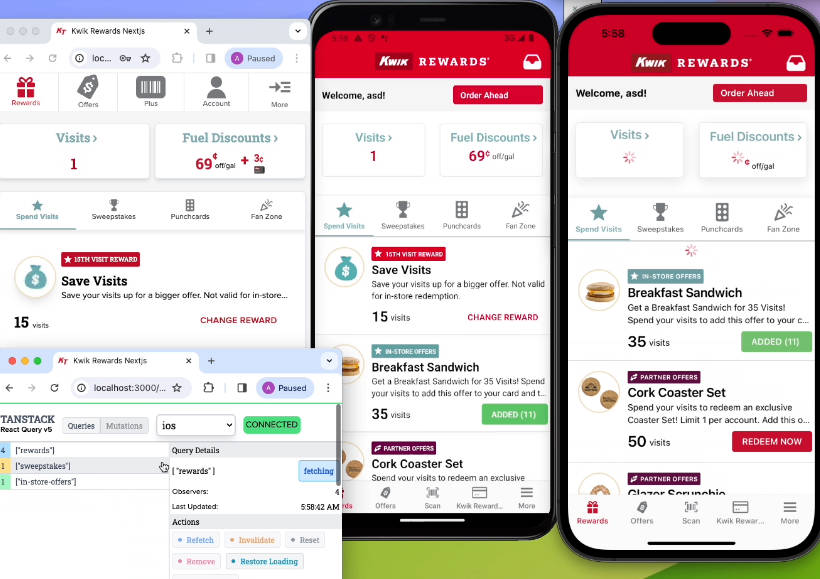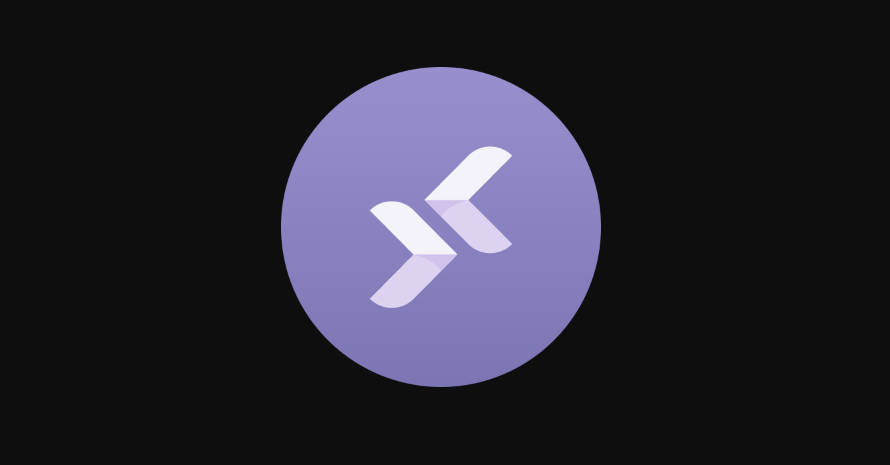Midjourney Inpainting UI
A simple tool to replicate Midjourney’s inpainting(aka. Vary(Region)) modal interface.
Pass through an image, draw a polygon, then you get a base64 mask image for inpainting.
This repository leverages the lasso-canvas-image library with React to let users lasso (or select) portions of an image and convert the selected area into base64-webp black-white mask image.
Live Demo
https://goapi-ai.github.io/Midjourney-Inpainting-UI/
Features
- The application renders the image in a canvas with the non-selected area filled in black and the lasso-selected area rendered in white.
- It supports loading images by entering the image URL directly into the application’s URL input box.
- It also supports loading images by passing the image URL as a query parameter in the format
?imageUrl= https://xxx.png. - The selected white area of the image is then converted into base64-webp format.
- User will be able to see the generated base64 string and copy it to clipboard.
- Mobile compatible(WIP)
Installation & Running Locally
Follow the below steps to get the app running on your local machine.
-
Clone the repository:
git clone [email protected]:goapi-ai/Midjourney-Inpainting-UI.git -
Navigate into the cloned repository:
cd Midjourney-Inpainting-UI -
Install the necessary dependencies:
npm install -
Start the application:
npm startThis starts a development server and opens up a browser to display the application.
Usage & Workflow
-
Start the app. You can load an image by either entering its URL directly into the URL input box in the app or by appending the image URL as a query parameter to the app’s URL in the format
?imageUrl=https://xxx.png. -
The image is rendered onto a canvas. You can use the lasso tool to select a portion of the image. The area outside the lasso selection is filled with black, and the selected area is rendered in white.
-
The selected portion of the image (the white part) will be converted into base64-webp format. The base64-webp string is then displayed below the image for you to copy.
Projects in Action
This tool is trusted by projects below: