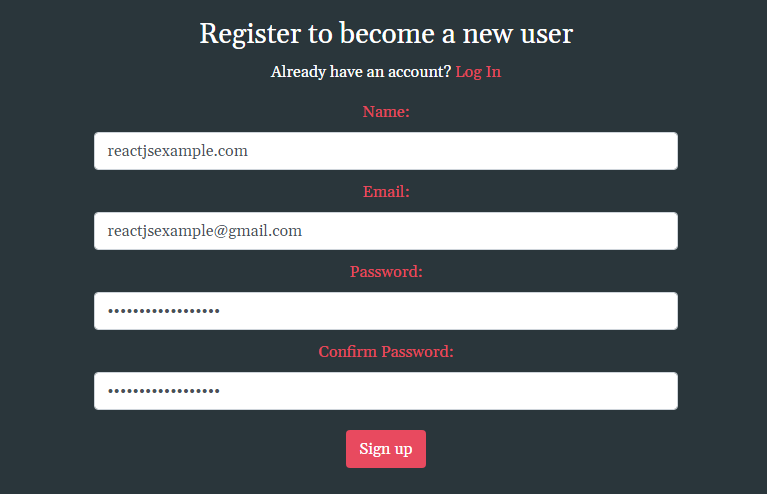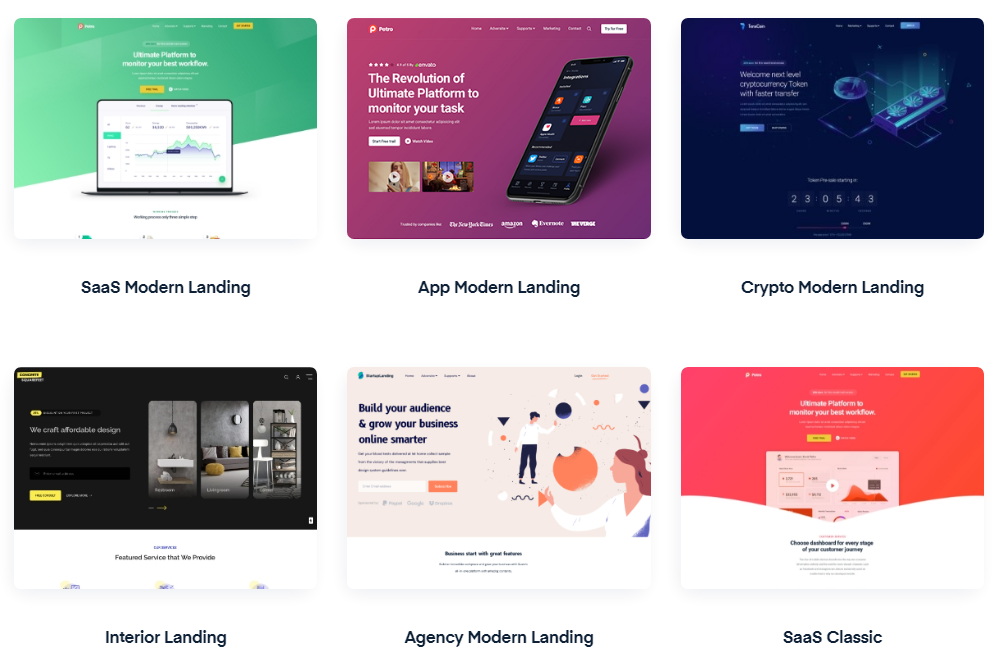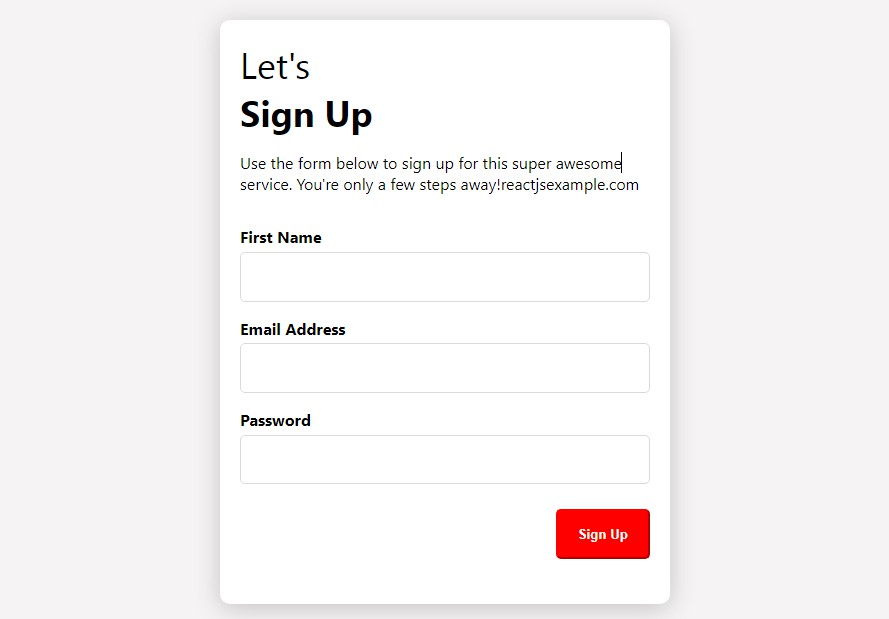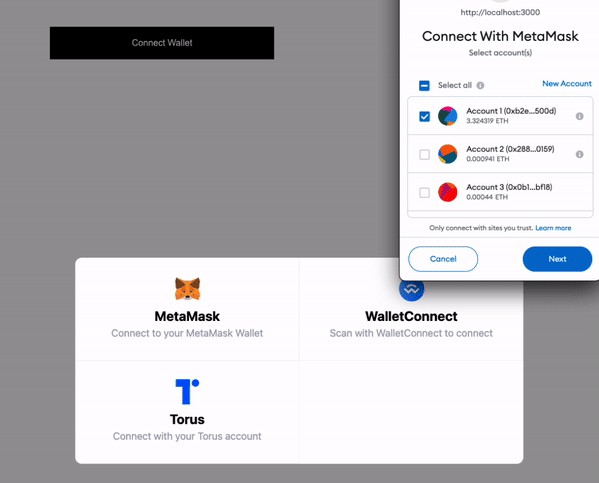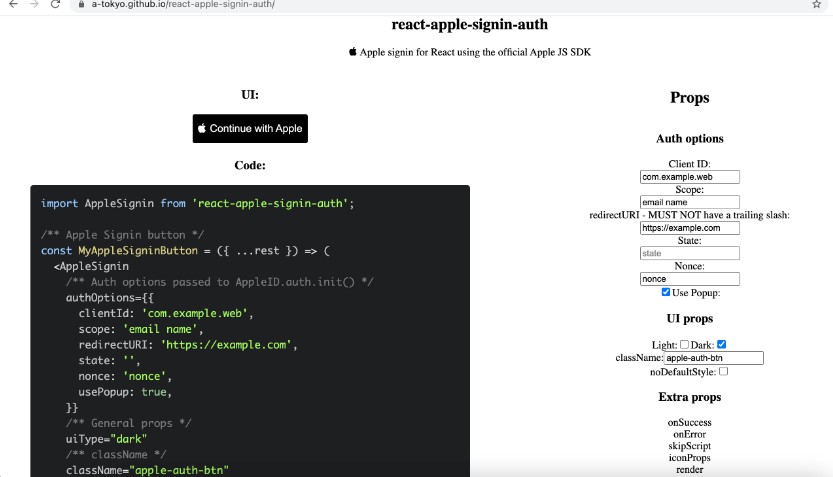User Authentication Using React/Redux
This template is for anyone who is trying to incorporate user authentication into a full-stack react application. The template is set up so that it can easily be deployed to Heroku.
How it Works
The user is initially brought to a landing page where they have the options to either register for a new account or log in to an existing account.
Creating a New Account
When the user clicks the register button, they will be brought to a page where they must complete a form by entering a name, email address, password, and confirming their password. Passwords must be at least 6 characters in length and must match in order to sucessfully create a new account.
Logging In
After successfully registering for an account, the user will be automatically re-directed to the log in page where they are asked to enter their email address and password. Logging in will bring the user to a simple dashboard where the user's name is displayed.
Logging Out
To log out of the application, a user must simply click on the log out button that appears on the dashboard.
To Run Locally
- Install node packages in both the root directory as well as the client folder.
- Type
npm run devinto your command line.
For Heroku Deployment
This can be done several different ways but this is my preferred way
- Log in to your account on heroku.com
- Click on
Newand thenCreate new appon the top right of the dashboard - Name you application and click
Create app - Configure mLab
- In the Installed add-ons section in the Overview tab, click on configure add-ons
- Search for mLab
- Select Sandbox - Free
- Click
Provision - PLEASE NOTE THAT HEROKU IS SOON ENDING SUPPORT FOR mLAB. You can seamlessly convert your mLAB database to a MongoDB Atlas database by following the instructions here (https://docs.mlab.com/how-to-migrate-sandbox-heroku-addons-to-atlas/)
- Connect your newly created Heroku application to your GitHub repo in the Deploy tab (https://devcenter.heroku.com/articles/github-integration)
- Once your GitHub repo is connected click
Deploy Branch