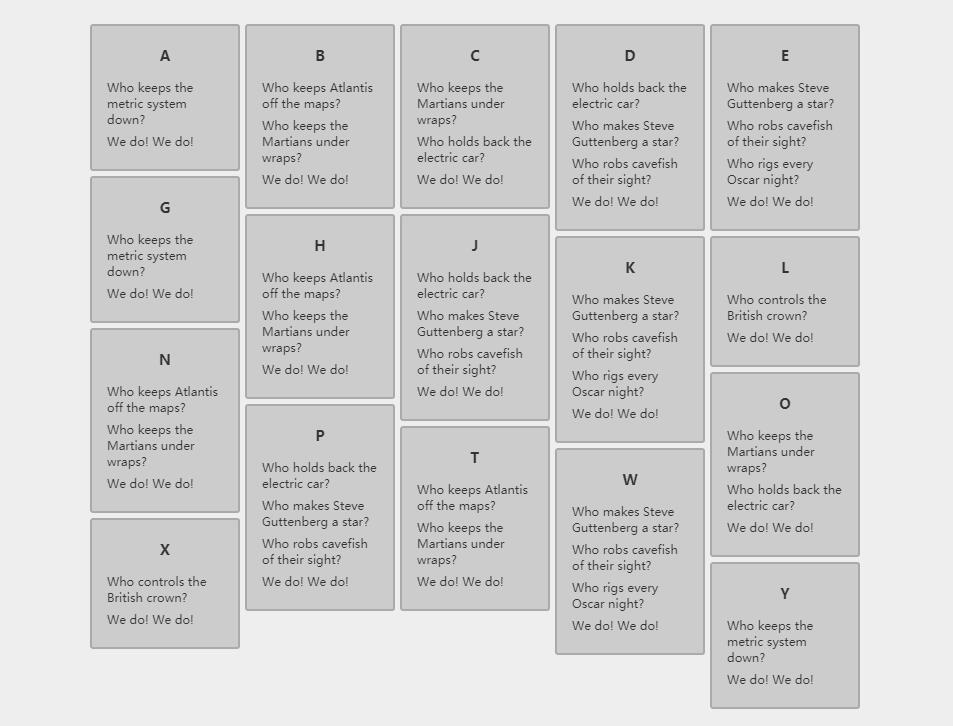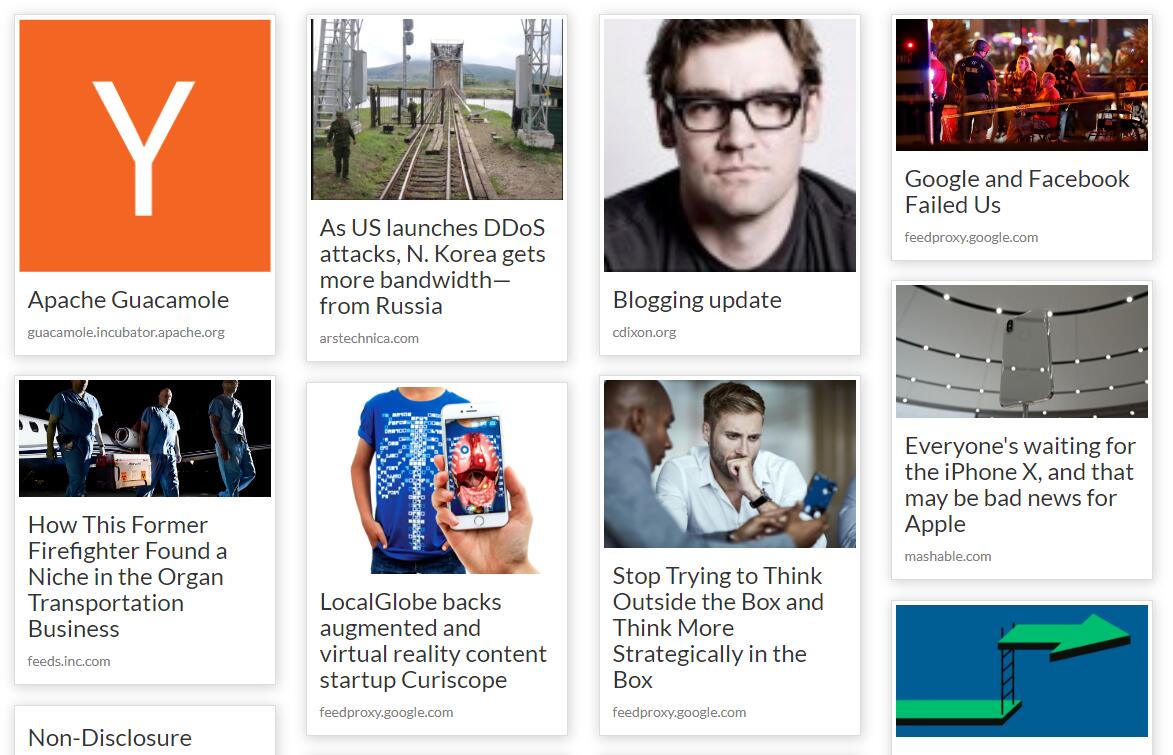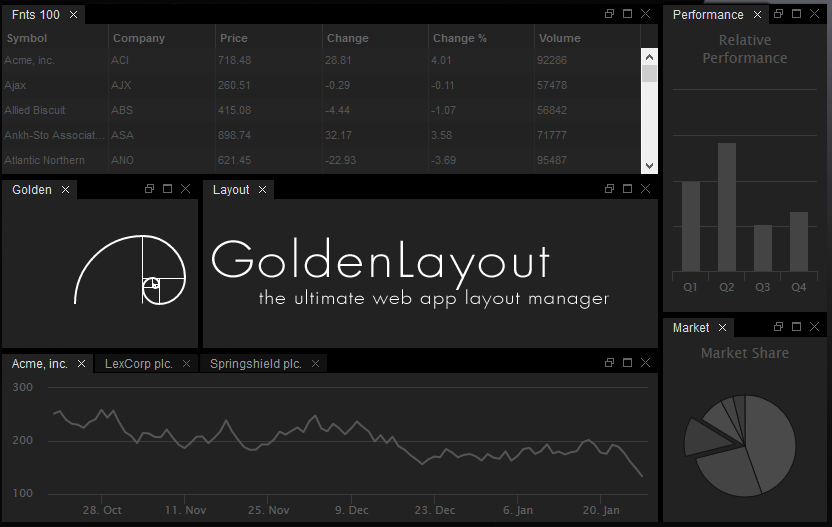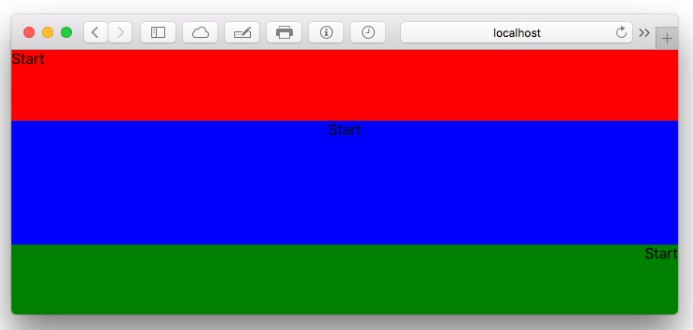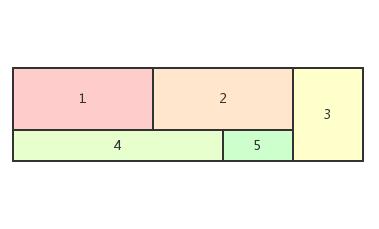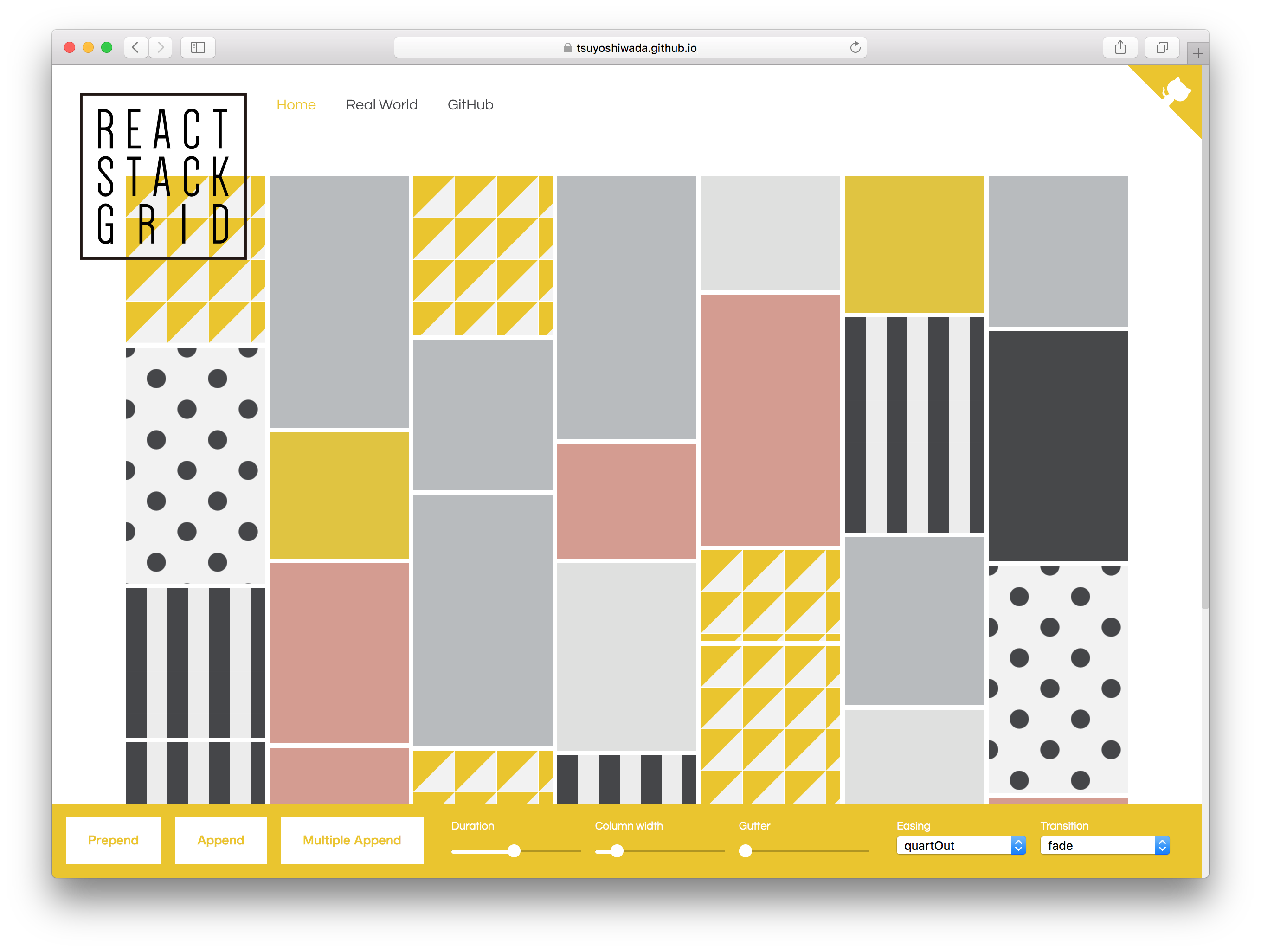react-stonecutter
Animated grid layout component for React, inspired by Masonry.
Choose between CSS Transitions or React-Motion for animation.
Live Demo
http://dantrain.github.io/react-stonecutter/
Installation
With npm:
npm install --save react-stonecutter
Usage
A simple layout with items of equal height:
import { SpringGrid } from 'react-stonecutter';
<SpringGrid
component="ul"
columns={5}
columnWidth={150}
gutterWidth={5}
gutterHeight={5}
itemHeight={200}
springConfig={{ stiffness: 170, damping: 26 }}
>
<li key="A">A</li>
<li key="B">B</li>
<li key="C">C</li>
</SpringGrid>
A Pinterest-style layout with varying item heights, this time using CSS transitions:
import { CSSGrid, layout } from 'react-stonecutter';
<CSSGrid
component="ul"
columns={5}
columnWidth={150}
gutterWidth={5}
gutterHeight={5}
layout={layout.pinterest}
duration={800}
easing="ease-out"
>
<li key="A" itemHeight={150}>A</li>
<li key="B" itemHeight={120}>B</li>
<li key="C" itemHeight={170}>C</li>
</CSSGrid>
To render React components as children, wrap them in simple elements. This gives you full control of your markup:
<SpringGrid
component="ul"
// ...etc.
>
{data.map((datum) => (
<li key={datum.id}>
<MyComponent datum={datum} />
</li>
))}
</SpringGrid>
If you don't know the heights of your items ahead of time, use the measureItems higher-order component to measure them in the browser before layout:
import { SpringGrid, measureItems } from 'react-stonecutter';
const Grid = measureItems(SpringGrid);
<Grid
// ...etc.
>
<li key="A">Who controls the British crown?</li>
<li key="B">Who keeps the metric system down?</li>
<li key="C">We do!</li>
<li key="D">We do!</li>
</Grid>
If your grid spans the page and you want to vary the number of columns based on the viewport width, use the makeResponsive higher-order component which makes use of enquire.js:
import { CSSGrid, measureItems, makeResponsive } from 'react-stonecutter';
const Grid = makeResponsive(measureItems(CSSGrid), {
maxWidth: 1920,
minPadding: 100
});