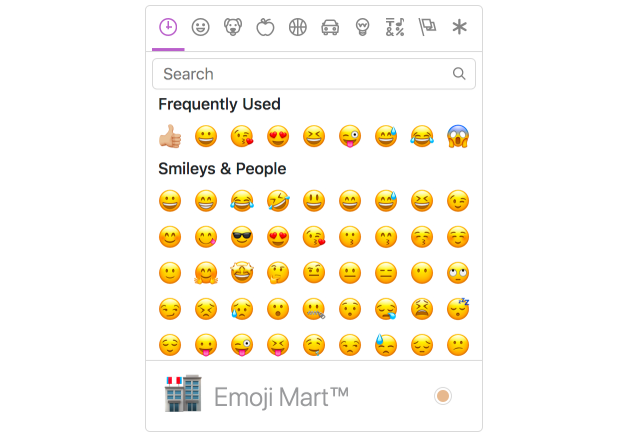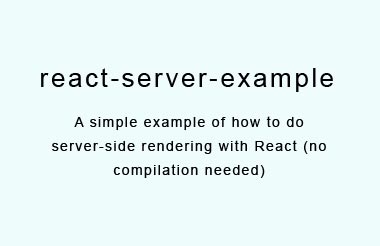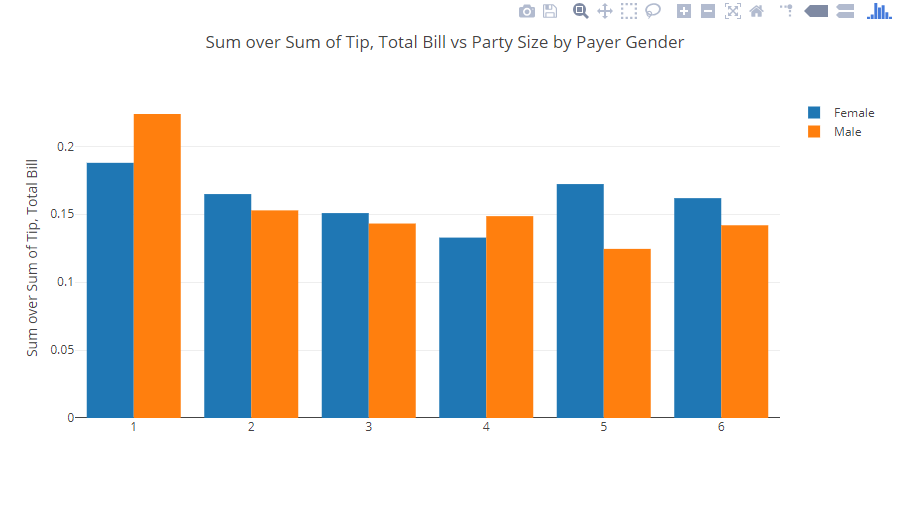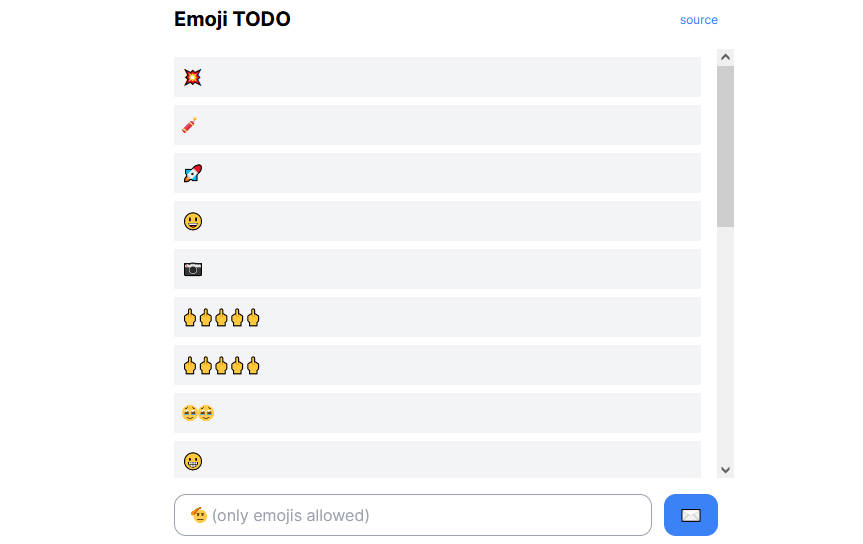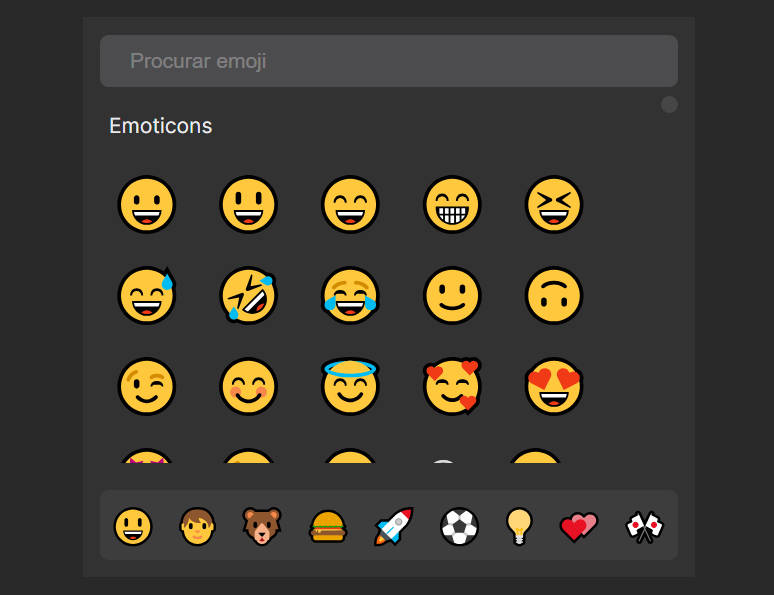Emoji Mart
Emoji Mart is a Slack-like customizable emoji picker component for React.
Installation
npm install --save emoji-mart
Components
Picker
import 'emoji-mart/css/emoji-mart.css'
import { Picker } from 'emoji-mart'
<Picker set='emojione' />
<Picker onSelect={this.addEmoji} />
<Picker title='Pick your emoji…' emoji='point_up' />
<Picker style={{ position: 'absolute', bottom: '20px', right: '20px' }} />
<Picker i18n={{ search: 'Recherche', categories: { search: 'Résultats de recherche', recent: 'Récents' } }} />
| Prop | Required | Default | Description |
|---|---|---|---|
| autoFocus | false |
Auto focus the search input when mounted | |
| color | #ae65c5 |
The top bar anchors select and hover color | |
| emoji | department_store |
The emoji shown when no emojis are hovered, set to an empty string to show nothing | |
| include | [] |
Only load included categories. Accepts I18n categories keys. Order will be respected, except for the recent category which will always be the first. |
|
| exclude | [] |
Don't load excluded categories. Accepts I18n categories keys. | |
| custom | [] |
Custom emojis | |
| recent | Pass your own frequently used emojis as array of string IDs | ||
| emojiSize | 24 |
The emoji width and height | |
| onClick | Params: (emoji, event) => {}. Not called when emoji is selected with enter |
||
| onSelect | Params: (emoji) => {} |
||
| onSkinChange | Params: (skin) => {} |
||
| perLine | 9 |
Number of emojis per line. While there’s no minimum or maximum, this will affect the picker’s width. This will set Frequently Used length as well (perLine * 4) |
|
| i18n | {…} |
An object containing localized strings | |
| native | false |
Renders the native unicode emoji | |
| set | apple |
The emoji set: 'apple', 'google', 'twitter', 'emojione', 'messenger', 'facebook' |
|
| sheetSize | 64 |
The emoji sheet size: 16, 20, 32, 64 |
|
| backgroundImageFn | ((set, sheetSize) => …) |
A Fn that returns that image sheet to use for emojis. Useful for avoiding a request if you have the sheet locally. | |
| emojisToShowFilter | ((emoji) => true) |
A Fn to choose whether an emoji should be displayed or not | |
| showPreview | true |
Display preview section | |
| showSkinTones | true |
Display skin tones picker | |
| emojiTooltip | false |
Show emojis short name when hovering (title) | |
| skin | Forces skin color: 1, 2, 3, 4, 5, 6 |
||
| defaultSkin | 1 |
Default skin color: 1, 2, 3, 4, 5, 6 |
|
| style | Inline styles applied to the root element. Useful for positioning | ||
| title | Emoji Mart™ |
The title shown when no emojis are hovered | |
| notFoundEmoji | sleuth_or_spy |
The emoji shown when there are no search results | |
| notFound | Not Found | ||
| icons | {} |
Custom icons |
I18n
search: 'Search',
notfound: 'No Emoji Found',
categories: {
search: 'Search Results',
recent: 'Frequently Used',
people: 'Smileys & People',
nature: 'Animals & Nature',
foods: 'Food & Drink',
activity: 'Activity',
places: 'Travel & Places',
objects: 'Objects',
symbols: 'Symbols',
flags: 'Flags',
custom: 'Custom',
}
Sheet sizes
Sheets are served from unpkg, a global CDN that serves files published to npm.
| Set | Size (sheetSize: 16) |
Size (sheetSize: 20) |
Size (sheetSize: 32) |
Size (sheetSize: 64) |
|---|---|---|---|---|
| apple | 334 KB | 459 KB | 1.08 MB | 2.94 MB |
| emojione | 315 KB | 435 KB | 1020 KB | 2.33 MB |
| 322 KB | 439 KB | 1020 KB | 2.50 MB | |
| 301 KB | 409 KB | 907 KB | 2.17 MB | |
| messenger | 325 KB | 449 MB | 1.05 MB | 2.69 MB |
| 288 KB | 389 KB | 839 KB | 1.82 MB |
Datasets
While all sets are available by default, you may want to include only a single set data to reduce the size of your bundle.
| Set | Size (on disk) |
|---|---|
| all | 570 KB |
| apple | 484 KB |
| emojione | 485 KB |
| 421 KB | |
| 483 KB | |
| messenger | 197 KB |
| 484 KB |
To use these data files (or any other custom data), use the NimblePicker component:
import data from 'emoji-mart/data/messenger.json'
import { NimblePicker } from 'emoji-mart'
<NimblePicker set='messenger' data={data} />
Examples of emoji object:
{
id: 'smiley',
name: 'Smiling Face with Open Mouth',
colons: ':smiley:',
text: ':)',
emoticons: [
'=)',
'=-)'
],
skin: null,
native: '?'
}
{
id: 'santa',
name: 'Father Christmas',
colons: ':santa::skin-tone-3:',
text: '',
emoticons: [],
skin: 3,
native: '??'
}
{
id: 'octocat',
name: 'Octocat',
colons: ':octocat',
text: '',
emoticons: [],
custom: true,
imageUrl: 'https://assets-cdn.github.com/images/icons/emoji/octocat.png?v7'
}
Emoji
import { Emoji } from 'emoji-mart'
<Emoji emoji={{ id: 'santa', skin: 3 }} size={16} />
<Emoji emoji=':santa::skin-tone-3:' size={16} />
<Emoji emoji='santa' set='emojione' size={16} />
| Prop | Required | Default | Description |
|---|---|---|---|
| emoji | ✓ | Either a string or an emoji object |
|
| size | ✓ | The emoji width and height. | |
| native | false |
Renders the native unicode emoji | |
| onClick | Params: (emoji, event) => {} |
||
| onLeave | Params: (emoji, event) => {} |
||
| onOver | Params: (emoji, event) => {} |
||
| fallback | Params: (emoji, props) => {} |
||
| set | apple |
The emoji set: 'apple', 'google', 'twitter', 'emojione' |
|
| sheetSize | 64 |
The emoji sheet size: 16, 20, 32, 64 |
|
| backgroundImageFn | ((set, sheetSize) => `https://unpkg.com/[email protected]/sheet_${set}_${sheetSize}.png`) |
A Fn that returns that image sheet to use for emojis. Useful for avoiding a request if you have the sheet locally. | |
| skin | 1 |
Skin color: 1, 2, 3, 4, 5, 6 |
|
| tooltip | false |
Show emoji short name when hovering (title) | |
| html | false |
Returns an HTML string to use with dangerouslySetInnerHTML |
Unsupported emojis fallback
Certain sets don’t support all emojis (i.e. Messenger & Facebook don’t support :shrug:). By default the Emoji component will not render anything so that the emojis’ don’t take space in the picker when not available. When using the standalone Emoji component, you can however render anything you want by providing the fallback props.
To have the component render :shrug: you would need to:
<Emoji
set={'messenger'}
emoji={'shrug'}
size={24}
fallback={(emoji, props) => {
return emoji ? `:${emoji.short_names[0]}:` : props.emoji
}}
/>
Using with dangerouslySetInnerHTML
The Emoji component being a functional component, you can call it as you would call any function instead of using JSX. Make sure you pass html: true for it to return an HTML string.
<span dangerouslySetInnerHTML={{
__html: Emoji({
html: true
set: 'apple'
emoji: '+1'
size: 24
})
}}></span>
Using with contentEditable
Following the dangerouslySetInnerHTML example above, make sure the wrapping span sets contenteditable="false".
<div contentEditable={true}>
Looks good to me
<span contentEditable={false} dangerouslySetInnerHTML={{
__html: Emoji({
html: true
set: 'apple'
emoji: '+1'
size: 24
})
}}></span>
</div>
Custom emojis
You can provide custom emojis which will show up in their own category.
import { Picker } from 'emoji-mart'
const customEmojis = [
{
name: 'Octocat',
short_names: ['octocat'],
text: '',
emoticons: [],
keywords: ['github'],
imageUrl: 'https://assets-cdn.github.com/images/icons/emoji/octocat.png?v7'
},
]
<Picker custom={customEmojis} />
Not Found
You can provide a custom Not Found object which will allow the appearance of the not found search results to change. In this case, we change the default 'sleuth_or_spy' emoji to Octocat when our search finds no results.
import { Picker } from 'emoji-mart'
const notFound = () => <img src='https://assets-cdn.github.com/images/icons/emoji/octocat.png?v7' />
<Picker notFound={notFound} />
Custom icons
You can provide custom icons which will override the default icons.
import { Picker } from 'emoji-mart'
const customIcons = {
categories: {
recent: () => <img src='https://assets-cdn.github.com/images/icons/emoji/octocat.png?v7' />,
foods: () => <svg role="img" viewBox="0 0 24 24" xmlns="http://www.w3.org/2000/svg"><path d="M0 0l6.084 24H8L1.916 0zM21 5h-4l-1-4H4l3 12h3l1 4h13L21 5zM6.563 3h7.875l2 8H8.563l-2-8zm8.832 10l-2.856 1.904L12.063 13h3.332zM19 13l-1.5-6h1.938l2 8H16l3-2z"/></svg>,
people: () => <svg xmlns="http://www.w3.org/2000/svg" width="16" height="16" viewBox="0 0 16 16"><path d="M3 2l10 6-10 6z"></path></svg>
}
}
<Picker icons={customIcons} />
Headless search
The Picker doesn’t have to be mounted for you to take advantage of the advanced search results.
import { emojiIndex } from 'emoji-mart'
emojiIndex.search('christmas').map((o) => o.native)
// => [?, ??, ?, ?, ⛄️, ❄️]
With custom data
import data from 'emoji-mart/datasets/messenger'
import { NimbleEmojiIndex } from 'emoji-mart'
let emojiIndex = new NimbleEmojiIndex(data)
emojiIndex.search('christmas')
Storage
By default EmojiMart will store user chosen skin and frequently used emojis in localStorage. That can however be overwritten should you want to store these in your own storage.
import { store } from 'emoji-mart'
store.setHandlers({
getter: (key) => {
// Get from your own storage (sync)
},
setter: (key, value) => {
// Persist in your own storage (can be async)
}
})
Possible keys are:
| Key | Value | Description |
|---|---|---|
| skin | 1, 2, 3, 4, 5, 6 |
|
| frequently | { 'astonished': 11, '+1': 22 } |
An object where the key is the emoji name and the value is the usage count |
| last | 'astonished' | (Optional) Used by frequently to be sure the latest clicked emoji will always appear in the “Recent” category |
Features
Powerful search
Short name, name and keywords
Not only does Emoji Mart return more results than most emoji picker, they’re more accurate and sorted by relevance.
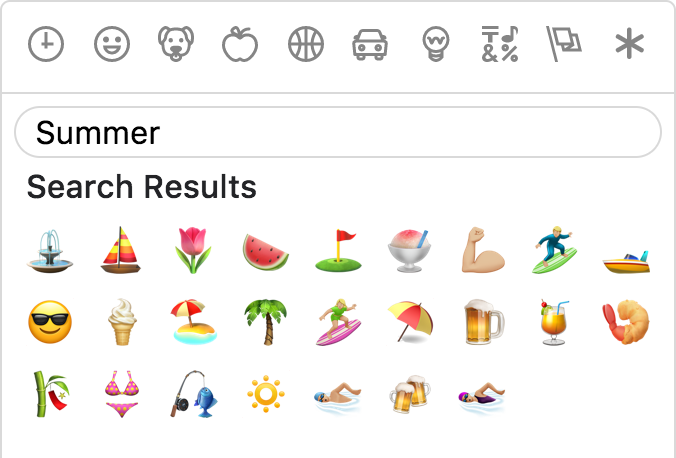
Emoticons
The only emoji picker that returns emojis when searching for emoticons.
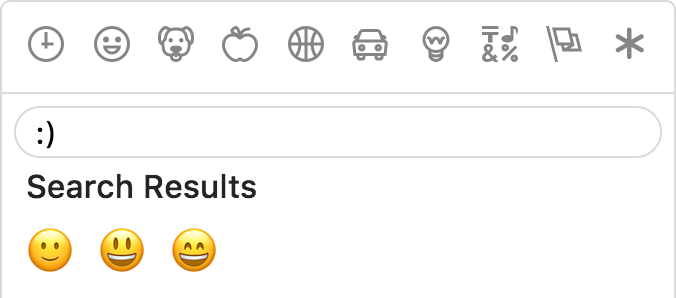
Results intersection
For better results, Emoji Mart split search into words and only returns results matching both terms.
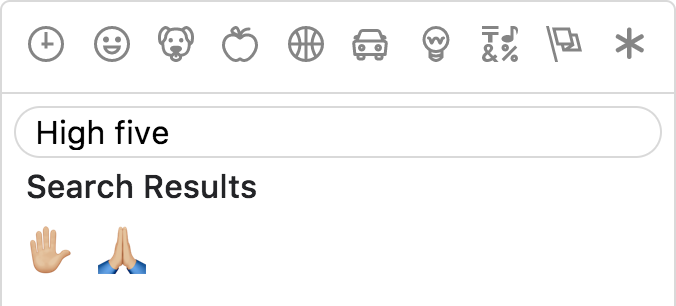
Fully customizable
Anchors color, title and default emoji

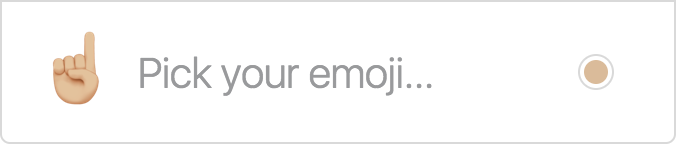
Emojis sizes and length
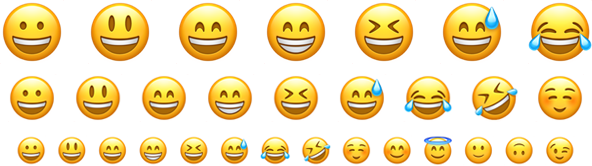
Default skin color
As the developer, you have control over which skin color is used by default.

It can however be overwritten as per user preference.

Multiple sets supported
Apple / Google / Twitter / EmojiOne / Messenger / Facebook

Not opinionated
Emoji Mart doesn’t automatically insert anything into a text input, nor does it show or hide itself. It simply returns an emoji object. It’s up to the developer to mount/unmount (it’s fast!) and position the picker. You can use the returned object as props for the EmojiMart.Emoji component. You could also use emoji.colons to insert text into a textarea or emoji.native to use the emoji.
Development
$ yarn build
$ yarn start
$ yarn storybook