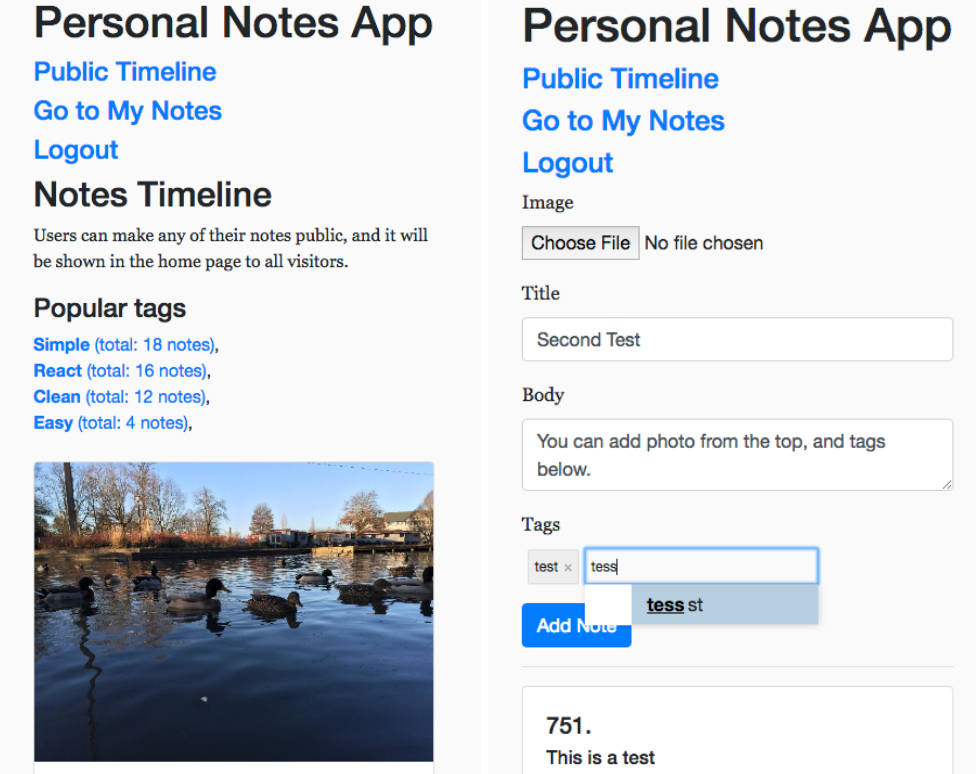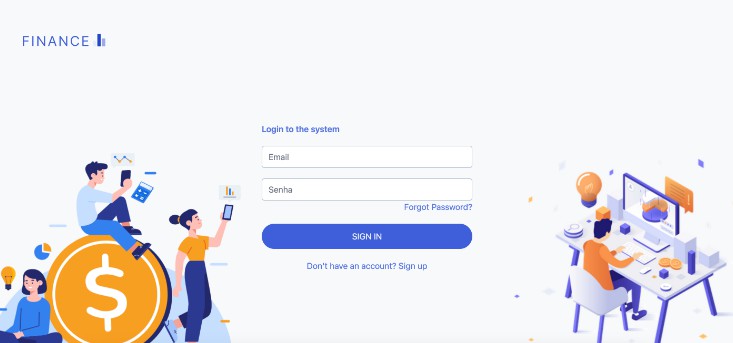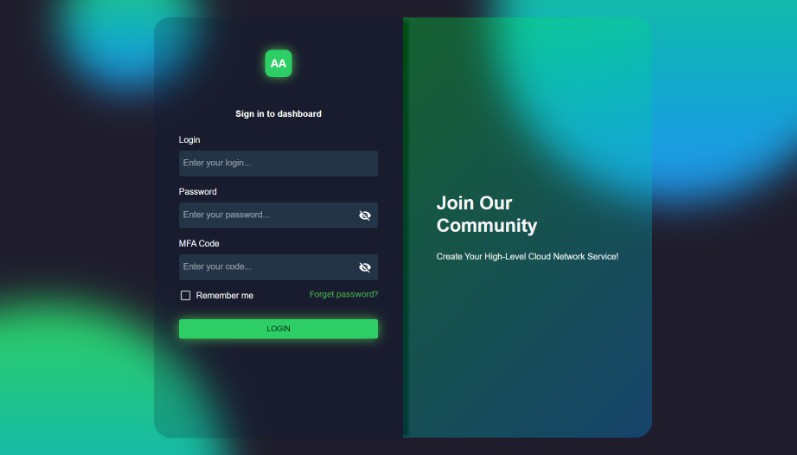React Google Login Example
Disclaimer: This is not an official Google product.
Objectives
-
Build a React application and deploy it on Firebase hosting.
-
Build a backend API service and deploy it on Cloud Run.
-
The React application uses Firebase libraries to authenticate users with thier Google Account, and call the backend API using an ID token generated by Firebase.
-
The backend API service validates the ID token so that only users who logged-in to the application can use the backend API.
Note on Cross-Origin Resource Sharing (CORS) restriction
By default, CORS is not allowed on Cloud Run. It’s possible to configure your backend application to allow CORS explicitly. For example, you can use Flask-CORS for Flask applications. In this tutorial, you use the URL rewrites feature of Firebase hosting to avoid the CORS restriction. With this feature, Firebase hosting can act as a proxy gateway to the backend services running on Cloud Run.
References
- Firebase: Authenticate Using Google with JavaScript
- Firebase: Serve dynamic content and host microservices with Cloud Run
- Cloud Run: Authenticating users
Do this first
- Create a new Google Cloud project from Cloud Console.
- Add the project to Firebase from Firebase Console.
- Add Firebase application from Project Overview -> Project settings menu. (Click the
</>icon at the bottom of the page.)
- Specify App nickname as you like.
- Check Also setup Firebase Hosting for this app
- Click Register App
- Copy the contents of
const firebaseConfigon your editor. - Click Next
- Click Next
- Click Continue to console
- Enable the “Google” sign-in provider from Build -> Authentication menu.
- Clock Get started
- Click Google button from Additional providers
- Move Enable slider.
- Select Project support email
- Click Save
Setup
Enable APIs and clone the repository.
-
Open Cloud Shell from Cloud Console.
-
Run the following commands.
PROJECT_ID=[your project ID]
gcloud config set project $PROJECT_ID
gcloud services enable \
cloudbuild.googleapis.com \
run.googleapis.com
cd $HOME
git clone https://github.com/enakai00/react-google-login-example.git
Build and deply the backend API service.
- Run the following commands.
cd $HOME/react-google-login-example/backend-example
gcloud builds submit --tag gcr.io/$PROJECT_ID/hello-world-service
gcloud run deploy hello-world-service \
--image gcr.io/$PROJECT_ID/hello-world-service \
--platform=managed --region=us-central1 \
--allow-unauthenticated
Note: you need a user ID token generated by Firebase to use this backend API. As in the following example, arbitrary ID tokens are rejected.
SERVICE_NAME="hello-world-service"
SERVICE_URL=$(gcloud run services list --platform managed \
--format="table[no-heading](URL)" --filter="metadata.name:${SERVICE_NAME}")
curl -X POST -H "Authorization: Bearer $(gcloud auth print-identity-token)" \
-H "Content-Type: application/json" \
-d '{"name":"Google Cloud"}' \
-s ${SERVICE_URL}/hello-world-service/api/v1/hello
--- output ---
Error with authentication: Firebase ID token has incorrect "aud" (audience) claim....
Build React Application.
- Move to the application directory.
cd $HOME/react-google-login-example/
-
Overwrite the Firebase configuration
const firebaseConfiginsrc/Firebase.jswith the contents that you copied in the previous step. -
Run the following commands.
nvm install 16.10.0
yarn install
yarn build
Deploy the application on Firebase hosting.
- Run the following commands.
npm install -g firebase-tools
firebase init hosting
- Answer the questions as below:
? What do you want to use as your public directory? (public) build
? Configure as a single-page app (rewrite all urls to /index.html)? N
? Set up automatic builds and deploys with GitHub? N
? File build/index.html already exists. Overwrite? N
- Modify
firebase.jsonas below.
{
"hosting": {
"public": "build",
"ignore": [
"firebase.json",
"**/.*",
"**/node_modules/**"
],
"rewrites": [
{
"source": "/hello-world-service/**",
"run": {
"serviceId": "hello-world-service",
"region": "us-central1"
}
}
]
}
}
- Run the following command.
firebase use $PROJECT_ID
firebase deploy
Now you see the Hosting URL in the output. Open the URL with your browser to test the application.