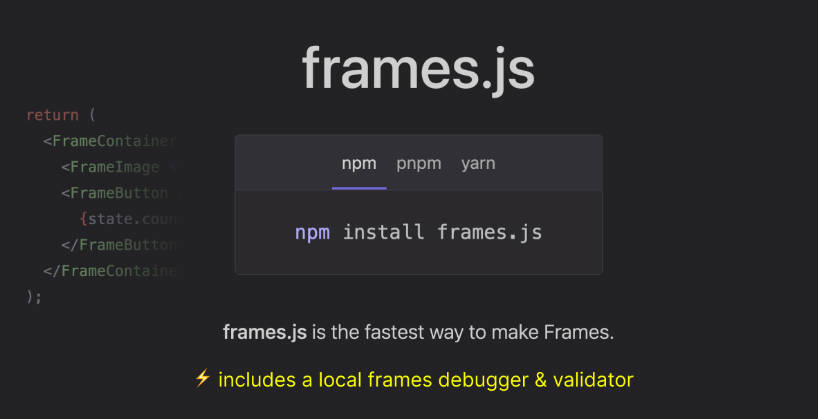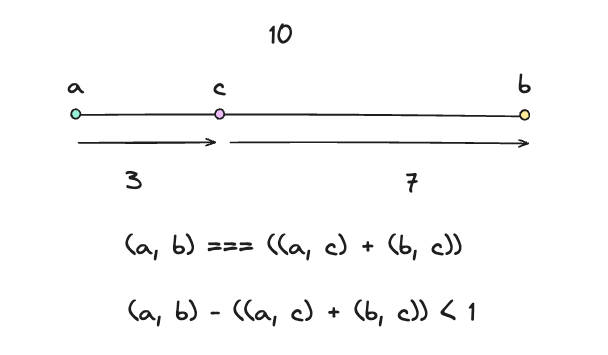OpenShift Console Demo Plugin
This project emulates a standalone repository hosting a sample
dynamic plugin for OpenShift Console.
It is meant to serve as a reference for Console plugin developers and for testing dynamic plugin
capabilities via end-to-end tests.
Local development
yarn buildto build the plugin, generating output todistdirectoryyarn http-serverto start an HTTP server hosting the generated assets
Starting up http-server, serving ./dist
Available on:
http://127.0.0.1:9001
http://192.168.1.190:9001
http://10.40.192.80:9001
Hit CTRL-C to stop the server
The server runs on port 9001 with caching disabled and CORS enabled. Additional
server options can be passed to
the script, for example:
yarn http-server -a 127.0.0.1
See the plugin development section in
Console Dynamic Plugins README for details
on how to run Bridge using local plugins.
Deployment on cluster
Console dynamic plugins are supposed to be deployed via OLM operators.
In case of demo plugin, we just apply a minimal OpenShift manifest which adds the necessary resources.
oc apply -f oc-manifest.yaml
Note that the Service exposing the HTTP server is annotated to have a signed
service serving certificate
generated and mounted into the image. This allows us to run the server with HTTP/TLS enabled, using
a trusted CA certificate.
Enabling the plugin
Once deployed on the cluster, demo plugin must be enabled before it can be loaded by Console.
To enable the plugin manually, edit Console operator
config and make sure the plugin’s name is listed in the spec.plugins sequence (add one if missing):
oc edit console.operator.openshift.io cluster
# ...
spec:
plugins:
- console-demo-plugin
# ...
Proxy service
In case the plugin needs to communicate with some in-cluster service, it can
declare a service proxy in its ConsolePlugin resource using the
spec.proxy.services array field. A service name, namespace and port
needs to be specified.
Console backend exposes following endpoint in order to proxy the communication
between plugin and the service:
/api/proxy/namespace/<service-namespace>/service/<service-name>:<port-number>/<request-path>?<optional-query-parameters>
An example proxy request path from plugin to helm-charts service,
in helm namespace to list ten helm releases:
/api/proxy/namespace/helm/service/helm-charts:8443/releases?limit=10
Proxied request will use service CA bundle by default. The service must use HTTPS.
If the service uses a custom service CA, the caCertificate field
must contain the certificate bundle. In case the service proxy request
needs to contain logged-in user’s OpenShift access token, the authorize
field needs to be set to true. The user’s OpenShift access token will be
then passed in the HTTP Authorization request header, for example:
Authorization: Bearer sha256~kV46hPnEYhCWFnB85r5NrprAxggzgb6GOeLbgcKNsH0
# ...
spec:
proxy:
services:
- name: helm-charts
namespace: helm
port: 8443
caCertificate: '-----BEGIN CERTIFICATE-----\nMIID....'
authorize: true
# ...
Local development
In case of local developement of the dynamic plugin, just set up your
HTTP server locally and pass its endpoint address in form of a service proxy
entry to the console server in form of JSON, using the --plugin-proxy flag.
Example:
./bin/bridge --plugin-proxy='{"services":[{"consoleAPIPath":"/api/proxy/namespace/serviceNamespace/service/serviceName:9991/","endpoint":"http://localhost:8080"}]}'
The service proxy entry besides service endpoint contain also consoleAPIPath, so the console server knows which path is should expose and proxy to service endpoint.
Note that the service endpoint needs to contain scheme and consoleAPIPath needs to contain trailing slash in order for request to be proxied correctly.
Docker image
Following commands should be executed in Console repository root.
- Build the image:
docker build -f Dockerfile.plugins.demo -t quay.io/$USER/console-demo-plugin .
- Run the image:
docker run -it -p 9001:9001 quay.io/$USER/console-demo-plugin - Push the image to image registry:
docker push quay.io/$USER/console-demo-plugin
Update and apply oc-manifest.yaml to use a custom plugin image.
i18n
The demo plugin demonstrates how you can translate messages in a dynamic plugin
with react-i18next. The i18n namespace must match
the name of the ConsolePlugin resource with the plugin__ prefix to avoid
naming conflicts. For example, the demo plugin uses the
plugin__console-demo-plugin namespace. You can use the useTranslation hook
with this namespace as follows:
conster Header: React.FC = () => {
const { t } = useTranslation('plugin__console-demo-plugin');
return <h1>{t('Hello, World!')}</h1>;
};
For labels in console-extensions.json, you can use the format
%plugin__console-demo-plugin~My Label%. Console will replace the value with
the message for the current language from the plugin__console-demo-plugin
namespace. For example:
{
"type": "console.navigation/section",
"properties": {
"id": "admin-demo-section",
"perspective": "admin",
"name": "%plugin__console-demo-plugin~Demo Plugin%"
}
}
Note that you will need to include a comment in a TypeScript file like the
following for i18next-parser to
add the message from console-extensions.json to your message catalog.
// t('plugin__console-demo-plugin~Demo Plugin')
Running yarn i18n updates the JSON files in the locales folder of the
dynamic plugin when adding or changing messages.