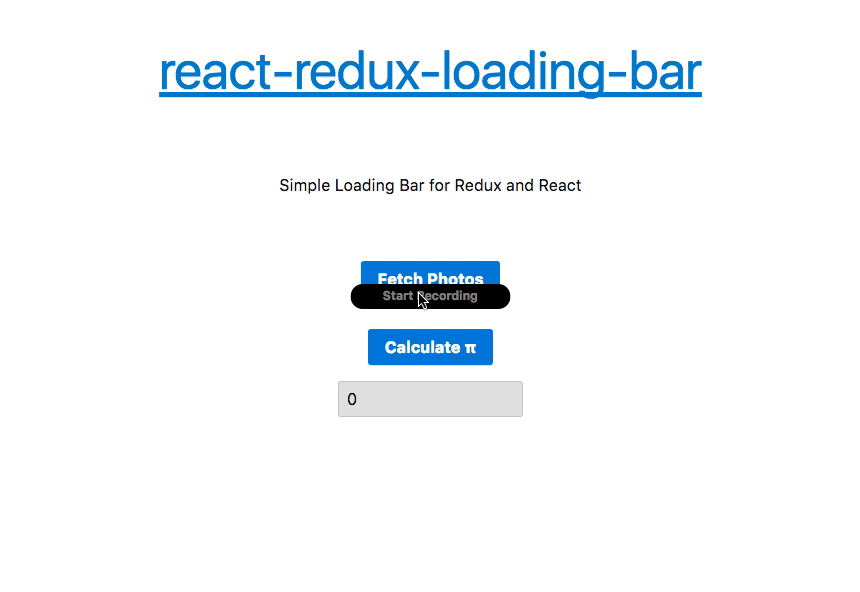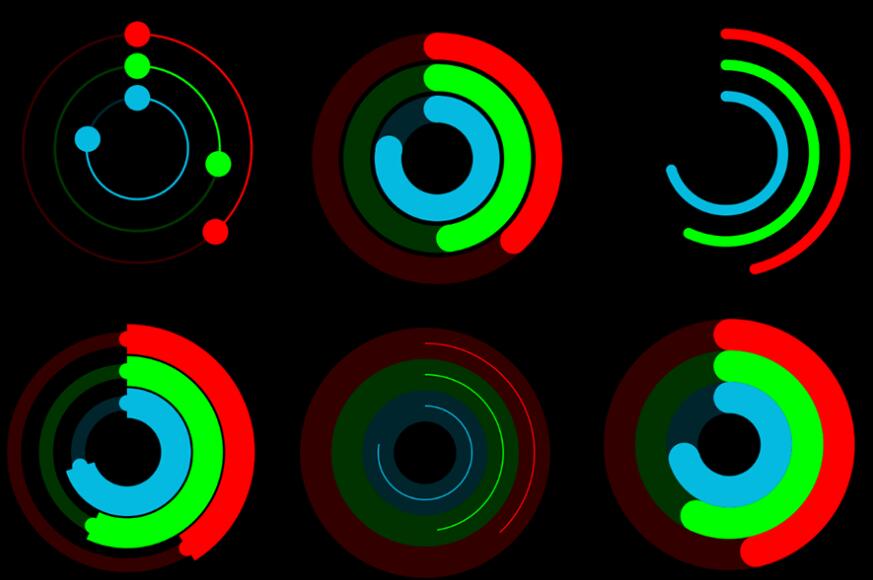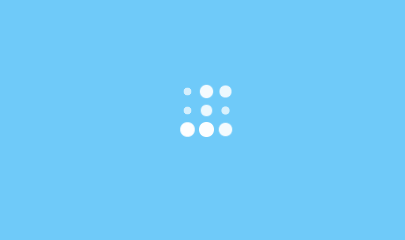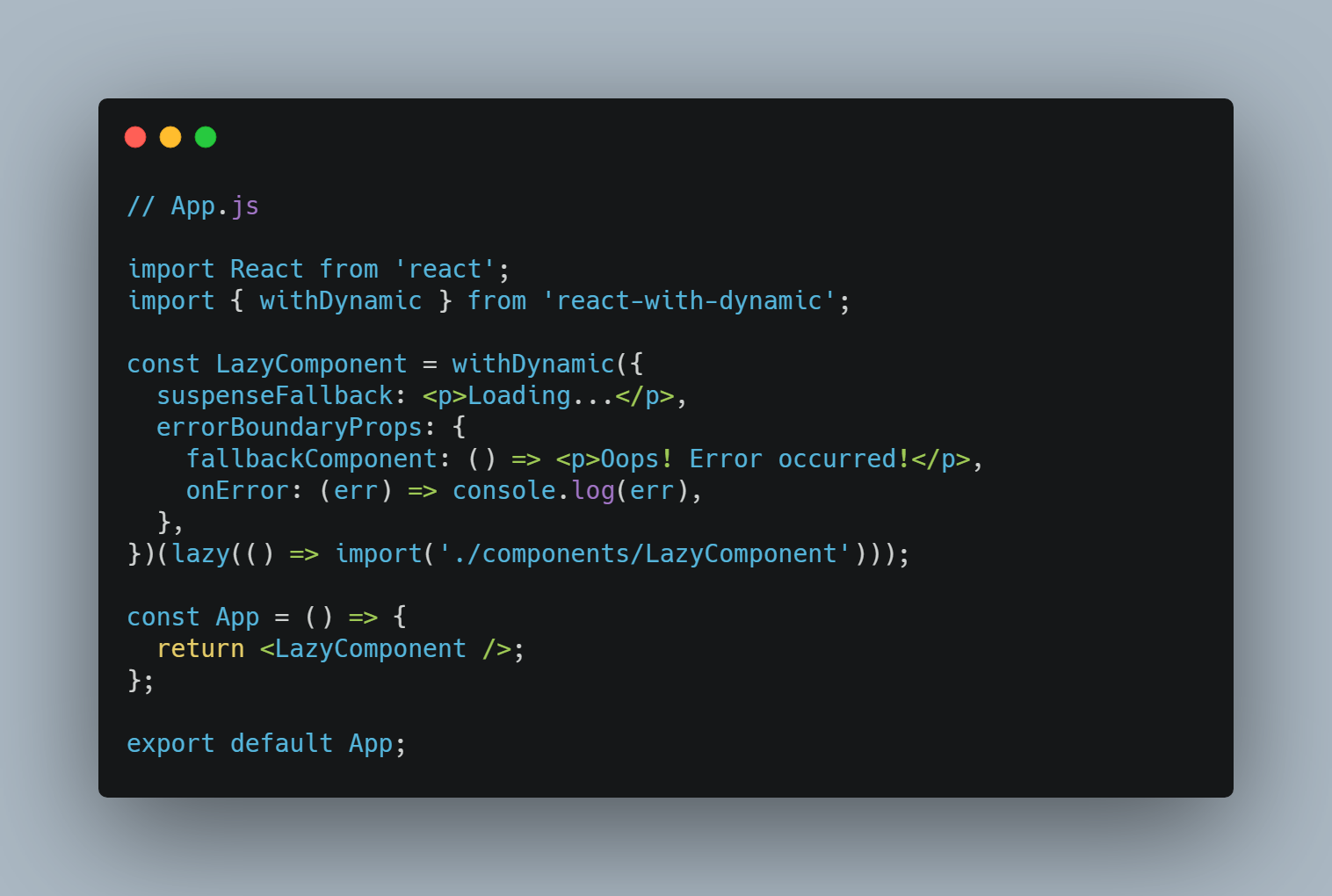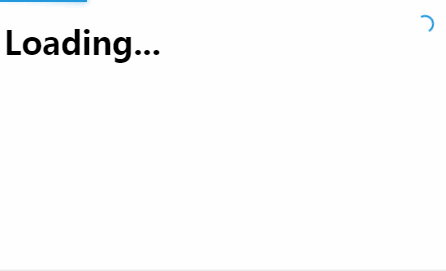React Redux Loading Bar
A React component that provides Loading Bar (aka Progress Bar) for long running tasks.
Consists of:
- React component — displays loading bar and simulates progress
- Redux reducer — manages loading bar's part of the store
- (optional) Redux middleware — automatically shows and hides Loading Bar for actions with promises
Live Demo
https://mironov.github.io/react-redux-loading-bar/
Consists of:
- React component — displays loading bar and simulates progress
- Redux reducer — manages loading bar's part of the store
- (optional) Redux middleware — automatically shows and hides Loading Bar for actions with promises
Examples
See Demo or its source code.
Installation
npm install --save react-redux-loading-bar
Usage
Mount the LoadingBar component anywhere in your application:
import LoadingBar from 'react-redux-loading-bar'
export default class Header extends React.Component {
render() {
return (
<header>
<LoadingBar />
</header>
)
}
}
Good news is that it doesn't include any positioning. You can attach it to the top of any block or the whole page.
Install the reducer to the store:
import { combineReducers } from 'redux'
import { loadingBarReducer } from 'react-redux-loading-bar'
const reducer = combineReducers({
// app reducers
loadingBar: loadingBarReducer,
})
Usage with redux-promise-middleware
Apply middleware to automatically show and hide loading bar on actions with promises:
import { createStore, applyMiddleware } from 'redux'
import { loadingBarMiddleware } from 'react-redux-loading-bar'
import rootReducer from './reducers'
const store = createStore(
rootReducer,
// promise middleware
applyMiddleware(loadingBarMiddleware())
)
Usage with custom suffixes or alternative promise middleware
You can configure promise type suffixes that are used in your project:
import { createStore, applyMiddleware } from 'redux'
import { loadingBarMiddleware } from 'react-redux-loading-bar'
import rootReducer from './reducers'
const store = createStore(
rootReducer,
applyMiddleware(
loadingBarMiddleware({
promiseTypeSuffixes: ['REQUEST', 'SUCCESS', 'FAILURE'],
})
)
)
If you're not using redux-promise-middleware or any other promise middleware, you can skip installing the loadingBarMiddleware() and dispatch SHOW/HIDE actions manually. The other option is to write your own middleware that will be similar to the bundled one.
Usage without middleware
You can dispatch SHOW/HIDE actions wherever you want by importing the corresponding action creators:
import { showLoading, hideLoading } from 'react-redux-loading-bar'
dispatch(showLoading())
// do long running stuff
dispatch(hideLoading())
You need to dispatch HIDE as many times as SHOW was dispatched to make the bar disappear. In other words, the loading bar is shown until all long running tasks complete.
Usage with redux-saga
Install the loadingBarReducer() and mount Loading Bar in your application.
You can import and dispatch showLoading and hideLoading from your sagas.
import { showLoading, hideLoading } from 'react-redux-loading-bar'
export function* fetchData() {
try {
yield put(showLoading())
const payload = yield call(API, params)
// payload processing
} finally {
yield put(hideLoading())
}
}
Usage with immutable-js
You can change component import line if your top level redux store object is immutable.
import { ImmutableLoadingBar as LoadingBar } from 'react-redux-loading-bar'
// Use LoadingBar component as usual
Usage with jQuery Ajax Requests
If you happen to use jQuery for Ajax requests, you can dispatch SHOW/HIDE actions on ajaxStart/ajaxStop global events:
$(document).on('ajaxStart', this.props.actions.showLoading)
$(document).on('ajaxStop', this.props.actions.hideLoading)
See a demo or checkout the code.
Styling
You can apply custom styling right on the LoadingBar component. For example you can change the color and height of the loading bar:
<LoadingBar style={{ backgroundColor: 'blue', height: '5px' }} />
Alternatively, you can specify your own CSS class.
Please note that will disable default styling (which is background-color: red; height: 3px; position: absolute;).
<LoadingBar className="loading" />
Don't forget to set height, background-color and position for the loading class in your CSS files.
Configure Progress Simulation
You can change updateTime (by default 200ms), maxProgress (by default 90%) and progressIncrease (by default 5%):
<LoadingBar updateTime={100} maxProgress={95} progressIncrease={10} />
By default, the Loading Bar will only display if the action took longer than updateTime to finish. This helps keep things feeling snappy, and avoids the annoyingness of showing a Loading Bar for fractions of seconds. If you want to show Loading Bar even on quickly finished actions you can pass the showFastActions prop:
<LoadingBar showFastActions />
Reset progress
You can dispatch the resetLoading action to ultimately hide Loading Bar even when multiple long running tasks are still in progress.
Tests
npm test