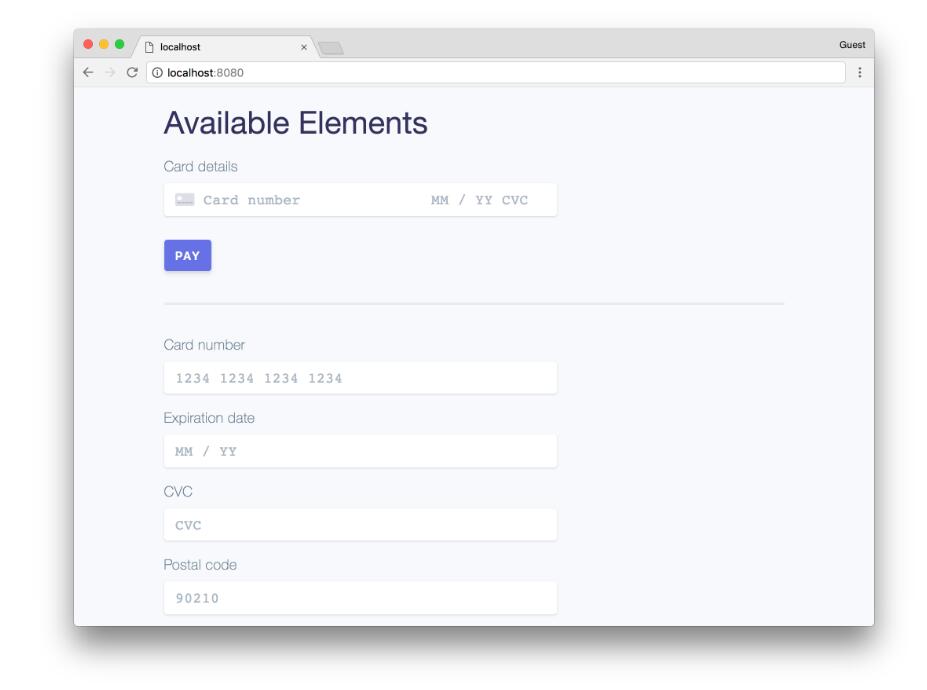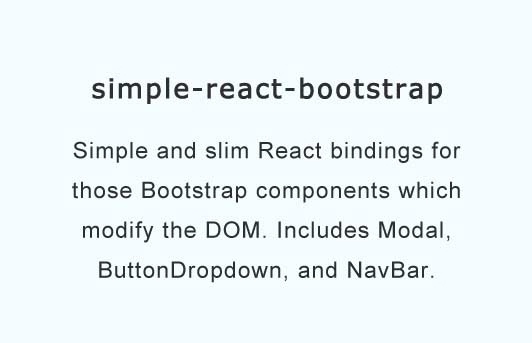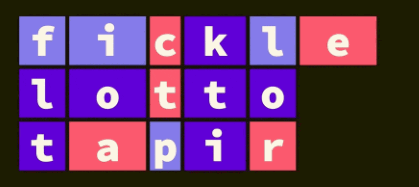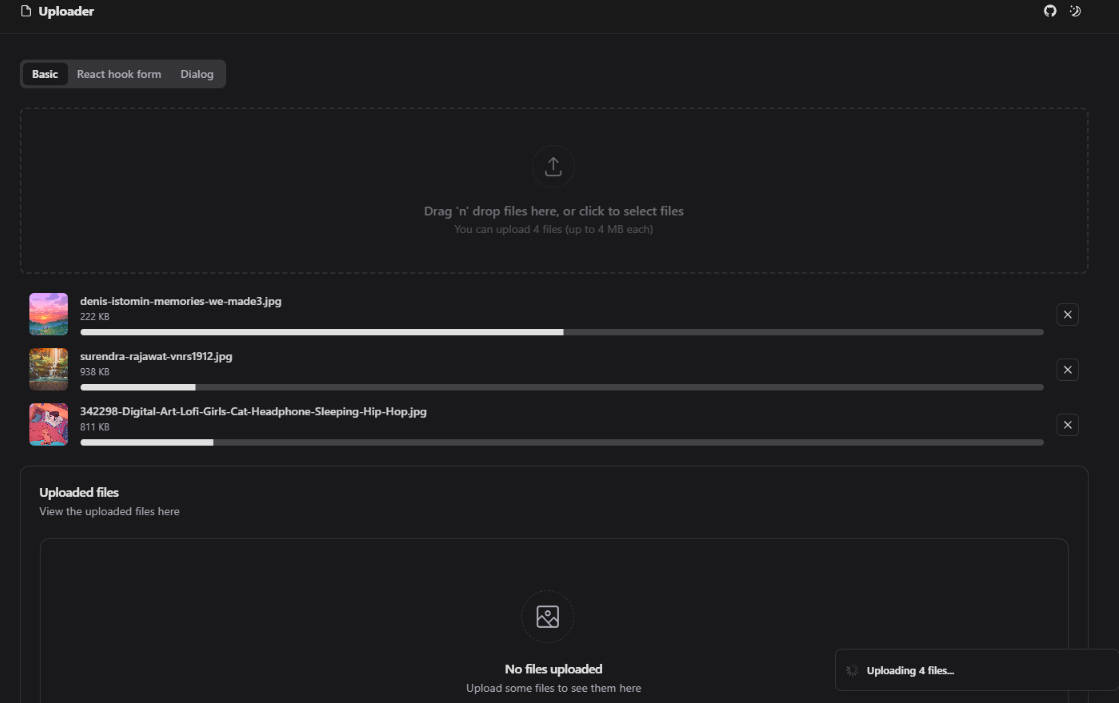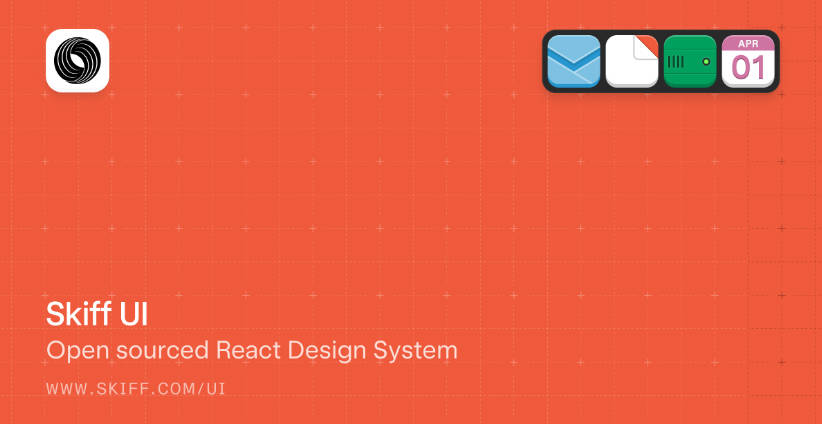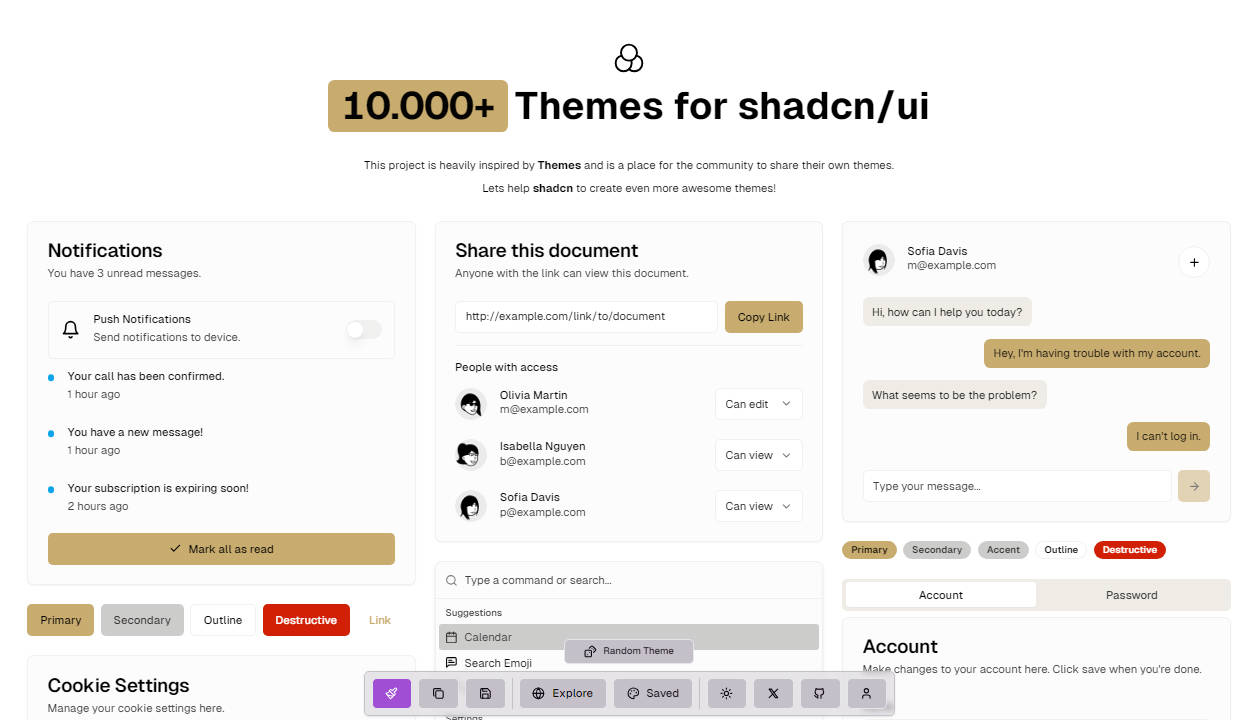react-stripe-elements
This project is a thin React wrapper around Stripe.js and Stripe Elements. It allows you to add Elements to any React app, and manages the state and lifecycle of Elements for you.
The Stripe.js / Stripe Elements API reference goes into more detail on the various customization options for Elements (e.g. styles, fonts).
Demo
The fastest way to start playing around with react-stripe-elements is with
this JSFiddle: https://jsfiddle.net/attystripe/xux7qzch/.
You can also play around with the demo locally. The source code is in
demo/. To run it:
git clone https://github.com/stripe/react-stripe-elements
cd react-stripe-elements
# (make sure you have yarn installed: https://yarnpkg.com/)
yarn install
yarn run demo
Now go to http://localhost:8080/ to try it out!
:warning:
PaymentRequestButtonElementwill not render unless the page is
served over HTTPS. To demoPaymentRequestButtonElement, you can tunnel over
HTTPS to the local server using ngrok or a similar service.

Installation
First, install react-stripe-elements.
Install with yarn:
yarn add react-stripe-elements
OR with npm:
npm install --save react-stripe-elements
OR using UMD build (exports a global ReactStripeElements object);
<script src="https://unpkg.com/react-stripe-elements@latest/dist/react-stripe-elements.min.js"></script>
Then, load Stripe.js in your application:
<script src="https://js.stripe.com/v3/"></script>
Getting started
The Stripe context (StripeProvider)
In order for your application to have access to
the Stripe object,
let's add StripeProvider to our root React App component:
// index.js
import React from 'react';
import {render} from 'react-dom';
import {StripeProvider} from 'react-stripe-elements';
import MyStoreCheckout from './MyStoreCheckout';
const App = () => {
return (
<StripeProvider apiKey="pk_test_12345">
<MyStoreCheckout />
</StripeProvider>
);
};
render(<App />, document.getElementById('root'));
Element groups (Elements)
Next, when you're building components for your checkout form, you'll want to
wrap the Elements component around your form. This groups the set of Stripe
Elements you're using together, so that we're able to pull data from groups of
Elements when you're tokenizing.
// MyStoreCheckout.js
import React from 'react';
import {Elements} from 'react-stripe-elements';
import InjectedCheckoutForm from './CheckoutForm';
class MyStoreCheckout extends React.Component {
render() {
return (
<Elements>
<InjectedCheckoutForm />
</Elements>
);
}
}
export default MyStoreCheckout;
Setting up your payment form (injectStripe)
Use the injectStripe Higher-Order Component (HOC) to build your payment
form components in the Elements tree. The Higher-Order Component
pattern in React can be unfamiliar to those who've never seen it before, so
consider reading up before continuing. The injectStripe HOC provides the
this.props.stripe property that manages your Elements groups. You can call
this.props.stripe.createToken or this.props.stripe.createSource within a
component that has been injected to submit payment data to Stripe.
:warning: NOTE
injectStripecannot be used on the same element that renders
theElementscomponent; it must be used on the child component of
Elements.injectStripereturns a wrapped component that needs to sit
under<Elements>but above any code where you'd like to access
this.props.stripe.
// CheckoutForm.js
import React from 'react';
import {injectStripe} from 'react-stripe-elements';
import AddressSection from './AddressSection';
import CardSection from './CardSection';
class CheckoutForm extends React.Component {
handleSubmit = (ev) => {
// We don't want to let default form submission happen here, which would refresh the page.
ev.preventDefault();
// Within the context of `Elements`, this call to createToken knows which Element to
// tokenize, since there's only one in this group.
this.props.stripe.createToken({name: 'Jenny Rosen'}).then(({token}) => {
console.log('Received Stripe token:', token);
});
// However, this line of code will do the same thing:
//
// this.props.stripe.createToken({type: 'card', name: 'Jenny Rosen'});
// You can also use createSource to create Sources. See our Sources
// documentation for more: https://stripe.com/docs/stripe-js/reference#stripe-create-source
//
// this.props.stripe.createSource({type: 'card', name: 'Jenny Rosen'});
};
render() {
return (
<form onSubmit={this.handleSubmit}>
<AddressSection />
<CardSection />
<button>Confirm order</button>
</form>
);
}
}
export default injectStripe(CheckoutForm);
Using individual *Element components
Now, you can use individual *Element components, such as CardElement, to
build your form.
// CardSection.js
import React from 'react';
import {CardElement} from 'react-stripe-elements';
class CardSection extends React.Component {
render() {
return (
<label>
Card details
<CardElement style={{base: {fontSize: '18px'}}} />
</label>
);
}
}
export default CardSection;
Using the PaymentRequestButtonElement
The
Payment Request Button
lets you collect payment and address information from your customers using Apple
Pay and the Payment Request API.
To use the PaymentRequestButtonElement you need to first create a
PaymentRequest object.
You can then conditionally render the PaymentRequestButtonElement based on the
result of paymentRequest.canMakePayment and pass the PaymentRequest Object
as a prop.
class PaymentRequestForm extends React.Component {
constructor(props) {
super(props);
// For full documentation of the available paymentRequest options, see:
// https://stripe.com/docs/stripe.js#the-payment-request-object
const paymentRequest = props.stripe.paymentRequest({
country: 'US',
currency: 'usd',
total: {
label: 'Demo total',
amount: 1000,
},
});
paymentRequest.on('token', ({complete, token, ...data}) => {
console.log('Received Stripe token: ', token);
console.log('Received customer information: ', data);
complete('success');
});
paymentRequest.canMakePayment().then((result) => {
this.setState({canMakePayment: !!result});
});
this.state = {
canMakePayment: false,
paymentRequest,
};
}
render() {
return this.state.canMakePayment ? (
<PaymentRequestButtonElement
paymentRequest={this.state.paymentRequest}
className="PaymentRequestButton"
style={{
// For more details on how to style the Payment Request Button, see:
// https://stripe.com/docs/elements/payment-request-button#styling-the-element
paymentRequestButton: {
theme: 'light',
height: '64px',
},
}}
/>
) : null;
}
}
export default injectStripe(PaymentRequestForm);
Advanced integrations
The above Getting started section outlines the most common
integration, which makes the following assumptions:
- The Stripe.js script is loaded before your application's code.
- Your code is only run in a browser environment.
- You don't need fine-grained control over the Stripe instance that
react-stripe-elementsuses under the hood.
When all of these assumptions are true, you can pass the apiKey prop to
<StripeProvider> and let react-stripe-elements handle the rest.
When one or more of these assumptions doesn't hold true for your integration,
you have another option: pass a Stripe instance as the stripe prop to
<StripeProvider> directly. The stripe prop can be either null or the
result of using Stripe(apiKey, options) to construct a [Stripe instance].
We'll now cover a couple of use cases which break at least one of the
assumptions listed above.
Loading Stripe.js asynchronously
Loading Stripe.js asynchronously can speed up your initial page load, especially
if you don't show the payment form until the user interacts with your
application in some way.
<html>
<head>
<!-- ... -->
<!-- Note the 'id' and 'async' attributes: -->
<!-- ┌────────────┐ ┌───┐ -->
<script id="stripe-js" src="https://js.stripe.com/v3/" async></script>
<!-- ... -->
</head>
<!-- ... -->
</html>
Initialize this.state.stripe to null in the constructor, then update it in
componentDidMount when the script tag has loaded.
class App extends React.Component {
constructor() {
super();
this.state = {stripe: null};
}
componentDidMount() {
if (window.Stripe) {
this.setState({stripe: window.Stripe('pk_test_12345')});
} else {
document.querySelector('#stripe-js').addEventListener('load', () => {
// Create Stripe instance once Stripe.js loads
this.setState({stripe: window.Stripe('pk_test_12345')});
});
}
}
render() {
// this.state.stripe will either be null or a Stripe instance
// depending on whether Stripe.js has loaded.
return (
<StripeProvider stripe={this.state.stripe}>
<Elements>
<InjectedCheckoutForm />
</Elements>
</StripeProvider>
);
}
}
Inside <InjectedCheckoutForm />, this.props.stripe will either be null or
a Stripe instance. React will re-render <InjectedCheckoutForm> when
this.props.stripe changes from null to a Stripe instance.
You can find a working demo of this strategy in async.js.
If you run the demo locally, you can view it at http://localhost:8080/async/.
For alternatives to calling setStatein componentDidMount, consider using a
setTimeout(), moving the if/else statement to the constructor, or
dynamically injecting a script tag in componentDidMount. For more information,
see stripe/react-stripe-elements.
Server-side rendering (SSR)
If you're using react-stripe-elements in a non-browser environment
(React.renderToString, etc.), Stripe.js is not available. To use
react-stripe-elements with SSR frameworks, use the following instructions.
The general idea is similar to the async loading snippet from the previous
section (initialize this.state.stripe to null in constructor, update in
componentDidMount), but this time we don't have to wait for the script tag to
load in componentDidMount; we can use window.Stripe directly.
class App extends React.Component {
constructor() {
super();
this.state = {stripe: null};
}
componentDidMount() {
// Create Stripe instance in componentDidMount
// (componentDidMount only fires in browser/DOM environment)
this.setState({stripe: window.Stripe('pk_test_12345')});
}
render() {
return (
<StripeProvider stripe={this.state.stripe}>
<Elements>
<InjectedCheckoutForm />
</Elements>
</StripeProvider>
);
}
}
Inside your form, <InjectedCheckoutForm />, this.props.stripe will either be
null or a valid Stripe instance. This means that it will be null when
rendered server-side, but set when rendered in a browser.
Using an existing Stripe instance
In some projects, part of the project uses React, while another part doesn't.
For example, maybe you have business logic and view logic separate. Or maybe you
use react-stripe-elements for your credit card form, but use Stripe.js APIs
directly for tokenizing bank account information.
You can use the stripe prop to get more fine-grained control over the Stripe
instance that <StripeProvider> uses. For example, if you have a stripe
instance in a Redux store that you pass to your <App /> as a prop, you can
pass that instance directly into <StripeProvider>:
class App extends React.Component {
render() {
return (
<StripeProvider stripe={this.props.stripe}>
<Elements>
<InjectedCheckoutForm />
</Elements>
</StripeProvider>
);
}
}
As long as <App /> is provided a non-null stripe prop, this.props.stripe
will always be available within your InjectedCheckoutForm.
Component reference
<StripeProvider>
All applications using react-stripe-elements must use the <StripeProvider>
component, which sets up the Stripe context for a component tree.
react-stripe-elements uses the provider pattern (which is also adopted by
tools like react-redux and
react-intl) to scope a Stripe context
to a tree of components.
This allows configuration like your API key to be provided at the root of a
component tree. This context is then made available to the <Elements>
component and individual <*Element> components that we provide.
An integration usually wraps the <StripeProvider> around the application’s
root component. This way, your entire application has the configured Stripe
context.
Props shape
There are two distinct props shapes you can pass to <StripeProvider>.
type StripeProviderProps =
| { apiKey: string, ... }
| { stripe: StripeObject | null };
See Advanced integrations for more information on when
to use each.
The ... above represents that this component accepts props for any option that
can be passed into Stripe(apiKey, options).
<Elements>
The Elements component wraps groups of Elements that belong together. In most
cases, you want to wrap this around your checkout form.
Props shape
This component accepts all options that can be passed into
stripe.elements(options) as props.
type ElementsProps = {
locale?: string,
fonts?: Array<Object>,
// The full specification for `elements()` options is here: https://stripe.com/docs/elements/reference#elements-options
};
<*Element> components
These components display the UI for Elements, and must be used within
StripeProvider and Elements.
Available components
(More to come!)
CardElementCardNumberElementCardExpiryElementCardCVCElementPostalCodeElementPaymentRequestButtonElementIbanElementIdealBankElement
Props shape
These components accept all options that can be passed into
elements.create(type, options) as props.
type ElementProps = {
id?: string,
className?: string,
// For full documentation on the events and payloads below, see:
// https://stripe.com/docs/elements/reference#element-on
onBlur?: () => void,
onChange?: (changeObject: Object) => void,
onFocus?: () => void,
onReady?: (StripeElement) => void,
};
The props for the PaymentRequestButtonElement are:
type PaymentRequestButtonProps = {
id?: string,
className?: string,
paymentRequest: StripePaymentRequest,
onBlur?: () => void,
onClick?: () => void,
onFocus?: () => void,
onReady?: (StripeElement) => void,
};
Using onReady
Note that the onReady callback gives you access to the underlying Element
created with Stripe.js. You can use this to get access to all the underlying
methods that a Stripe Element supports.
For example, you can use onReady to force your element to focus:
// CardSection.js
import React from 'react';
import {CardElement} from 'react-stripe-elements';
class CardSection extends React.Component {
render = () => {
return (
<label>
Card details
<CardElement onReady={(el) => el.focus()} />
</label>
);
};
}
export default CardSection;
(Note that this functionality is new as of react-stripe-elements v1.6.0.)
injectStripe HOC
function injectStripe(
WrappedComponent: ReactClass,
options?: {
withRef?: boolean = false,
}
): ReactClass;
Components that need to initiate Source or Token creations (e.g. a checkout form
component) can access stripe.createToken or stripe.createSource via props of
any component returned by the injectStripe HOC factory.
If the withRef option is set to true, the wrapped component instance will be
available with the getWrappedInstance() method of the wrapper component. This
feature can not be used if the wrapped component is a stateless function
component.
Example
const InjectedCheckoutForm = injectStripe(CheckoutForm);
The following props will be available to this component:
type FactoryProps = {
stripe: null | {
createToken: (tokenParameters: {type?: string}) => Promise<{
token?: Object,
error?: Object,
}>,
createSource: (sourceParameters: {type?: string}) => Promise<{
source?: Object,
error?: Object,
}>,
// and other functions available on the `stripe` object,
// as officially documented here: https://stripe.com/docs/elements/reference#the-stripe-object
},
};
stripe is only null when using one of the
Advanced integrations mentioned above.
Troubleshooting
react-stripe-elements may not work properly when used with components that
implement shouldComponentUpdate. react-stripe-elements relies heavily on
React's context feature and shouldComponentUpdate does not provide a way to
take context updates into account when deciding whether to allow a re-render.
These components can block context updates from reaching react-stripe-element
components in the tree.
For example, when using react-stripe-elements together with
react-redux doing the following will
not work:
const Component = connect()(injectStripe(_Component));
In this case, the context updates originating from the StripeProvider are not
reaching the components wrapped inside the connect function. Therefore,
react-stripe-elements components deeper in the tree break. The reason is that
the connect function of react-redux
implements shouldComponentUpdate
and blocks re-renders that are triggered by context changes outside of the
connected component.
There are two ways to prevent this issue:
-
Change the order of the functions to have
injectStripebe the outermost
one:const Component = injectStripe(connect()(_CardForm));
This works, because injectStripe does not implement shouldComponentUpdate
itself, so context updates originating from the redux Provider will still
reach all components.
-
You can use the
pure: falseoption for redux-connect:const Component = connect( mapStateToProps, mapDispatchToProps, mergeProps, { pure: false, } )(injectStripe(_CardForm));
Development
Install dependencies:
yarn install
Run the demo:
yarn run demo
Run the tests:
yarn run test
Build:
yarn run build
We use prettier for code formatting:
yarn run prettier
To update the ToC in the README if any of the headers changed:
yarn run doctoc
Checks:
yarn test
yarn run lint
yarn run flow