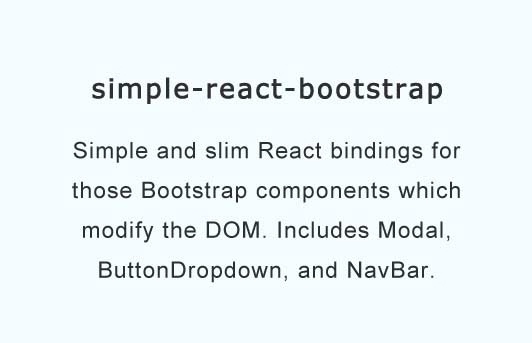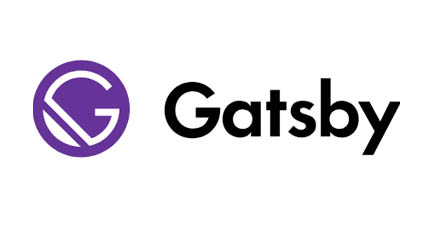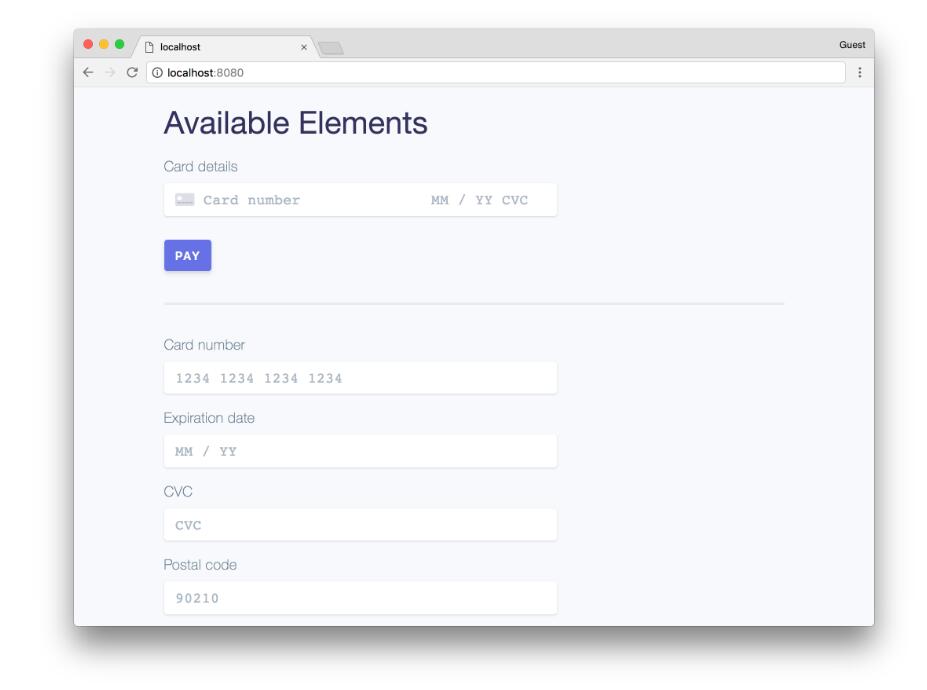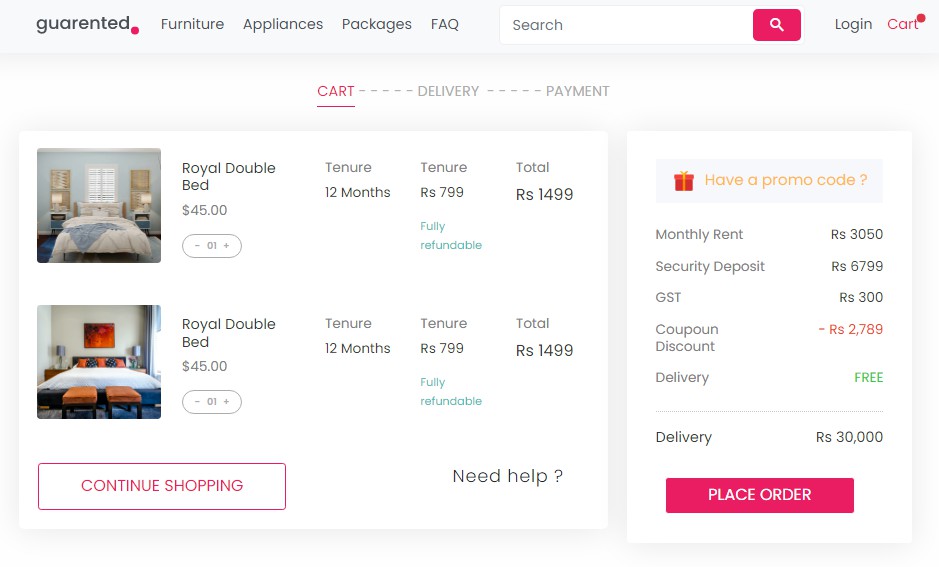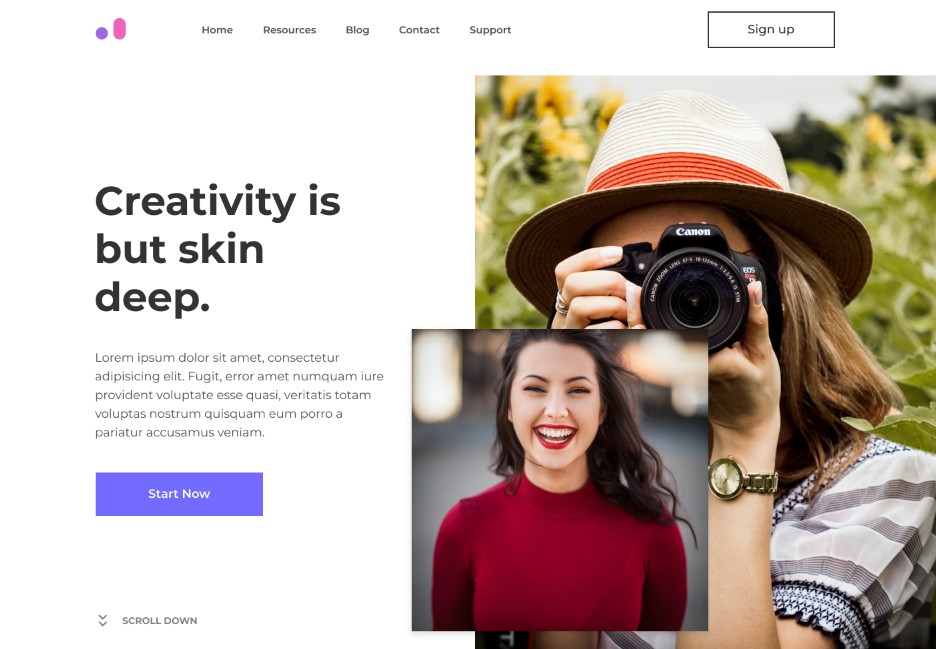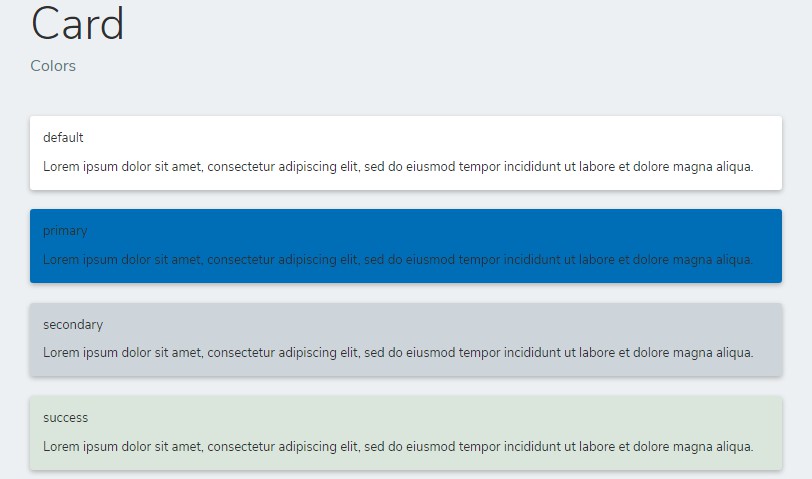simple-react-bootstrap
Simple and slim React bindings for those Bootstrap components which modify the DOM. Includes Modal, ButtonDropdown, and NavBar.
These React components implement the Bootstrap widgets which require more than just css classes, namely Modal, ButtonDropdown, NavBar and Tabs.
Installing
import with webpack via
import {
Modal,
NavBar,
ButtonDropdown,
Tabs,
Tab
} from 'simple-react-bootstrap'
As of version 0.3, this library ships standard ES6, which should run in all modern browsers. If you need to support older browsers, then just add the following alias to your webpack configuration
resolve: {
extensions: [".ts", ".tsx", ".js"],
alias: {
"simple-react-bootstrap": "node_modules/simple-react-bootstrap/lib-es5/library.js"
},
modules: [path.resolve("./"), path.resolve("./node_modules")]
}
this will pull in transpiled, (and slightly larger) ES5, which should run fine in IE.
Documentation
Tabs
Usage
<Tabs>
<Tab caption="A">This is content a</Tab>
<Tab caption="B">This is content b</Tab>
<Tab caption="C">This is content c</Tab>
</Tabs>
This renders uncontrolled tabs with the first tab selected by default. To select a different tab by default, pass defaultTab, with
the zero-based index (either string or number will work fine) of the relevant tab.
<Tabs defaultTab="1">
<Tab caption="A">This is content a</Tab>
<Tab caption="B">Selected by default</Tab>
<Tab caption="C">This is content c</Tab>
</Tabs>
or you can give your tabs custom names
<Tabs defaultTab="b">
<Tab name="a" caption="A">
This is content a
</Tab>
<Tab name="b" caption="B">
This is content b
</Tab>
<Tab name="c" caption="C">
This is content c
</Tab>
</Tabs>
Controlled
Exactly the same as above, except pass in a tab property representing the current tab, and an onChangeTab method which will be invoked when
a tab is selected, and passed the clicked tab's name. By default that will be the zero-based index, unless you override it with your own name, as shown above.
<Tabs tab={this.state.controlledB} onChangeTab={this.setB}>
<Tab caption="A">This is content a</Tab>
<Tab caption="B">This is content b</Tab>
<Tab caption="C">This is content c</Tab>
</Tabs>
Additional options
Any other props you pass to <Tab /> will be passed along to the corresponding tab header's <li>.
<Tabs>
<Tab caption="A" className="red" style={{ backgroundColor: "red" }}>
This is content a
</Tab>
<Tab caption="B" className="blue" style={{ backgroundColor: "blue" }}>
This is content b
</Tab>
<Tab caption="C">This is content c</Tab>
</Tabs>
If you'd like to pass props down to the corresponding tab-pane div, you can pass them all in a single paneProps prop
<Tabs>
<Tab caption="A" paneProps={{ className: "red", style: { backgroundColor: "red" } }}>
This is content a
</Tab>
<Tab caption="B" paneProps={{ className: "blue", style: { backgroundColor: "blue" } }}>
This is content b
</Tab>
<Tab caption="C">This is content c</Tab>
</Tabs>
Coming soon: tabs with dropdown headers, as shown here: http://getbootstrap.com/javascript/#tabs
Modal
NOTE As of version 0.4, the Modal component uses css transitions to handle the animation. This greatly simplifies and reduces the library code, but does mean that you now need to load the stylesheet simple-react-bootstrap-styles.css into your application. This file is located at the root of this project, and loading it can be as simple as
<link rel="stylesheet" href="node_modules/simple-react-bootstrap/simple-react-bootstrap-styles.css">
or of course you can use your favorite webpack loader. There's currently no way to turn animations off, but that may be added in a future release.
Special thanks to Brian Curley for help with the css transitions.
Usage
<Modal className="fade" show={this.state.basicModal} onHide={() => this.setState({ basicModal: false })}>
<Modal.Header>
<h3>Hello World</h3>
</Modal.Header>
<Modal.Body>
<p>Modal body</p>
</Modal.Body>
<Modal.Footer>
<button type="button" className="btn btn-default" onClick={() => this.setState({ basicModal: false })}>
Close
</button>
<button type="button" className="btn btn-primary">
Save changes
</button>
</Modal.Footer>
</Modal>
The css class fade adds animation, as with Bootstrap normally.
Everything else should work as expected. All props passed down to any of these sections should pass through properly.
NavBar
The NavBar component is mostly a set of helpers for generating the html Bootstrap expects. The real value this component adds is in the NavBar.Dropdown, and the NavBar.Toggle components; the latter adds the normal Bootstrap behavior which hides the NavBar's contents on small screens, and renders instead a "hamburger menu" button to slides toggle the contents down / up.
Usage
<NavBar>
<NavBar.Header>
<NavBar.Brand>
<a style={{ cursor: "pointer" }}>Header</a>
</NavBar.Brand>
<NavBar.Toggle />
</NavBar.Header>
<NavBar.Nav>
<NavBar.Item className="class-on-item">Link 1</NavBar.Item>
<NavBar.Item disabled={true}>Link 2</NavBar.Item>
<NavBar.Item active={true} href="http://www.google.com">
Link 3
</NavBar.Item>
<NavBar.Dropdown toggleClassName="pointer-cursor" style={{ color: "red" }} text="Sub menu">
<NavBar.Item>Sub option a</NavBar.Item>
<NavBar.Item href="#foo">Sub option b</NavBar.Item>
<NavBar.ItemDivider />
<NavBar.Item>Sub option c</NavBar.Item>
</NavBar.Dropdown>
<NavBar.Dropdown disabled={true} text="Sub menu">
<NavBar.Item>Sub option a</NavBar.Item>
<NavBar.Item>Sub option b</NavBar.Item>
<NavBar.Item>Sub option c</NavBar.Item>
</NavBar.Dropdown>
</NavBar.Nav>
<NavBar.Header>
<NavBar.Brand>
<a style={{ cursor: "pointer" }}>Second Header</a>
</NavBar.Brand>
<NavBar.Toggle />
</NavBar.Header>
<NavBar.Form className="pull-left">
<div className="form-group">
<div className="input-group">
<span className="input-group-btn">
<button className="btn default">Search</button>
</span>
<input className="form-control" placeholder="Quick title search" />
</div>
</div>
</NavBar.Form>
</NavBar>
The NavBar.Dropdown component is implemented internally with the ButtonDropdown component (documented below). ignoreContentClick will be passed through as needed; also, manually controlling the dropdown's "open" state is just a matter of rendering the ButtonDropdown yourself, in controlled mode. For example
<div>
<NavBar>
<NavBar.Header>
<NavBar.Brand>
<a style={{ cursor: "pointer" }}>Header</a>
</NavBar.Brand>
<NavBar.Toggle />
</NavBar.Header>
<NavBar.Nav>
<NavBar.Item className="class-on-item">Link 1</NavBar.Item>
<NavBar.Item disabled={true}>Link 2</NavBar.Item>
<NavBar.Item active={true} href="http://www.google.com">
Link 3
</NavBar.Item>
<ButtonDropdown containerElementType="li" open={this.state.manualOpen} clean={true}>
<a className="dropdown-toggle pointer-cursor" style={{ color: "red" }}>
Sub menu <span className="caret" />
</a>
<ul className="dropdown-menu">
<NavBar.Item>Sub option a</NavBar.Item>
<NavBar.Item href="#foo">Sub option b</NavBar.Item>
<NavBar.ItemDivider />
<NavBar.Item>Sub option c</NavBar.Item>
</ul>
</ButtonDropdown>
<NavBar.Dropdown disabled={true} text="Sub menu">
<NavBar.Item>Sub option a</NavBar.Item>
<NavBar.Item>Sub option b</NavBar.Item>
<NavBar.Item>Sub option c</NavBar.Item>
</NavBar.Dropdown>
</NavBar.Nav>
<NavBar.Header>
<NavBar.Brand>
<a style={{ cursor: "pointer" }}>Second Header</a>
</NavBar.Brand>
<NavBar.Toggle />
</NavBar.Header>
<NavBar.Form className="pull-left">
<div className="form-group">
<div className="input-group">
<span className="input-group-btn">
<button className="btn default">Search</button>
</span>
<input className="form-control" placeholder="Quick title search" />
</div>
</div>
</NavBar.Form>
</NavBar>
<button onClick={() => this.setState({ manualOpen: true })}>Down</button>
<button onClick={() => this.setState({ manualOpen: false })}>Up</button>
</div>
ButtonDropdown
Basic dropdown-button
<ButtonDropdown>
<button className="btn btn-default">Out of the box</button>
<div>
<h1>Hello</h1>
</div>
</ButtonDropdown>
which will render
<div class="btn-group">
<button class="dropdown-toggle btn btn-default">Out of the box</button>
<div class="dropdown-menu">
<h1>Hello</h1>
</div>
</div>
The most simple use case passes two children to ButtonDropdown: the first will be rendered as given, but with a dropdown-toggle class added; the second will be rendered as given, but with a dropdown-menu class added. By default, both will be rendered in a div with the btn-group class added. When the dropdown-toggle element is clicked, the parent will have an open class added, which causes the dropdown content to show, per Bootstrap's css rules. Any click anywhere causes it to hide again.
Fully customizable
Any properties you add to the root container, including styles, will be passed through; any css classes will be merged in with btn-group. Any click event added to the toggle button will be invoked prior to the default behavior of toggling the button (if you want to take over this toggling yourself, see below).
Fully fully customizable
If you need a more robust dropdown button than can be represented with a toggleButton and a dropdown div, then pass whatever arbitrary children you want; just be sure to manually add the dropdown-toggle and dropdown-menu classes where needed, so the component will know what's what.
<ButtonDropdown>
<i className="fa fa-tag"></i>
<span>Arbitrary children + with null</span>
<span>Hello</span>
{null}
<a className="dropdown-toggle"><i className="fa fa-fw fa-caret-down"></i></a>
<span><---- toggle is right there</span>
<div className="dropdown-menu">
<div>
<span>
<h1>Hello</h1>
</span>
</div>
<h1>World</h1>
</div>
</ButtonDropdown>
Using a custom component for the toggle button
One caveat to the above, is that if you want to use a custom component for the toggle, such as
<ButtonDropdown>
<HashBtn className={`btn btn-default`} toMerge={{ isSupportTicket: 1 }}>
Tickets <span className="caret" />
</HashBtn>
<ul>
<li className="dropdown-header">Close Requests</li>
<li className={searchVm.closeRequests == "" ? "active" : ""}>
<HashA toMerge={{ closeRequests: null }}>Any</HashA>
</li>
<li className={searchVm.closeRequests == "0" ? "active" : ""}>
<HashA toMerge={{ closeRequests: 0 }}>None</HashA>
</li>
<li className={searchVm.closeRequests == "1" ? "active" : ""}>
<HashA toMerge={{ closeRequests: 1 }}>One</HashA>
</li>
<li className={searchVm.closeRequests == "2" ? "active" : ""}>
<HashA toMerge={{ closeRequests: 2 }}>Two</HashA>
</li>
<li className={searchVm.closeRequests == "3" ? "active" : ""}>
<HashA toMerge={{ closeRequests: "Over2" }}>More Than 2</HashA>
</li>
</ul>
</ButtonDropdown>
Then two conditions must be satisfied:
- The component cannot be a stateless functional component; in other words you need to define it with
class extends React.Component. The reason boils down to refs, andReactDom.findDOMNodenot working with SFCs. - The component must pass through (or merge in) the onClick handler that's passed to it.
Using a custom component for the dropdown content
To use a custom component for the dropdown content, two conditions must be satisfied
- The component cannot be a stateless functional component; in other words you need to define it with
class extends React.Component. The reason boils down to refs, andReactDom.findDOMNodenot working with SFCs. - The component must pass through (or merge in) the classNames property, so the right css class makes it in.
Misc options
clean
Causes the btn-group class to not be added to the root container
disabled
Disables the button, and prevents any toggling from happening
containerElementType
Pass an element type to render for the root container, instead of a div. For example, pass the string span to render a span, etc.
deferDropdownRendering
Pass true to defer rendering of the dropdown menu until it's actually open. Use this if you're rendering a lot of ButtonDropdowns, which all have some sort of expensive component in the dropdown.
ignoreContentClick
By default any clicks in the dropdown menu will close the menu. This is usually desired, for example, a dropdown showing links should close after one of them is clicked. If you choose to use the dropdown for something else, and want clicks in the dropdown to not cause the dropdown to close, pass true for this option.
Controlled mode
If you'd like to manually control the dropdown state, you can pass a value for open to the root container. You can then provide an onToggle callback that'll be called in all the places where the open/closed toggling would normally be done, when in un-controlled mode (ie, no open passed in).
All the normal options are still respected. For example, this would essentially re-create the default dropdown behavior, while ignoring any clicks in the dropdown menu.
<ButtonDropdown
ignoreContentClick={true}
onToggle={() => this.setState({ controlled1Open: !this.state.controlled1Open })}
open={this.state.controlled1Open}
>
<button className="btn btn-default">Ignore content click still respected</button>
<div>
<button className="btn btn-primary">Nothing</button>
<button onClick={() => this.setState({ controlled1Open: false })} className="btn btn-danger">
Close
</button>
</div>
</ButtonDropdown>
A more flexible (if contrived) example follows. This causes the dropdown to only open if the toggle button is clicked, and once open, will only close if the close button in the dropdown menu is clicked.
<ButtonDropdown open={this.state.controlled3Open}>
<button onClick={() => this.setState({ controlled3Open: true })} className="btn btn-default">
Toggle button to open, red button to close. ONLY
</button>
<div>
<button className="btn btn-primary">Nothing</button>
<button onClick={() => this.setState({ controlled3Open: false })} className="btn btn-danger">
Close
</button>
</div>
</ButtonDropdown>