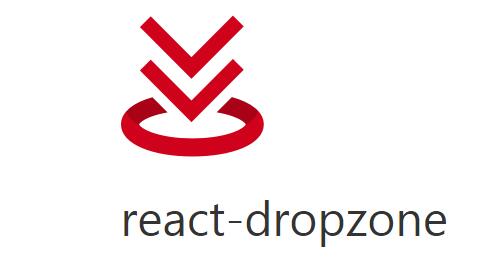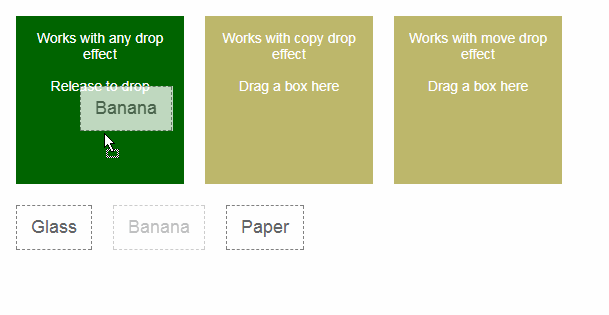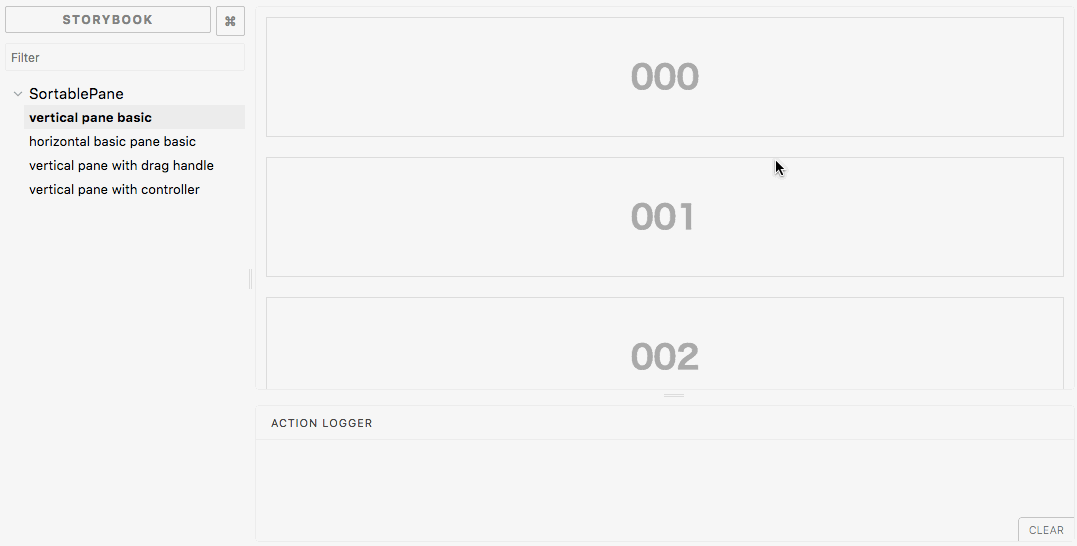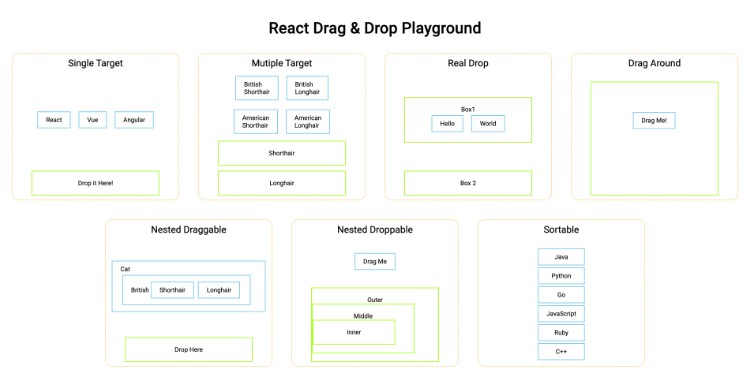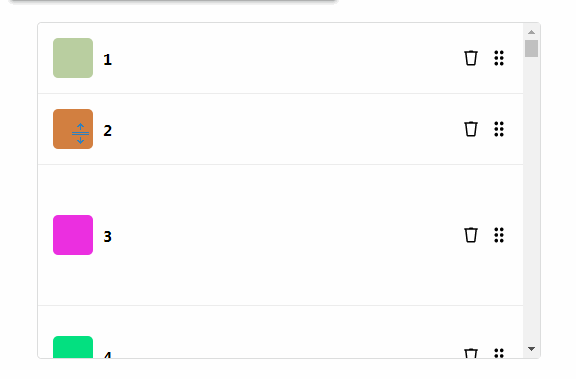react-dropzone
Simple HTML5-compliant drag'n'drop zone for files built with React.js.
Live Demo
https://react-dropzone.js.org/
Installation
Install it from npm and include it in your React build process (using Webpack, Browserify, etc).
npm install --save react-dropzone
or:
yarn add react-dropzone
Usage
Import Dropzone in your React component:
import Dropzone from 'react-dropzone'
and specify the onDrop method that accepts two arguments. The first argument represents the accepted files and the second argument the rejected files.
function onDrop(acceptedFiles, rejectedFiles) {
// do stuff with files...
}
Files accepted or rejected based on accept prop. This must be a valid MIME type according to input element specification.
Please note that onDrop method will always be called regardless if dropped file was accepted or rejected. The onDropAccepted method will be called if all dropped files were accepted and the onDropRejected method will be called if any of the dropped files was rejected.
Using react-dropzone is similar to using a file form field, but instead of getting the files property from the field, you listen to the onDrop callback to handle the files. Simple explanation here: http://abandon.ie/notebook/simple-file-uploads-using-jquery-ajax
Specifying the onDrop method, provides you with an array of Files which you can then send to a server. For example, with SuperAgent as a http/ajax library:
onDrop: acceptedFiles => {
const req = request.post('/upload');
acceptedFiles.forEach(file => {
req.attach(file.name, file);
});
req.end(callback);
}
Warning: On most recent browsers versions, the files given by onDrop won't have properties path or fullPath, see this SO question and this issue.
If you want to access file content you have to use the FileReader API.
onDrop: acceptedFiles => {
acceptedFiles.forEach(file => {
const reader = new FileReader();
reader.onload = () => {
const fileAsBinaryString = reader.result;
// do whatever you want with the file content
};
reader.onabort = () => console.log('file reading was aborted');
reader.onerror = () => console.log('file reading has failed');
reader.readAsBinaryString(file);
});
}
PropTypes
See https://react-dropzone.netlify.com/#proptypes
Word of caution when working with previews
Important: react-dropzone doesn't manage dropped files. You need to destroy the object URL yourself whenever you don't need the preview by calling window.URL.revokeObjectURL(file.preview); to avoid memory leaks.