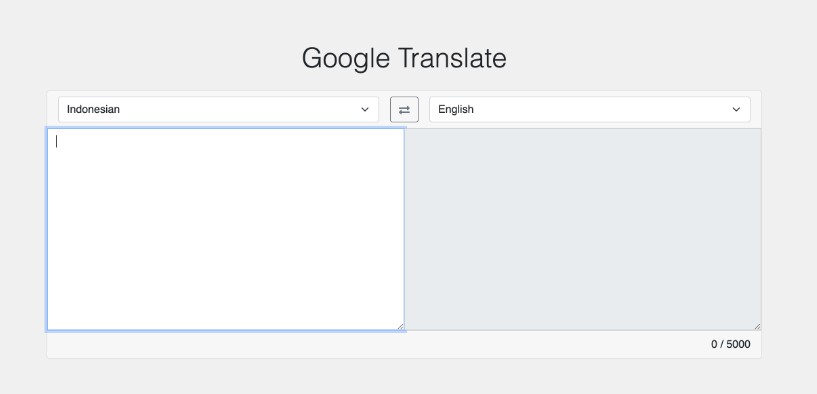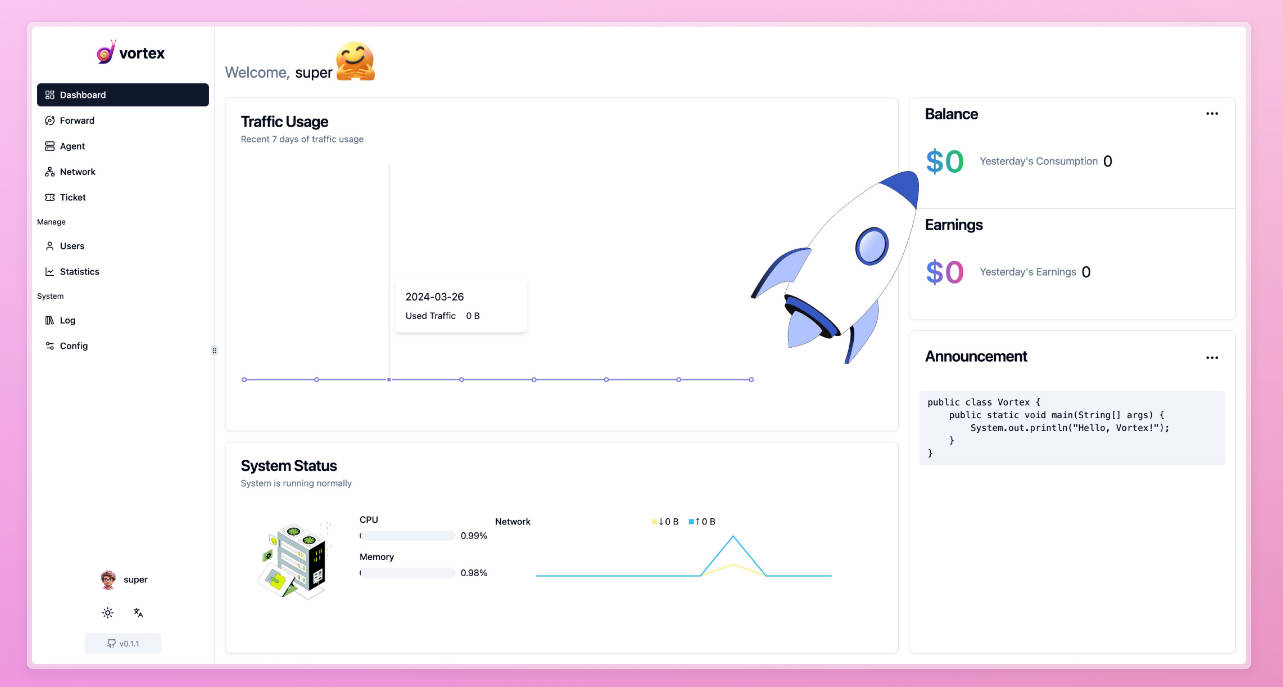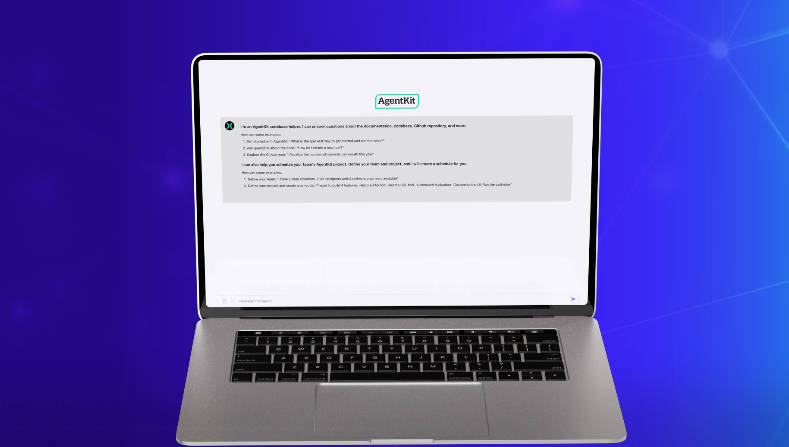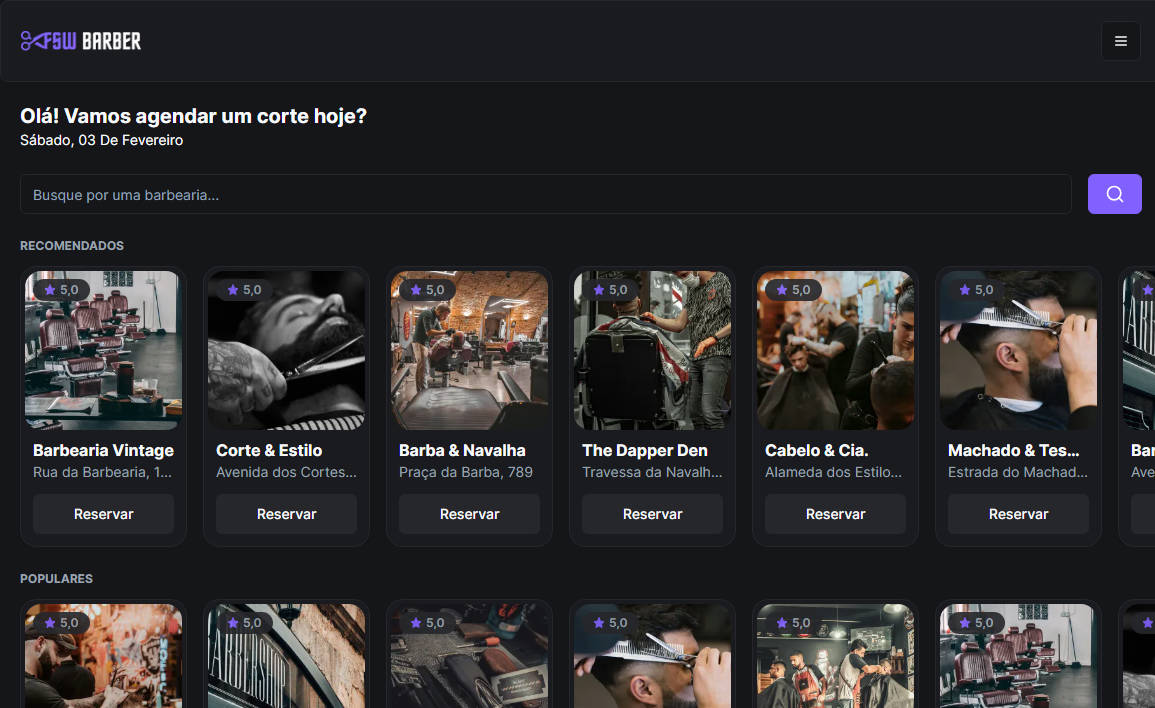Vulcan Next
Vulcan Next helps you build GraphQL-based applications with Next.js.
What’s in the box?
Vulcan Next provides:
- A production-grade Next.js + Apollo GraphQL boilerplate. It includes development tooling such as Cypress, Jest, Storybook, MDX… and many others.
- A GraphQL API endpoint set up with Apollo Server, so you can start coding back-end features immediately.
- Schema-based helpers and hooks to quickly generate and consume your own GraphQL API.
- Password based authentication
Join the Slack and meet Vulcan contributors
Get started with the live tutorial
Check all the features from our live app or directly on Github
Read the introductory article on FreeCodeCamp
A word about Vulcan.js aka Vulcan Meteor
You can’t teach an old dog new tricks! Vulcan Next is the successor of “Vulcan.js”, the Meteor framework from Sacha Greif. It inherits years of experience, with a modernized architecture that replaces Meteor by Next.js.
Install and run in 5 minutes
git clone -b main https://github.com/VulcanJS/vulcan-next
yarn
yarn run dev
Open http://localhost:3000 in your browser.
You can then access the live docs on http://localhost:3000/docs.
Setup your own git repository
When creating your own application, you’ll want to host the code on your own Git repository (on GitHub, BitBucket, etc.).
Point git to your own repository
Rename “origin” to “upstream”, so you can use your own git repository as the main “origin”, and VN official repo as “upstream”.
git remote rename origin upstream
# Then do what you need to create your own origin remote
# git remote add origin <your-own-git-repository-url>
Next steps
Roll your own Mongo database
As a default, Vulcan Next will connect to a sample read-only database owned by LBKE.
To create your own application, you’ll want to use your own databse.
0. I am a Windows user (if using Mac or Linux skip to 1.)
If you use Windows, you might want to either:
-
Install Ubuntu as a dual boot (virtual machine are technically fine but way slower and could lead to a poor development experience)
-
Setup the Linux subsystem in order to be able to run Docker on Windows
-
Install MongoDB using the Windows installer
1. Run a Mongo server using Docker
It will run Mongo in your current terminal, or create and run a Mongo image if it’s the first time your run the command.
Note: you should always start your database before you run the application.
yarn run start:mongo
See Docker installation instruction for Ubuntu here if you don’t have Docker yet.
2. Configure your application to use your local database
In .env.development or .env.development.local use this URI for Mongo:
MONGO_URI="mongodb://localhost:27017/vulcan-next-app"
You can then stop the server and start it again.
We advise to use MongoDB Compass to visualize your database content.
Update your app to the latest version of Vulcan Next
Beware: Vulcan Next is a boilerplate, the possibility to update automatically is not guaranteed. You may
have to apply the updates by hand, comparing Vulcan Next latest version to your own code. Always double-check that the merge didn’t break your app!.
# Get the latest version of Vulcan Next locally
git fetch upstream
# Merge to your own code (favouring your own code as a default in case of conflict)
git merge upstream/main -X ours
Deploy on Vercel
The easiest way to deploy your Next.js app is to use the Vercel Platform from the creators of Next.js.
Check out our Next.js deployment documentation for more details.