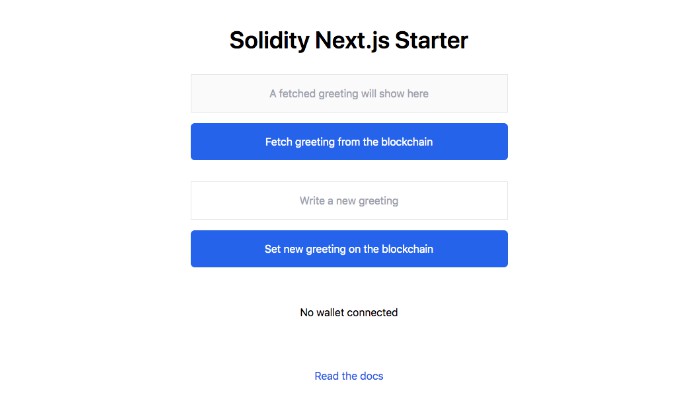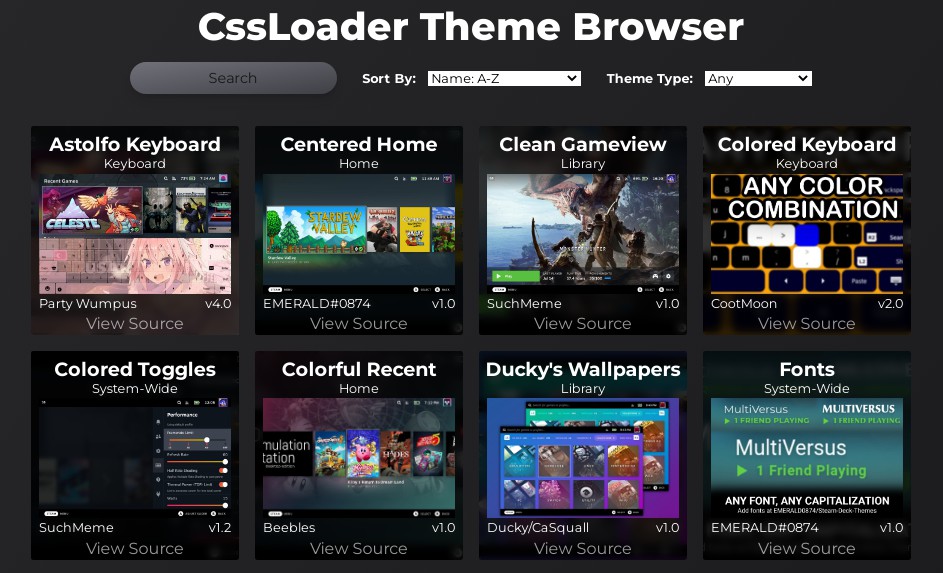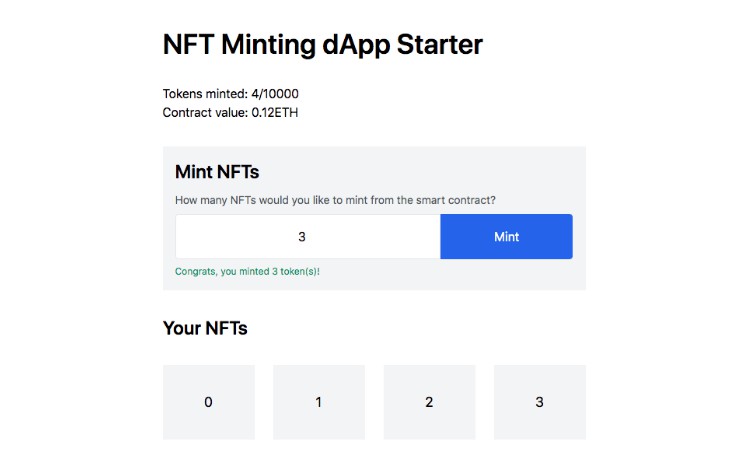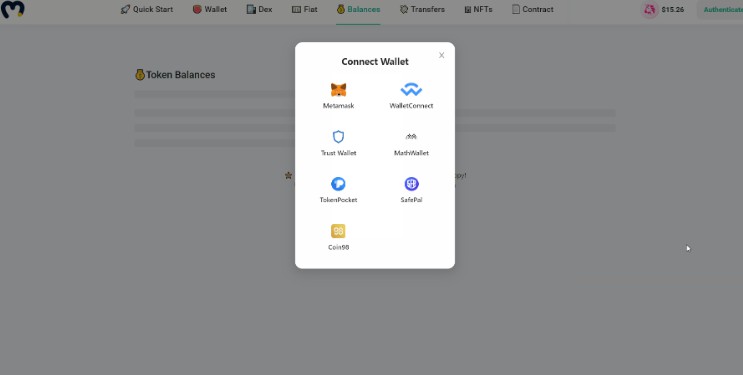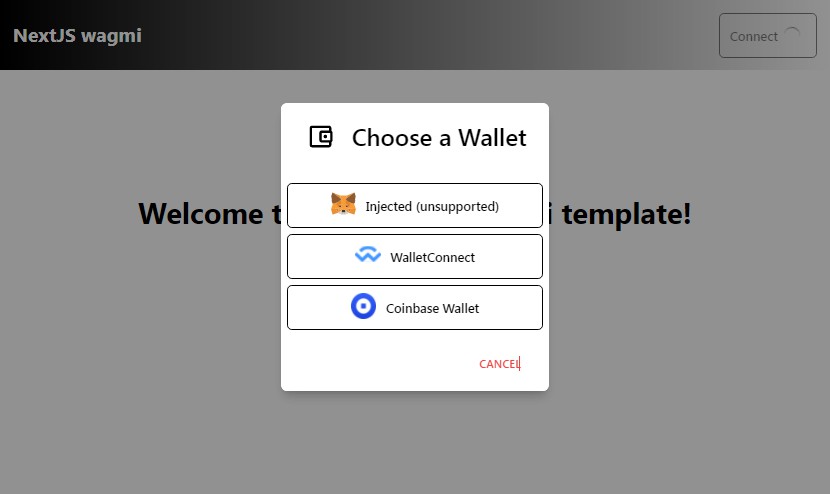A full stack dApp starter built on Ethereum (Solidity) with Next.js (React)
This repo contains boilerplate code for interacting with a simple smart contract from the client-side using Solidity, React and TailwindCSS.
Prerequisites
Getting Started
Clone This Repo
Use git clone https://github.com/tomhirst/solidity-nextjs-starter.git to get the files within this repository onto your local machine.
Environment Setup
Duplicate .env.example to .env and fill out the HARDHAT_CHAIN_ID environment variable. The port from the example file, if it’s free, will be fine in most cases.
Run npm install.
Running The Smart Contract Locally
Compile the ABI for the smart contract using npx hardhat compile.
If you’re successful, you’ll recieve a confirmation message of:
Compilation finished successfully
And, a src/artifacts folder will be created in your project.
Deploy the smart contract to the local blockchain for testing with npx hardhat node.
If you’re successful, you’ll be presented with a number of account details in the CLI. Here’s an example:
Account #0: 0xf39fd6e51aad88f6f4ce6ab8827279cfffb92266 (10000 ETH)
Private Key: 0xac0974bec39a17e36ba4a6b4d238ff944bacb478cbed5efcae784d7bf4f2ff80
Then in a new terminal window, npx hardhat run scripts/deploy.js --network localhost.
If you’re successful, you’ll get something like the following CLI output:
Greeter deployed to: 0x9fE46736679d2D9a65F0992F2272dE9f3c7fa6e0
Adding A Local Account To MetaMask
Open your MetaMask browser extension and change the network to Localhost 8545.
Next, import one of the accounts by adding its Private Key (for example, 0xac0974bec39a17e36ba4a6b4d238ff944bacb478cbed5efcae784d7bf4f2ff80 to MetaMask.
If you’re successful, you should see the a balance resembling something like 10000 ETH in the wallet.
Connecting The Front-End
In .env set the NEXT_PUBLIC_GREETER_ADDRESS environment variable to the address your smart contract was deployed to. For example, 0x9fE46736679d2D9a65F0992F2272dE9f3c7fa6e0.
In a new terminal window, load the front-end with npm run dev. If you want to use an alternate port from 3000, use npm run dev -- --port=1234, or whatever port number you prefer.
Demo’ing The Functionality
Once set up, go to localhost:3000 (or whatever post number you used), to view your dApp in the browser.
Clicking Fetch greeting from the blockchain should bring back a value of Hello world! in the input above. This is the default string passed to the smart contract on first deloy.
To update the greeting value, type something in the input with placeholder Write a new greeting, then click Set new greeting on the blockchain. If you’re successful, a MetaMask window will open in your browser. From here you can connect the local account you added earlier and sign the transaction.
Click Fetch greeting from the blockchain again to see the changes you’ve made.
Editing The Front-End
To modify the front page of your application, edit pages/index.js.
All TailwindCSS classes are available to you.
To lint your front-end code, use npm run lint.
Testing
To test your smart contracts, run npx hardhat test.
A sample test can be found in test/sample-test.js.
Deploying To The Ropsten Test Network
This is a more advanced step after running the smart contract locally.
Up to now, the smart contract has been running on a local blockchain. The next step, is to test how it works on a live test network. We’ll do this by deploying to Ropsten.
MetaMask
First, switch your MetaMask network from Localhost 8545 to Ropsten Test Network.
Then, view the account details of your test account. Click Export Private Key. After entering your password, you’ll be given a private key. Copy and paste your private key (example, df57089aefbcaf7ba0bc227dafbffa9fc08a93fdc65e1e42214a14efcf23656e) as the value of ROPSTEN_PRIVATE_KEY in .env.
Important: Never expose the private key of an account with real assets inside. Always add private keys as environment variables. Never commit private keys to code.
Infura
Infura is a service that allows developers to connect to Ethereum infrastructure through their API. In this boilerplate, we’ll be using Infura to deploy our smart contract to the Ropsten test network.
Sign up for an account if you don’t have one already, then create a new Ethereum project. Name your project, then select Ropsten from the endpoints drop down. Save changes.
Copy and paste the URL starting with https and set it as the ROPSTEN_URL value in your .env file.
Obtaining Test ETH
You’ll need some test ETH in your wallet for use on Ropsten. Head over to the Ropsten Ethereum Faucet, paste in your wallet account address (for example, 0xac0974bec39a17e36ba4a6b4d238ff944bacb478cbed5efcae784d7bf4f2ff80) and press Send me test Ether.
In a few minutes, you should see your balance update in MetaMask. This is your test ETH.
Deploying Your Smart Contract To Ropsten
In your terminal enter, npx hardhat run scripts/deploy.js --network ropsten.
If you’re successful, you’ll get a confirmation message as follows:
Greeter deployed to: 0x9045cEc7161f380C224ae95c15EbE96659A53c46
This address is where your smart contract is deployed on the Ropsten Test Network.
Post deployment, you should also see your ETH decrease a little in MetaMask from the gas transaction fee.
Etherscan
Because your smart contract is now deployed to a live test network, you’ll be able to view it’s details on Etherscan. Go to Ropsten Etherscan and copy and paste the address you were given in the previous step (for example, 0x9045cEc7161f380C224ae95c15EbE96659A53c46) into the explorer.
You’ll be able to see all historical transactions and events here.
Testing The Functionality
Change the NEXT_PUBLIC_GREETER_ADDRESS variable in .env to be the smart contract address on the Ropsten Test Network (for example, 0x9045cEc7161f380C224ae95c15EbE96659A53c46).
Start (or restart) the front-end using npm run dev.
Fetching the greeting from the blockchain will return Hello world! on first run.
Setting a new greeting may take a little longer than it did locally as we’re using a real test network.
All instance of setting a new greeting will now create a transaction attached to the smart contract that you can view on Ropsten Etherscan
Roadmap
- Add a smart contract for minting NFTs
- Create a TypeScript fork