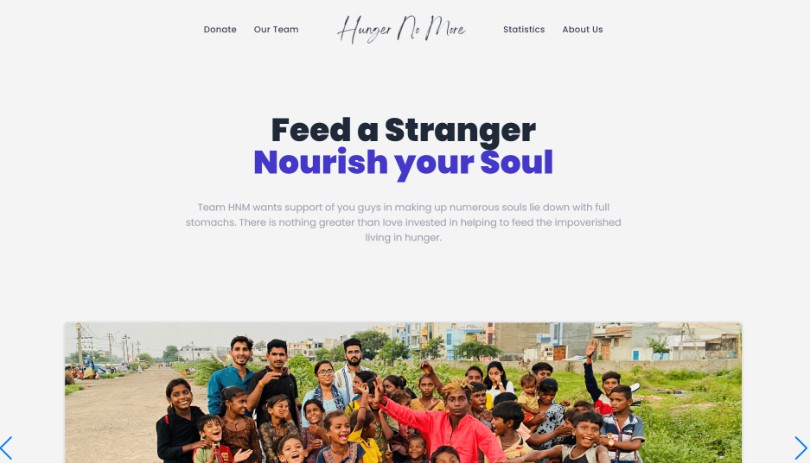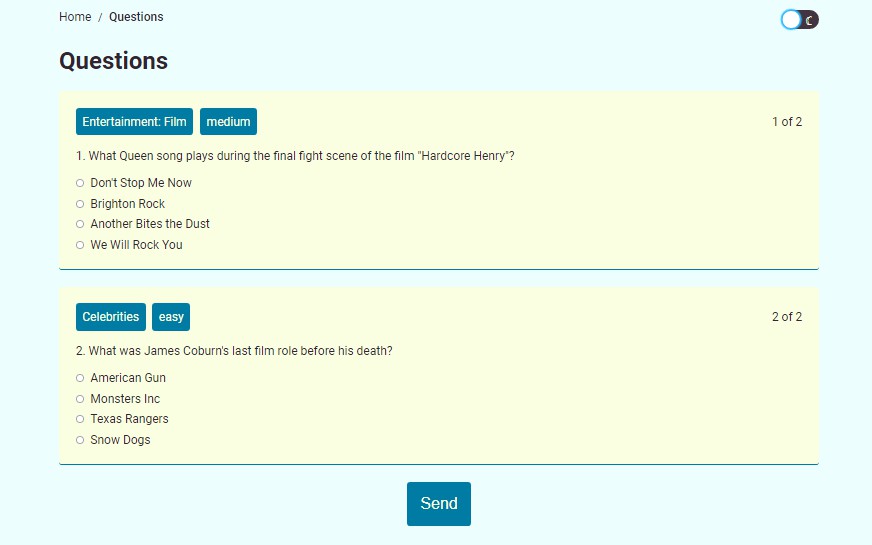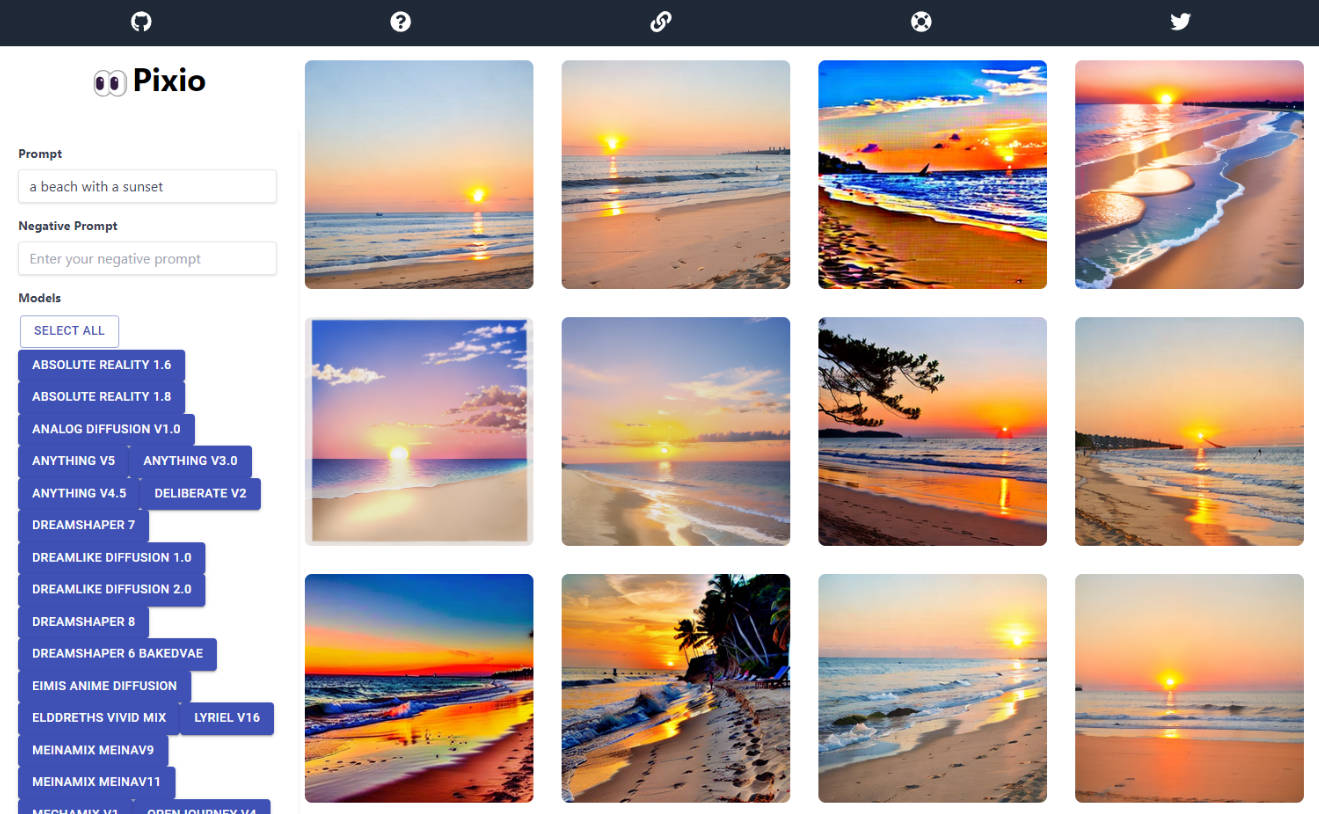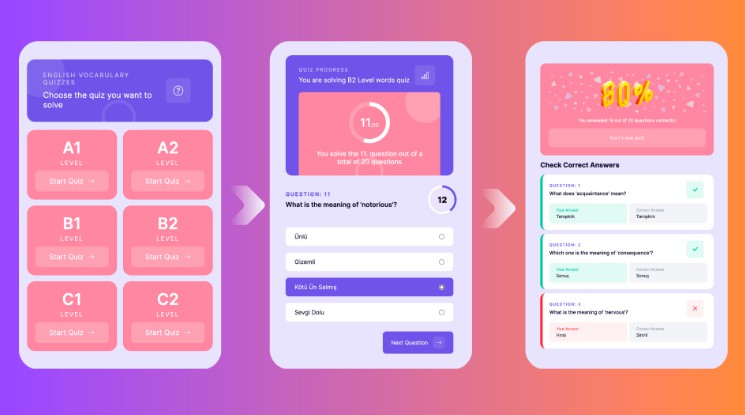Fun React Quiz App
A React quiz application related to trivia knowledge which generates random questions, developed using React App and TypeScript with Styled-Components scaffolding components using React and TypeScript documentation.
NOTE: Synced all stages to avoid untracked files when commiting on Vscode .Git
Functionalities/Demo
fun react quiz app overview-1.PNG fun react quiz app overview-2.PNG
- Each quiz question will display 4 choices for users to choose.
- The correct/incorrect answer will be revealed after the user clicks on one choice from four.
- The quiz will move on to next question after the user is done answering the current one.
Developing Tools
Create React App adding TypeScript Docs Vscode 1.72 Styled-Components Dependency for React Unsplash Image Gallery Google Fonts Catamaran Bold700 Trivia API vscode-styled-components extension v1.7.5
Build
Prerequisites & Setup Method Running The Project(Locally) Debugging&Troubleshooting Synchronous Developing Notes Testing Results
Contribution
Compatibility
Windows 10, MacBook OS Monterey 12.6, Safari, Chrome, Linux-Ubuntu
Method Running The Project(Locally)
Download the entire project to local directory
On local device Console, use cd to locate to the project
On local Console, run npm start to test the project on localhost:3000.
Prerequisites & Setup
Install all TypeScript documentations within Create React App in local Console:
npx create-react-app fun-react-quiz-app --template typescript
Navigate into the Fun React Quiz App folder:
cd fun-react-quiz-app
Open the project with Vscode and remove 6 unnecessary files:
setupTests.ts serviceWorker.ts logo.svg index.css App.test.tsx App.css
Install the Styled-Components Dependency for React in Console:
npm i styled-components @types/styled-components
Installed the style-components library first, then installed the styled-component itself. Start localhost web server with:
npm start
Import Catamaran font into index.html:
<link href="https://fonts.googleapis.com/css2?family=Catamaran:wght@700&disp lay=swap" rel="stylesheet">
Generate a Multiple Choice API from Trivia API to get JSON response.
Synchronous Developing Notes
Implement Logics:
Create API.ts to create logic for fetching data from API. Create utils.ts to randomize the answers to the quiz questions. Implement core components in App.tsx:
<div className="App">
<h1>Fun React Quiz</h1>
<button className = "start" onClick = {startTrivia}>
Start
</button>
<p className = "score">Score:</p>
<p>Loading Questions...</p>
Button to keep the next question in QuestionCard:
<button className='next' onClick={nextQuestion}>
NextQuestion
</button>
Create QuestionCards components:
In QuestionCard.tsx, create props for question cards components:
type Props = {
question: string;
answers: string[];
callback: any;
userAnswer: any;
questionNr: number;
totalQuestions: number; }
Create different use states in App.tsx:
const App = () => {
const [loading, setLoading] = useState(false);
const [questions, setQuestions] = useState([]);
const [number, setNumber] = useState(0);
const [userAnswers, setUserAnswers] = useState([]);
const [score, setScore] = useState(0);
const [gameOver, setGameOver] = useState(true);
Create the function that grabs the data from API in API.ts:
export const fetchQuizQuestions = async (amount: number, difficulty:
Difficulty) => {
const endpoint = `...`
const data = await (await fetch(endpoint)).json();
console.log(data);
Now the initial page of React app in localhost server looks like: quiz app initial page.PNG Specify the type in App.tsx:
export type Question = {
category: string;
correct_answer: string;
difficulty: string;
incorrect_answer: string[];
question: string;
type: string; }
Shuffle arrays and functions to export in utils.ts:
export const shuffleArray = (array: any[]) =>
[...array].sort(() => Math.random() - 0.5);
Now reload the web server we have Promises showing up on the JS console inspect: Promise shows up in Console Inspecting.PNG Implement the startTrivia function to start the game in App.tsx:
const startTrivia = async () => {
setLoading(true);
setGameOver(false);
const newQuestions = await fetchQuizQuestions(
TOTAL_QUESTIONS,
Difficulty.EASY
);
setQuestions(newQuestions);
setScore(0);
setUserAnswers([]);
setNumber(0);
setLoading(false);
};
Game over if finished 10 questions in App.tsx:
{gameOver || userAnswers.length === TOTAL_QUESTIONS ? (
<button className="start" onClick={startTrivia}>
Start
</button>
) : null}
{!gameOver ? <p className="score">Score:</p> : null}
Now we can see that the quiz questions loading is showing: loading is showing.PNG If it’s not loading and not game over, show the question card:
{!gameOver ? <p className="score">Score:</p> : null}
{loading && <p>Loading Questions...</p>}
{!loading && !gameOver && (
<QuestionCard
questionNr={number + 1}
totalQuestions={TOTAL_QUESTIONS}
question={questions[number].question}
answers={questions[number].answers}
userAnswer={userAnswers ? userAnswers[number] : undefined}
callback={checkAnswer}
/> )}
<button className='next' onClick={nextQuestion}>
NextQuestion
</button>
</div>
);}
Now random questions are generated: random questions are generated.PNG
Implement the CheckAnswer function:
In App.tsx:
const checkAnswer = (e: React.MouseEvent<HTMLButtonElement>) => {
if (!gameOver) {
//users answer
const answer = e.currentTarget.value;
//check answer against correct answer
const correct = questions[number].correct_answer === answer;
//add score if answer is correct
if (correct) setScore((prev) => prev + 1);
//save answer in the array for user answers
const answerObject = {
question: questions[number].question,
answer,
correct,
correctAnswer: questions[number].correct_answer,
};
setUserAnswers((prev) => [...prev, answerObject]);
}
};
Now clicking on start, the answer is stored and the next question option is showing: answer stored and next question shows.PNG
Implement the NextQuestion function:
In App.tsx:
const nextQuestion = () => {
//move on to the next question if not the last question
const nextQuestion = number + 1;
if (nextQuestion === TOTAL_QUESTIONS){
setGameOver(true);
} else {
setNumber(nextQuestion);
}
Now the next question answers are stored when completed all questions: answers are stored.PNG
Styling:
To make the background image display: Create a new file named App.styles.ts in source, import background image:
import styled, { createGlobalStyle } from 'styled-components';
import BGImage from './images/mypic.jpg';
export const GlobalStyle = createGlobalStyle`
Import into App.tsx:
import { GlobalStyle, Wrapper } from './App.styles';
background image is displayed.PNG Create a new file App.styles.ts and create some styles:
font-family: Fascinate Inline;
background-image: linear-gradient(180deg, #fff, #87f1ff);
font-weight: 400;
background-size: 100%;
background-clip: text;
-webkit-background-clip: text;
-webkit-text-fill-color: transparent;
-moz-background-clip: text;
-moz-text-fill-color: transparent;
filter: drop-shadow(2px 2px #0085a3);
font-size: 70px;
text-align: center;
margin: 20px;
Debugging&Troubleshooting
Error: Score not showing while user answering the questions. DEBUGGING: In App.tsx:
{!gameOver ? <p className="score">Score: {score}</p> : null}
Now the score shows: score shows.PNG
Testing Results
quiz app initial page.PNG Promise shows up in Console Inspecting.PNG loading is showing.PNG random questions are generated.PNG answer stored and next question shows.PNG answers are stored.PNG score shows.PNG background image is displayed.PNG
Author
Krystal Zhang https://github.com/KrystalZhang612
This file was generated by FunReactQuizApp-readme, on October 15, 2022