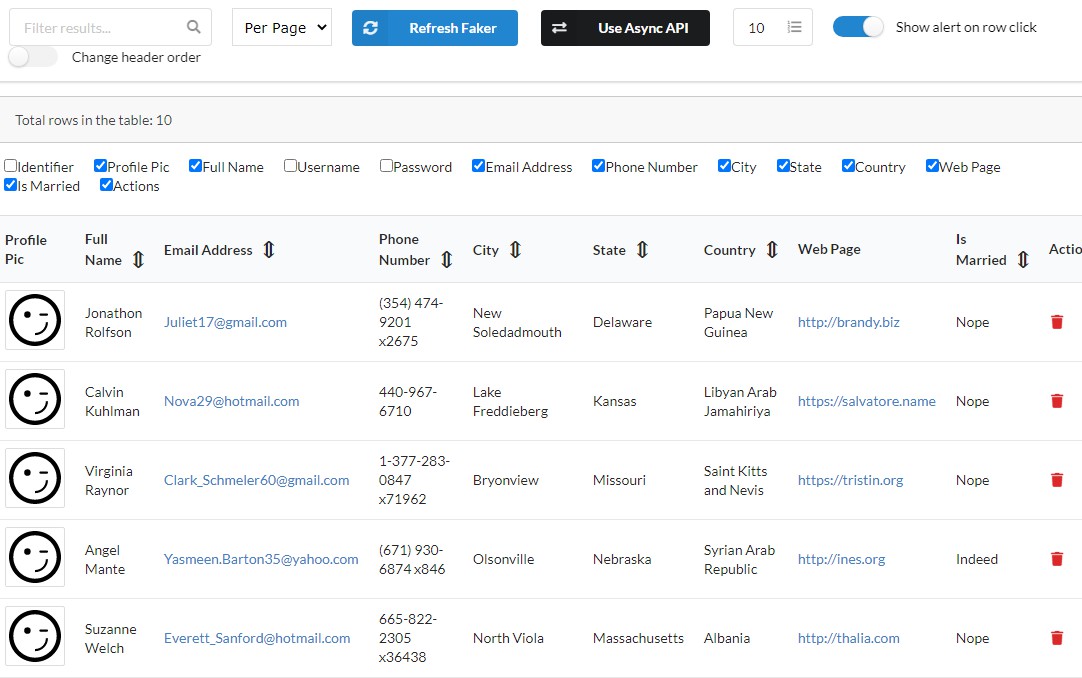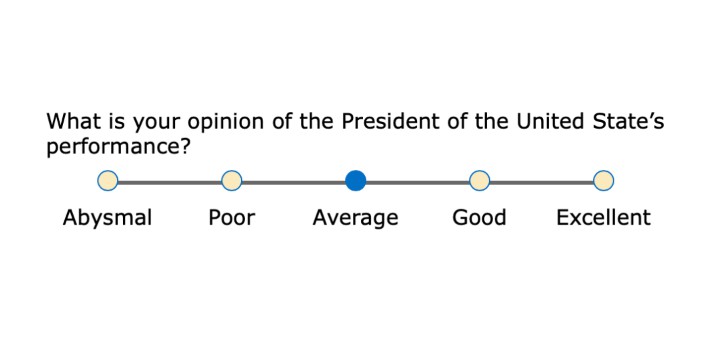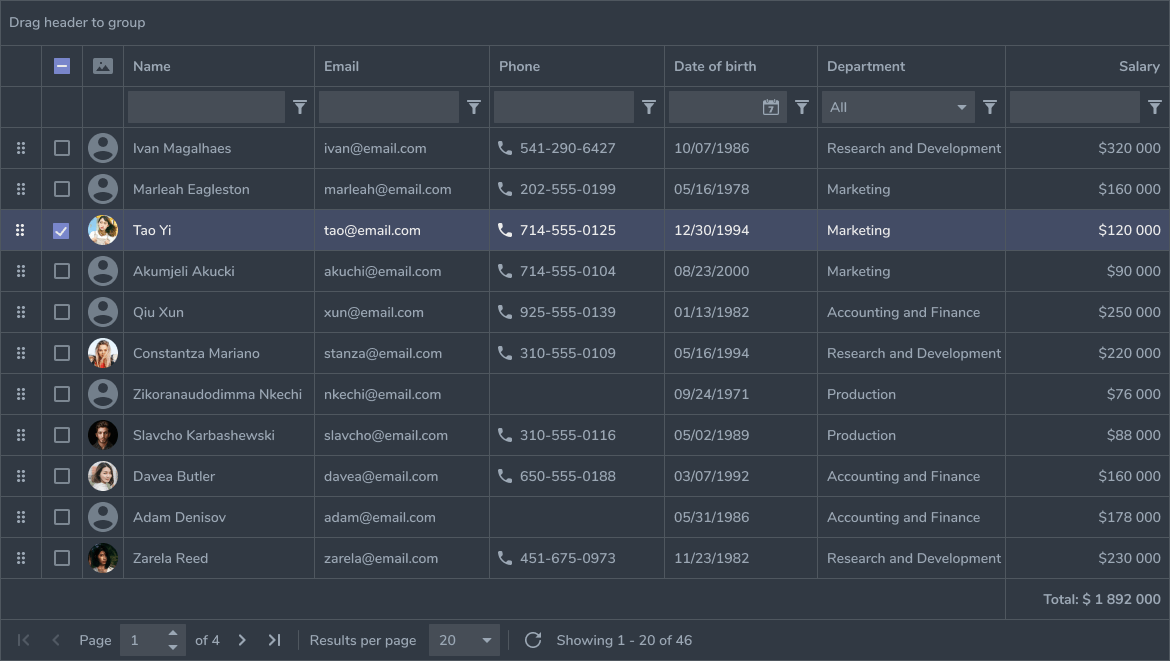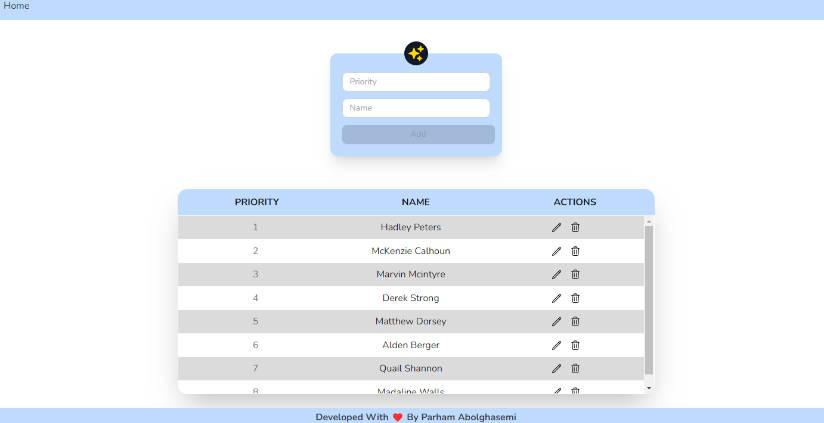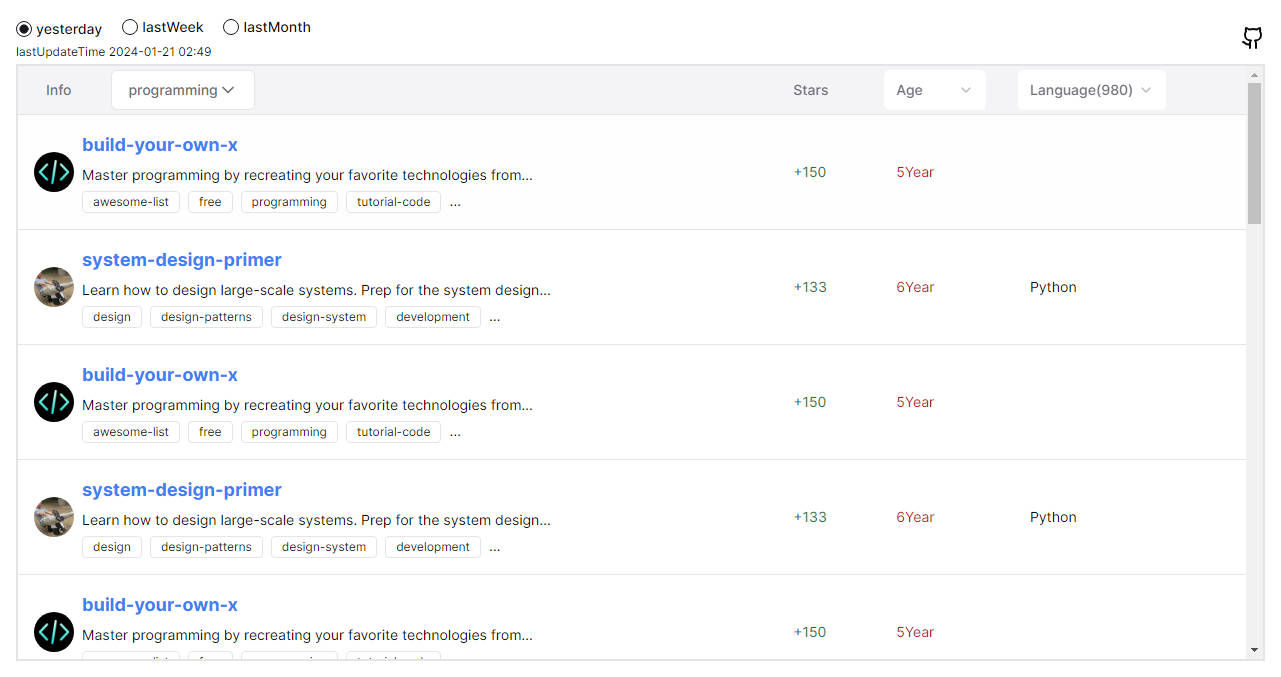react-smart-data-table
A smart data table component for React.js meant to be configuration free
This is meant to be a zero configuration data table component for React.js in the spirit of plug and play.
Just feed it an array of equal JSON objects and it will create a template free table that can be customized easily with any framework (or custom CSS).
If you want more control over the data rendering process or don't need the smarts, check out react-very-simple-data-table.
Demo
Features
It currently supports:
- Humanized column names based on object keys
- Sortable columns
- Rows filtering / searchable
- Search term highlight in the results
- Column visibility toggles
- Automatic pagination
- Server-side/remote data
- Control over row clicks
- Smart data rendering
- URLs and E-Mail addresses rendered as the href in an anchor tag
<a /> - boolean value parsing to yes/no word
- Image URLs rendered as the src for an image tag
<img />
- URLs and E-Mail addresses rendered as the href in an anchor tag
- Custom override if the default behavior is unwanted for some columns
- Custom components
- Paginator
- Control the order of the columns
- Using the above, it's also possible to select which columns to display
Installation
yarn add react-smart-data-table
# or
npm install react-smart-data-table
There is some very basic styling you can use to get started, but since v0.8.0
you need to import it specifically. You can also copy the file and use it as the
basis for your own theme.
// Import basic styling
import 'react-smart-data-table/dist/react-smart-data-table.css'
Props
| Name | Default | Type | Description |
|---|---|---|---|
| data | [] | {array|string} | An array of plain objects (can be nested) or a URL |
| dataKey | 'data' | {string} | The object key where the async data is available |
| headers | {} | {object} | The object that overrides default column behavior |
| name | reactsmartdatatable | {string} | The name for the table |
| sortable | false | {boolean} | Makes the columns of the table sortable |
| withToggles | false | {boolean} | Enables the column visibility toggles |
| withLinks | false | {boolean} | Converts e-mails and url addresses to links |
| withHeader | true | {boolean} | Can be used to disable the rendering of column headers |
| withFooter | false | {boolean} | Copy the header to the footer |
| filterValue | '' | {string} | Filters all columns by its value |
| perPage | 0 | {number} | Paginates the results with the value as rows per page |
| loader | null | {element} | Element to be rendered while fetching async data |
| onRowClick | undefined | {function} | If present, it will execute on every row click |
| parseBool | false | {boolean|object} | When true, boolean values will be converted to Yes/No |
| parseImg | false | {boolean|object} | When true, image URLs will be rendered as an img tag |
| dynamic | false | {boolean} | Use this if your column structure changes dynamically |
| emptyTable | null | {element} | Pass a renderable object to render when there is no data |
| paginator | elements | {element} | Pass a renderable object to handle the table pagination |
| orderedHeaders | [] | {array} | An ordered array of the column keys |
| hideUnordered | false | {boolean} | Hides all the columns not passed to orderedHeaders |
headers
/*
Use the following structure to overwrite the default behavior for columns
Undefined column keys will present the default behavior
text: Humanized text based on the column key name
invisible: Columns are visible by default
sortable: Columns are sortable by default
filterable: Columns are filterable by default
isImg: Will force the render as an image, e.g. for dynamic URLs
transform: Allows the custom rendering of the cells content
Should be a function and these are the arguments passed:
(value, index, row)
The index is the position of the row as being rendered and
not the index of the row in the original data
Nested structures can be defined by a string-dot representation
'key1.key2.key3.[...].key99'
*/
const headers = {
columnKey: {
text: 'Column 1',
invisible: false,
sortable: true,
filterable: true,
},
'nested.columnKey': {
text: 'Nested Column',
invisible: false,
sortable: true,
filterable: true,
},
// If a dummy column is inserted into the data, it can be used to customize
// the table by allowing actions per row to be implemented, for example
tableActions: {
text: 'Actions',
invisible: false,
sortable: false,
filterable: false,
transform: (value, index, row) => {
// The following results should be identical
console.log(value, row.tableActions)
// Example of table actions: Delete row from data by row index
return <button onClick={() => deleteRow(row)}>Delete Row</button>
},
},
}
onRowClick()
const onRowClick = (event, { rowData, rowIndex, tableData }) => {
// The following results should be identical
console.log(rowData, tableData[rowIndex])
}
parseBool
// Default
const parseBool = {
yesWord: 'Yes',
noWord: 'No',
}
parseImg
// You can pass a regular style object that will be passed down to <img />
// Or a Class Name
const parseImg = {
style: {
border: '1px solid #ddd',
borderRadius: '4px',
padding: '5px',
width: '150px',
},
className: 'my-custom-image-style',
}
emptyTable
// Any renderable object can be passed
const emptyTable = <div>There is no data available at the time.</div>
paginator
The CustomComponent passed down as a prop will be rendered with the following
props which can be used to perform all the necessary calculations and makes it
fully compatible with Semantic UI's [Pagination][7]
component.
const CustomComponent = ({
activePage, totalPages, onPageChange,
}) => (/* ... */)
<SmartDataTable
// ...
paginator={CustomComponent}
/>
// To change the page, call the onPageChange function with the next activePage
<MyCustomElement
// ...
onClick={e => this.onPageChange(e, { activePage: nextActivePage })}
/>
orderedHeaders / hideUnordered
If you want to control the order of the columns, simply pass an array containing
the keys in the desired order. All the omitted headers will be appended
afterwards unpredictably. Additionally, you can pass the hideUnordered in
order to render only the headers in orderedHeaders and hide the remaining.
const hideUnordered = true
const orderedHeaders = [
'key1',
'key2.subkey3',
...
]
Examples
Async data loading (fetch)
By passing a string to the data prop, the component will interpret it as an
URL and try to load the data from that location using [fetch][8]. If a
successful request is returned, the data will be extracted from the data key
in the response object. If it's in a different key, you can specify it with the
dataKey prop.
response
{
"status": "success",
"message": "",
"data": [{ "id": 0, "other": "..." }, { "id": 1, "other": "..." }, "..."]
}
component
<SmartDataTable data="/api/v1/data" dataKey="data" name="test-table" />
Simple sortable table (with Semantic UI)
import React from 'react'
import ReactDOM from 'react-dom'
import faker from 'faker'
import SmartDataTable from 'react-smart-data-table'
var testData = []
var numResults = 100
for (var i = 0; i < numResults; i++) {
testData.push({
_id: i,
fullName: faker.name.findName(),
'email.address': faker.internet.email(),
phone_number: faker.phone.phoneNumber(),
address: {
city: faker.address.city(),
state: faker.address.state(),
country: faker.address.country(),
},
})
}
ReactDOM.render(
<SmartDataTable
data={testData}
name="test-table"
className="ui compact selectable table"
sortable
/>,
document.getElementById('app'),
)