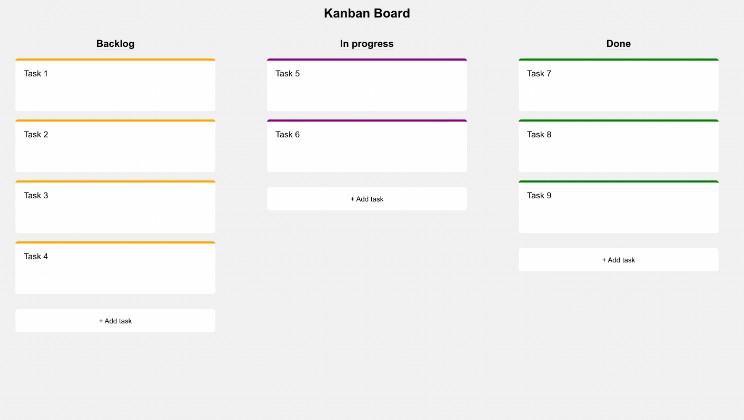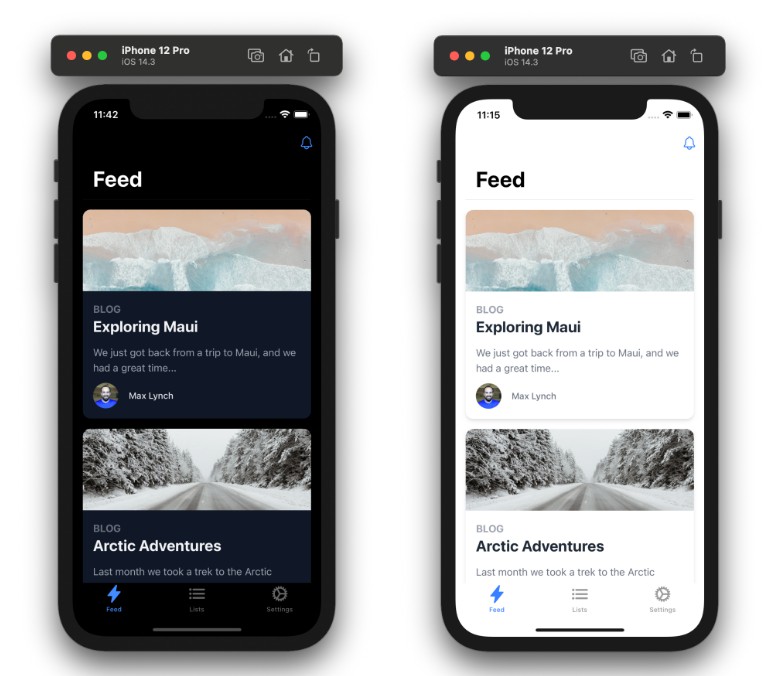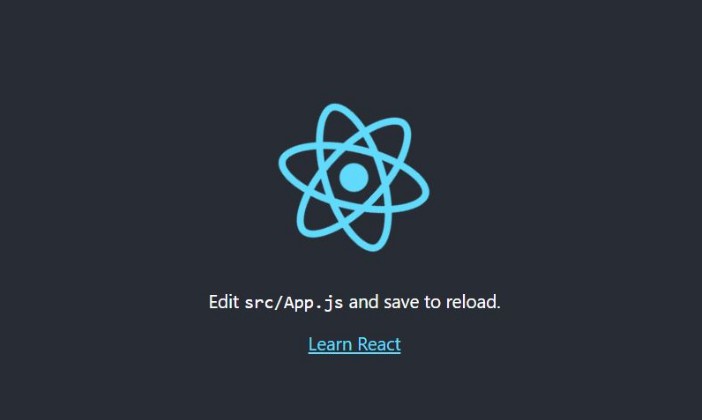Mobile App Automizer
You can automize iOS and Android app’s build, upload and versioning processes via Mobile App Automizer CLI tool. You can upload your app to Apple App Store, Google Play Store or your own CDN. You can use this tool for platform and frameworks below.
- Native iOS
- Native Android
- React Native
- Flutter
- may be others…
Installation
You need to install Node.js first, then install the tool globally using this command:
npm install -g mobile-app-automizer
When the installation is completed, you can define your config’s by switching your repo that includes your mobile apps via the command below.
mobile-app-automizer --install
When you define all preferences, a config file called .ma-automizer.js will be automatically added to your repo. You can change this file whenever you want. Don’t forget to commit this file so that you don’t lose your preferences.
Upload
CDN
If you choose to upload your app to your own CDN then don’t forget to update functions and values on the upload section in the file .ma-automizer.js. This tool automatically creates manifest.plist and exportOptions.plist files for iOS app.
Apple App Store
If you choose to upload your app to Apple App Store (TestFlight) then you should create an app-specific password on your Apple ID account page. Also this CLI tool automatically will add exportOptions.plist file to your repo.
Google Play Store
If you choose to upload your app to Google Play Store then you should install gradle-play-publisher.
Firebase (Just for iOS)
If you use Firebase, these following files must be included in your repo. Default folder is ios/firebase, if you want you can change this firebase folder path in .ma-automizer.js.
└── myApp
└── ios
└── firebase
├── GoogleService-Info.plist
├── GoogleService-Info-production.plist
└── GoogleService-Info-stage.plist
GoogleService-Info-production.plist file must contain production values. GoogleService-Info-stage.plist file must contain stage values. The content of GoogleService-Info.plist file will automatically change once you start new build depending environment value you choose.
For example: If you choose stage environment type while starting build, the content of GoogleService-Info.plist file will change with the content of GoogleService-Info-stage.plist file.
How to use
You can start build, upload and versioning processes with this one line command below.
mobile-app-automizer
When you execute this command, environment value will be production and versioning value will be patch in default.
Stage
If you want to start the process for stage environment, you can give –stage parameter as below;
mobile-app-automizer --stage
PS: If you give the –stage parameter, this tool will skip versioning process.
Verbose
If you want to see what this tool is doing in the background, you can give –verbose parameter.
mobile-app-automizer --verbose
Versioning
There are 3 types of versioning patch, minor and major. If you’re not sure which one you will select, take a look semantic versioning website.
Versioning only work for production environment and default value is patch. If you want to choose the other types, you can give –minor and –major parameters as below.
mobile-app-automizer --minor
mobile-app-automizer --major
PS: If you use versioning, you should have package.json file in your repo.
Clean
If you want clean build for iOS and Android app, you can give –clean parameter as below.
mobile-app-automizer --clean
You can give extra –ios or –android parameters as below.
mobile-app-automizer --clean --ios
mobile-app-automizer --clean --android
You can take a look mobile-app-cleaner project for more information.
Support
If you have an issue with this CLI tool, please open an issue.
Contributing
Pull requests are welcome.
License
This project is licensed under the MIT License