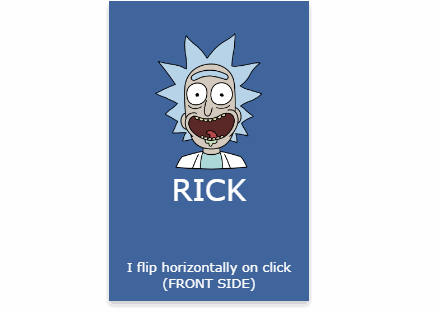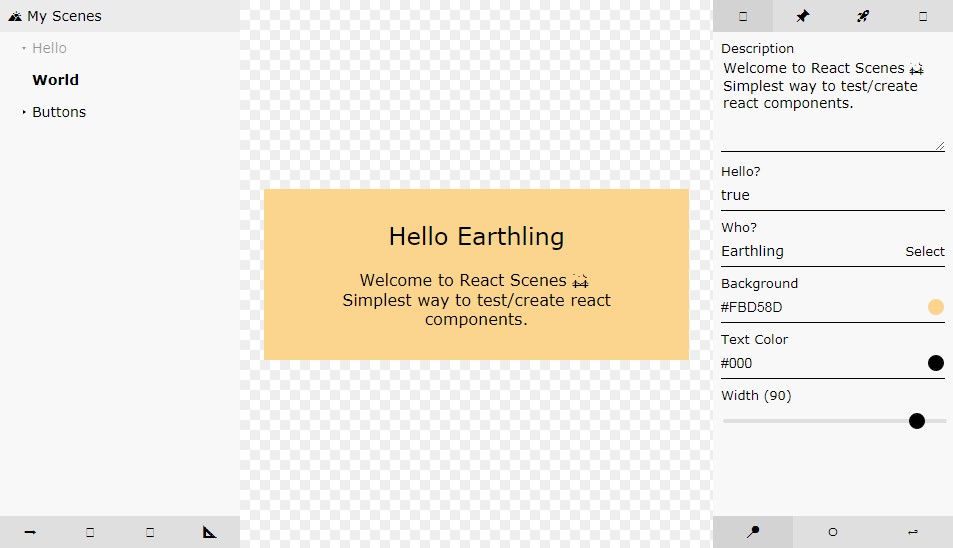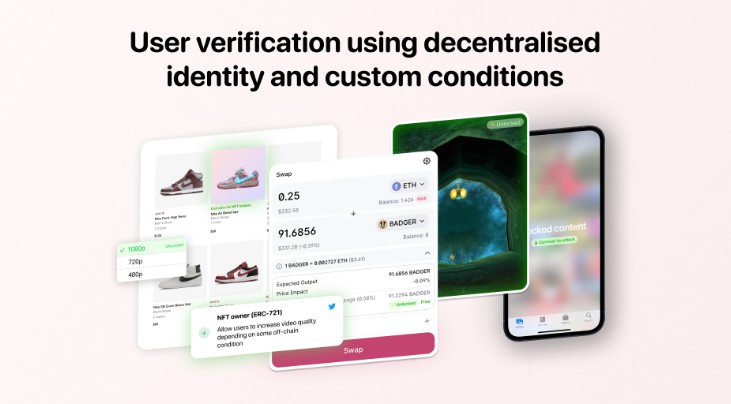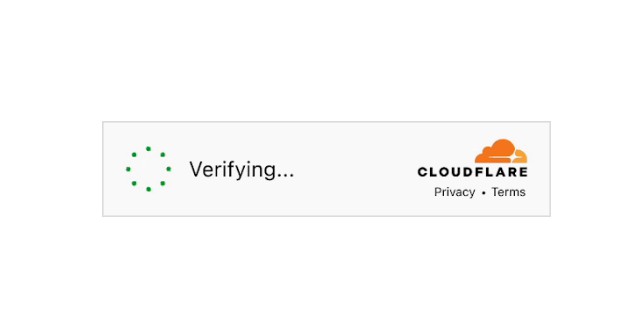react-google-recaptcha
Component wrapper for Google reCAPTCHA v2.
Installation
npm install --save react-google-recaptcha
React < 15.5
With version prior to 15.5
npm install --save [email protected]
React 0.13
With 0.13, install version 0.4.1
npm install --save [email protected]
Usage
All you need to do is [sign up for an API key pair][signup]. You will need the client key.
You can then use the reCAPTCHA. The default require imports a wrapped component that loads the reCAPTCHA script asynchronously.
var React = require("react").default;
var render = require("react-dom").render
var ReCAPTCHA = require("react-google-recaptcha");
function onChange(value) {
console.log("Captcha value:", value);
}
render(
<ReCAPTCHA
ref="recaptcha"
sitekey="Your client site key"
onChange={onChange}
/>,
document.body
);
Rendering Props
Other properties can be used to customise the rendering.
| Name | Type | Description |
|---|---|---|
| sitekey | string | The API client key |
| onChange | func | The function to be called when the user successfully completes the captcha |
| theme | enum | optional light or dark The theme of the widget (defaults: light). See [example][docs_theme] |
| type | enum | optional image or audio The type of initial captcha (defaults: image) |
| tabindex | number | optional The tabindex on the element (default: 0) |
| onExpired | func | optional callback when the challenge is expired and has to be redone by user. By default it will call the onChange with null to signify expired callback. |
| stoken | string | optional set the stoken parameter, which allows the captcha to be used from different domains, see [reCAPTCHA secure-token] |
| size | enum | optional compact, normal or invisible. This allows you to change the size or do an invisible captcha |
| badge | enum | optional bottomright, bottomleft or inline. Positions reCAPTCHA badge. Only for invisible reCAPTCHA |
lang: In order to translate the reCaptcha widget, you should create a global variable configuring the desired language. If you don't provide it, reCaptcha will pick up the user's interface language.
useRecaptchaNet: If google.com is blocked, you can set useRecaptchaNet to true so that the component uses recaptcha.net instead.
removeOnMount: If you plan to change the lang dynamically, removeOnMount should probably be true. This will allow you to unmount the reCAPTCHA component and remount it with a new language.
window.recaptchaOptions = {
lang: 'fr',
useRecaptchaNet: true,
removeOnMount: false,
};
Component API
The component also has some utility functions that can be called.
getValue()returns the value of the captcha fieldreset()forces reset. See the [JavaScript API doc][js_api]
Invisible reCAPTCHA
Starting with 0.7.0, the component now supports invisible options. See the reCAPTCHA documentation to see how to configure it.
With the invisible option, you need to handle things a bit differently. You will need to call the execute method yourself.
var React = require("react").default;
var render = require("react-dom").render
var ReCAPTCHA = require("react-google-recaptcha");
function onChange(value) {
console.log("Captcha value:", value);
}
let captcha;
render(
<form onSubmit={() => { captcha.execute(); }}>
<ReCAPTCHA
ref={(el) => { captcha = el; }}
size="invisible"
sitekey="Your client site key"
onChange={onChange}
/>
</form>,
document.body
);
Advanced usage
You can also use the barebone components doing the following. Using that component will oblige you to manage the grecaptcha dep and load the script by yourself.
var React = require("react").default;
var render = require("react-dom").render
var ReCAPTCHA = require("react-google-recaptcha/lib/recaptcha");
var grecaptchaObject = grecaptcha // You must provide access to the google grecaptcha object.
function onChange(value) {
console.log("Captcha value:", value);
}
render(
<ReCAPTCHA
ref="recaptcha"
sitekey="Your client site key"
onChange={onChange}
grecaptcha={grecaptchaObject}
/>,
document.body
);