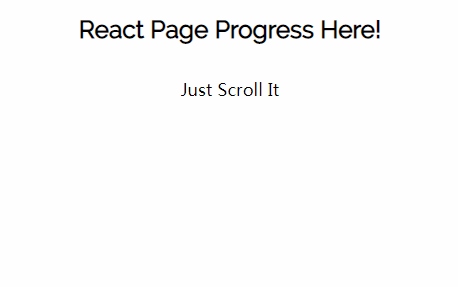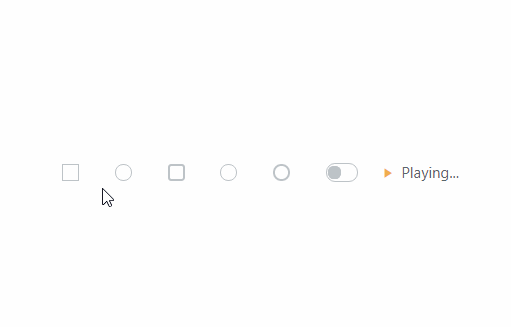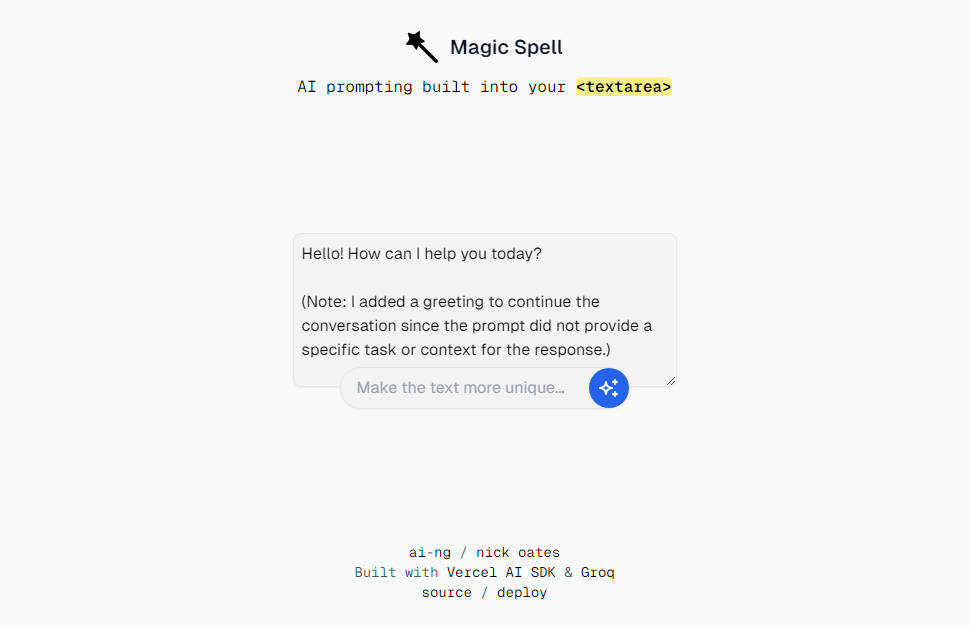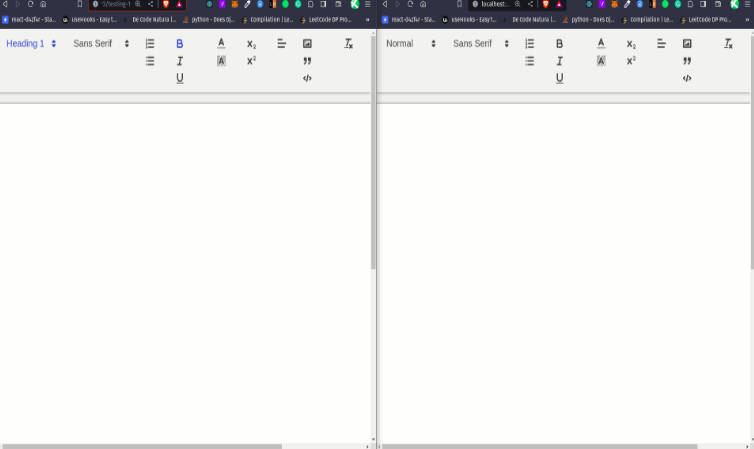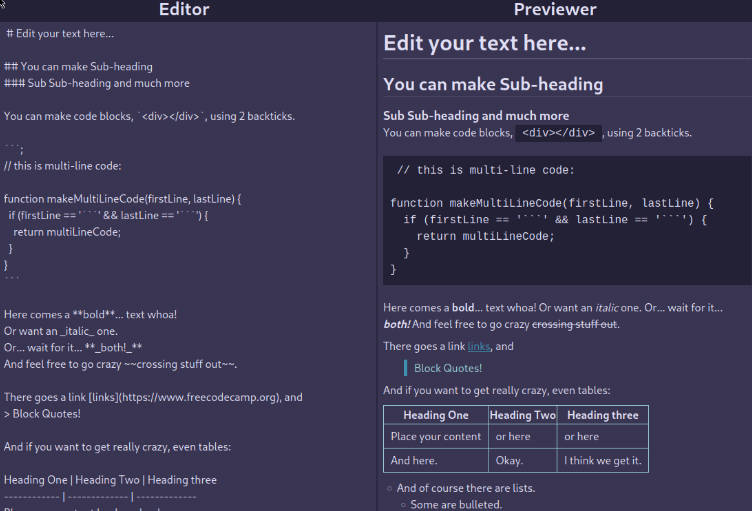tinymce-react
This package is a thin wrapper around tinymce to make it easier to use in a React application.
Installation
$ npm install @tinymce/tinymce-react
Usage
Importing the component
First you have to import the component, and how you do this depends on how the app you are developing is set up.
// es modules
import { Editor } from '@tinymce/tinymce-react';
// commonjs require
var { Editor } = require('@tinymce/tinymce-react');
Using the component in your app
Use the editor in your app like this:
<Editor
apiKey="API_KEY"
init={{ plugins: 'link table' }}
/>
Configuring the editor
The editor accepts the following props:
disabled: Using this prop that takes a boolean value you can dynamically set the editor into a "disabled" readonly mode or into the normal editable mode.id: An id for the editor so you can later grab the instance by using thetinymce.get('ID')method on tinymce, defaults to an automatically generated uuid.init: Object sent to thetinymce.initmethod used to initialize the editor.initialValue: Initial value that the editor will be initialized with.inline: Shorthand for setting that the editor should be inline,<Editor inline />is the same as setting{inline: true}in the init.tagName: Only used if the editor is inline, decides what element to initialize the editor on, defaults todiv.plugins: Shorthand for setting what plugins you want to use,<Editor plugins="foo bar" />is the same as setting{plugins: 'foo bar'}in the init.toolbar: Shorthand for setting what toolbar items you want to show,<Editor toolbar="foo bar" />is the same as setting{toolbar: 'foo bar'}in the init.apiKey: Api key for TinyMCE cloud, more info below.cloudChannel: Cloud channel for TinyMCE Cloud, more info below.textareaName: Sets the name attribute on the textarea that the editor is initialised on for use in forms.
None of the configuration props are required for the component to work - other than if you are using TinyMCE Cloud you will have to specify the apiKey to get rid of the This domain is not registered... warning message.
Event binding
You can bind editor events via a shorthand prop on the editor, for example:
<Editor onSelectionChange="this.handlerFunction" />
Where the handler function will be called with the event and a reference to the editor.
Here is a full list of the events available:
All available events
onActivateonAddUndoonBeforeAddUndoonBeforeExecCommandonBeforeGetContentonBeforeRenderUIonBeforeSetContentonBeforePasteonBluronChangeonClearUndosonClickonContextMenuonCopyonCutonDblclickonDeactivateonDirtyonDragonDragDroponDragEndonDragGestureonDragOveronDroponExecCommandonFocusonFocusInonFocusOutonGetContentonHideonInitonKeyDownonKeyPressonKeyUponLoadContentonMouseDownonMouseEnteronMouseLeaveonMouseMoveonMouseOutonMouseOveronMouseUponNodeChangeonObjectResizeStartonObjectResizedonObjectSelectedonPasteonPostProcessonPostRenderonPreProcessonProgressStateonRedoonRemoveonResetonSaveContentonSelectionChangeonSetAttribonSetContentonShowonSubmitonUndoonVisualAid
Using as a controlled component
If you want to use the component as a controlled component you should use the onEditorChange instead of the onChange event, like this:
class MyComponent extends React.Component {
constructor(props) {
super(props);
this.state = { content: '' };
this.handleEditorChange = this.handleEditorChange.bind(this);
}
handleEditorChange(content) {
this.setState({ content });
}
render() {
return (
<Editor value={this.state.content} onEditorChange={this.handleEditorChange} />
)
}
}
Loading TinyMCE
Auto-loading from TinyMCE Cloud
The Editor component needs TinyMCE to be globally available to work, but to make it as easy as possible it will automatically load TinyMCE Cloud if it can't find TinyMCE available when the component is mounting. To get rid of the This domain is not registered... warning, sign up for the cloud and enter the api key like this:
<Editor apiKey='YOUR_API_KEY' init={{ /* your other settings */ }} />
You can also define what cloud channel you want to use, with these three being the most commonly used:
stableDefault. The most stable and well tested version that has passed the Ephox quality assurance process.testingThis channel will deploy the current candidate for release to thestablechannel.devThe cutting edge version of TinyMCE updated daily for the daring users.
So using the dev channel would look like this:
<Editor apiKey='YOUR_API_KEY' cloudChannel='dev' init={{ /* your other settings */ }} />
For more info on the different versions see the documentation.
Loading TinyMCE by yourself
To opt out of using TinyMCE cloud you have to make TinyMCE globally available yourself. This can be done either by hosting the tinymce.min.js file by youself and adding a script tag to you HTML or, if you are using a module loader, installing TinyMCE with npm. For info on how to get TinyMCE working with module loaders check out this page in the documentation.