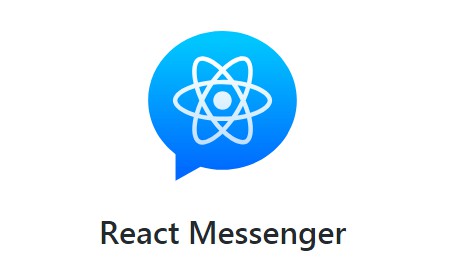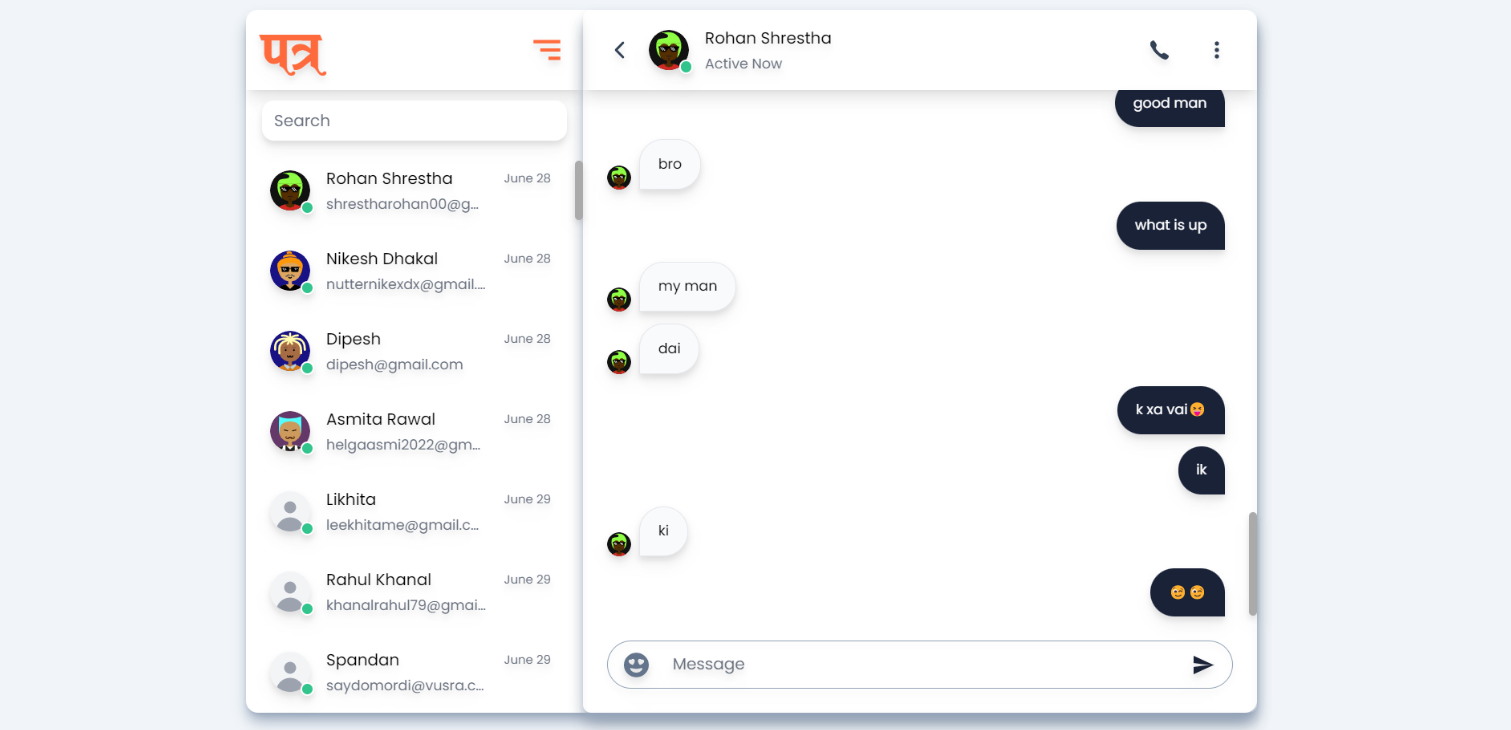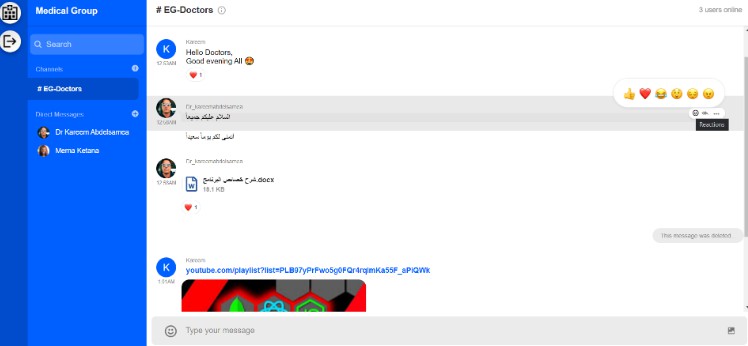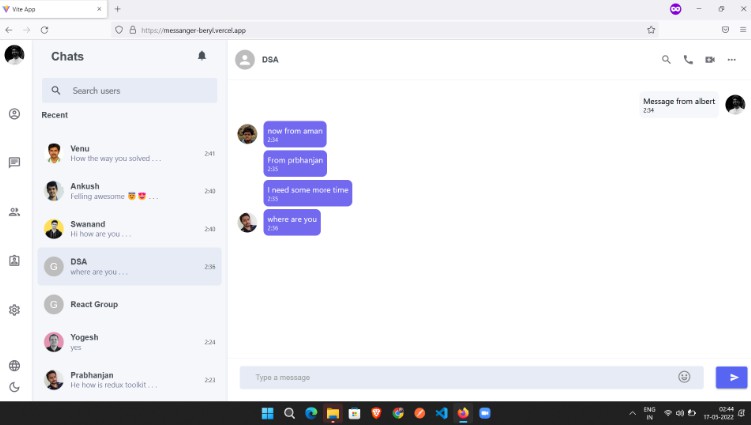React Messenger
This project uses React and CSS to recreate the Facebook Messenger web application. It is in its early stages but most of the building blocks are in place. THIS IS NOT AN OFFICIAL FACEBOOK PRODUCT NOR IS IT MAINTAINED BY ANY FACEBOOK EMPLOYEES.
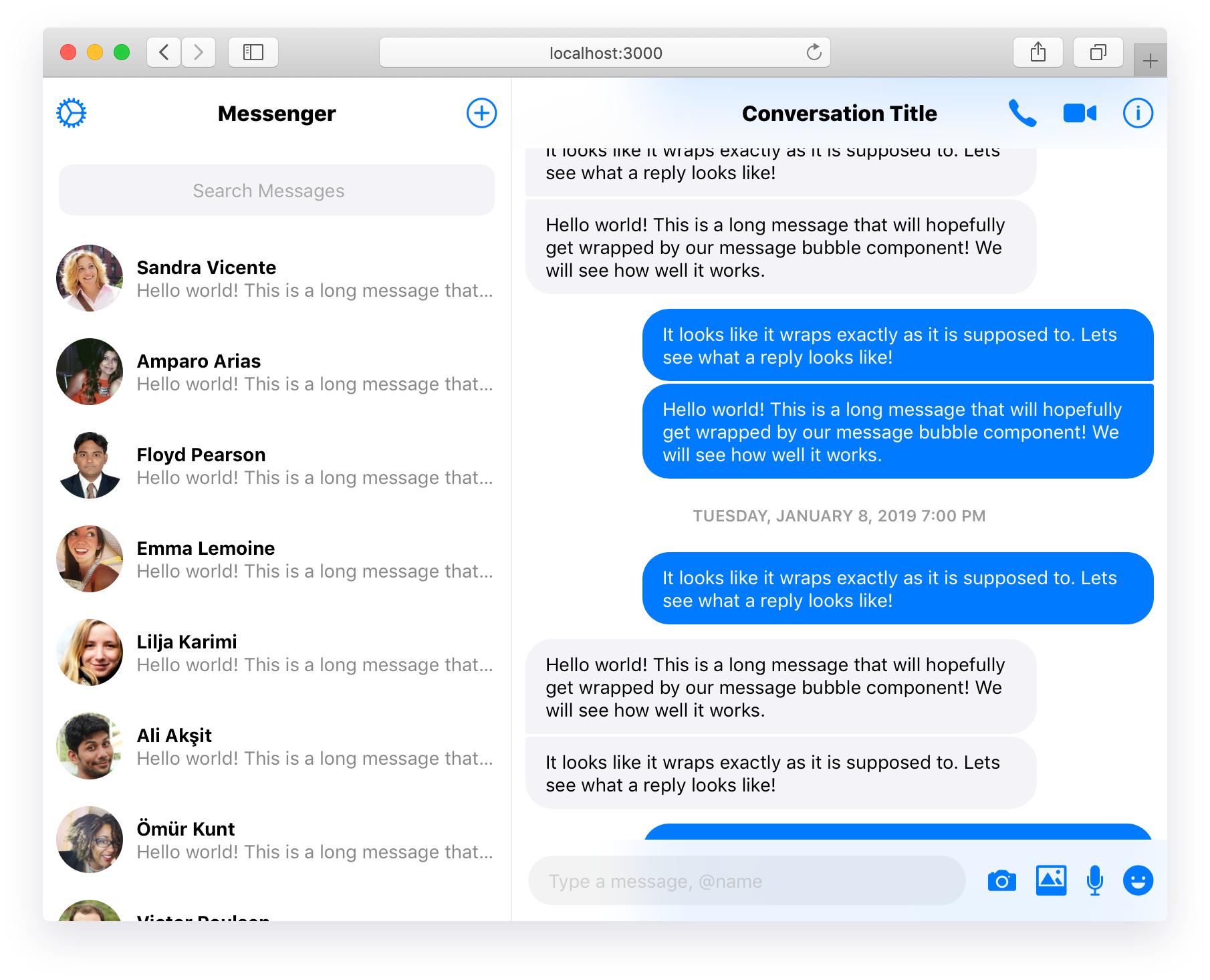
Chat UX components built with React, inspired by Facebook Messenger.
Available Components
When using these components it is important to keep in mind that we are utilizing a few different dependencies to achieve a better user experience. Specifically:
- Moment for parsing JavaScript dates and printing them in a readable way.
- Shave to trim long messages to maintain consistency amongst
ConversationListItem. - Axios to facilitate HTTP requests (for messages, users, etc).
Compose
The Compose component allows the user to send messages and attachments.
| props | type | description |
|---|---|---|
rightItems |
ToolbarButton[] |
Icons that appear to the right of the input element allowing users to send more than text (e.g. photos, cash, location, etc). |
ConversationList
This is a simple component that renders ConversationSearch and uses axios to fetch users from the Random User API.
ConversationListItem
This component provides an overview of a single conversation, including a photo, name (or group title), and a snippet of the most recent message. We use shave to trim the displayed message so that all instances of ConversationListItem take up the same amount of vertical space.
| props | type | description |
|---|---|---|
photo |
String |
The URL of a photo to be displayed for the conversation. The demo uses the photo provided by the Random User API. |
name |
String |
The name of the conversation, whether it is a group or individual. |
text |
String |
The text of the most recent message; you do not have to truncate this yourself. |
ConversationSearch
This is a simple input element that is styled to resemble the Facebook Messenger search bar. Its placeholder is centered until the input is focused, moving the placeholder to the left.
Message
Because most of the work is done by MessageList, this component is pretty straight-forward. As stated below, there are a lot of props which allow you to style distinct groups of messages.
| props | type | description |
|---|---|---|
data |
Object |
An object containing information about the message. We use data.message for the message body and data.timestamp for the JavaScript Date object representing the time at which the message was sent. |
isMine |
Boolean |
Applies a tint to the message (#007aff in demo) and aligns it to the right, indicating that the message was sent by you. |
startsSequence |
Boolean |
Indicates that the message represents the start of a sequence of messages. This sets the appropriate top border radius, depending on whether the message was sent by you or someone else. |
endsSequence |
Boolean |
Indicates that the message represents the end of a sequence of messages. This sets the appropriate bottom border radius, depending on whether the message was sent by you or someone else. |
showTimestamp |
Boolean |
Determines whether or not the timestamp of the message should be shown. The demo app sets this value to true if more than one hour has passed between messages. |
MessageList
This is a deceptively-simple component that does a lot of the heavy lifting for rendering sequences of messages with appropriate styling (see MessageList.renderMessages). Specifically, we use information about the messages (author and timestamp) to render groups of messages closer together with modified border-radii and margin. This is not just present in Facebook Messenger, but in other apps like iMessage as well. You can remove this functionality if you want to.
Messenger
This component is essentially the wrapper for the web application. It defines a CSS Grid layout and exposes some helper classes (e.g. scrollable, allowing us to separate scrolling between the sidebar and content panes).
Toolbar
The demo uses two toolbars which sit above the sidebar and content panes. This component displays a title and can also include buttons. The title remains centered within the Toolbar regardless of whether elements are present on either side.
| props | type | description |
|---|---|---|
title |
String |
The title to be displayed in the center of the toolbar. |
leftItems |
ToolbarButton[] |
The ToolbarButton elements that should appear on the left side of the toolbar. |
rightItems |
ToolbarButton[] |
The ToolbarButton elements that should appear on the right side of the toolbar. |
ToolbarButton
Probably better described as an "icon button," it is just that -- a button that shows an icon. I will add accessibility considerations in time.
| props | type | description |
|---|---|---|
icon |
String |
The name of the icon to be represented via an icon font. I use Ionicons in the demo but this could easily be swapped out for FontAwesome or a similar library. You can even make your own icon font at Icomoon. |
Roadmap
This is a rather straight-forward library but I do plan to continue making improvements and adding features. If you would like to contribute, you are more than welcome to.
- [ ] Media messages (e.g. photos, videos)
- [ ] Tooltips, popovers, modals (for viewing options, sending new messages, etc)
- [ ] Graceful degradation (network status indicator, loading spinners, etc)
- [ ] Responsiveness
Available Scripts
In the project directory, you can run:
npm start
Runs the app in the development mode.
Open http://localhost:3000 to view it in the browser.
The page will reload if you make edits.
You will also see any lint errors in the console.
npm test
Launches the test runner in the interactive watch mode.
See the section about running tests for more information.
npm run build
Builds the app for production to the build folder.
It correctly bundles React in production mode and optimizes the build for the best performance.
The build is minified and the filenames include the hashes.
Your app is ready to be deployed!
See the section about deployment for more information.
npm run eject
Note: this is a one-way operation. Once you eject, you can’t go back!
If you aren’t satisfied with the build tool and configuration choices, you can eject at any time. This command will remove the single build dependency from your project.
Instead, it will copy all the configuration files and the transitive dependencies (Webpack, Babel, ESLint, etc) right into your project so you have full control over them. All of the commands except eject will still work, but they will point to the copied scripts so you can tweak them. At this point you’re on your own.
You don’t have to ever use eject. The curated feature set is suitable for small and middle deployments, and you shouldn’t feel obligated to use this feature. However we understand that this tool wouldn’t be useful if you couldn’t customize it when you are ready for it.