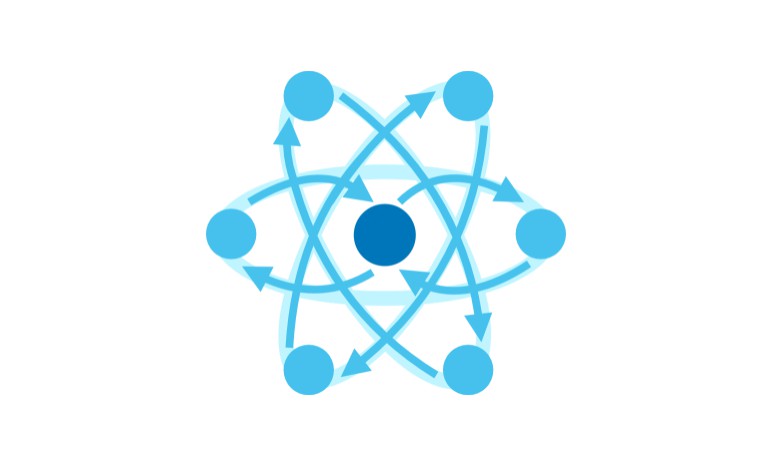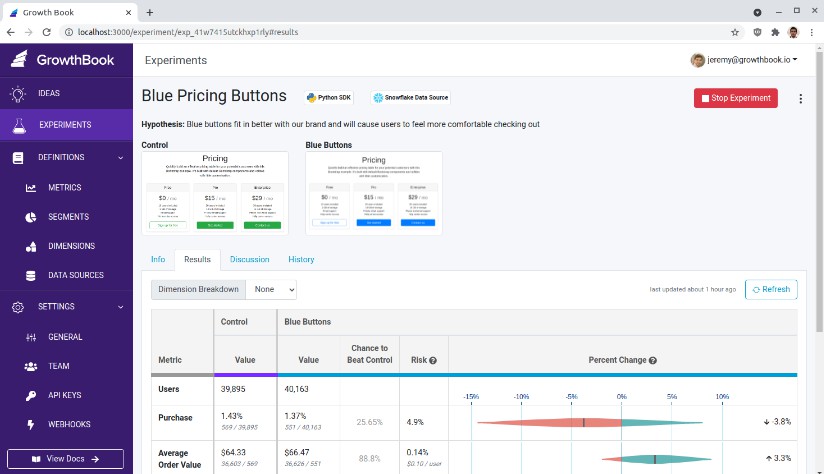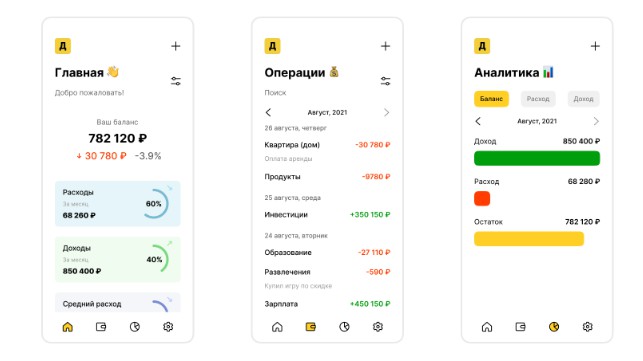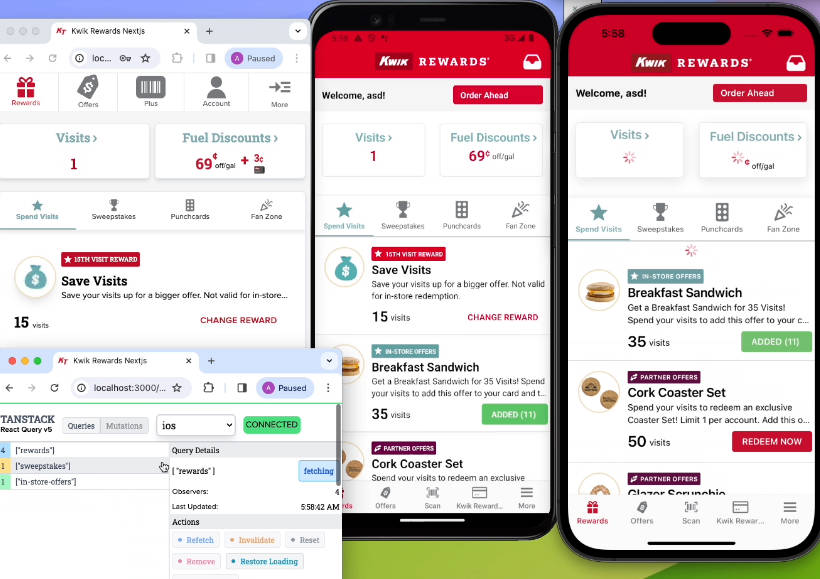React Render Tracker
React Render Tracker – a tool to discover performance issues related to unintended re-renders.
React Render Tracker (RRT) presents component’s tree state over the time and an event log related to a selected component (fiber) or its subtree. It doesn’t provide a complete state of the components, but the difference between their states. It’s not a replacement for React Devtools, but a compliment to it with a focus on investigation of changes in app’s component tree (like mounts, updates and unmounts) and their causes.
STATUS: MVP / proof of concept
The project is at an early stage of development. Lots of things have yet to be added and polished (see roadmap). Feel free to create an issue if you found a bug or have an idea.
Features:
- The state of component’s tree over time including unmounted components (can be hidden by a toggle in the top right corner) and number of updates (re-renders)
- Two types of component’s tree hierarchy: owner-based (how components are created, that’s better for updates tracking, selected by default) and parent-based (how components are mounted)
- Event log for a selected component (with the option to include a subtree component’s events), grouped by a React’s batch of work (commit), with details on changes in context, state and props
- Displaying which component (fiber) is responsible for selected component update
- Self and subtree rendering timings (hidden by default, use toggle in the right top corner to enable it)
- Overall stats on events and component instances in status bar
- More to come… (see roadmap)
How to use
All you need to do is to add a single <script> to the HTML page and open the user interface to inspect your React app.
First of all the <script> should be added before a React app. This script will add a special object to the global which is used by React for providing its internals to the tool for analysis (React Devtools does the same). As soon as React library is loaded and attached to the tool, RRT starts collecting data about what is going on in React’s internals.
NOTE: Multiple React library instances are not supported yet. In this case, the behavior of the RRT is unpredictable.
<script src="path/to/react-render-tracker.js"></script>
NOTE: A path for a bundle in the NPM package is
dist/react-render-tracker.js
You can use a CDN service to include script with no installation from NPM:
- unpkg
<script src="https://unpkg.com/react-render-tracker"></script>
- jsDelivr
<script src="https://cdn.jsdelivr.net/npm/react-render-tracker"></script>
Next, you need to open the user interface, one of the ways that best suits your case.
Option #0 – Open UI right in the page
To avoid any additional installs you may just add data-config="inpage:true" attribute to the <script>. In this case, the UI will be shown right in the page of your application. That’s the simplest way to try React Render Tracker in action. However, UI will perform in the same thread as your React application which may be not a good option from a performance perspective for large scale apps.
<script
src="https://unpkg.com/react-render-tracker"
data-config="inpage:true"
></script>
Option #1 – Using with browser’s devtools
-
Install Rempl extension for Chromium based browser (other browsers might be added later)
-
Open location of your React app, then open browser’s devtools and find Rempl tab here. Click it. That’s it.
NOTE: If your React application and browser’s devtools were opened before Rempl extension is installed, you need to close and open browser’s devtools as well as reload the page with React application.
Option #2 – Open UI in another tab, or browser, or device…
The most universal way for a remote inspection of your React app using React Render Tracker is via a special server as a connection point between the app and React Render Tracker UI. Since RRT is based on Rempl, it works with rempl-cli which is used to launch such kind of a server. In this case, it becomes possible to inspect a React application launched in any web view with a WebSocket support. In fact, you can inspect a React application running in a browser with no devtools support, or Electron, or VS Code, etc.
- Run following commands:
> npm install -g rempl-cli
> rempl
This will launch a Rempl server on port 8177. Use --port option to specify any other port. See more option with rempl --help command.
- Add
<meta>tag with specified origin of the Rempl server:
<meta name="rempl:server" content="localhost:8177" />
- Open your application. Open Rempl server location in an evergreen browser on your choice, e.g.
http://localhost:8177which is the default URL. You should see connected instances of React Render Tracker, select one to see the UI.
NOTE: During MVP phase cross-browser support is not guarantee. Feel free to open an issue if something doesn’t work in non-Chromium browser you use.
How to start playground locally
npm install
npm start
Open a URL that will displayed in a console (e.g. Server listen on http://localhost:3000).
Acknowledgments
The prototype of React Render Tracker was crafted during the Microsoft’s hackathon on July 2021. Thanks to the team working on it: Dana Janoskova (@DJanoskova), Dmitrii Samsonov (@user1736), Yury Tomilin (@r04423), Maksym Kharchenko (@Bon4ik) and Raluca Vasiliu (@kubayaya).
Thanks to React Devtools authors which integration with React internals became a basis for integration implementation in React Render Tracker.
License
MIT