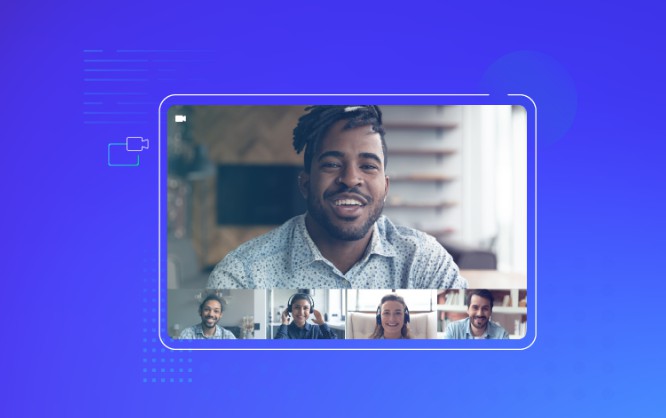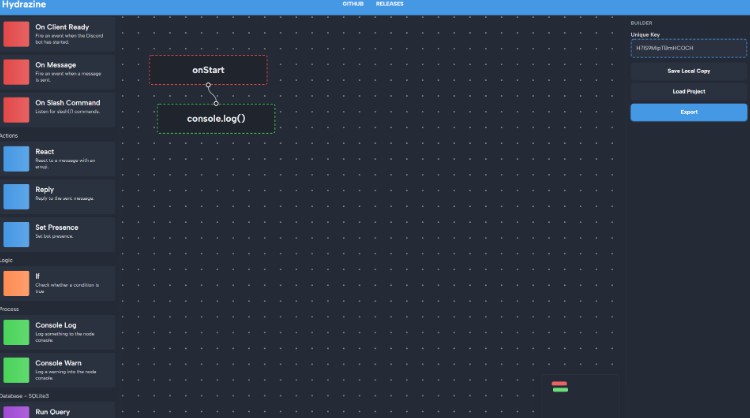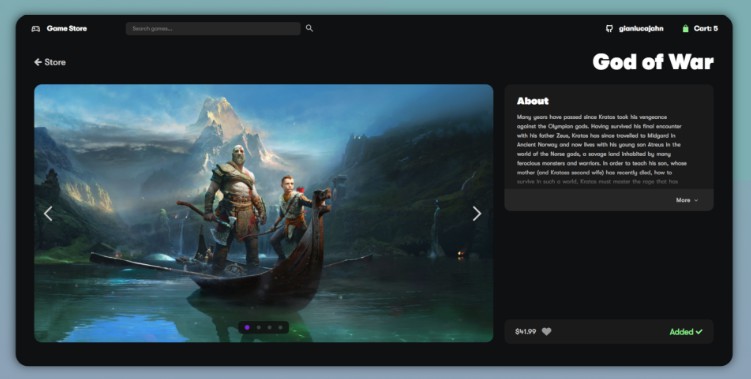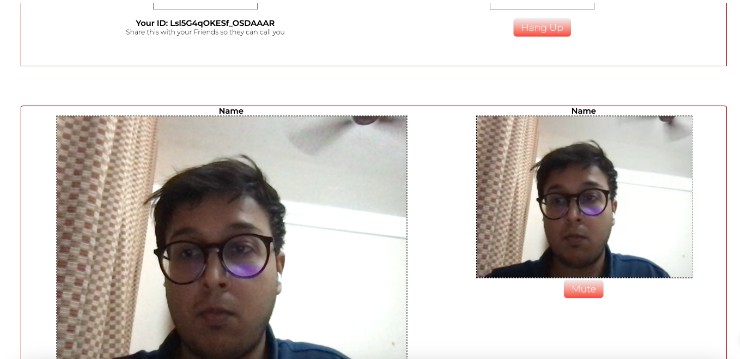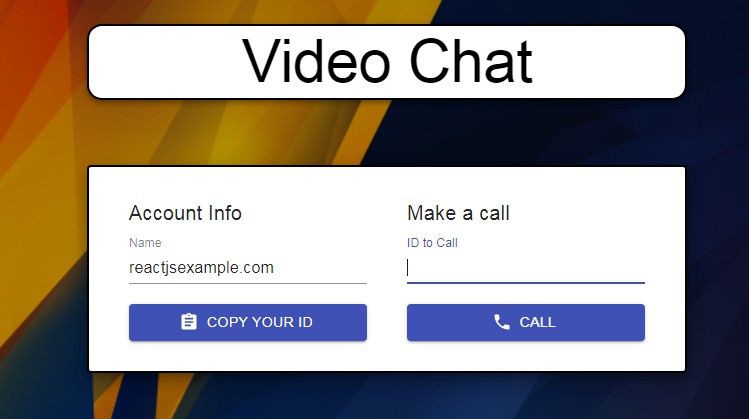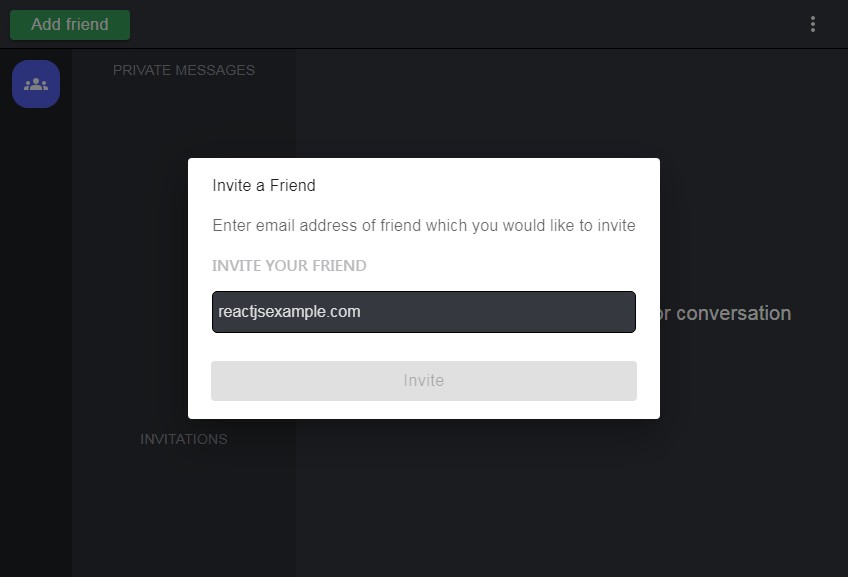Dolby.io Communications Video Call React App
Video Call App
The application available in this repository demonstrates the capabilities of Dolby.io’s video call solution for browser applications, built using React.
This repository will demonstrate how to develop the core Dolby.io features and will also provide an understanding of how our service works. If you run into problems, the full Dolby.io React SDK documentation can be found at https://docs.dolby.io/communications-apis/docs/js-overview
The application provided allows you to evaluate solutions offered by Dolby.io Comms API. You can download the repository yourself, run the application locally and verify that it meets your requirements. If you are interested in more details about Dolby.io’s video conference call capabilities, more information can be found here: https://dolby.io/products/video-call/
Its scope covers:
- Initialization of Dolby.io SDK
- Creating and joining a conference
- Camera, microphone and audio output configuration
- Full conference view with grid display of user streams
- Basic video conferencing interactions (muting, camera switching)
Getting Started
The steps below will quickly get you started testing Dolby.io’s capabilities
How to get a Dolby.io account
Dolby.io Comms API requires you to create a Dolby.io account. To set it up, you need to go to https://dashboard.dolby.io/signup/ and complete the form. After confirming your email address, you will be logged in.
Dolby.io dashboard
After logging in, you get access to the full dashboard where you can manage your account.
From this page https://dashboard.dolby.io/dashboard/applications/summary you can manage your profile and billing.
How to obtain access token
To run the application, you need to generate a special access token and paste it into the source code of the app. Go to the Dashboard, and find the Launch Demos button. On the next screen, will be a token field where you can copy the client access token to your clipboard. The generated token is active for 12 hours.
How to run the Video Conferencing app
Below is a list of steps necessary to run the application locally.
Clone repository
Use git to clone the repository with
git clone [email protected]:dolbyio-samples/comms-app-react-videoconference.git
or simply download using the green button on the top of this page and unzip the repository
Install dependencies
Open the main directory with the terminal. If you are using Yarn, install dependencies with command
yarn
and if you are using NPM, type command
npm install
Paste the token
Open file src/App.tsx, find line 42 and replace {YOUR_TOKEN} with your access token string, prepared previously in this step. It should look like this:
return (
<TranslationProvider>
<ConferenceCreateProvider>
<CommsProvider token="bGciOiJIUzUxMiJ9.eyJOTQxMywic3V...23r2fsdvsdfsfdsvfd">
<...>
</CommsProvider>
</ConferenceCreateProvider>
</TranslationProvider>
);
Start the app
After installing the dependencies, execute the command
yarn dev
or
npm run dev
to run the application locally.
Open the app in a browser
After printing the appropriate message in the terminal window, open http://localhost:3000 in the browser. The application will launch at this address.
Base URL configuration
In case you need to fully configure the application path (e.g. extend localhost:3000/ to localhost:3000/videoconference/) please add the /.env.production file with such content:
BASE_URL=<YOUR BASE URL PATH>
Change the BASE_URL environment variable and restart the application.
How to build the Video Conferencing app
Follow the steps of installing dependencies & token configuration from “How to run” section
After installing the dependencies, execute the command
yarn build
This command generated distribution packages in /dist directory.
Known issues & limitations
- Speaker selection available only on Chrome
- Copy conference link works only for root directories by default
- In some cases entering conference may take more than 3 seconds
- On Safari 15.4 and below local user can hear echo
Requirements & supported platforms
Video Conference Call App supports 4 main browsers:
- Chrome 100+
- Safari 15+
- Firefox 100+
- Edge 100+