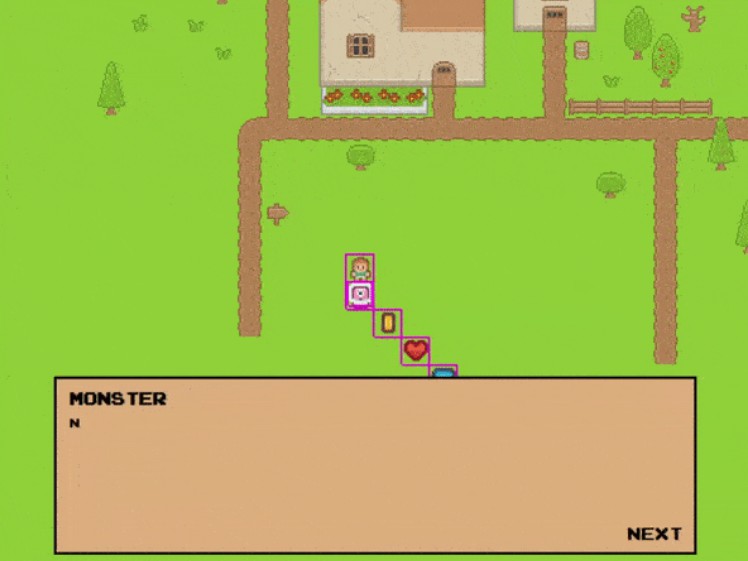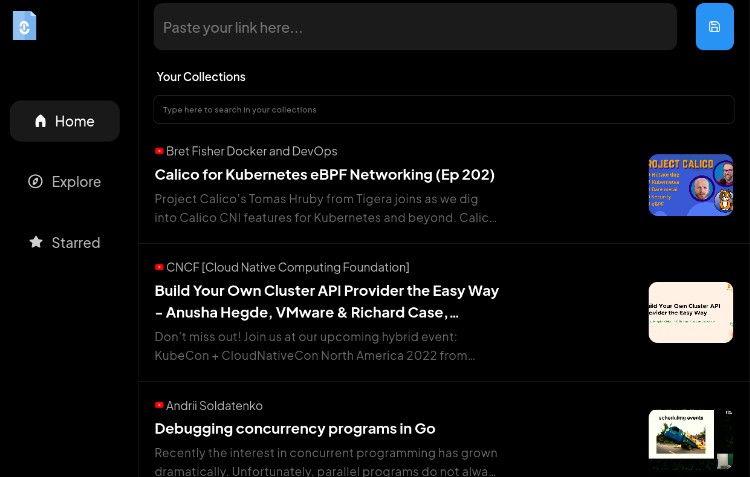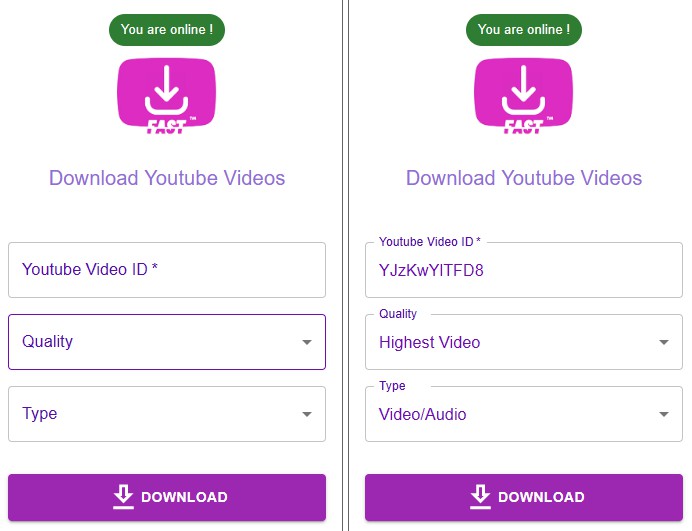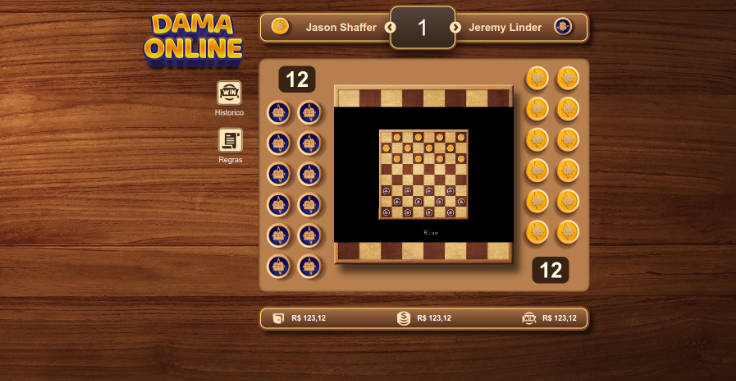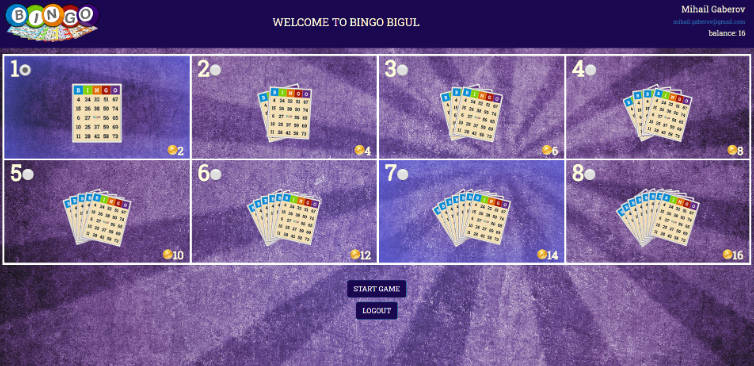Top-Down Phaser Game with React UI Template
This project is based on a Medium post: https://javascript.plainenglish.io/i-made-a-top-down-game-version-of-my-blog-with-phaser-and-react-faf5c28cf768
Try it out: https://blopa.github.io/pablo-gg-game/
Key Features
- Built with Create React App
- Uses Phaser 3 for game engine
- State management with Zustand
- UI with Material UI and React 18
- CSS Modules
- Uses functional programming style
- Arcade physics
- Automatically resizes game to fit browser window
- Automatically loads Tilesets and assets
- Generates atlas sheets with included script
- Adjustable tile sizes
- Integrates Phaser and React through Zustand
- Dialog system (React-based)
- Game menu (React-based)
- Virtual Gamepad for mobile devices (React-based)
- Includes 2D assets from Kenney.nl
How to Use
Load Scene Files
The getScenesModules function uses Webpack’s require.context to load all .js and .ts files from the /src/assets/games/scenes directory. Simply add your game scenes there to have them loaded into the game.
The first scene loaded by Phaser JS is the one defined in the constants.js file, in the BOOT_SCENE_NAME variable.
Functional Programming
Scene code can be written in a functional style for improved readability, by exporting functions instead of using the Phaser.Scene class.
// Export scene using class-based approach
export default class BootScene extends Scene {
constructor() {
super('BootScene');
}
preload() {
this.load.image('background', background);
}
create() {
this.add.image(100, 100, 'background');
}
}
// Export scene in functional approach
export const scene = {};
export const key = 'BootScene';
export function preload() {
scene.load.image('background', background);
}
export function create() {
scene.add.image(100, 100, 'background');
}
The exported scene object will have all the helper functions of Phaser.Scene. While it can still be accessed with this, the functional approach is designed to improve code readability.
This “magic” is made possible by the prepareScene function.
Maps
To use Tiled maps, add your Tiled tilesets JSON and images to /src/assets/tilesets and your Tiled maps to /src/assets/maps. Then start the LoadAssetsScene like this:
this.scene.start('LoadAssetsScene', {
nextScene: 'GameScene', // Scene to load after assets are loaded
assets: {
mapKey: 'sample_map', // Map name, e.g. sample_map.json
},
});
Any tilesets used in your sample_map.json will be automatically loaded from the /src/assets/tilesets directory, as long as they are located there.
Other assets
To load other assets such as images, fonts, or atlases, call the LoadAssetsScene with the following parameters:
this.scene.start('LoadAssetsScene', {
nextScene: 'GameScene', // scene to be loaded after the assets are loaded
assets: {
fonts: ['"Press Start 2P"'], // fonts to be loaded
atlases: ['hero'], // atlases to be loaded, must be in `/src/assets/atlases/generated/` as hero.json and hero.png
images: ['background'], // images to be loaded, must be in `/src/assets/images` as background.png
},
});
The ‘GameScene’
The GameScene file is where the game map is rendered, along with all items, enemies, etc. The create function is split into smaller functions for easier readability, which can be found in the sceneHelpers.js file.
Virtual Gamepad
The virtual gamepad will be automatically loaded when the game is run on a mobile device. The virtual gamepad is a React component that simulates keyboard keys to control the game, using the simulateKeyEvent function found in this GitHub Gist.
Dialog System
A dialog box will appear automatically whenever the state.dialog.messages variable is populated with messages. To accomplish this, you can call the setDialogMessagesAction Zustand setter function.
setDialogMessages(['hello world', 'hello world 2']);
Assets by Kenney.nl:
- https://www.kenney.nl/assets/rpg-urban-pack
- https://www.kenney.nl/assets/roguelike-rpg-pack
- https://www.kenney.nl/assets/pixel-platformer
- https://www.kenney.nl/assets/onscreen-controls
- https://www.kenney.nl/assets/background-elements-redux
- https://kenney.itch.io/creature-mixer
License
MIT License
Copyright (c) 2023 Pablo
Permission is hereby granted, free of charge, to any person obtaining a copy of this software and associated documentation files (the “Software”), to deal in the Software without restriction, including without limitation the rights to use, copy, modify, merge, publish, distribute, sublicense, and/or sell copies of the Software, and to permit persons to whom the Software is furnished to do so, subject to the following conditions:
The above copyright notice and this permission notice shall be included in all copies or substantial portions of the Software.
THE SOFTWARE IS PROVIDED “AS IS”, WITHOUT WARRANTY OF ANY KIND, EXPRESS OR IMPLIED, INCLUDING BUT NOT LIMITED TO THE WARRANTIES OF MERCHANTABILITY, FITNESS FOR A PARTICULAR PURPOSE AND NONINFRINGEMENT. IN NO EVENT SHALL THE AUTHORS OR COPYRIGHT HOLDERS BE LIABLE FOR ANY CLAIM, DAMAGES OR OTHER LIABILITY, WHETHER IN AN ACTION OF CONTRACT, TORT OR OTHERWISE, ARISING FROM, OUT OF OR IN CONNECTION WITH THE SOFTWARE OR THE USE OR OTHER DEALINGS IN THE SOFTWARE.
Free Software, Hell Yeah!