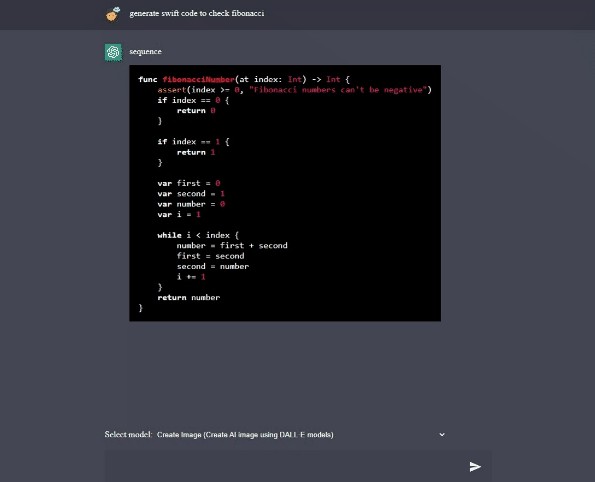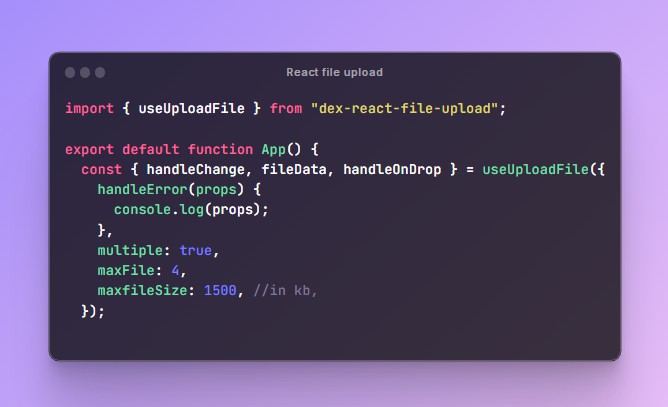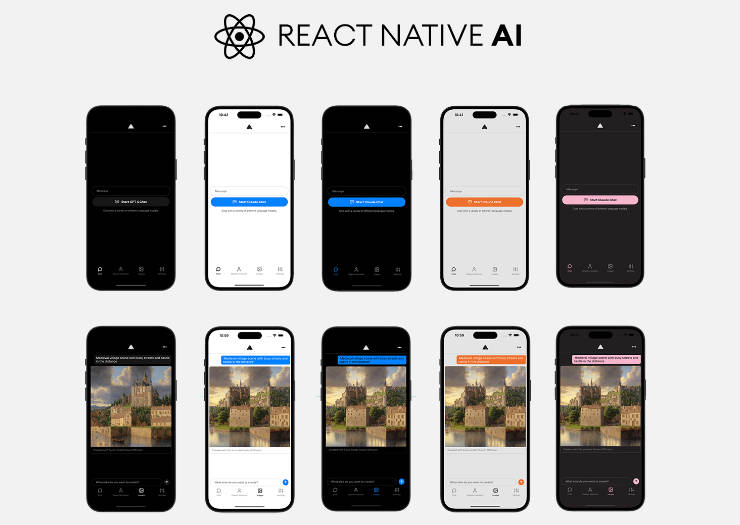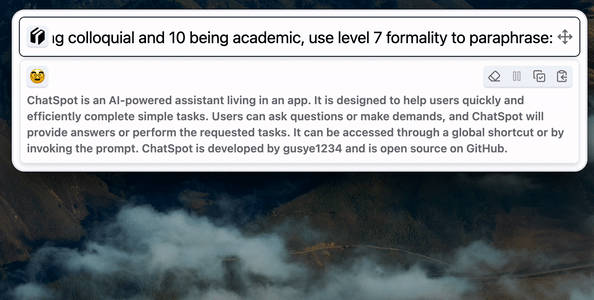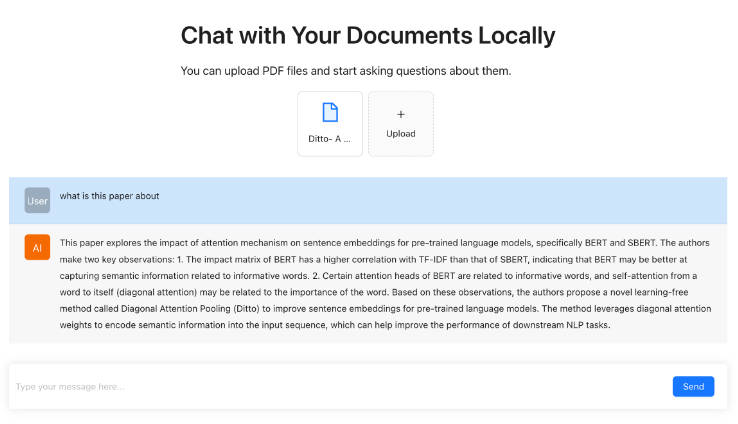ChatGPT Web Application
A web application that allows users to interact with OpenAI’s GPT-3 language model through a simple and user-friendly interface. This app is for demo purpose to test OpenAI API and may contain issues/bugs.
If you are looking for a simple HTML/vanilla JavaScript version, check here
Features
- User-friendly interface for making requests to the OpenAI API
- Responses are displayed in a chat-like format
- Select Models (Davinci, Codex, Create Image) based on your needs
- Highlight code syntax
Technologies Used
- For client, I used React.js.
- For server, I used express.
Setup Introduction
This guide will help you set up the repository on your local machine. Please follow these steps carefully to ensure a smooth setup process.
Cloning the repository
Use the following command to clone the repository:
git clone https://github.com/ioanmo226/chatgpt-web-application
Backend Setup
- Navigate to server directory
cd server # Navigate to the server directory:
- Install dependencies
npm install #install the backend dependencies
- Set the OPENAI_API_KEY in the .env file:
OPENAI_API_KEY=YOUR_OPENAI_API_KEY
- Start the backend server by running the following command:
node index.js
Frontend Setup
- Navigate to the client directory:
cd client
- Run the following command to install the frontend dependencies:
npm install
- Set the
REACT_APP_BACKEND_URLin the.envfile to the URL of your backend server. For local development, use the following URL:
REACT_APP_BACKEND_URL=http://localhost:3001/
- Start the frontend app by running the following command:
npm start
Hosting Backend and Frontend in Same Port/URL
If you wish to host both the backend and frontend on the same port/URL, follow these steps:
- Build the frontend by running the following command in the
clientdirectory:
npm run build
-
Copy the
builddirectory to theserverdirectory and rename it tofrontend. -
Start the backend server using the instructions in the “Backend Setup” section.
-
Once the setup process is complete, the frontend will be accessible at the URL of your backend server.
Usage
- Type in the input field and press enter or click on the send button to make a request to the OpenAI API
- Use control+enter to add line breaks in the input field
- Responses are displayed in the chat-like format on top of the page
- Generate code, including translating natural language to code
- You can also create AI images using DALL·E models
Contributing
This project welcomes contributions and suggestions for improvements. If you have any ideas, please feel free to open an issue or create a pull request.
Thank you for your consideration.