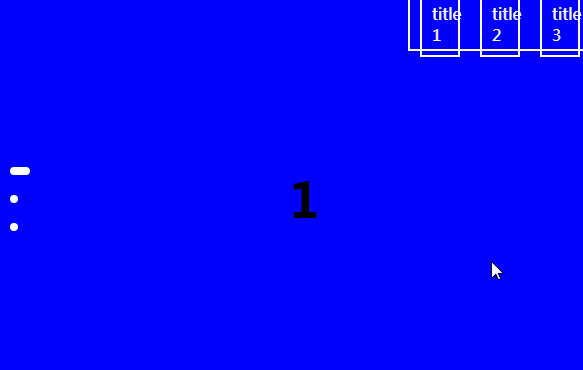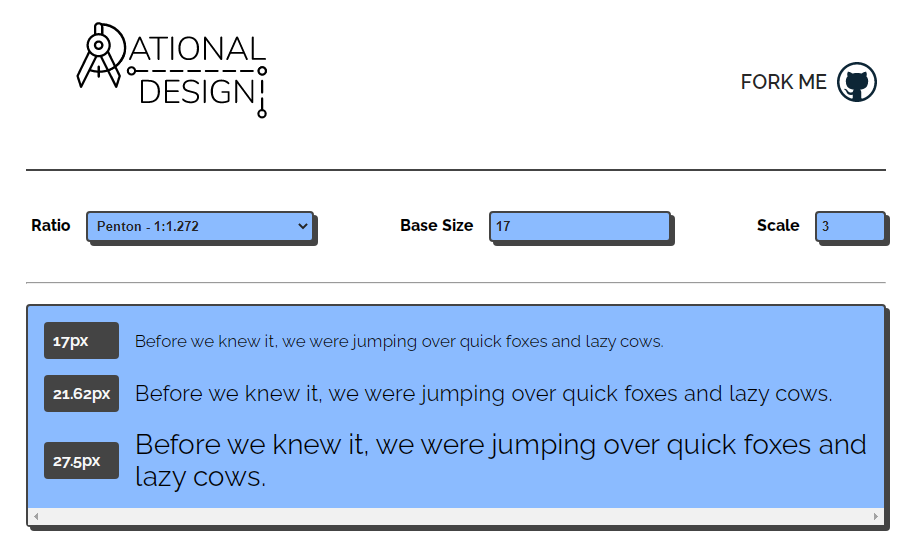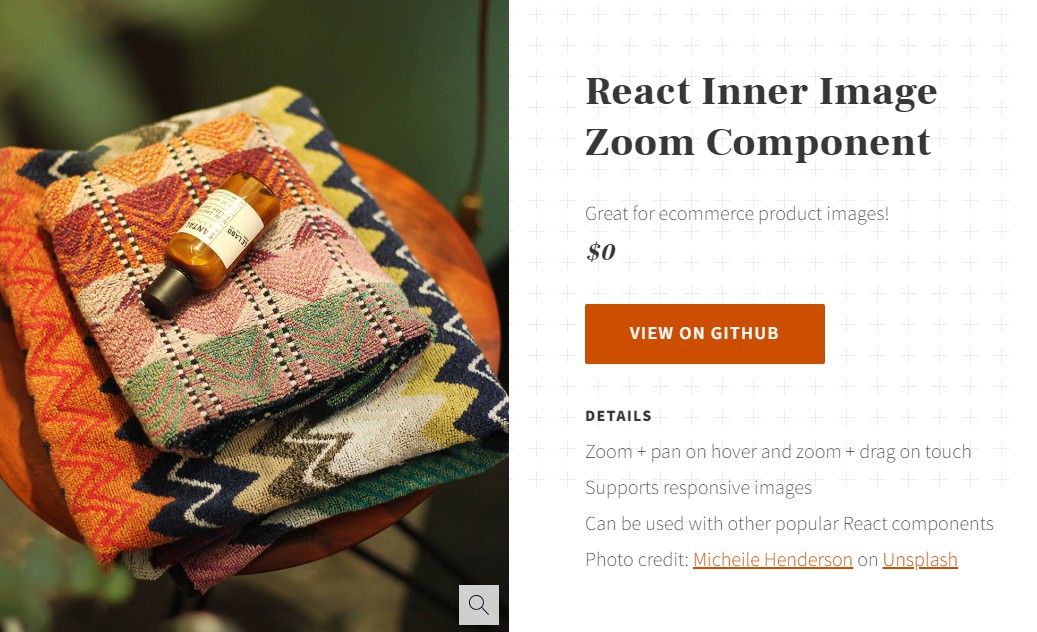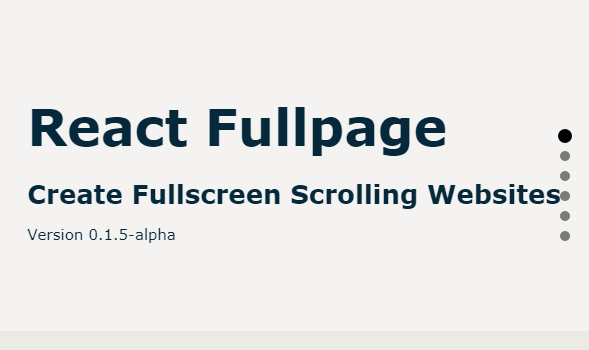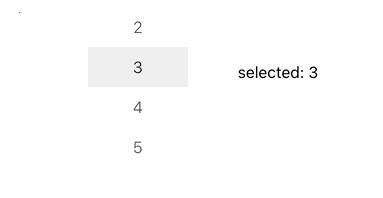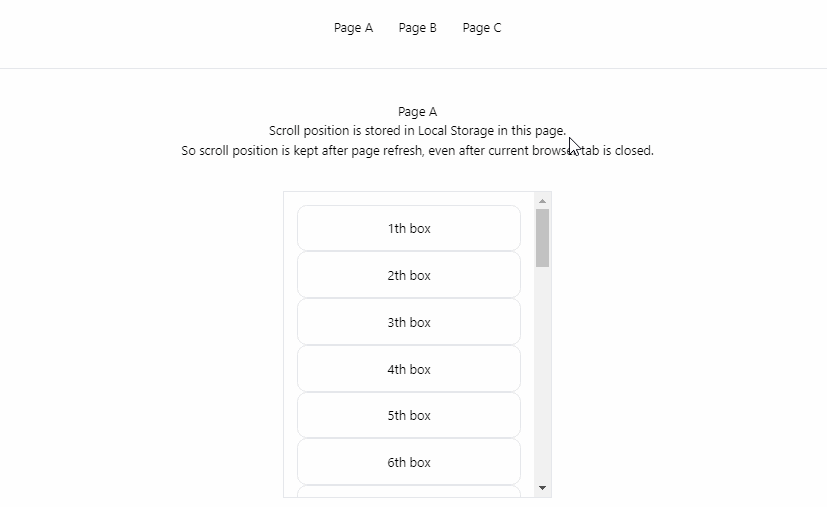react-full-page-scroller
A react module for full page scroll.
Install
npm install --save react-full-page-scroller
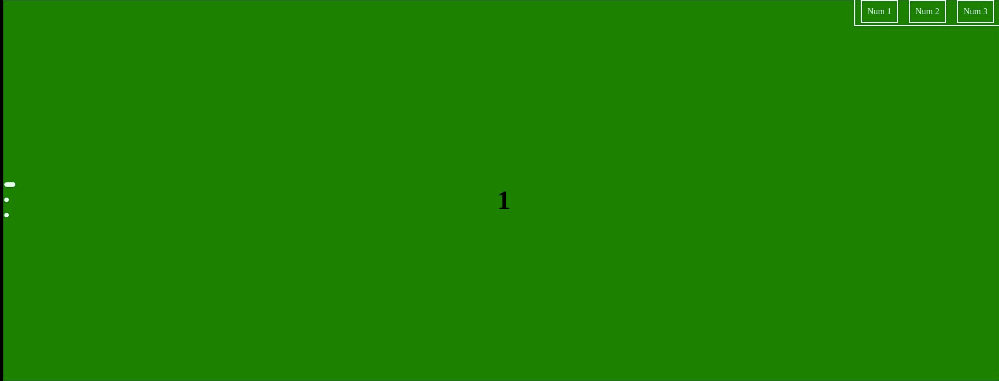
Usage
import React, { Component } from 'react'
import MyComponent from 'react-full-page-scroller'
import 'react-full-page-scroller/dist/index.css'
class Example extends Component {
render() {
return (
<MyComponent>
<div>
<h1>1</h1>
</div>
<div>
<h1>2</h1>
</div>
<div>
<h1>3</h1>
</div>
</MyComponent>
)
}
}
Props
| Prop Name | Type |
|---|---|
| pageNav | Object |
| pageClasses | array |
| indicatorStyle | object |
| indicatorStyleActive | object |
Page Nav Object
You can customize every button in the nav page
| Name | Type | Required | Description |
|---|---|---|---|
| id | number | Yes | id for the object. |
| title | string | Yes | title of the nav button. |
| className | string | No | the className of the page nav button. |
| style | object | No | A custom style for the page nav button. |
Exemple
import React, { Component } from 'react'
import MyComponent from 'react-full-page-scroller'
import 'react-full-page-scroller/dist/index.css'
const PageNavExample {
const navExample={[{
id: 1,
title: 'title 1',
className: 'page-nav-button',
style: { width: '1rem' }
},
{
id: 2,
title: 'title 2',
className: 'page-nav-button',
style: { width: '1rem' }
},
{
id: 3,
title: 'title 3',
className: 'page-nav-button',
style: { width: '1rem' }
}
]};
return (
<MyComponent pageNav={navExample}>
<div>
<h1 className='page-number'>1</h1>
</div>
<div>
<h1 className='page-number'>2</h1>
</div>
<div>
<h1 className='page-number'>3</h1>
</div>
</MyComponent>
)
}
Page Classes
You can add a class name for every page
| Name | Type | Required | Description |
|---|---|---|---|
| id | number | Yes | id for the object. |
| className | string | Yes | the className. |
Exemple
import React, { Component } from 'react'
import MyComponent from 'react-full-page-scroller'
import 'react-full-page-scroller/dist/index.css'
const PageNavExample {
const pageClasses = [
{
id: 0,
className: 'bg-blue'
},
{
id: 1,
className: 'bg-red'
}
]
return (
<MyComponent pageClasses={pageClasses}>
<div>
<h1 className='page-number'>1</h1>
</div>
<div>
<h1 className='page-number'>2</h1>
</div>
<div>
<h1 className='page-number'>3</h1>
</div>
</MyComponent>
)
}
Indicator Style
You can add an indicator by adding the two props indicatorStyle and indicatorStyleActive
| Name | Type | Required | Description |
|---|---|---|---|
| indicatorStyle | object | Yes | the indicator default style is required to show the indicator. |
| indicatorStyleActive | object | No | the style of the active indicator. |
Exemple
import React, { Component } from 'react'
import MyComponent from 'react-full-page-scroller'
import 'react-full-page-scroller/dist/index.css'
const PageNavExample {
const indicatorStyle = {
height: '8px',
width: '8px',
margin: '10px',
borderRadius: '4px',
backgroundColor: 'white',
transition: 'width 500ms ease'
}
const indicatorStyleActive= { width: '20px' }
return (
<MyComponent indicatorStyle={indicatorStyle} indicatorStyleActive={indicatorStyleActive}>
<div>
<h1 className='page-number'>1</h1>
</div>
<div>
<h1 className='page-number'>2</h1>
</div>
<div>
<h1 className='page-number'>3</h1>
</div>
</MyComponent>
)
}