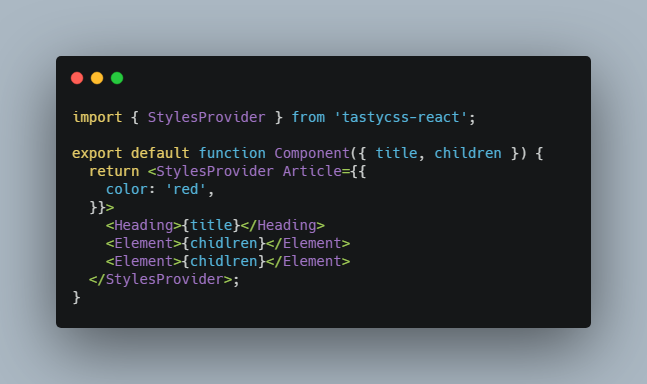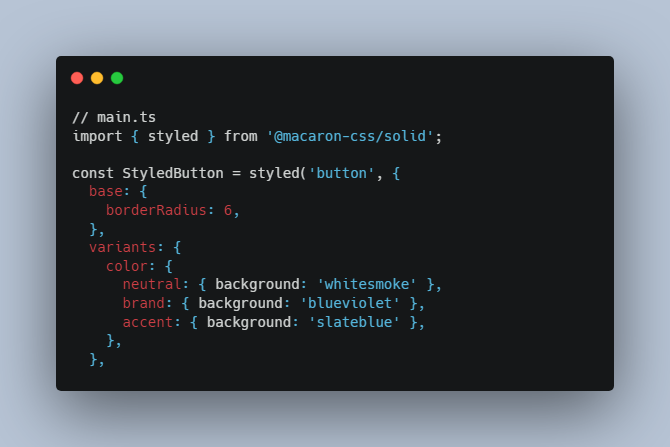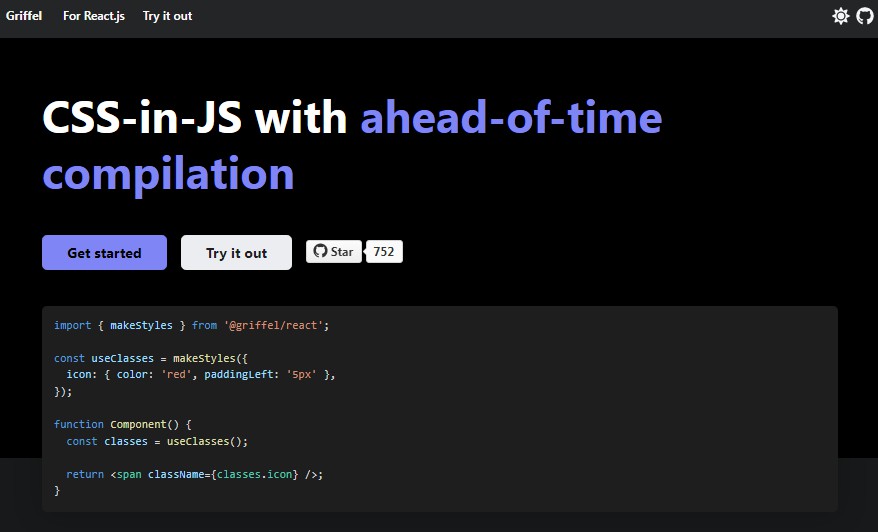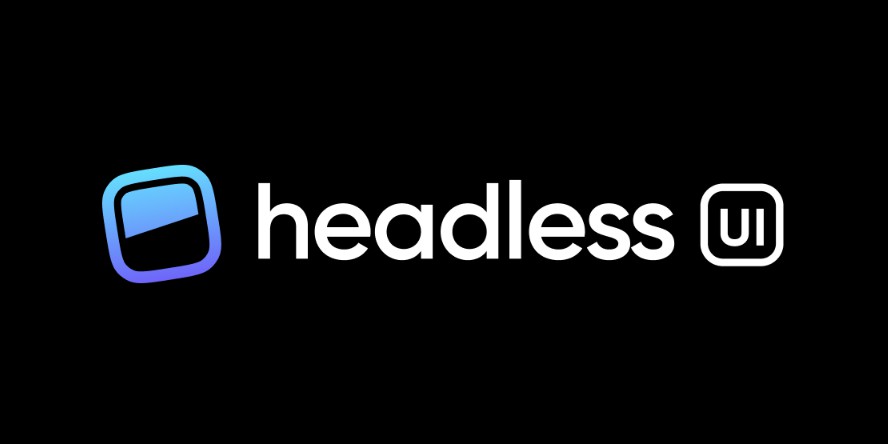TastyCSS
A set of modules is for CSS-in-JS solution that includes state-to-style bindings, SRR and next-level developer experience. It includes a framework-agnostic implementation
Installation
Framework-agnostic version:
# with npm
npm install tastycss
# with yarn
yarn add tastycss
React version:
# with npm
npm install tastycss-react
# with yarn
yarn add tastycss-react
Documentation
TastyCSS utils allow generating performant CSS with responsiveness and style-to-state bindings.
TastyCSS React is a styled version for React Apps that uses styled-components under-the-hood.
React
Let's look at styled API:
import styled from 'tastycss-react';
const Element = styled({
/** The name of the element. It can be used to override styles in context. */
name: 'Article',
/** The tag name of the element. */
tag: 'span',
/** Default styles of the element. */
styles: {
// tokens
'@local-padding': ['2x', '1x'], // responsive styles
'@text-color': 'rgba(255, 0, 0)',
// styles
padding: '@local-padding',
color: {
// the default color
'': '#text',
// the color if `blue` mod is specified
blue: 'blue',
}, // use color token
},
/** Default raw css of the element. */
css: `
appearance: none;
`,
/** Default attributes */
attrs: {
role: 'article',
},
availableMods: ['blue'],
});
Now you can use this element inside your React App:
export default function Component({ title, children }) {
return <>
<Heading>{title}</Heading>
<Element>{chidlren}</Element>
</>;
}
Customize styles in-place using styles attribute:
<Element styles={{ color: 'red' }}>{chidlren}</Element>
Customize styles in context:
import { StylesProvider } from 'tastycss-react';
export default function Component({ title, children }) {
return <StylesProvider Article={{
color: 'red',
}}>
<Heading>{title}</Heading>
<Element>{chidlren}</Element>
<Element>{chidlren}</Element>
</StylesProvider>;
}
Responsive breakpoints
Customize responsive breakpoints:
import { BreakpointsProvider } from 'tastycss-react';
export default function Component({ title, children }) {
return <BreakpointsProvider value={[1200, 960]}>
<Heading>{title}</Heading>
<Element>{chidlren}</Element>
<Element>{chidlren}</Element>
</BreakpointsProvider>;
}
This will create two breakpoints (1200px and 960px) which will split possible screen width into three zones: >=1200px, >=960px & <1200px, <960px.
Then you can create responsive styles with specific value for each zone:
<Element styles={{
color: [
'red', // >=1200px
'blue', // >=960px & <1200px
'purple', // <960px
],
}}>
content
</Element>
Style-to-state bindings
Style-to-state binding works gracefully and allows to use logical operators:
// This example is not a real-life case. It's only a demonstation of library capabilities.
<Element styles={{
color: {
// default
'': 'yellow',
// if `blue` mod is presented on the element
'blue': 'blue',
// if `blue` mod is not presented on the element and the element is hovered
'!blue & :hover': 'purple',
// if `green` or `success` mod is presented on the element
'success | green': 'green',
// if either `red` or `danger` mod is presented on the element
'success ^ green': 'green',
}
}}></Element>
You can use even more complex expressions with brackets. The algorithm will go from the last to the first expression trying to match every possible combination of modifiers. If the combination is matched then it applies the style value to that selector.
This documentation is work in progress. It is not yet ready.
Authors
- Andrey Yamanov (@tenphi)