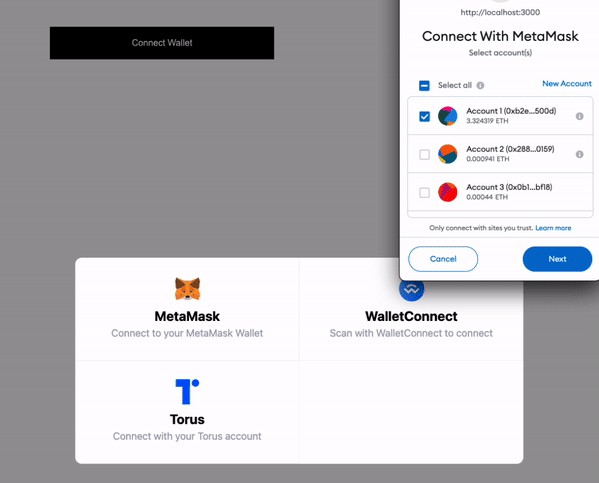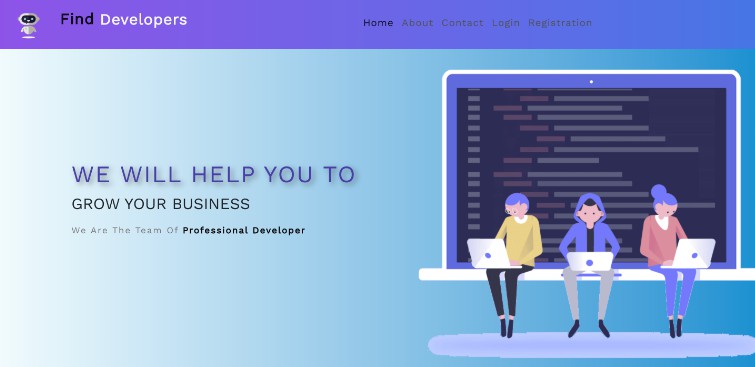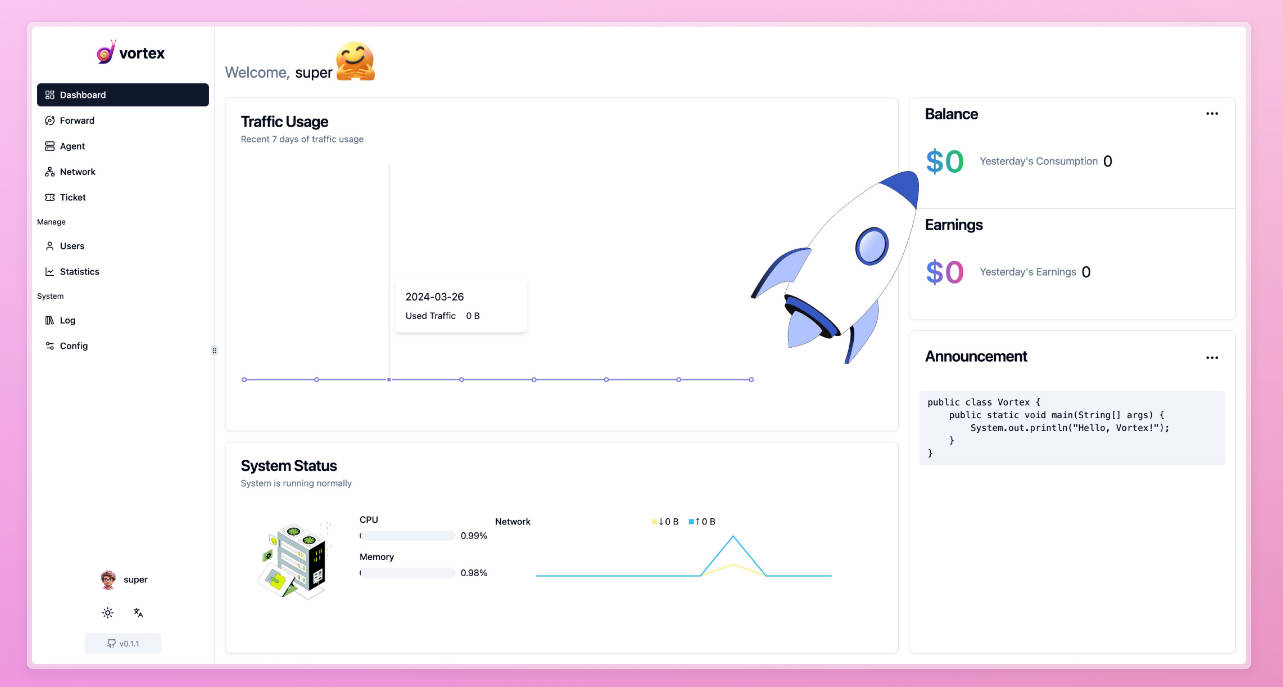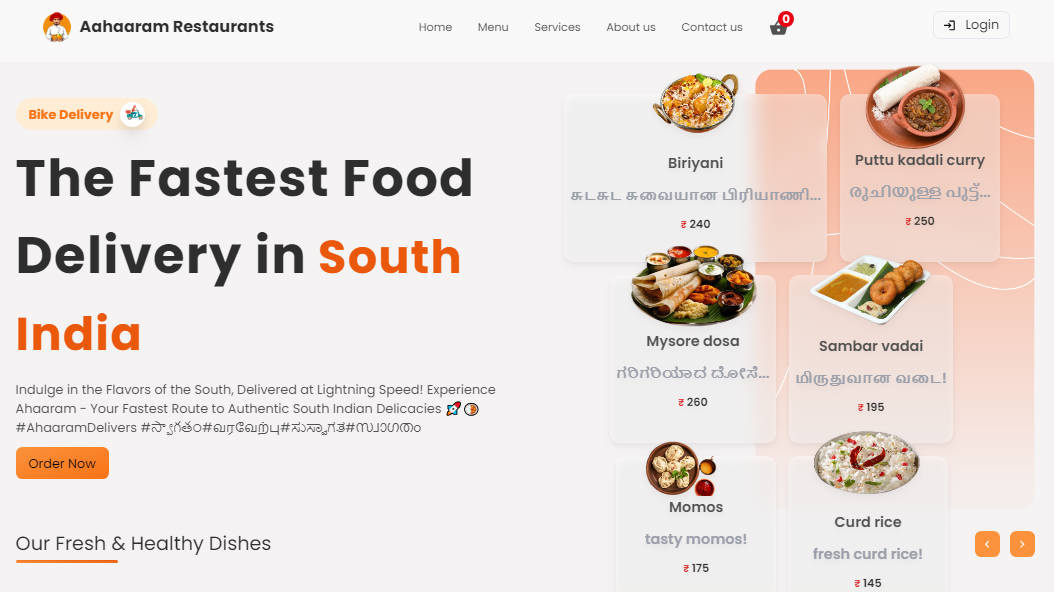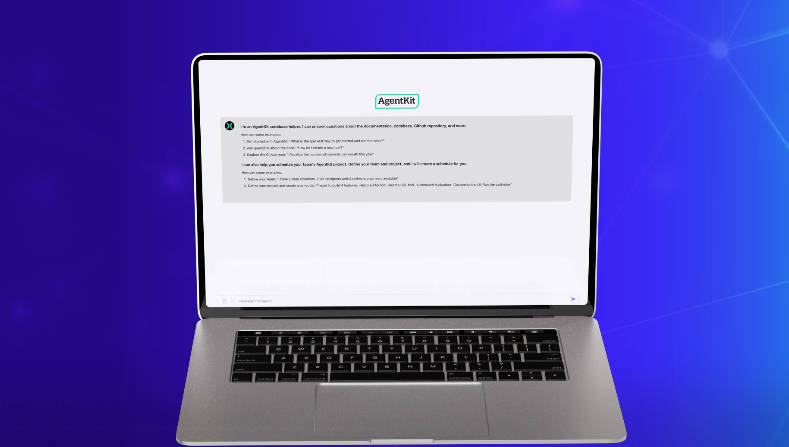Explanation
- This is an app that retrieves data from the iTunes API. The app has a search bar, which is used to type in the search terms.
- The app also includes the option to search for a specific media type. This is done by selecting an option from the dropdown menu.
- Press the search button below that to start the search.
- The search results and the favorite list section items are displayed in a dropdown fashion. You must click on an item to
reveal more details about the listed item. - After the search results are displayed, there is the option to add items from the search resuls to the favorites list.
- This is done by pressing the ‘add to favorites’ button below the item.
- Once added, these items can also be removed from the favorites list.
- This is done by clicking the ‘remove item’ button below the item
How to install
- This app was built with React and Express.
- Install node.js on your local computer: https://nodejs.org/en/download/
- Navigate to the root folder of the app and run the command prompt in it.
- Type into the command prompt: npm install
- Click enter and wait from the installation to finish.
- Change the directory in the command prompt to the sub directory called ‘front-end’.
- Type into the command prompt: npm install
- Click enter and wait from the installation to finish.
How to test
- This application uses Jest, Mocha and Chai for tests.
- Navigate to the root folder of the app and run the command prompt in it.
- Type into the command prompt: npm test
- Click enter and wait from the tests to finish.
- After the tests are completed, change the directory in the command prompt to the sub directory called ‘front-end’.
- Type into the command prompt: npm test
- Click enter and wait from the tests to finish.
How to run
- Navigate to the root folder of the app and run the command prompt in it.
- Type into the command prompt: npm start
- Open another command prompt and change the directory of it to the project sub folder ‘front-end’
- Type into the command prompt: npm start
- Wait until both applications are loaded. Your local internet browser will automatically open a new tab.
Security
- This application uses the Helmet tool for security.
- This application does not require the use of API keys to run.