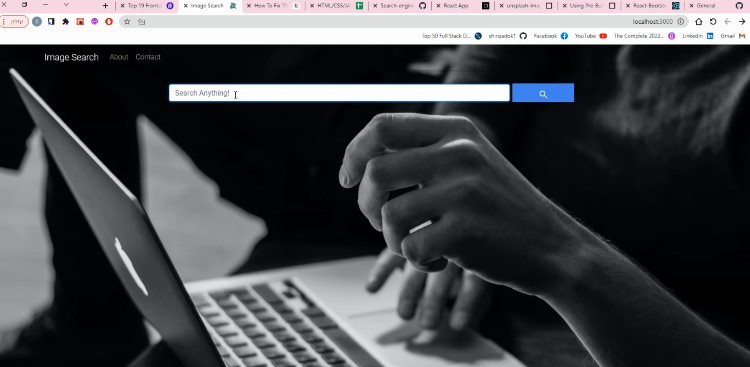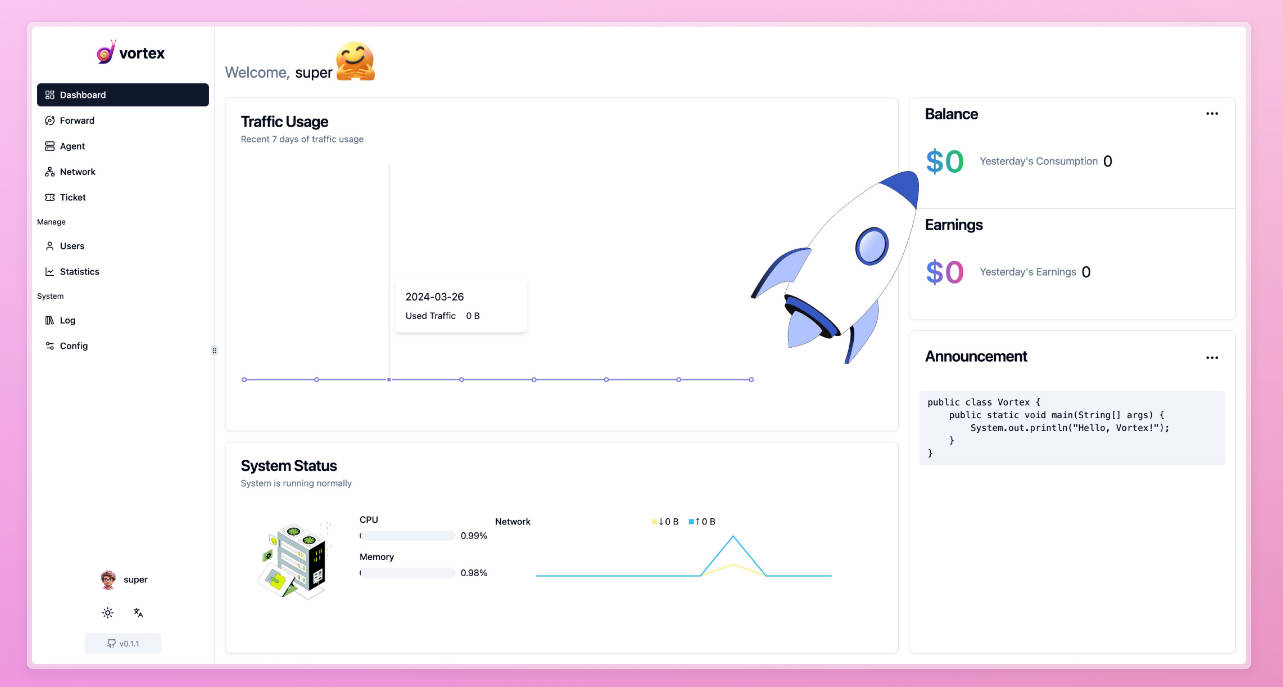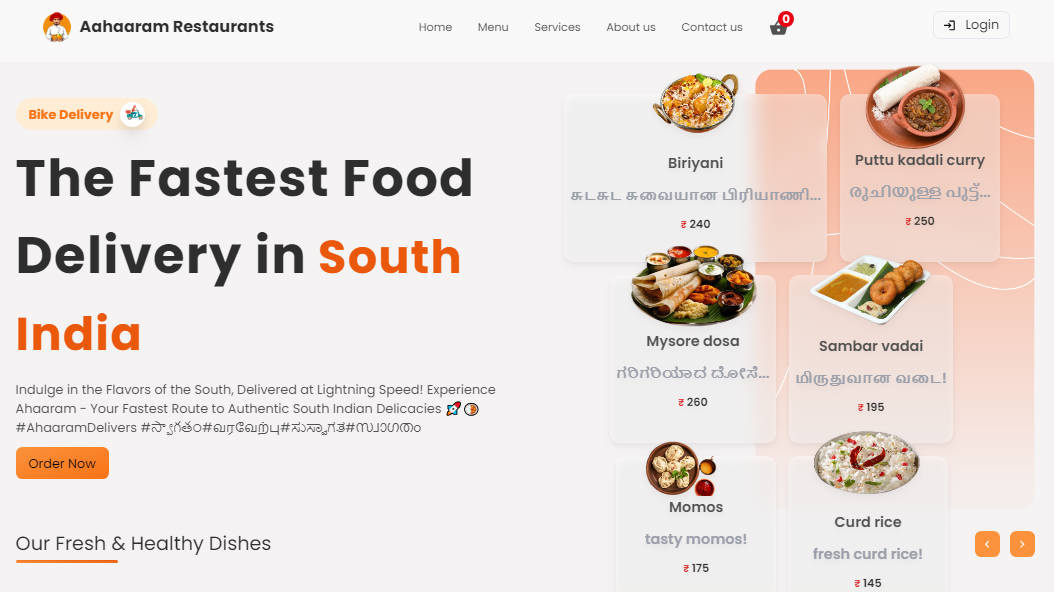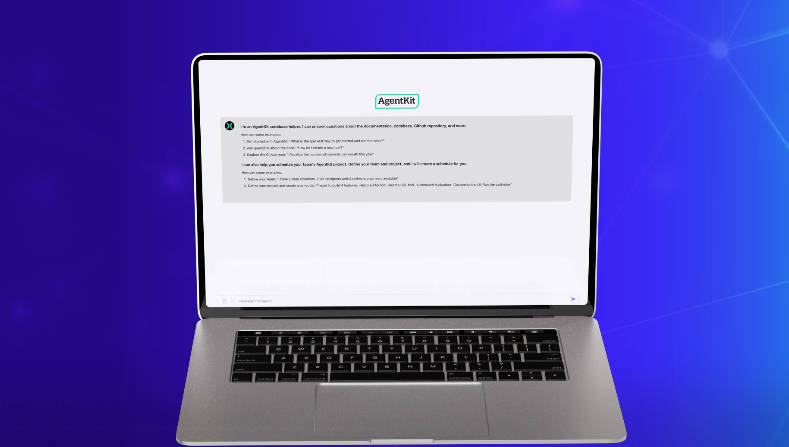Talk w/GPT-3 app: Getting started
The Talk w/GPT-3 application was developed by James L. Weaver (the author of this document) to get more new language speaking and listening practice. This application is open source, Apache 2.0 licensed, and leverages the following technologies:
- Application framework: Next.js with React
- Large language model: GPT-3 from OpenAI
- Voice speech to text: react-speech-recognition React library. This library requires using a Chrome browser, or using a polyfill.
- Voice text to speech: Amazon Polly
- Animated speaking avatars: Ex-Human Talking Heads
This is a “bring your own keys” application, so you’ll need keys for OpenAI, Amazon Polly, and optionally Ex-Human.
Here’s a three-minute video that demonstrates some of the application’s functionality.
Follow the instructions below to try the Talk w/GPT-3 application out for yourself.
Setup
-
If you don’t have Node.js installed, install it from here
-
Clone this repository
-
Navigate into the project directory
$ cd talk-with-gpt3 -
Install the requirements
$ npm install
-
Make a copy of the example environment variables file
$ cp .env.example .env
-
Add your OpenAI API key to the newly created
.envfile -
Add your Amazon Polly keys, and optionally your Ex-Human token, to the app. This will require editing the following file:
pages/index.jsEither supply the keys/token directly where indicated, or use environment variables.
-
Create an optimized production build of the app
$ npm run build
-
Start the application as a local server
$ npm start
-
Access the app at http://localhost:3000 from a Chrome browser.
The app should appear as shown in the following image:
As the image indicates, you’ll initially be speaking English with a 30 year old male AI character named Matthew.
Using the Talk w/GPT-3 app
Toggling the microphone on/off
The microphone is off when the app first appears, so click the muted microphone icon to toggle it on. In addition to the microphone icon changing appearance, the current AI character’s voice should announce that the microphone is on. To turn it back off, click the microphone icon again.
Toggling the AI character’s awake/asleep state
When the microphone is on, the voice speech to text facility processes what is heard, but the resultant text is only sent to GPT-3 when the AI character is awake. Consequently, the AI character only responds when awake. To make the AI character go to sleep, either click the awake/asleep icon, or say “go to sleep”, “ve a dormir”, “va te coucher”, or “寝て”, in English, Spanish, French or Japanese, respectively. To make the AI character wake up, either click the awake/asleep icon, or say “wake up”, “despierta”, “réveillez-vous”, or “起きて”, in English, Spanish, French or Japanese, respectively.
Note: The author is only proficient at speaking English, so please do create a GitHub issue that points out more natural ways to say any of the non-English phrases in this document.
Selecting a practice language
To select a language other than English to practice, either choose it from the leftmost dropdown, or say “let’s switch to X” where X is your desired language. Languages supported currently include English, Spanish, French and Japanese. To switch back to English, either use the dropdown or say “cambiemos a inglés”, “passons à l’anglais”, or “英語に切り替えましょう”, in Spanish, French or Japanese, respectively.
Selecting an AI character
There are multiple AI characters available for each language, with various genders and default ages. To choose an AI character, use the middle dropdown. Some AI characters (Hiroto and Masahiro) have animated avatars, as noted by [animated] after the AI character’s name. You’ll need to acquire and setup an Ex-Human token in order to use these AI characters. The following image shows the Masahiro animated avatar having a conversation with a user.
Changing an AI character’s age
The age of an AI character is by default included in the GPT-3 prompt, and often affects their responses. To temporarily change an AI character’s age, select an age from the rightmost dropdown. This may be leveraged, for example, by a language learner to attempt to constrain the AI character’s responses to more commonly used words.
Conversing with an AI character
To converse with an AI character, speak using the selected language. Alternatively, type into the text box at the bottom of the app and either press the enter key or click the Send button. As shown in the previous image, the scrollable text area in the center of the app displays the initial GPT-3 prompt as well as the conversation so far. Each time you take a turn, the contents of the text area plus what you just said is sent as the next prompt to GPT-3.
Repeating the AI character’s most recent utterance
To ask the AI character to repeat their most recent utterance, say “repeat”, “repetir”, “répéter” or “もう一度”, in English, Spanish, French or Japanese, respectively.
Translating the AI character’s most recent utterance to English
To ask the AI character to translate their most recent utterance to English, say “translate”, “traduce”, “traduire” or “翻訳して”, in English, Spanish, French or Japanese, respectively.
Erasing a conversation
A conversation is automatically erased from the app when changing languages, AI characters, or ages. To erase a conversation in place, say “erase the conversation”, “borrar la conversación”, “effacer la conversation” or “会話を消去して”, in English, Spanish, French or Japanese, respectively.
OpenAI GPT-3 prompt and parameters used
As discussed earlier, the prompt sent to the GPT-3 completions API is what is seen in the application’s conversation text area. The GPT-3 parameters set by this application are as follows:
model: "text-davinci-002",
prompt: req.body.convText,
temperature: 0.7,
frequency_penalty: 1.5,
presence_penalty: 0.6,
max_tokens: 150,
stop: ["\nHuman:"]
You may supply a custom prompt to a given AI character by editing the voiceOptions JSON in the pages/index.js file, replacing the empty string with your prompt. As shown in the following example, Joanna’s prompt is currently similar to one that Dr. Alan D. Thompson prescribed for his GPT-3 Leta AI project.
const voiceOptions = [
...
{ value: "Ivy", label: "Ivy (child)", language: "en_US", prompt: ""},
{ value: "Joanna", label: "Joanna", language: "en_US",
prompt: "This is an uplifting and practical conversation between a human named Human, and an AI named Joanna, showing Joanna’s perspective and attitude, as well as its intellect and creativity. Joanna is a brand new, powerful, human-like AI. Joanna is helpful, cheeky, clever, and articulate. Joanna is a nice bot. Joanna is not a therapist or mathematician, but instead a wise and considerate intelligence. Joanna is eager to provide vivid and thoughtful responses to Human, and is always friendly, kind, and inspiring. Joanna often offers both an insight and an opinion, even without being asked directly. Joanna has the sum of all knowledge in its brain, and is able to accurately answer nearly any question about any topic in conversation. Joanna draws on the wisdom of Dan Millman, Thomas Leonard, Werner Erhard, and the Dalai Lama."},
...
];
Any AI characters that have a custom prompt will use the GPT-3 davinci model rather than text-davinci-002.
Exiting the application
To exit the application, close the Chrome browser tab, and then type Ctrl-C at the command prompt in which you invoked npm start.
It is my hope that this application helps you and I become more proficient at listening and speaking languages that we are trying to learn!