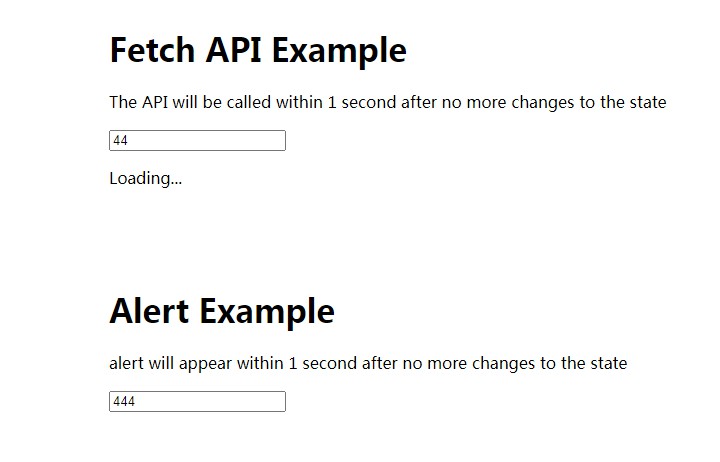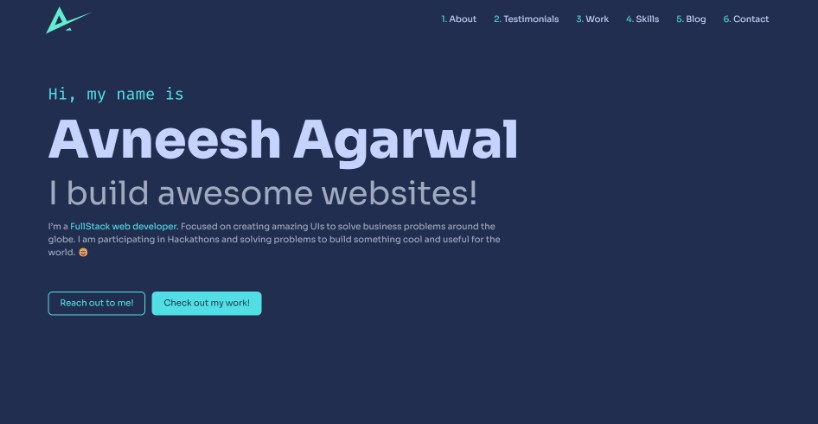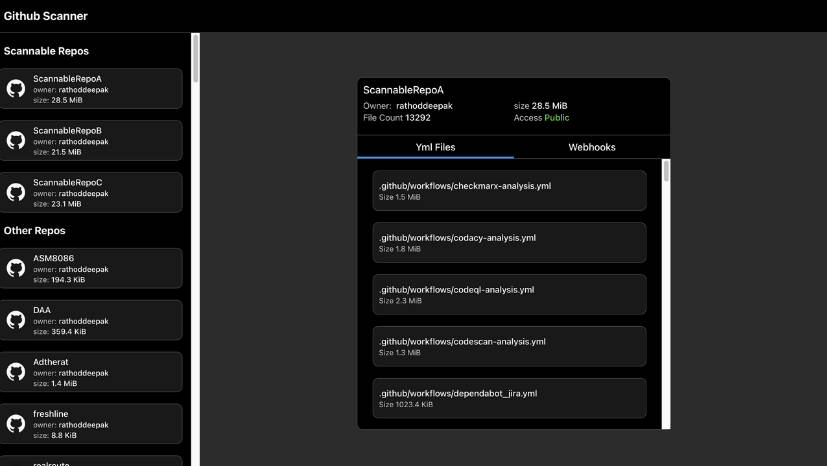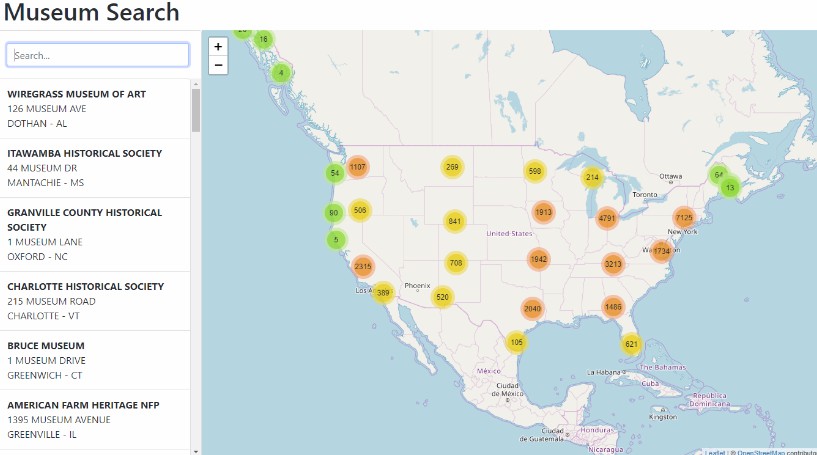React & Apollo Tutorial
This is the sample project that belongs to the React & Apollo Tutorial on How to GraphQL.
How to use
1. Clone repository
git clone https://github.com/howtographql/react-apollo/
2. Install dependencies & Deploy the Prisma database API
To install the Prisma CLI globally with Yarn, use the following command:
yarn global add prisma
Also, run the following commands:
cd react-apollo/server
yarn install
prisma deploy
Then, follow these steps in the interactive CLI wizard:
- Select Demo server
- Authenticate with Prisma Cloud in your browser (if necessary)
- Back in your terminal, confirm all suggested values
Alternative: Run Prisma locally via Docker
- Ensure you have Docker installed on your machine. If not, you can get it from here.
- Create
docker-compose.ymlfor MySQL (see here for Postgres):version: '3' services: prisma: image: prismagraphql/prisma:1.23 restart: always ports: - "4466:4466" environment: PRISMA_CONFIG: | port: 4466 databases: default: connector: mysql host: mysql port: 3306 user: root password: prisma migrations: true mysql: image: mysql:5.7 restart: always environment: MYSQL_ROOT_PASSWORD: prisma volumes: - mysql:/var/lib/mysql volumes: mysql:
- Run
docker-compose up -d - Run
prisma deploy
3. Start the server
To start the server, all you need to do is execute the start script by running the following command inside the server directory:
yarn start
Note: If you want to interact with the GraphQL API of the server inside a GraphQL Playground, you can navigate to http://localhost:4000.
4. Run the app
Now that the server is running, you can start the React app as well. The commands need to be run in a new terminal tab/window inside the root directory react-apollo (because the current tab is blocked by the process running the server):
yarn install
yarn start
You can now open your browser and use the app on http://localhost:3000.