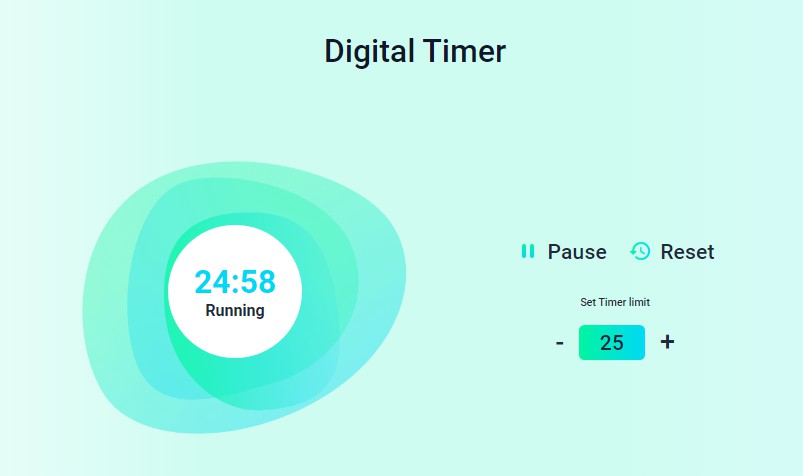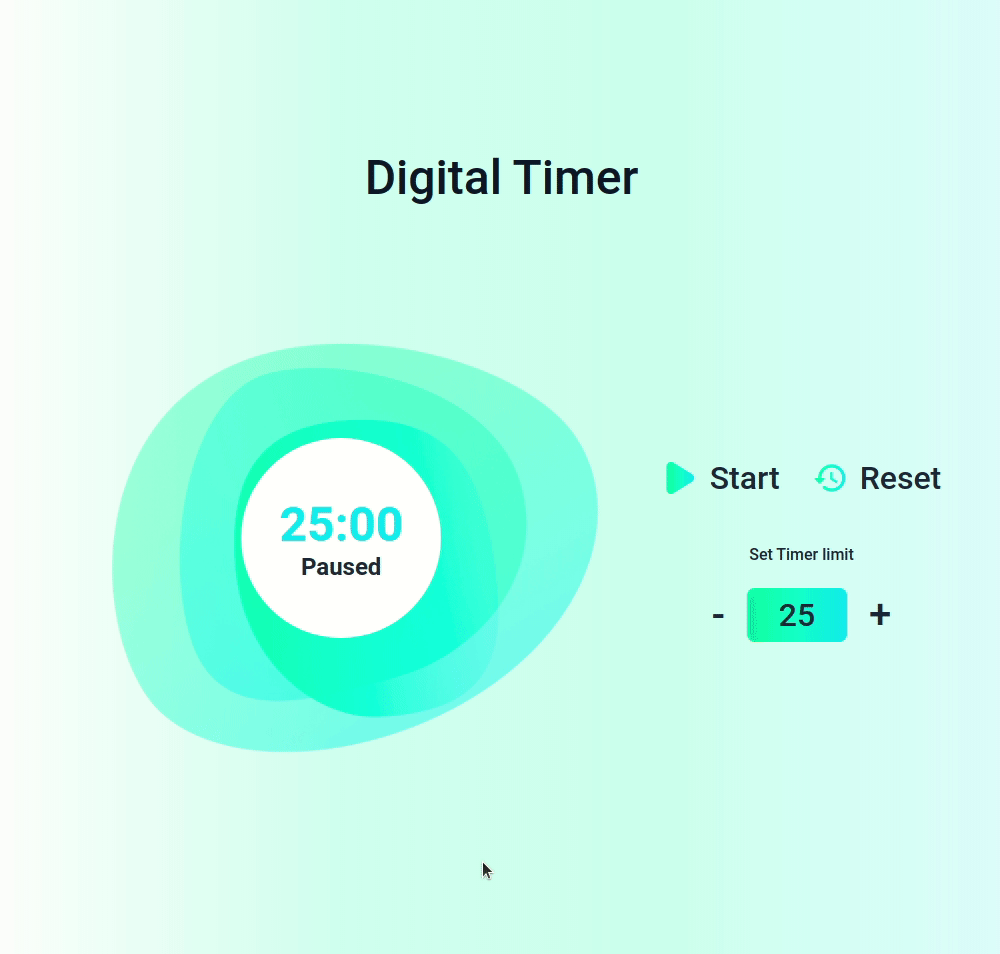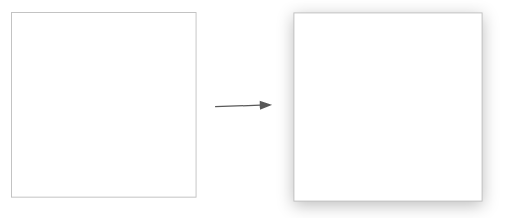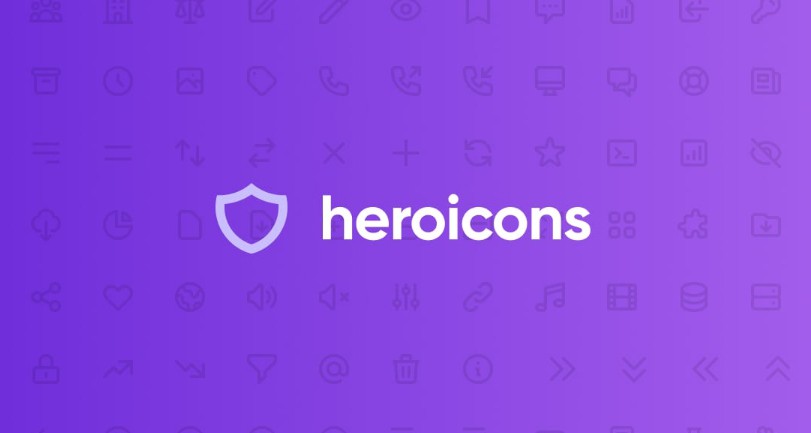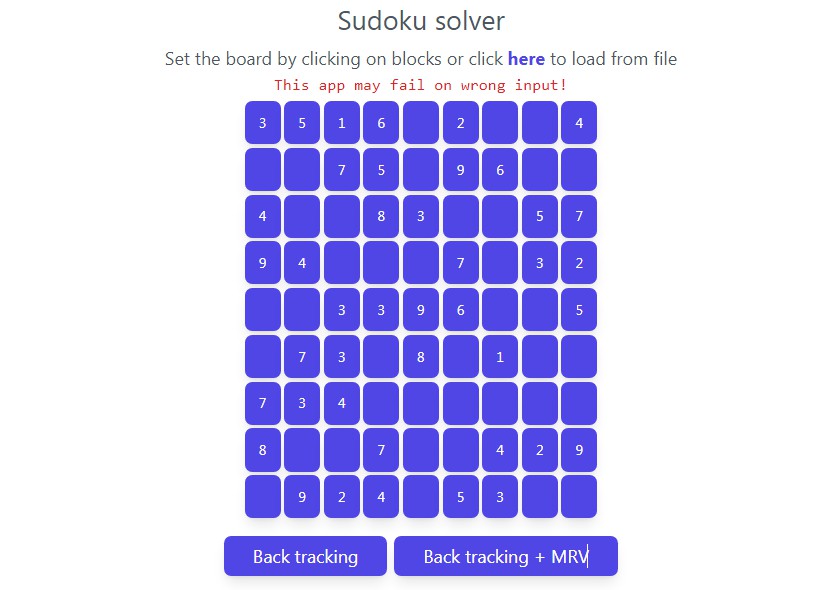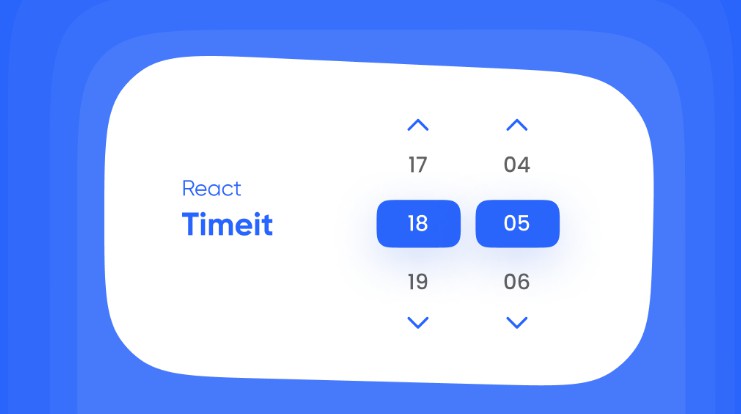In this project, let’s build a Digital Timer App by applying the concepts we have learned till now.
Refer to the image below:
Design Files
Click to view
Set Up Instructions
Click to view
- Download dependencies by running
npm install - Start up the app using
npm start
Completion Instructions
Functionality to be added
The app must have the following functionalities
- The default timer limit value should be 25 minutes
- When the Start button is clicked,
- The Start text should change to Pause text
- The play icon should be replaced by pause icon
- The Timer status should change to Running
- The Timer should start running backwards from the timer limit value set
- If the Timer has been paused after starting, it should resume from where it was paused
- Both the Plus and Minus buttons should be disabled
- When the Pause button is clicked,
- The Pause text should change to Start text
- The pause icon should be replaced by play icon
- The Timer should stop running backwards
- The Timer status should change to Paused
- Both the Plus and Minus buttons should be disabled
- When the button with the Plus symbol is clicked,
- The timer limit value should be incremented by one minute
- The Timer should display time with the increased timer limit value
- When the button with the Minus symbol is clicked,
- The timer limit value should be decremented by one minute
- The Timer should display time with the decreased timer limit value
- When the timer limit value is modified by clicking the Plus or Minus button and the Start button is clicked, then the Timer should start with the modified timer value
- When the Timer ends (displays 00:00)
- The Pause text should change to Start text
- The pause icon should be replaced by play icon
- The Timer should stop running backwards
- The Timer status should change to Paused
- After completion of Timer, when the Start button is clicked,
- The Start text should change to Pause text
- The play icon should be replaced by pause icon
- The Timer should start running backwards from the current timer limit value.
- The Timer status should change to Running
- When the Reset button is clicked, then
- The Pause text should change to Start text
- The pause icon should be replaced by play icon
- The Timer should stop running backwards
- The Timer status should change to Paused
- Initial Timer limit value should be displayed
- Both the Plus and Minus buttons should be enabled
Implementation Files
Use these files to complete the implementation:
src/components/DigitalTimer/index.jssrc/components/DigitalTimer/index.css
Quick Tips
Click to view
-
You can use the
box-shadowCSS property to apply the box-shadow effect to containersbox-shadow: 0px 4px 16px 0px #bfbfbf; -
You can use
Math.floor()function that returns the largest integer less than or equal to a given numberconsole.log(Math.floor(5.95)); // output: 5
-
You can use the
background-positionCSS property to set the starting position of a background imagebackground-position: center;
Resources
Image URLs
- https://assets.ccbp.in/frontend/react-js/digital-timer-elapsed-bg.png
- https://assets.ccbp.in/frontend/react-js/play-icon-img.png alt should be play icon
- https://assets.ccbp.in/frontend/react-js/pause-icon-img.png alt should be pause icon
- https://assets.ccbp.in/frontend/react-js/reset-icon-img.png alt should be reset icon
Colors
Hex: #ffffff
Hex: #cffcf1
Hex: #1e293b
Hex: #0f172a
Hex: #defafe
Hex: #00d9f5
Font-families
- Roboto
Things to Keep in Mind
- All components you implement should go in the
src/componentsdirectory.- Don’t change the component folder names as those are the files being imported into the tests.
- Do not remove the pre-filled code
- Want to quickly review some of the concepts you’ve been learning? Take a look at the Cheat Sheets.