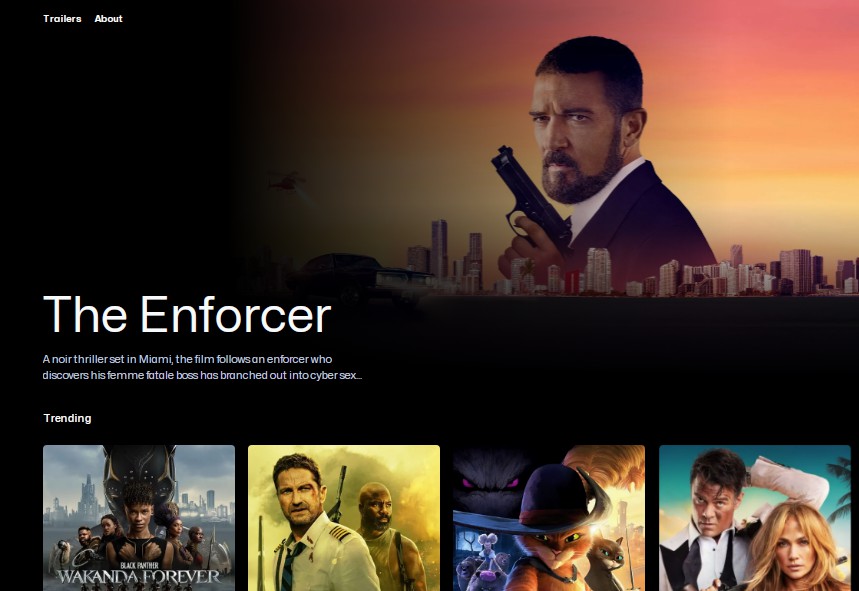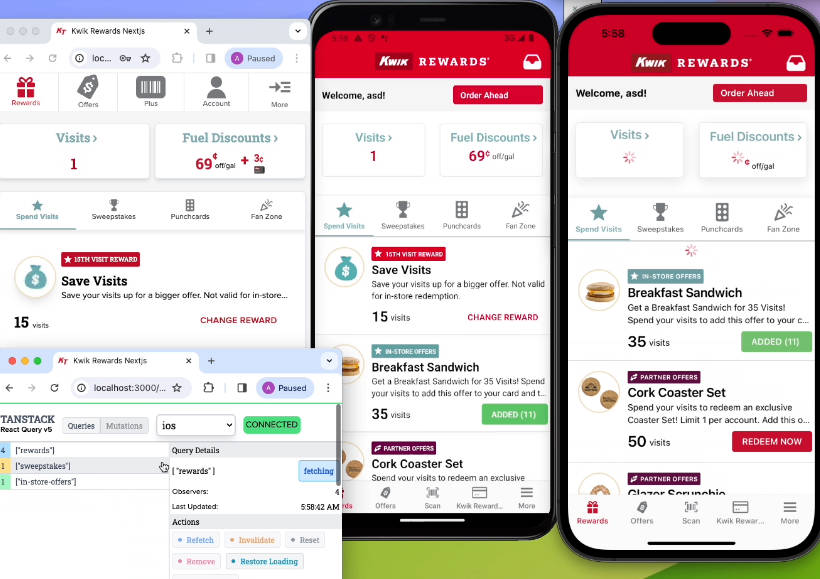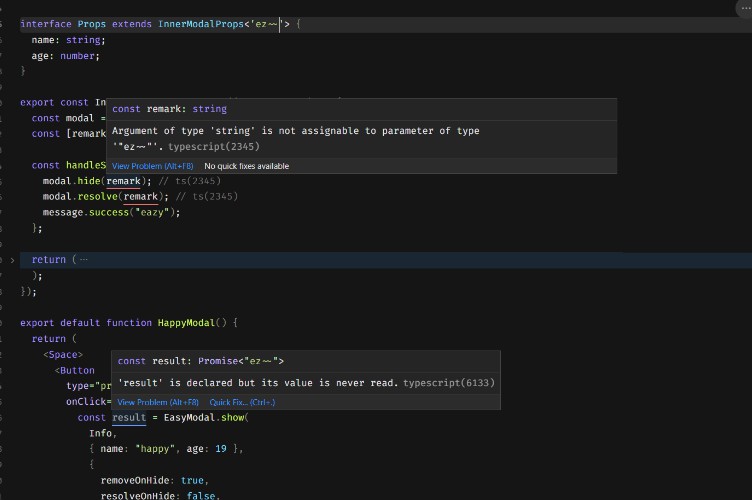GX – Global State Management for React Applications
This library aims to provide you an easy and fast way to set up and manage the global state of your react application.
Installation
You can use npm or yarn to install this library into your react application.
Using npm
npm install gx
Using yarn
yarn add gx
Prerequisites
This library doesn’t work properly in strict mode. So to avoid some issues, please disable strict mode in your react application first before using it.
Disabling strict mode on React
Before
import React, { StrictMode } from "react";
function App() {
return (
<StrictMode>
{
// Your application here
}
</StrictMode>
);
}
After
import React, { Fragment } from "react";
function App() {
return (
<Fragment>
{
// Your application here
}
</Fragment>
);
}
Disabling strict mode on Next.js
Open the next.config.js file and add the following code.
module.exports = {
reactStrictMode: false,
};
Definition of concepts
GX comes with some new concepts like signal, action and store.
1. Signal
Signal represent a specific state that your application has to manage.
For example, for managing users and products inside your ecommerce application you will have to create two separate signals called usersSignal and productsSignal.
For handle it, there is a special createSignal function for this case.
2. Action
Actions represent functions that act to the state and make it changing over the time.
Your have to specify these actions when you create yours signals.
3. Store
Store is a collection of signals. We know that in an application, we can manage many state separately, so gx gives you the possibility to centralize all your state into a special place. The state becomes easier to manage like that.
For handle it, there is a special createStore function for this case, which takes an array of signals.
Usage
First step: Setting up the code structure.
For structuring your code very well you have to follow these steps.
- Create a directory called
gxor whatever you want inside thesrcdirectory - Inside the
gxdirectory, create two others one calledsignalsandstore. - Inside the signals directory you will create files that will contains your state declaration with actions that act to this state. (ie: counter.js)
- Inside the store directory, just create an index.js file. We will see how to fill it.
Here is the result.
Second step: Creating your signals.
Inside the signals directory, create a file called counter.js for example.
import { createSignal } from 'gx';
const counterSignal = createSignal({
name: 'counter',
state: 0,
actions: {
increment: (state, payload) => {
return state + payload;
},
decrement: (state, payload) => {
return state - payload;
}
}
});
export default counterSignal;
Third step: Creating your store.
Inside the store directory, create an index.js file.
import { createStore } from "gx";
import counterSignal from "../signals/counter";
export default createStore([counterSignal]);
Fourth step: Using your store.
Inside your App.js file, import your store and wrap your application with the GXProvider component.
import React from "react";
import store from "./gx/store";
import GXProvider from "gx";
function App() {
return (
<GXProvider store={store}>
{
// Your application here
}
</GXProvider>
);
}
export default App;
Fifth step: Using your signals.
Create a component called Counter inside the Counter.js file. Then import two hooks from gx called useSignal and useAction like follow.
import React from "react";
import { useSignal, useAction } from "gx";
function Counter() {
// State
const counter = useSignal("counter");
// Actions
const { increment, decrement } = useAction("counter");
return (
<div>
<h1>Counter App</h1>
<p>Count: {counter}</p>
<button onClick={() => increment(1)}>Increment</button>
<button onClick={() => decrement(1)}>Decrement</button>
</div>
);
}
Note that the useSignal hook takes the name of the signal as a parameter and return the state contained inside that signal.
The useAction hook takes the name of the signal too and returns an object that contains all the actions of this signal.
Actually, if you click on the increment button, the counter will increase by one and if you click on the decrement button, the counter will decrease by one.
API
createSignal
This function takes an object as a parameter and returns a signal.
The object must contain the following properties:
| Properties | Type | Description |
|---|---|---|
name |
string |
The name of the signal. It must be unique. |
state |
any |
The initial state of the signal. |
actions |
object |
An object that contains all the actions of the signal. |
Structure of the actions object:
{
actionName: (state, payload) => {
// Do something with the state and the payload
return state;
}
}
All actions must return the new state of the signal.
createStore
This function takes an array of signals as a parameter and returns a store.
const store = createStore([signal1, signal2, signal3]);
GXProvider
This component takes a store as a parameter and wraps your application with it.
const App = () => (
<GXProvider store={store}>
{
// Your application here
}
</GXProvider>
);
useSignal
This hook takes the name of the signal as a parameter and returns the state contained inside that signal.
const counter = useSignal("counter");
useAction
This hook takes the name of the signal as a parameter and returns an object that contains all the actions of this signal.
const { increment, decrement } = useAction("counter");
License
Author
- Github: @dilane3
- Twitter: @dilanekombou
- LinkedIn: @dilanekombou
- website: dilane3.com
Contributing
Contributions, issues and feature requests are welcome! See the Contributing Guide.
Keywords
react, state, management, hooks, gx