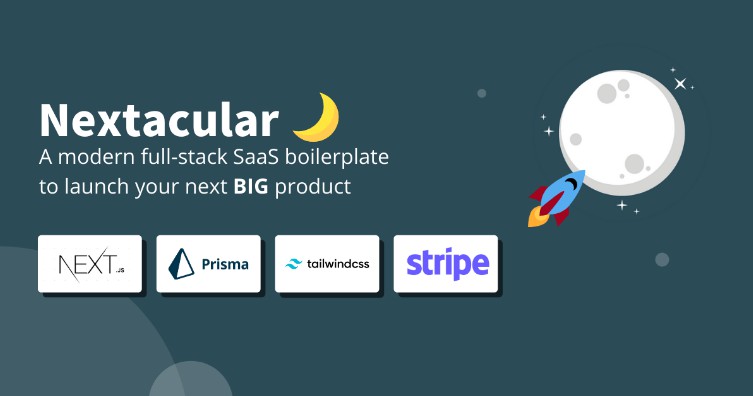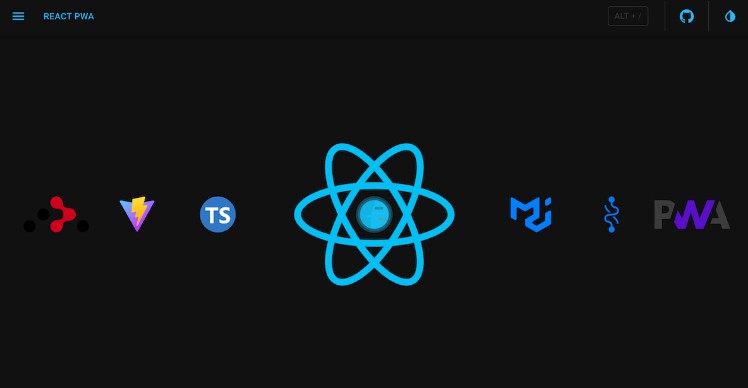Kaol Stack
? About
A monorepo with Prisma, Next.js, Expo, tRPC, Authentication and Solito setup and configured to work together. With this setup you can build a fullstack application with backend, frontend and mobile sharing 99% of the code, with full support for SSR and file structure navigation on nextjs, and full support for react native navigation on expo.
Use this template
To create a repo based on this template:
?Why
I created this project for a personal need, I wanted something like the create-t3-app, but sharing code between the mobile app and the nextjs app. I could not get any of the available repos on github to work the way I wanted, so I decided to try and put a few of them together and after a few days of banging my head against the wall I finally managed to do it in a good way. There are still a few things I want to do, but it’s currently the best universal app monorepo template amongst what I could find.
? Included packages
Prismasolitofor cross-platform navigationmotifor animations (basically framer-motion but works in both expo and web)twrnctailwind for react nativeExpoSDK 44Next.js12tRPC9React Navigation6Authenticationwith email/password pre-configured
? Folder layout
-
appsentry points for each appexponext
-
packages/shared packages across appsapp/this is your main application that’s used in bothexpoandnextappsfeatures/screens of your app, organized by domains/featureprovider/(all the providers that wrap the app, and some no-ops for Web.)navigation/native/Next.js has apages/folder. React Native doesn’t. This folder contains react-navigation-related code for RN, you should place yours navigations like StackNavigation, BottomNavigation, etc, here.index.tsxEntrypoint for react-navigation
routePaths.tsx–!! IMPORTANT !!Here you setup the route mapping between react-navigation routes and the URLs that they map to in your NextJS app.
api/your trpc api with your routesdb/prisma db with some example modelsseeds/Seeds for pre-populating the postgres database in development
config/your environment configsuniversal/a place to put your universal components / design system.universal/tailwindexports some tailwind utilities that you will use to make components support tailwind className/tw prop.
You can add other folders inside of packages/ if you know what you’re doing and have a good reason to.
? Start the app
Dependencies: You need docker installed and running to be able to run this stack, as the postgres database is in a docker container. If you’re on mac or windows, just make sure docker desktop is opened.
-
Install dependencies:
yarn -
Run
yarn devfor local development using turbo -
Or run
yarn dev:tabsif you want to run web and mobile on different terminal tabs (needed if want to interact with expo CLI) -
It will open:
- Prisma Studio
localhost:5555 - Expo
default to iOS simulator - Next.js
localhost:4000
- Prisma Studio
? Add new dependencies
Pure JS dependencies
If you’re installing a JavaScript-only dependency that will be used across platforms, install it in packages/app:
cd packages/app
yarn add date-fns
cd ../..
yarn
Native dependencies
If you’re installing a library with any native code, you must install it in apps/expo:
cd apps/expo
yarn add react-native-reanimated
cd ../..
yarn
You can also install the native library inside of packages/app if you want to get autoimport for that package inside of the app folder. However, you need to be careful and install the exact same version in both packages. If the versions mismatch at all, you’ll potentially get terrible bugs. This is a classic monorepo issue. I use lerna-update-wizard to help with this (you don’t need to use Lerna to use that lib).
‼ IMPORTANT
A lot of libraries aren’t transpiled for next by default, so when you add a library make sure to add it to the transpile list in next.config.js, else they will problably not work.
const withTM = require('next-transpile-modules')([
...
// add it here
])
Deploying to production (web and api)
This monorepo is pre-configured to work with vercel. You will need a postgres database, preferably with pgBounger enabled in session mode.
Start the project in vercel
- Head to vercel.com/new and import your git repo that you created from this template.
- That’s it for now, we’ll come back to it later.
Create a free database in supabase
- Setup a new database in supabase, wait a few minutes until it’s fully setup.
- Head to
Settings -> Database - Scroll down until you found the section called
Connection Pooling - Make sure it’s ENABLED
- Change the pool mode to
Session - Copy the connection string
With that connection string, you will have two environment variabled you need.
First one is the MIGRATION_DB_URL, this will be the connection string you copied above. This will be used during deployment to migrate the db to the latest migration.
Second one is the DATABASE_URL, it will be the same connection string you copied above, but with ?pgbouncer=true&schema=public&connection_limit=1 appended at the end.
This is what the app will use, and it’s has connection pool enabled, which is a requirement for serverless environments
Setup environment variables in vercel
- Back to vercel.com, head to your app, then go to
Settings -> Environment Variables - Add the following environment variables (replace the values with your specific values)
- Make sure to uncheck
PreviewandDevelopment, and leave onlyProduction
- Make sure to uncheck
MIGRATION_DB_URL="postgres://<user>:<password>@<supabase_db_url>:6543/postgres"
DATABASE_URL="postgres://<user>:<password>@<supabase_db_url>:6543/<database>?pgbouncer=true&schema=public&connection_limit=1"
TOKEN_KEY="SOME_VERY_STRONG_SECRET_THAT_WILL_HASH_THE_PASSWORDS"
!! IMPORTANT !!
This will break preview apps because they won’t have any databases. If you want them to work you can repeat the same steps above to create a NEW database on supabase, and setup new environment variables only for the Preview environment.
Redeploy the app
After changing the environement variables, you will need to redeploy the app. To do that you need to push a new commit to the repository. You can have an empty commit like this:
git commit --alow-empty -m "redeploy"
git push origin master
Expo
Expo Configuration
When you’re ready for staging and production build, you’ll need to configure your environment variabled that your Expo app will use. To do that, you can head to packages/app/config.ts, and update the apiUrl for production (and staging, if applicable):
const enviromentConfigs: { [key in UpdateChannel]: IConfig } = {
development: {
// Don't touch this
apiUrl: `http://${localhost}:4000/api/trpc`,
},
staging: {
// Update this to your api url in staging
apiUrl: 'https://staging-kaol.vercel.app/api/trpc',
},
production: {
// Update this to your api url in production
apiUrl: 'https://kaol.vercel.app/api/trpc',
},
}
You should use EAS or Expo Build to build your app and deploy to the stores.
One thing to keep in mind when you are building is that you need to define the release channel as one of the ones defined above (development | preview | staging | production), or update the type definition for extra release channels you may want to use.
!! Attention:
Run everything inside apps/expo
With Expo Classic Builds
Build the app
expo prebuild
cd ios
pod install # Or `arch -x86_64 pod install for mac m1 users`
expo build:ios --release-channel <your-channel>
expo build:android --release-channel <your-channel>
Publish the app to Expo Go
expo publish --release-channel <your-channel>
After this is done, you can preview the app in Expo Go via:
exp://exp.host/@<your-user>/<your-app>?release-channel=<your-channel>
You can see all your release channels by simply opneing the Expo Go app, you don’t need to create the url above.
Publish app to app store
Publishing Expo Classic Builds with EAS
With Expo new EAS CLI
EAS CLI is the new default for expo builds. It has a severe disavantage in the fact that you can’t publish to expo go for free anymore, so I’d just use expo classic build while possible (but it will be discontinued in the next SDK)
Install the EAS cli
npm install -g eas-cli
Login to your expo account
eas login
Build the app
You can build the app for each release channel by running:
# Building for development (debug)
eas build --profile development
# Building for development (non-debug)
eas build --profile preview
# Building for staging environment
eas build --profile staging
# Building for production environment
eas build --profile production
To publish your production app to the store:
eas submit --profile production
Done
Your are now done, your app should be up and running with authentication working.
? Credits
This setup is heavily inspired on a few projects: