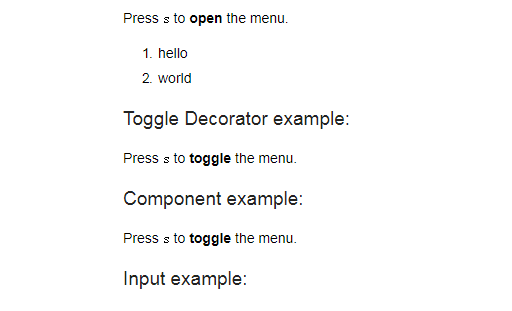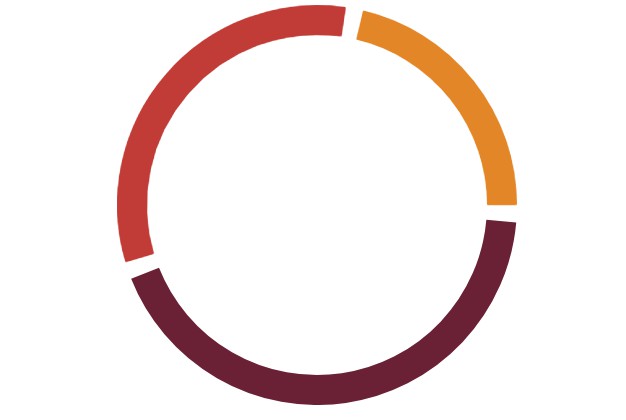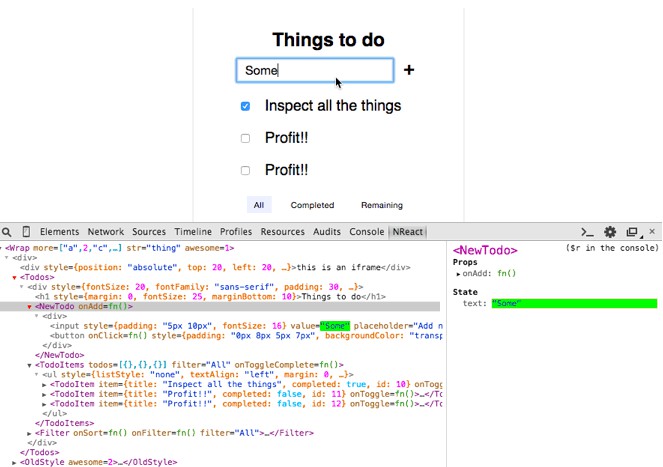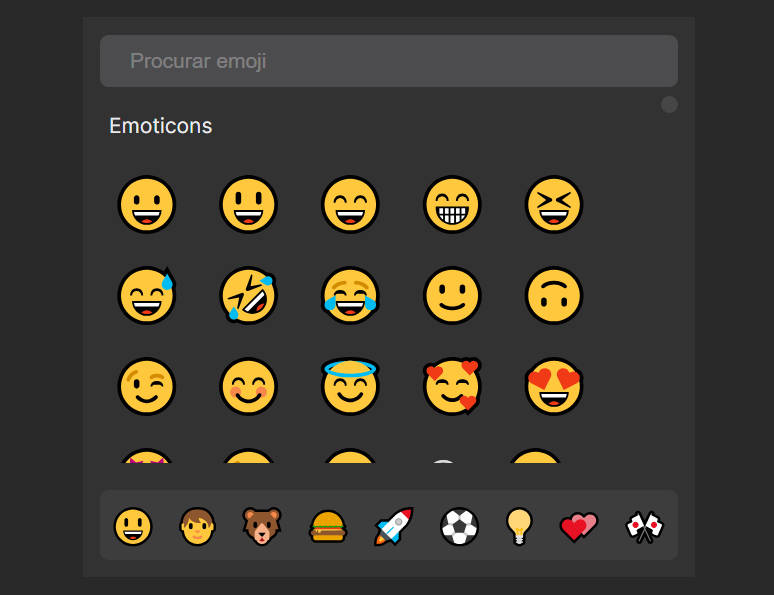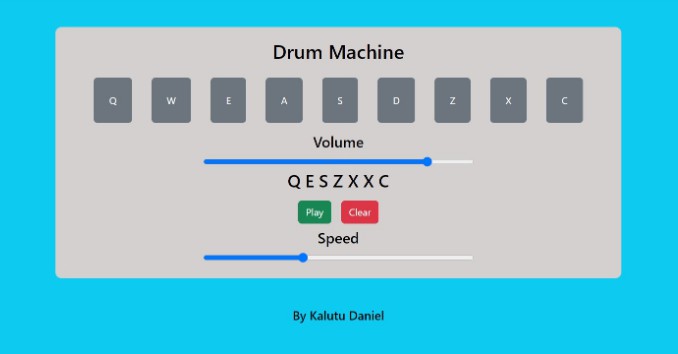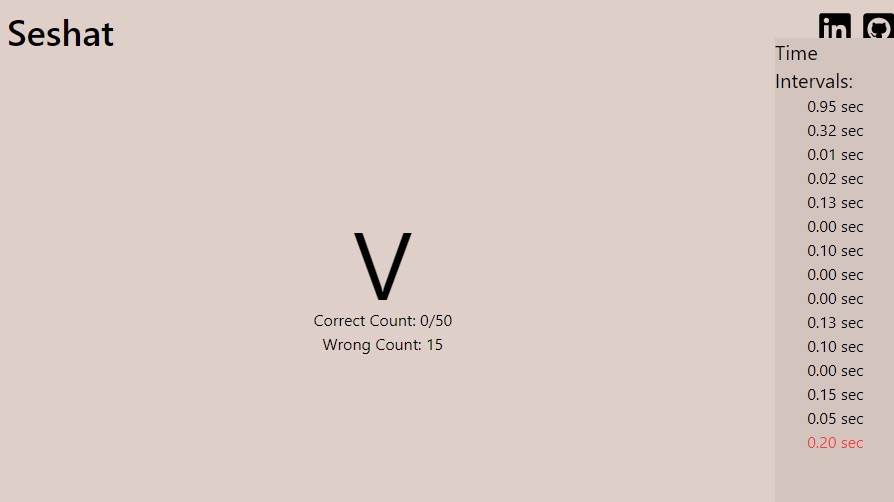react-key-handler
React component to handle keyboard events (such as keyup, keydown & keypress).
Installation
$ npm install react-key-handler --save
Usage
You can use react-key-handler library in two flavours:
Higher-order Components
This library includes two similar higher-order components, but with a different puprose:
| Higher-order Component | Purpose |
|---|---|
keyHandler |
Handles key changes |
keyToggleHandler |
Handles key toggles |
Both have the same API and will decorate the given component with a keyValue, code
and keyCode property.
import React from 'react';
import { keyHandler, KEYPRESS } from 'react-key-handler';
function Demo({ keyValue }) {
return (
<div>
{keyValue === 's' && (
<ol>
<li>hello</li>
<li>world</li>
</ol>
)}
</div>
);
}
export default keyHandler({ keyEventName: KEYPRESS, keyValue: 's' })(Demo);
The prop types of the KeyHandler component are:
| Name | Type | Required | Default | |
|---|---|---|---|---|
| keyEventName | string | no | 'keyup' |
'keydown', 'keypress' or 'keyup' |
| keyValue | string | yes * | Any given [KeyboardEvent.key] | |
| code | string | yes * | Any given [KeyboardEvent.code] | |
| keyCode† | number | yes * | Any given [KeyboardEvent.keyCode] |
* You should pass at least one of these props.
† Note that the keyCode is frequently browser specific and has therefore be set as
deprecated, see MDN for details.
Component
import React from 'react';
import KeyHandler, { KEYPRESS } from 'react-key-handler';
export default class Demo extends React.Component {
state = { showMenu: false };
render() {
const { showMenu } = this.state;
return (
<React.Fragment>
<KeyHandler
keyEventName={KEYPRESS}
keyValue="s"
onKeyHandle={this.toggleMenu}
/>
{showMenu && (
<ol>
<li>hello</li>
<li>world</li>
</ol>
)}
</React.Fragment>
);
},
toggleMenu = (event) => {
event.preventDefault();
this.setState({ showMenu: !this.state.showMenu });
};
}
The prop types of the KeyHandler component are:
| Name | Type | Required | Default | |
|---|---|---|---|---|
| keyEventName | string | no | 'keyup' |
'keydown', 'keypress' or 'keyup' |
| keyValue | string | yes * | Any given [KeyboardEvent.key] | |
| code | string | yes * | Any given [KeyboardEvent.code] | |
| keyCode† | number | yes * | Any given [KeyboardEvent.keyCode] | |
| onKeyHandle | function | yes | Function that is called when they key is handled |
* You should pass at least one of these props.
† Note that the keyCode is frequently browser specific and has therefore be set as
deprecated, see MDN for details.
Form key handling
This library does not handle key events for form elements such as <input /> and <textarea />.
React does a fine job supporting these already via keyboard events.
Key event names
TODO: explain the differences between the different key events.
keyValue, code and keyCode
The three available key events are
keyValueThis corresponds to the true value. This is the value of the key pressed
by the user while taking into considerations the state of modifier keys
such as theshiftKeyas well as the keyboard locale/layoutcodeThis corresponds to the physical key on the keyboard (as opposed to the
character generated by pressing the key). In other words, this property
returns a value which isn't altered by keyboard layout or the state of
the modifier keys. The value is a string specific to the key, e.g. 'Digit0'keyCodeThis is similar to code but numeric and also deprecated.
We recommend you to use the new Web standard [KeyboardEvent.key] or the [KeyboardEvent.code]
over the deprecated [KeyboardEvent.keyCode].
Note that in React key is a reserved property, and thus we use keyValue when referring
to the key property.
Browser support:
There's no need to worry about browser support because internally we normalize
deprecated HTML5 keyValue values and translate from legacy keyCode values,
similar to how React does this for their SyntheticKeyboardEvent.
More information:
[W3C Working Draft].
Development
Setup
$ git clone <this repo>
$ cd react-key-handler
$ npm install
Getting started
To start the server:
$ npm demo
This starts a development server, which will automatically rebuild the demo app as you change files and supports hot module replacement for fast development:
$ open http://localhost:1234
Tests
To run all tests:
$ npm test
Or you can run the linters, unit tests and check for type errors individually:
$ npm run test:lint
$ npm run test:unit
$ npm run test:flow