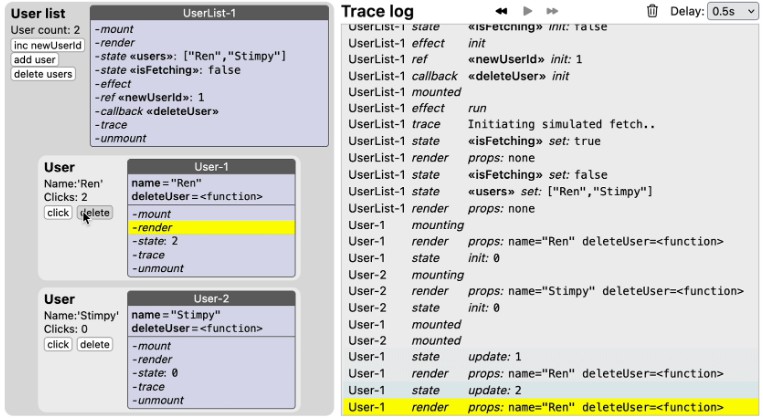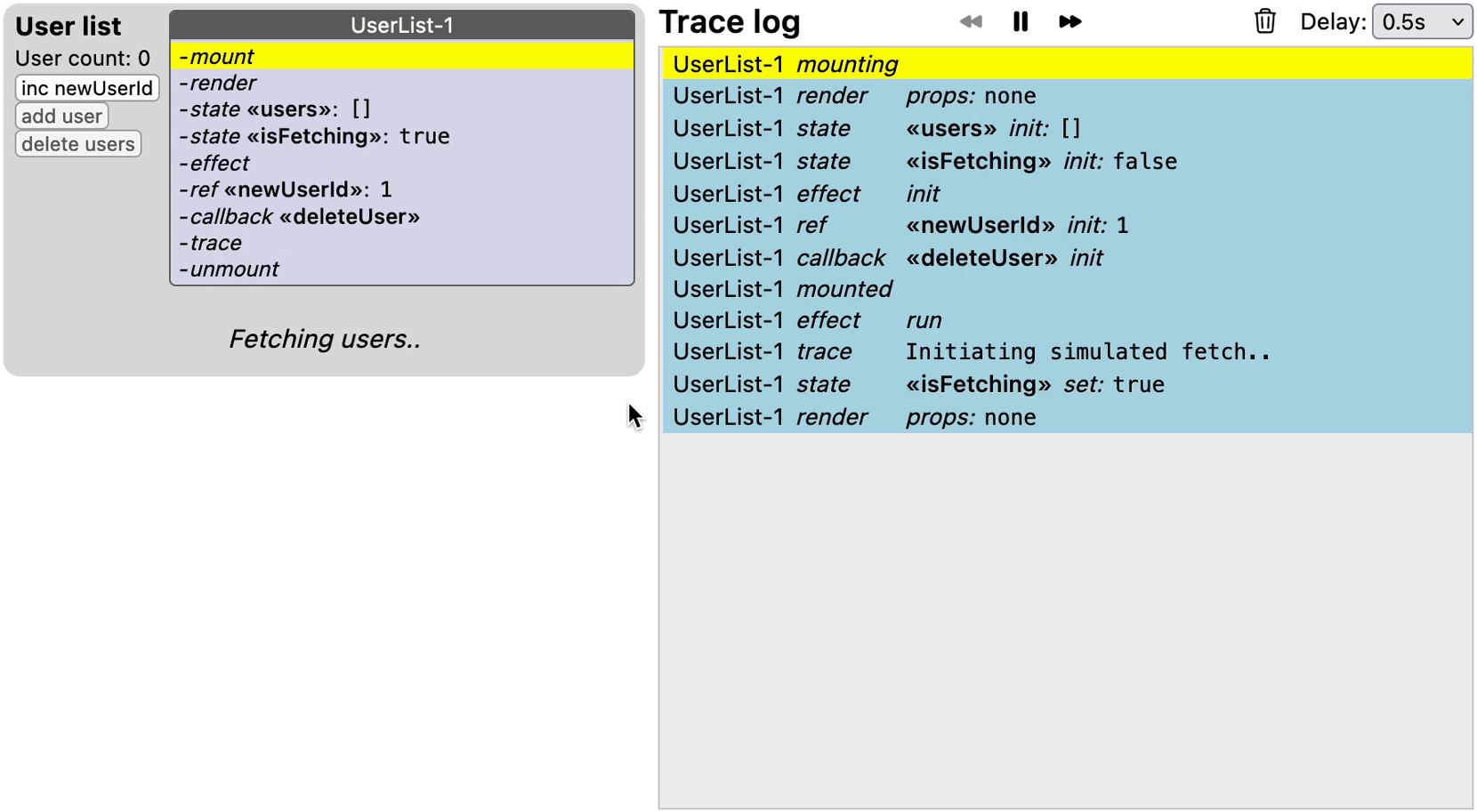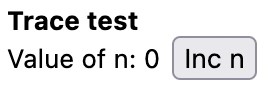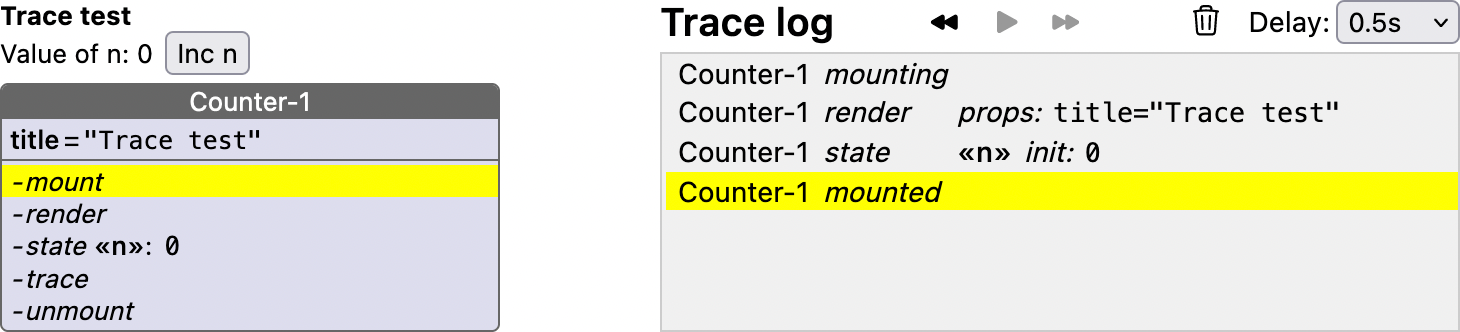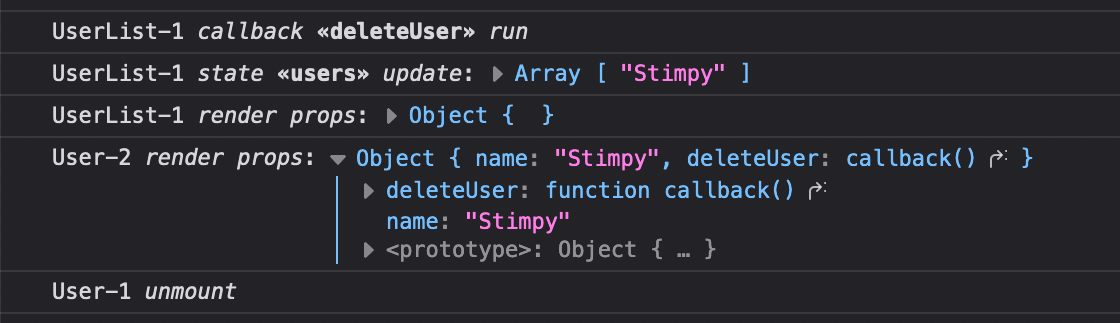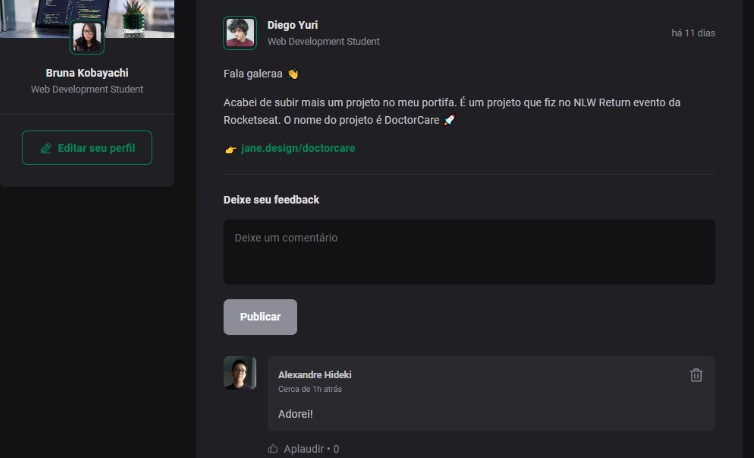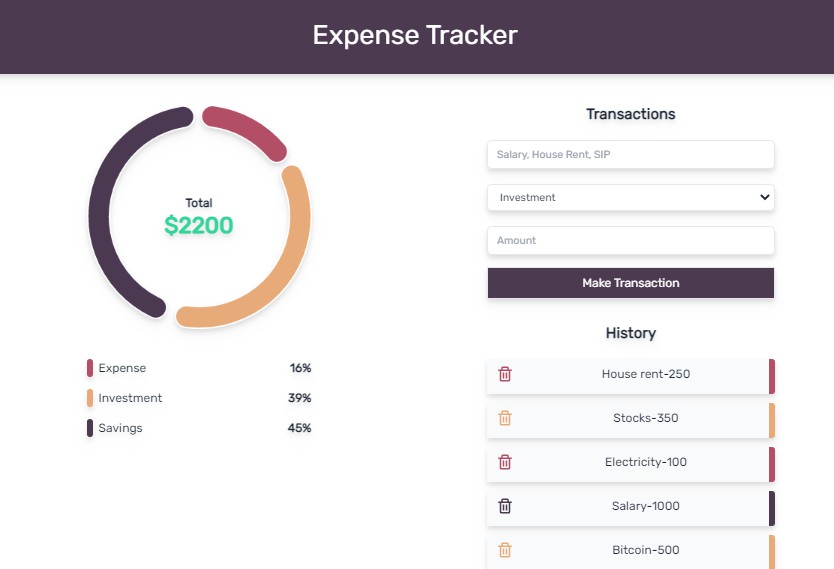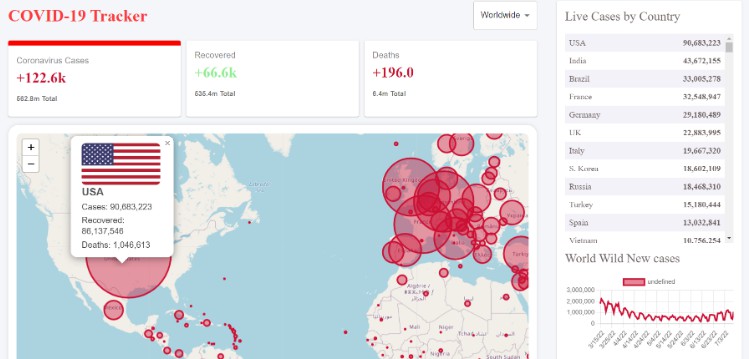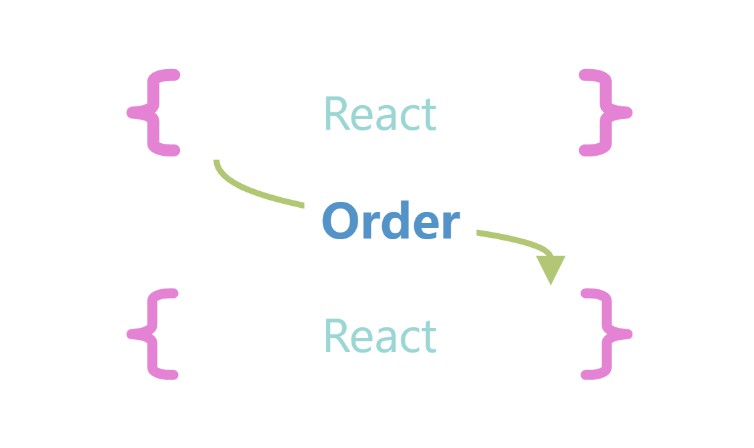React-hook-tracer 

The react-hook-tracer package traces function components to reveal the order of hook-function calls and lifecycle events in an interactive trace-log component. It also provides a live view of a component’s props, state, and refs directly inside its renderering. The functionality is similar to what react-lifecycle-visualizer does for class components.
The demo below shows a traced UserList component that uses an effect to load two User components, which each have local state to keep track of button clicks. Newly added users get an index that is kept in the newUserId ref. The purple panels in the components and the trace log on the right-hand side are created by the package.
To trace a function component, simply import the hooks from 'react-hook-tracer' instead of 'react', and call useTracer() at the start of the function. The useTracer hook returns a TracePanel component that can be included in the rendering to show the component’s hooks, as well as the current values for its state, props, and refs. A global TraceLog component will show the trace messages, and when hovered over will highlight the traced hook in the corresponding TracePanel. The package currently supports tracing for useCallback, useContext, useEffect, useInsertionEffect, useLayoutEffect, useMemo, useReducer, useRef, and useState.
Note that even though tracing is disabled on production builds, it is not advisable to use react-hook-tracer on production.
Demo
The demo above is live on a CodeSandbox playground, and can be run locally with:
> git clone [email protected]:Oblosys/react-hook-tracer
> cd react-hook-tracer
> yarn install
> yarn build-lib
> yarn start
Setup
Follow these steps to add tracing to a project.
Installation
Install the package with npm (or yarn):
> npm install react-hook-tracer
Optionally disable React strict mode
You may want to temporarily disable React strict mode by removing the <React.StrictMode> tags (typically in the root index.tsx or index.jsx file). In development builds, strict mode executes each component render twice, and also mounts components twice, which makes the log harder to read.
Include TraceLog component
The TraceLog component can be included anywhere in the application, but it probably makes the most sense to keep it near the root.
import { TraceLog } from 'react-hook-tracer'
..
export const App = (): JSX.Element => (
<div className="app">
<RootComponent />
<TraceLog />
</div>
)
The trace log can also be omitted, in which case traced components just show the used hooks as well as props, state, and refs, without the highlight feature. When leaving out the trace log, it may be useful to turn on tracing to the console (see the Tracing to the browser console section).
Tracing a component
To illustrate how to trace a component, consider this simple Counter component:
import { useState } from 'react'
const Counter = ({ title }: { title: string }) => {
const [n, setN] = useState(0)
return (
<div className="counter">
<b>{title}</b>
<span>
Value of n: {n}
<input type="button" value="Inc n" onClick={() => setN((prev) => prev + 1)} />
</span>
</div>
)
}
Rendering the component with <Counter title="Trace test" /> yields:
To trace this component, import any hook functions (here only useState) from 'react-hook-tracer', together with the useTracer hook, and insert const { TracePanel } = useTracer() at the start of the component function. Traced hooks accept an optional argument to add a custom label, so we will also pass { label: 'n' } to useState. The TracePanel component returned by useTracer is included in the rendering:
import { useState, useTracer } from 'react-hook-tracer' // Update import
const Counter = ({ title }: { title: string }) => {
const { TracePanel } = useTracer() // Call useTracer at the start
const [n, setN] = useState(0, { label: 'n' }) // Add custom label (optional)
return (
<div className="counter">
<b>{title}</b>
<span>
Value of n: {n}
<input type="button" value="Inc n" onClick={() => setN((prev) => prev + 1)} />
</span>
<TracePanel /> {/* Include TracePanel in rendering */}
</div>
)
}
Now the rendering of <Counter title="Trace test" /> together with the trace log will look like this:
To experiment with this example, open the CodeSandbox playground at /src/demos/Counter.tsx and select ‘Counter’ instead of ‘Demo’ in the running app.
Note that traces are generated only by hooks imported from 'react-hook-tracer', and only for the calls that follow a useTracer call. Regular React hook calls following useTracer call do not generate traces, and neither do traced-hook calls in components without a useTracer call.
Besides TracePanel, useTracer also returns a function trace: (message: string) => void, which can be used to log custom trace messages.
Alternative import
Instead of using a named import, 'react-hook-tracer' can also be imported as a variable, e.g. traced. Hooks can then be traced by prefixing each one with traced.:
import { useTracer } from 'react-hook-tracer'
import * as traced from 'react-hook-tracer'
const Counter = ({ title }: { title: string }) => {
const { TracePanel } = useTracer()
const [n, setN] = traced.useState(0, { label: 'n' })
return (
..
)
}
Tracing to the browser console
To enable tracing to the browser console, call setTracerConfig anywhere in your project:
setTracerConfig({ shouldTraceToConsole: true })
Instead of a string representation, console traces show the actual object values for props, state, and refs, which means they can be expanded to inspect properties:
Console traces may also be useful to diagnose infinite render loops, since the trace log will not update in that case as it is itself a React component. To see what the console traces look like, check out the CodeSandbox demo, which has a checkbox to control console tracing.
The useTracer hook
The useTracer hook should be called at the start of the traced component, and returns a record containing the TracePanel component and a trace function:
useTracer: (options?: { showProps?: ShowProps }) => { trace: (message: string) => void, TracePanel: () => JSX.Element }
The TracePanel component can be included in the rendering, and trace can be used to emit custom traces to the trace log.
To override how prop values are displayed in the trace log, useTracer takes an optional showProps: ShowProps argument:
type ShowProps<Props = Record<string, any>> = {
[K in keyof Props]?: (propValue: Props[K]) => string
}
This can be useful for object prop values, which are stringified by default. For example, if we have a User component that takes these props:
interface UserProps {
user: { name: string; color: string }
count: number
}
The trace log will contain entries like render props: user={"name":"Stimpy","color":"red"} count=1, which could be made more concise by declaring an override for prop user:
const showProps: ShowProps<UserProps> = { user: ({ name, color }) => `<<${name}:${color}>>` }
and in the User component call useTracer({ showProps }).
Now the log will contain entries like this: render props: user=<<Stimpy:red>> count=1.
List of traced hooks
All traced hooks accept an optional configuration argument, which can be used to specify a custom label that will appear in the trace log and panels. For hooks that keep track of a value, a custom show function can be specified as well.
| Hook | Shorthand | Optional configuration argument |
|---|---|---|
useContext |
'context' |
{label?: string, show?: (contextValue: T) => string} |
useMemo |
'memo' |
{label?: string, show?: (memoizedValue: T) => string} |
useReducer |
'reducer' |
See interface UseReducerTraceOptions below. |
useRef |
'ref' |
{label?: string, show?: (refValue: T) => string} |
useState |
'state' |
{label?: string, show?: (state: S) => string} |
useCallback |
'callback' |
{label?: string} |
useEffect |
'effect' |
{label?: string} |
useInsertionEffect |
'insertion' |
{label?: string} |
useLayoutEffect |
'layout' |
{label?: string} |
interface UseReducerTraceOptions<S, A> {
label?: string
showState?: (state: S) => string
showAction?: (state: A) => string
}
Trace-log message overview
Hooks have different phases in which traces are emitted. The overview below shows all possible phases for each hook.
Hooks with values
| Hook | Phase | Appearance in trace log |
|---|---|---|
useContext |
init |
On the first render, at the useContext call. |
update |
Whenever the context value changes. | |
useMemo |
init |
On the first render, at the useMemo call. |
refresh |
Whenever the memoized value is recomputed due to changes in the dependencies. | |
useReducer |
init |
On the first render, at the useReducer call. |
action |
At the start of a reduction step, shows the dispatched action. | |
state |
Immediately after a reduction step, shows the updated state. | |
useRef |
init |
On the first render, at the useRef call. |
set |
Whenever the ref value changes (even if no component re-renders). | |
useState |
init |
On the first render, at the useState call. |
set |
When setting the state to a value. | |
update |
When setting the state with an update function (i.e setState(prevState => ..)). |
Hooks without values
| Hook | Phase | Appearance in trace log |
|---|---|---|
useCallback |
init |
On the first render, at the useCallback call. |
run |
When the callback gets called | |
refresh |
When a new callback is created due to changes in the dependencies. | |
useEffect |
init |
On the first render, at the useEffect call. |
run |
Before the effect runs. | |
cleanup |
Before the effect’s cleanup function gets called. | |
useInsertionEffect |
init |
On the first render, at the useInsertionEffect call. |
run |
Before the effect runs. | |
useLayoutEffect |
init |
On the first render, at the useLayoutEffect call. |
run |
Before the effect runs. |
Lifecycle events & trace
Even though function components don’t have a traditional lifecycle like class components, traced components will emit traces on certain lifecycle events.
| Event | Appearance in trace log |
|---|---|
mounting |
Just before the component begins to mount. |
mounted |
When the component has mounted. |
render |
At the start of each render, also shows the current props. |
trace |
When the custom trace function gets called. |
unmount |
Just before the component unmounts. |
Upcoming features
- For hooks with dependencies, show which dependencies changed.
- A configuration component to replace
setTracerConfig. - JSDoc comments for exported hooks.
- Maybe: Show render count in log and panel.