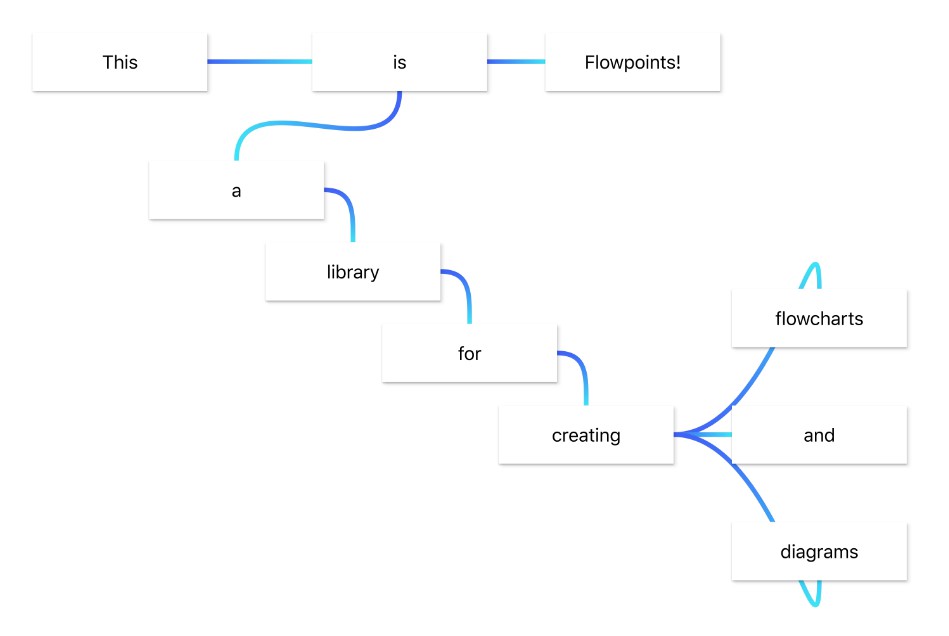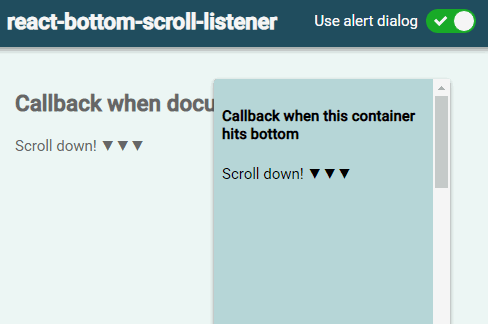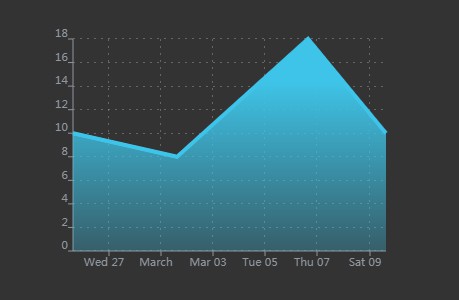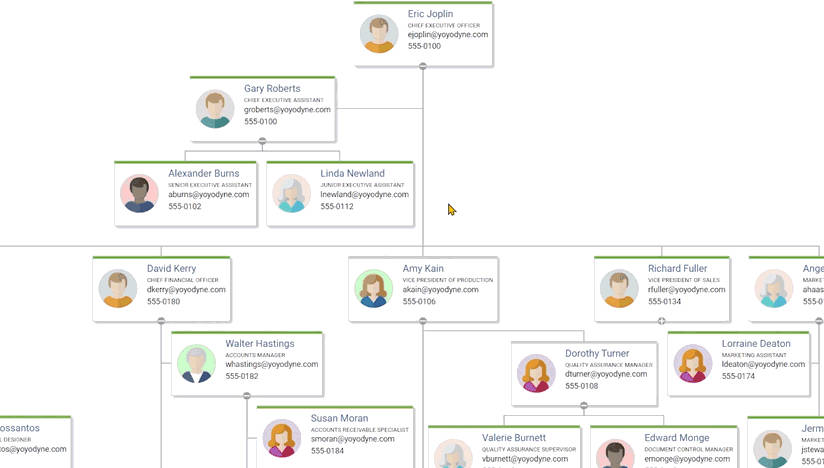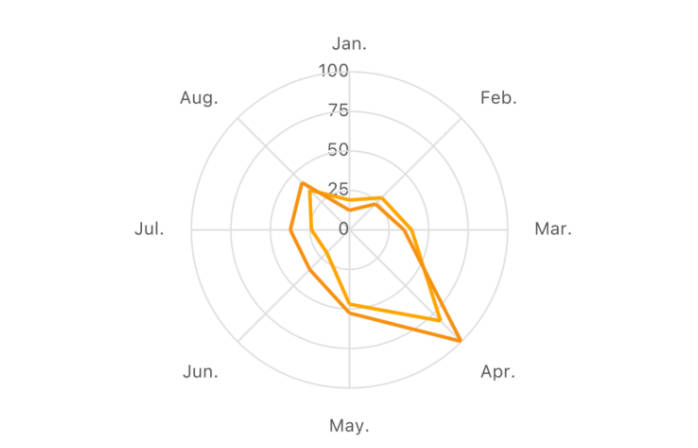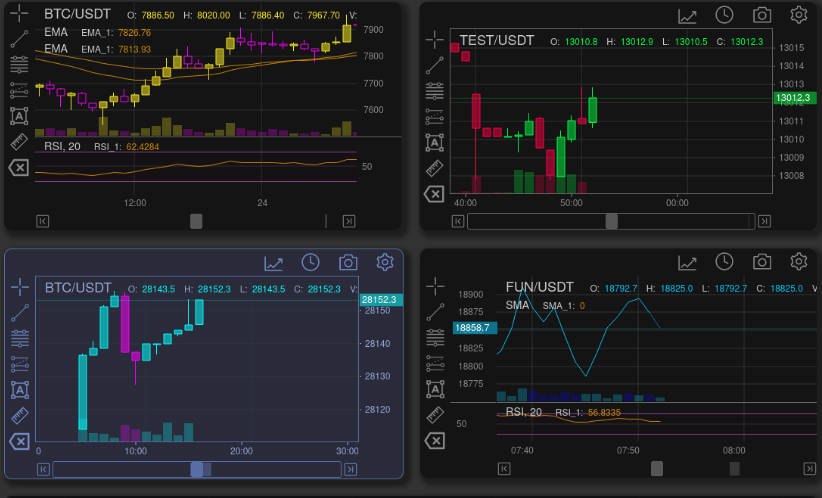Flowpoints
A developer-friendly library for creating flowcharts and diagrams.
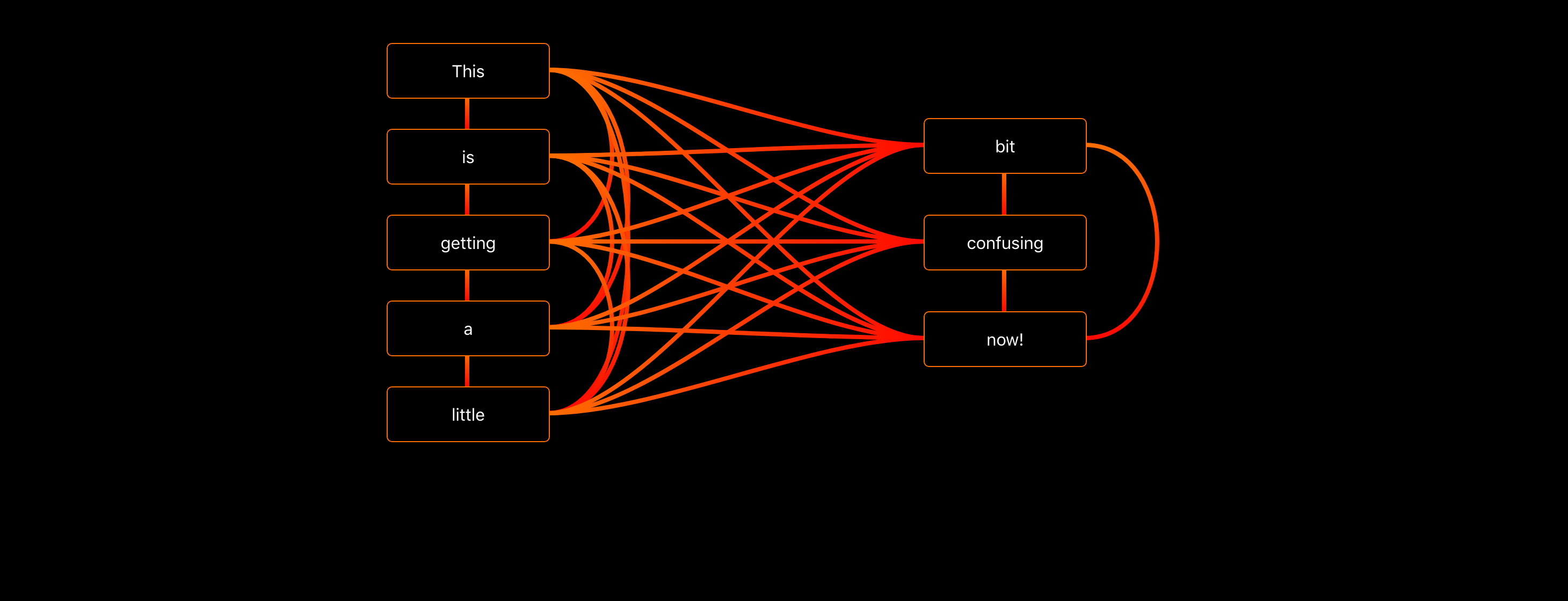
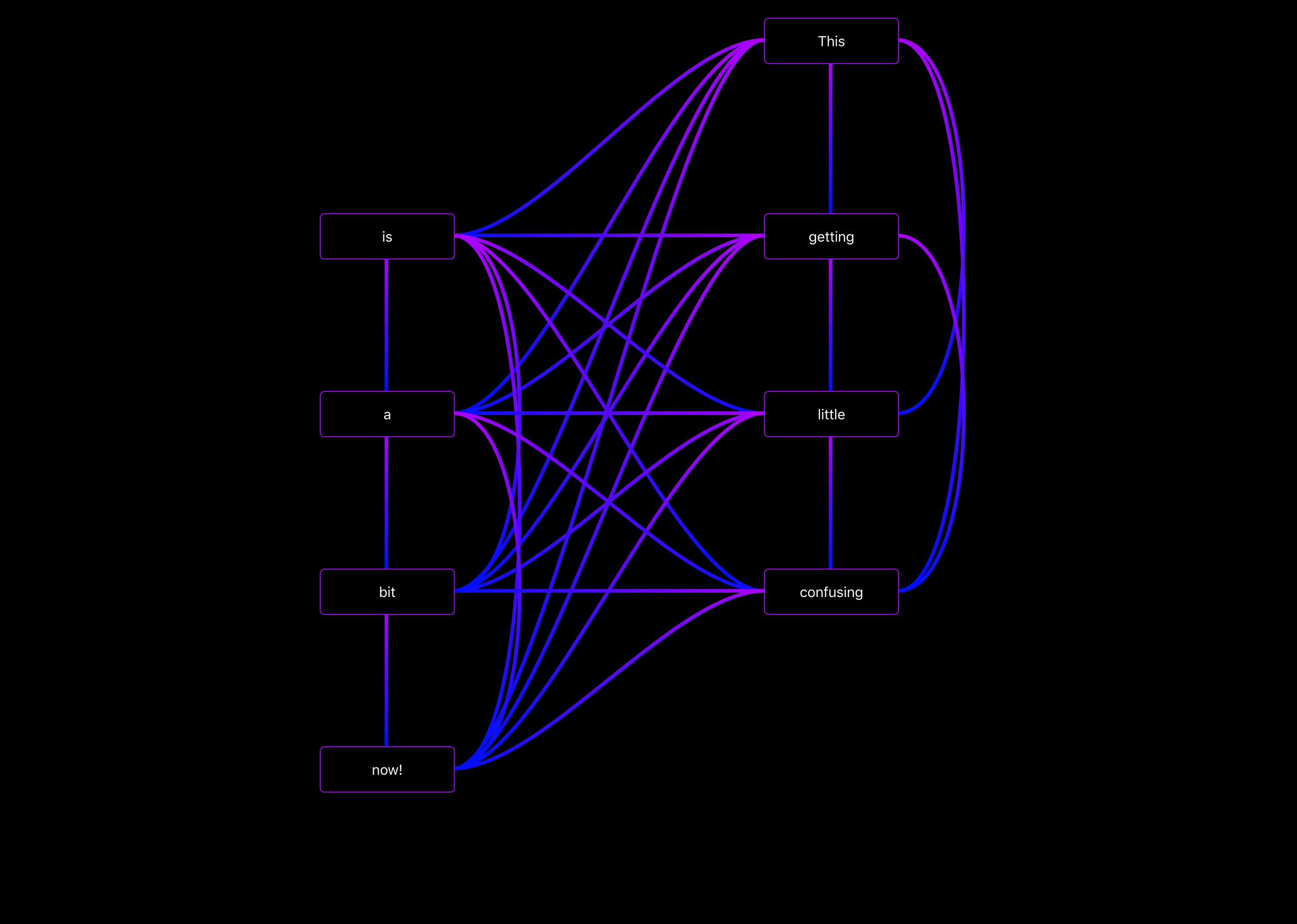
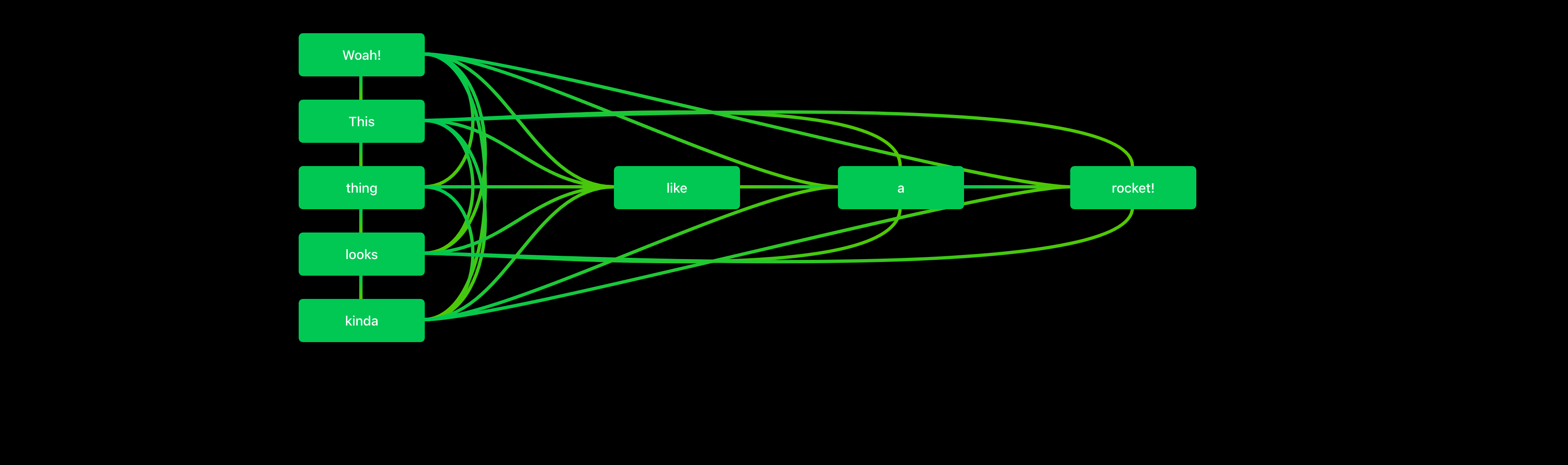
Installation
Quick and easy installation with npm. Package site here.
npm install --save flowpoints
Usage
import React from 'react';
import { Flowpoint, Flowspace } from 'flowpoints';
...
<Flowspace>
<Flowpoint key="point_a" outputs={["point_b"]}>
Hello world
...
</Flowpoint>
<Flowpoint key="point_b">
I am point b
...
</Flowpoint>
</Flowspace>
...
To create a new diagram start by creating open-and-close tags for the "Flowspace". It’s in between these that you may add flowpoints.
No-drag areas
To create a no-drag area simply set the className of your component/element to "nodrag".
Variants
Can be defined for all flowpoints in the flowspace-props, or individually in each flowpoint's props.



Themes
Used to determine the colors used for the flowpoints. Available themes:
- red
- purple
- deep-purple
- indigo
- blue
- light-blue
- green
- light-green
- lime
- yellow
- amber
- orange
- deep-orange
- brown
- grey
- blue-grey
- black
- white
Outputs
The flowspace extracts information about all connections from the outputs of every flowpoint. Telling a flowpoint about inputs won’t have any effect.
There are two ways to pass info about the connections:
As an array.
Simply pass an array with the keys to all the flowpoints the current one should be connected to.
As an object.
Create an object using the following pattern:
...
<Flowpoint
key="point_a"
outputs={{
"point_b": {
output: "auto",
input: "auto",
inputColor: "red"
},
"point_c": {
output: "right",
input: "left"
}
}}>Hello World!</Flowpoint>
...
The "right" and "left" arguments tell the flowspace where on the involved flowpoints the connections should attach.
Possible locations: top, left, center (default), right, bottom.
Flowpoint props
<Flowpoint
key="point_a"
theme="indigo"
variant="outlined"
outputs={{
"point_b": {
output:"right",
input:"left",
outputColor:"#0c00ff",
inputColor:"#ff0022",
onClick: (key_a, key_b, e) => {
console.log('Click connection ' + key_a + ' -> ' + key_b)
}
}
}}
style={{ backgroundColor:'lightblue' }}
startPosition={{ x:250, y:100 }}
selected={false}
snap={{ x:10, y:10 }}
dragX={true}
dragY={true}
minX=50
minY=50
width=100
height=40
onClick={ (e) => {console.log('Click!')} }
onDrag={ (position) => {console.log('Drag', position)} }
onHover={ (isHovering) => {console.log(isHovering ? 'Hovering' : 'Not hovering')} }
> ... </Flowpoint>
Flowspace props
<Flowspace
theme="indigo"
variant="outlined"
background="white"
style={{ width:'100vw', height:'100vh' }}
connectionSize=4
selected="point_a"
selectedLine={{ a:"point_a", b:"point_b" }}
onLineClick={(key_a, key_b, e) => {
console.log('Click connection ' + key_a + ' -> ' + key_b)
}}
onClick={e => {console.log('Clicked empty space')}}
> ... </Flowspace>
Themes, variants and connectionSizes passed to the flowspace will be the default values used when drawing connections. A different value specified by a flowpoint's outputs will replace the default value for that connection only.
Suggested pattern
Once a flowpoint unmounts it will forget it's last position. To help with this (and a few more things) I find that the following pattern works really well:
import React, { Component } from 'react';
import ReactDOM from "react-dom";
import { Flowpoint, Flowspace } from 'flowpoints';
class App extends Component {
constructor(props) {
super(props);
this.state = {
selected_point: null,
flowpoints: {
"a": {
position: { x:50, y:50 },
outputs: {
"b": {
output:"right",
input:"left",
outputColor:"blue",
inputColor:"white",
width:3,
onClick={(key_a, key_b) => { ... }}
}
}
}
}
}
}
render() {
return (
<Flowspace
theme="indigo"
variant="outlined"
background="black"
style={{ height:"100vh", width:"100vw" }}
onClick={e => {
this.setState({ selected_point:null })
}}
selected={this.state.selected_point}>
{
Object.keys(this.state.flowpoints).map(key => {
const point = this.state.flowpoints[key]
return (
<Flowpoint
key={key}
snap={ x:10, y:10 }
startPosition={point.pos}
onClick={() => {
var selected_point = this.state.selected_point
if (selected_point === key) {
selected_point = null
} else {
selected_point = key
}
this.setState({selected_point})
}}
onDrag={position => {
var flowpoints = this.state.flowpoints
flowpoints[key].position = position
this.setState({flowpoints})
}}>{"Hello from " + key}</Flowpoint>
)
})
}
</Flowspace>
)
}
}
ReactDOM.render(<App />, document.getElementById('root'))
Of course, you can do with much less code than this, but this example should give a good indication on how you can structure your data for a flowchart.