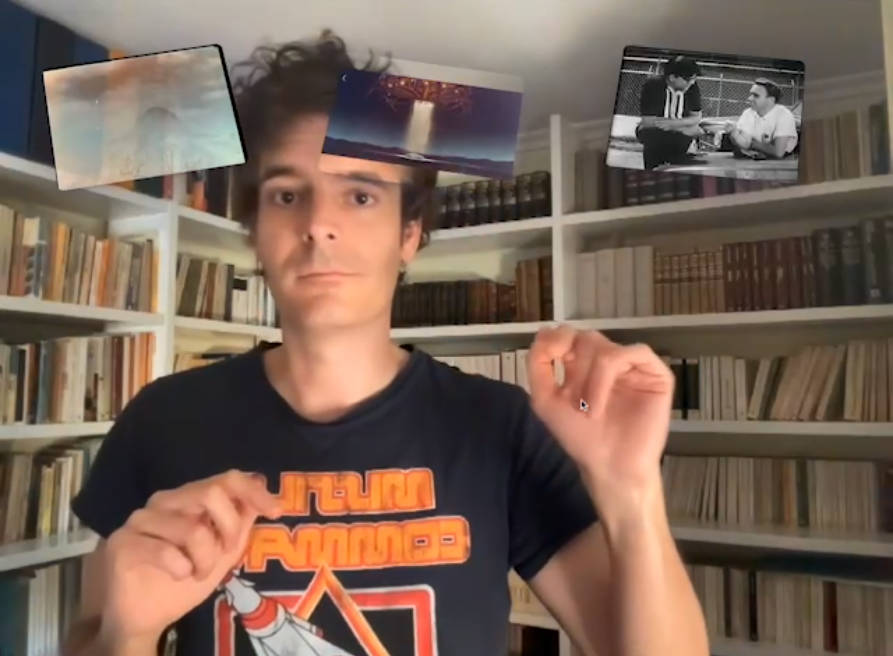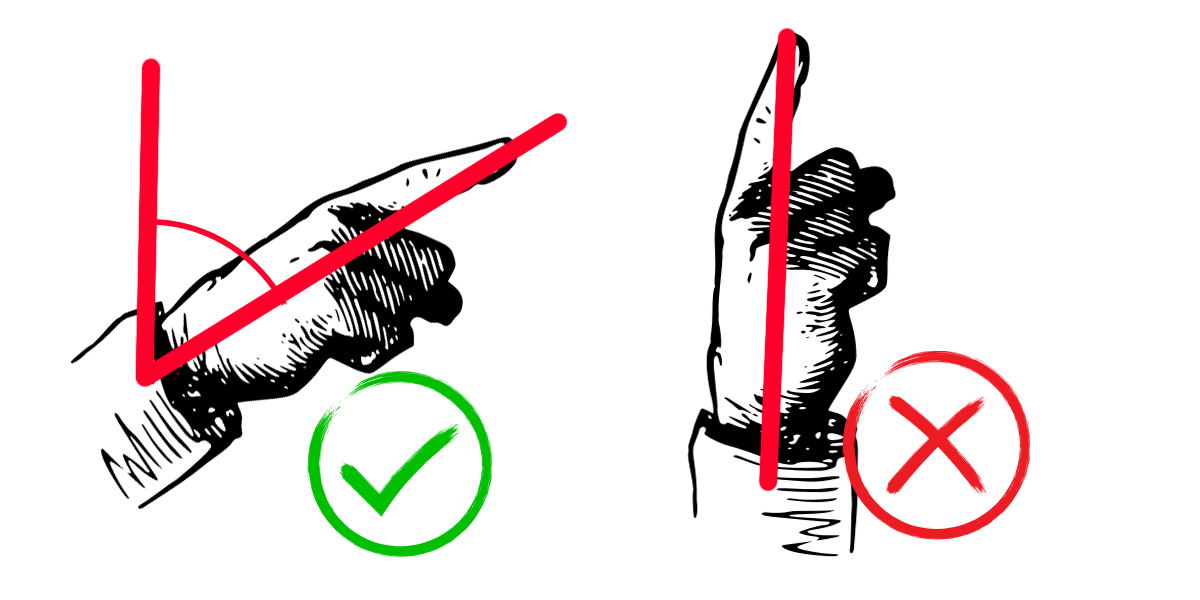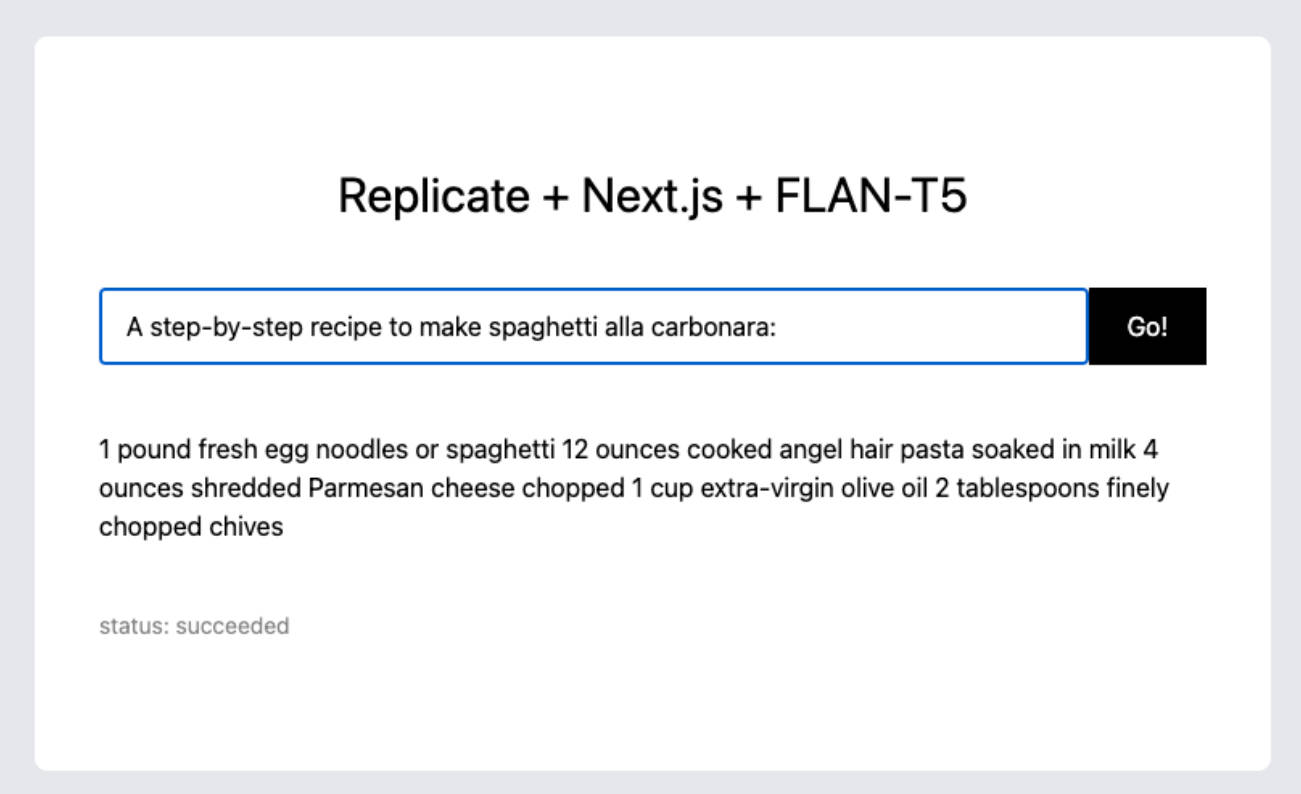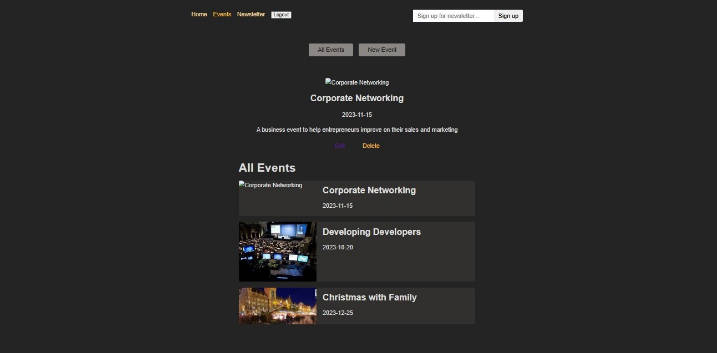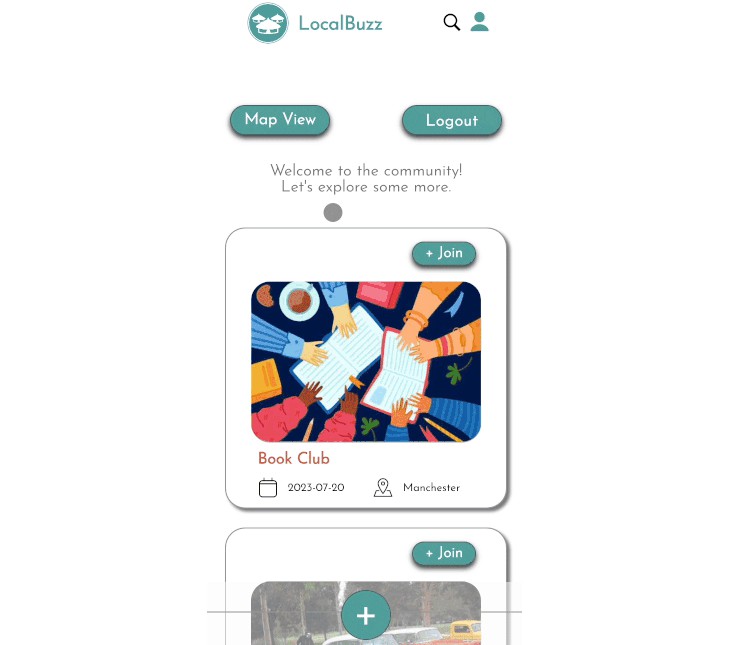☝️☝️ Manitas
Move your fingers in the air to interact with the web
Hi 👋!
This is a (typescript/javascript) library that uses AI (Google’s Mediapipe) to recognize the position of fingers recorded from a webcam and emits HTML events similar to mouse or touch events (mousedown, mousemove, touchstart, touchmove, …), so we can use our fingers to interact with the web.
Getting started
npm install manitas
import { init } from "manitas";
// In some async function
await init();
// Or as a promise
init().then(...)
init takes some time because Machine Learning models can be large and take a moment to get everything needed to run. Also, in init() we ask for
permission to use the camera and capture a video stream.
And then you can listen to these events:
document.addEventListener('gesturestart', listener);
document.addEventListener('gesturemove', listener);
document.addEventListener('gestureend', listener);
document.addEventListener('airfingerstart', listener);
document.addEventListener('airfingermove', listener);
document.addEventListener('airfingerend', listener);
Examples
Check out the examples folder:
- ui-react: Usage in React to select items, drag them around and trigger actions with gestures. See it live.
- airpaint (coming soon).
Events
There are two main classes of events:
Airfingers
airfingerstart, airfingermove, airfingerend: These are meant to work like ontouchstart, ontouchmove and ontouchend (or mouse events). From Mediapipe we get an estimation of the position of the fingers in space, but we need something like a “click” to select, move, drag, paint…
So we have defined an “airfinger” as an event that happens when the tip of the index finger is closer to the camera than the wrist. This makes “touch” actions quite intuitive after a little practice.
See this image: the one in the left qualifies as airfinger and will trigger events when it starts, moves and ends, an the right one won’t (so you can move freely without triggering events, as hovering).
These events contain this data:
export interface AirfingerEventParams {
airpoint: Point3D; // x, y, z (normalized 0..1 position of the index finger)
hand: Hand; // Left or right
}
Note: MediaPipe actually gives us more data. It gives us the position of 18 nodes of the hand (the joints). We are filtering data to extract the meaning we want. The data we extract may and will very likely change in next versions as we experiment with this.
Gestures
When a gesture is recognized, we send these events: gesturestart, gesturemove, gestureend. Mediapipe can recognize seven gestures 👍, 👎, ✌️, ☝️, ✊, 👋, 🤟 with the default training model:
- Closed fist (
Closed_Fist) - Open palm (
Open_Palm) - Pointing up (
Pointing_Up) - Thumbs down (
Thumb_Down) - Thumbs up (
Thumb_Up) - Victory (
Victory) - Love (
ILoveYou)
These events contain this data:
export interface GestureEventParams {
gesture: string; // Name of the gesture
hand: Hand; // Left or right
airpoint: Point3D; // x, y, z (normalized 0..1 position of the index finger)
}
Note: It is possible to train mediapipe to recognize more gestures. See mediapipe docs and provide a model in config
Configure
The method init() accepts an optional argument with a configuration object:
interface ManitasConfig {
gestureThreshold: number;
handednessThreshold: number;
activeThreshold: number;
videoHeight: string;
videoWidth: string;
videoId: string;
delegate: "GPU" | "CPU";
modelAssetPath: string;
mediapipeWasmPath: string;
}
- gestureThreshold: Confidence threshold to decide if a gesture has been detected.
- handednessThreshold: Confidence threshold to decide if a gesture has been detected.
- activeThreshold: Threshold to decide if the user is pointing.
- videoId: Id of a video element to attach the webcam stream;
- videoHeight: Height of the video element;
- videoWidth: Width of the video element;
- delegate: “GPU” | “CPU”, Are we using GPU or CPU for estimation?
- modelAssetPath: Custom model if you have defined custom gestures.
- mediapipeWasmPath: Path to mediapipe wasm.
Caveats
Q: Do I need to have a video element in the page displaying the signal from the camera?
A: I haven’t figured out how to run MediaPipe without it, so a video element is needed. But you can hide it (display:none)!