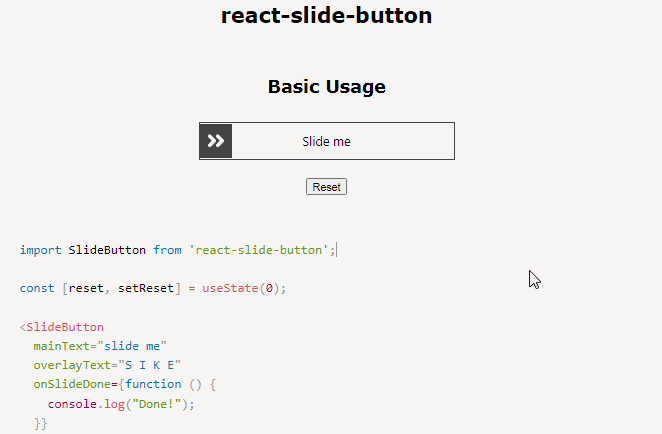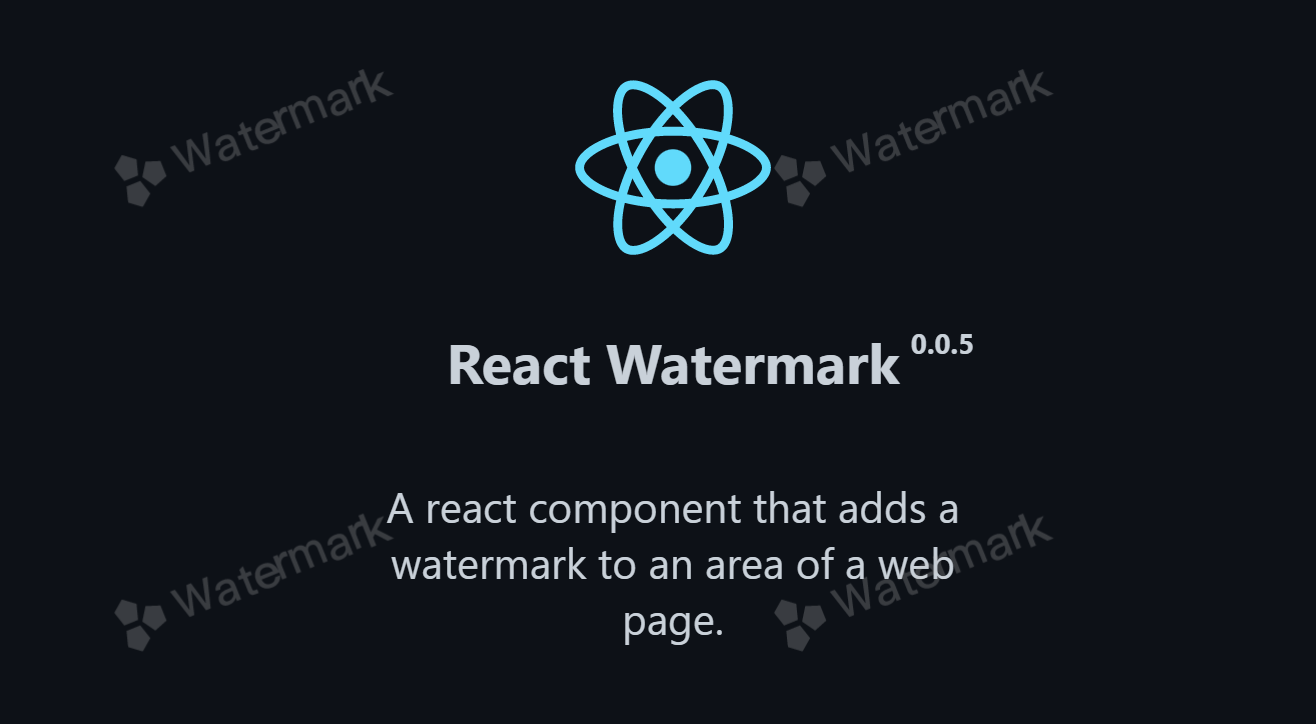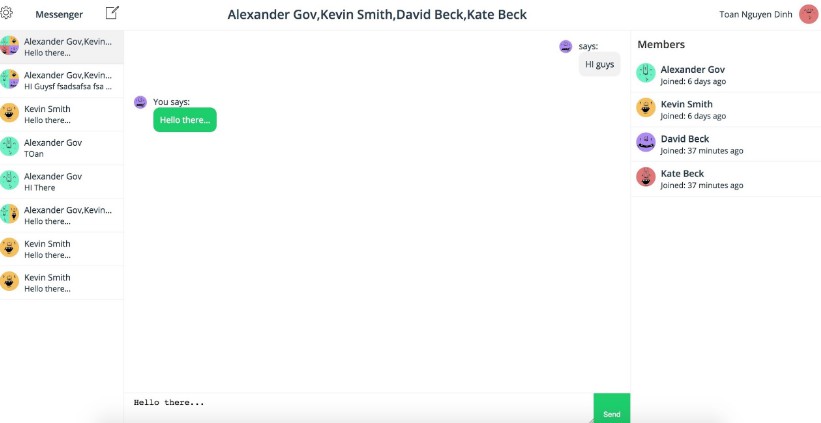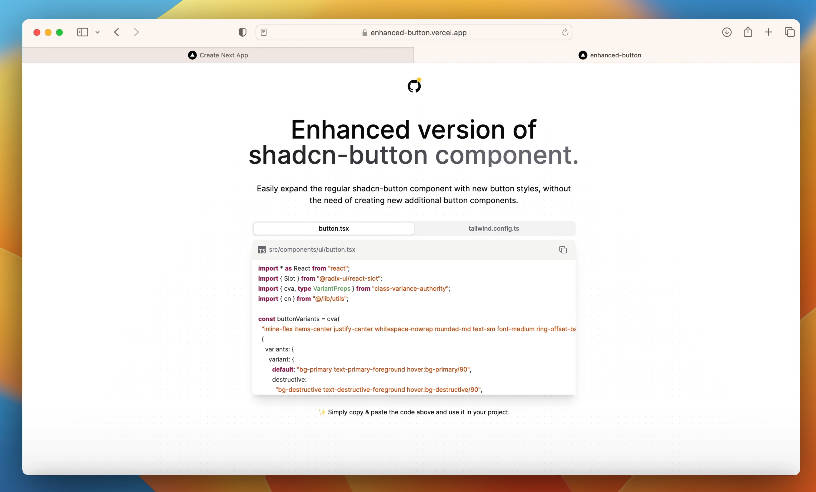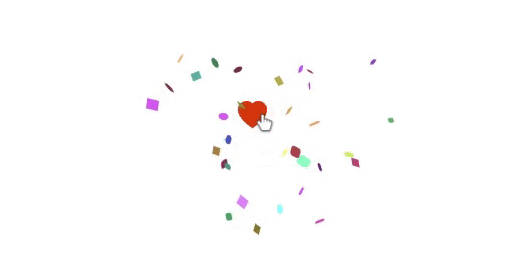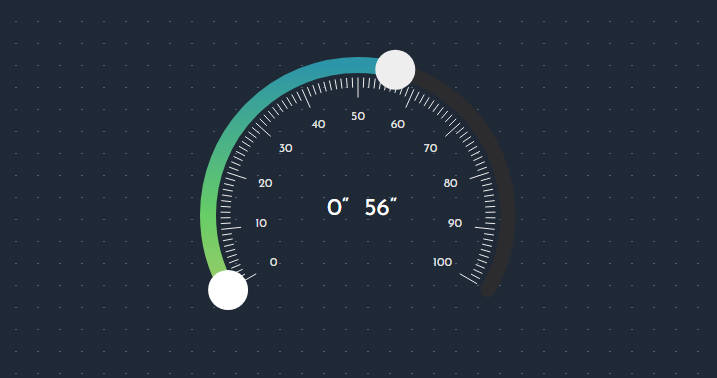react-slide-button
Custom react slide button for both desktop and mobile. This button uses react-swipeable to detect the swipe action.
Installation
npm install --save react-slide-button
or
yarn add react-slide-button
Demo / Example
Options
| Key | Type | Default | Description |
|---|---|---|---|
| mainText | string | react node |
Element that appears on button | |
| overlayText | string | react node |
Element that appears on slide overlay | |
| onSlideDone | function |
Callback that gets called when the button is slide complete | |
| reset | integer |
If this value changes, the button is reset to initial state, i.e., non-slide state. | |
| caret | string | react node |
Element to serve as new caret, default is an image of arrow. | |
| customCaretWidth | integer |
40 | Caret Width. |
| classList | string |
” | Class names that gets appended to main button element |
| overlayClassList | string |
” | Class names that gets appended to overlay element |
| caretClassList | string |
” | Class names that gets appended to caret element |
| delta | integer |
10 | Minimum distance to slide before swiping animation starts |
| minSlideWidth | float |
0.6 | Minimum width that a user needs to slide till to change the button state to slide state. Value ranges from 0-1. For example, 0.6 means user needs to slide atleast till 60% of total width of button to set it to slide state. |
| minSlideVelocity | float |
0.6 | Other way to change button state to slide is to slide it quickly. If the slide velocity is above this value then button is set to slide state. |
Note: Even if user slides to lesser distance than the one specified by minSlideWidth option, if his slide velocity is above minSlideVelocity the button state will be changed to slide.
Development
Firstly move on the Package Folder.
cd package
then install the dependencies with npm install or yarn install.
Now , use the following command to create a link locally, which is to be used in example project, using the following command
npm link
Now start the automatic rebuild for hot reloading purpose using the command:
npm start
Keep this terminal opened and move onto next step.
Now you need to start the example project, to do this make sure your current directory is /example, install its dependencies too using npm install or yarn install command. Now link react-slide-button to the example project using the command:
npm link react-slide-button
Now you can start the example project by running the command:
npm start
Now you are ready to make changes to /src/index.js file.