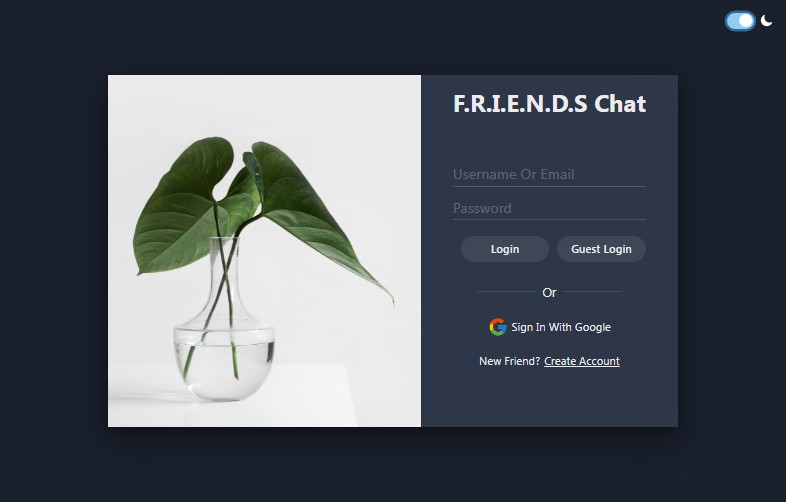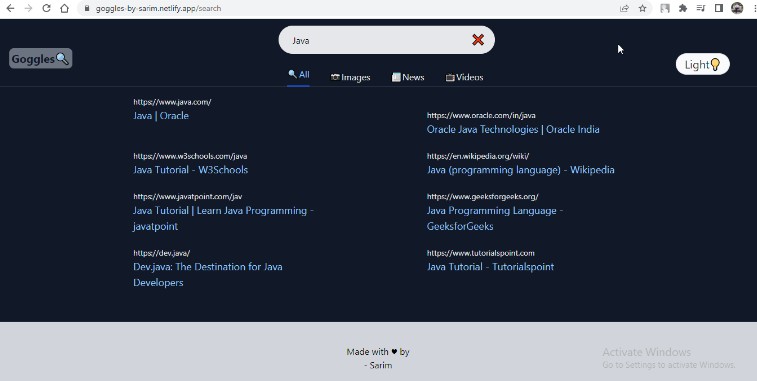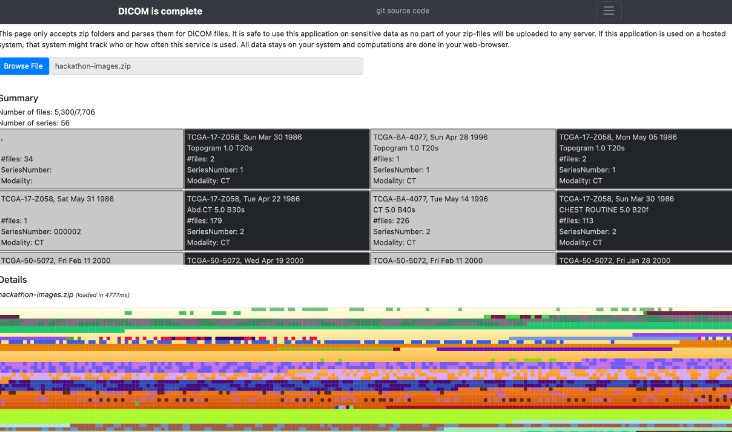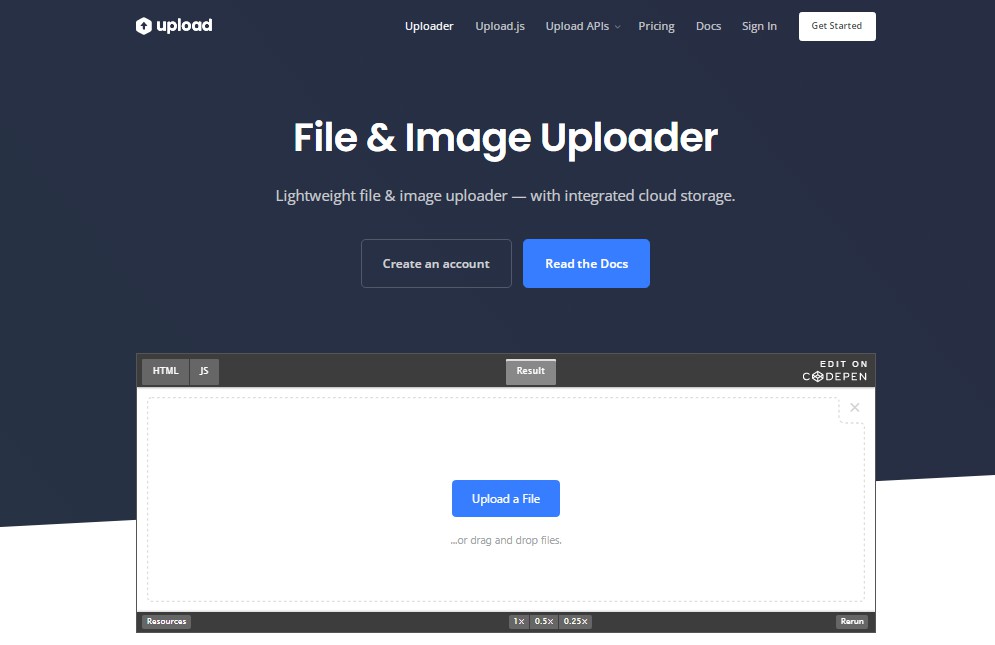react-doc-viewer
File viewer for React.
This is a fork of https://github.com/Alcumus/react-doc-viewer (inactivity for a long time)
Supported file types
| Extension | MIME Type |
|---|---|
| bmp | image/bmp |
| doc | application/msword |
| docx | application/vnd.openxmlformats-officedocument.wordprocessingml.document |
| htm | text/htm |
| html | text/html |
| jpg | image/jpg |
| jpeg | image/jpeg |
| application/pdf | |
| png | image/png |
| ppt | application/vnd.ms-powerpoint |
| pptx | applicatiapplication/vnd.openxmlformats-officedocument.presentationml.presentation |
| tiff | image/tiff |
| txt | text/plain |
| xls | application/vnd.ms-excel |
| xlsx | application/vnd.openxmlformats-officedocument.spreadsheetml.sheet |
Installation
Use one of the package managers for Node.js.
npm i @cyntler/react-doc-viewer
# or
yarn add @cyntler/react-doc-viewer
Usage
Warning: By default the component height will expand and contract to the current loaded file. The width will expand to fill the parent.
Basic
DocViewer requires at least an array of document objects to function. Each document object must have a uri to a file, either a url that returns a file or a local file.
import DocViewer from "react-doc-viewer";
function App() {
const docs = [
{ uri: "https://url-to-my-pdf.pdf" },
{ uri: require("./example-files/pdf.pdf") }, // Local File
];
return <DocViewer documents={docs} />;
}
Included Renderers
To use the included renderers.
DocViewerRenderers is an Array of all the included renderers.
import DocViewer, { DocViewerRenderers } from "react-doc-viewer";
<DocViewer
pluginRenderers={DocViewerRenderers}
{/* ... */}
/>;
Or you can import individual renderers.
import DocViewer, { PDFRenderer, PNGRenderer } from "react-doc-viewer";
<DocViewer
pluginRenderers={[PDFRenderer, PNGRenderer]}
{/* ... */}
/>;
Custom Renderer
To create a custom renderer, that will just exist for your project.
import React from "react";
import DocViewer from "react-doc-viewer";
const MyCustomPNGRenderer: DocRenderer = ({
mainState: { currentDocument },
}) => {
if (!currentDocument) return null;
return (
<div id="my-png-renderer">
<img id="png-img" src={currentDocument.fileData as string} />
</div>
);
};
MyCustomPNGRenderer.fileTypes = ["png", "image/png"];
MyCustomPNGRenderer.weight = 1;
And supply it to DocViewer > pluginRenderers inside an Array.
import DocViewer, { DocViewerRenderers } from "react-doc-viewer";
<DocViewer
pluginRenderers={[MyCustomPNGRenderer]}
documents={
[
// ...
]
}
/>;
Custom File Loader
If you need to prevent the actual loading of the file by react-doc-viewer.
You can decorate your custom renderer with a callback to do as you wish. e.g. Load the file yourself in an iFrame.
MyCustomPNGRenderer.fileLoader = ({
documentURI,
signal,
fileLoaderComplete,
}) => {
myCustomFileLoaderCode().then(() => {
// Whenever you have finished you must call fileLoaderComplete() to remove the loading animation
fileLoaderComplete();
});
};
Themed
You can provide a theme object with one or all of the available properties.
<DocViewer
documents={docs}
theme={{
primary: "#5296d8",
secondary: "#ffffff",
tertiary: "#5296d899",
textPrimary: "#ffffff",
textSecondary: "#5296d8",
textTertiary: "#00000099",
disableThemeScrollbar: false,
}}
/>
Custom pre-fetch HTTP Verb
Some services (such as AWS) provide URLs that works only for one pre-configured verb.
By default, react-doc-viewer fetches document metadata through a HEAD request in order to guess its Content-Type.
If you need to have a specific verb for the pre-fetching, use the prefetchMethod option on the DocViewer:
import DocViewer, { DocViewerRenderers } from "react-doc-viewer";
<DocViewer prefetchMethod="GET" />;
Styling
Any styling applied to the <DocViewer> component, is directly applied to the main div container.
CSS Class
<DocViewer documents={docs} className="my-doc-viewer-style" />
CSS Class Default Override
Each component / div already has a DOM id that can be used to style any part of the document viewer.
#react-doc-viewer #header-bar {
background-color: #faf;
}
React Inline
<DocViewer documents={docs} style={{width: 500, height: 500}} />
Styled Components
import styled from "styled-components";
// ...
<MyDocViewer documents={docs} />;
// ...
const MyDocViewer = styled(DocViewer)`
border-radius: 10px;
`;
Config
You can provide a config object, which configures parts of the component as required.
<DocViewer
documents={docs}
config={{
header: {
disableHeader: false,
disableFileName: false,
retainURLParams: false,
},
}}
/>
Overriding Header Component
You can pass a callback function to config.header.overrideComponent that returns a React Element. The function’s parameters will be populated and usable, this function will also be re-called whenever the mainState updates.
Parameters include the state object from the main component, and document navigation functions for previousDocument and nextDocument.
Example:
const MyHeader: IHeaderOverride = (state, previousDocument, nextDocument) => {
if (!state.currentDocument || state.config?.header?.disableFileName) {
return null;
}
return (
<>
<div>{state.currentDocument.uri || ""}</div>
<div>
<button onClick={previousDocument} disabled={state.currentFileNo === 0}>
Previous Document
</button>
<button
onClick={nextDocument}
disabled={state.currentFileNo >= state.documents.length - 1}
>
Next Document
</button>
</div>
</>
);
};
<DocViewer
pluginRenderers={DocViewerRenderers}
documents={
{
// ...
}
}
config={{
header: {
overrideComponent: MyHeader,
},
}}
/>;
Overriding Loading Renderer
You can pass a callback function to config.loadingRenderer.overrideComponent that returns a React Element.
Example:
const MyLoadingRenderer = () => <div>Loading Renderer...</div>;
<DocViewer
pluginRenderers={DocViewerRenderers}
documents={
{
// ...
}
}
config={{
loadingRenderer: {
overrideComponent: MyLoadingRenderer,
},
}}
/>;
Overriding No Renderer (Error)
You can pass a callback function to config.noRenderer.overrideComponent that returns a React Element.
Example:
const MyNoRenderer = () => <div>No Renderer Error!</div>;
<DocViewer
pluginRenderers={DocViewerRenderers}
documents={
{
// ...
}
}
config={{
noRenderer: {
overrideComponent: MyNoRenderer,
},
}}
/>;